
If you have some photos on your Samsung device, you probably want these pictures to stay there so that they can remind you of something important to you. If you happen to lose these pictures, maybe someone deleted them or you deleted the pictures yourself by mistake, the first thing you will want to know how to retrieve deleted photos on Samsung phones.
Luckily for Samsung Galaxy S7/9/10 and other model users, it is possible to retrieve deleted photos either with or without a computer. This is possible irrespective of whether the photos you lost were stored on your device’s internal storage or an SD card. Before you learn how to retrieve deleted photos on Samsung, let’s see where the Samsung Galaxy S7 phone stores pictures.
Where Does Samsung Galaxy Phone Store Pictures?
If you have not changed the Samsung Galaxy S7 settings, the device is supposed to store the photos you take in the device’s internal memory. However, if you happen to insert an SD card into the device, you will have the option of changing the photo default storage settings. The device supports an SD card up to a capacity of 256 GB.
If you would like your Samsung Galaxy S7 to start storing the photos you take in the SD card, all you will need to do is visit the Camera settings and then change the primary storage to the SD card.
One thing that confuses a large number of people is how data recovery works. After all, if you check your device immediately after the deletion occurs, your photos will be nowhere to be seen. What most people do not get is that after deletion, the photos will be still available on either the device internal storage or the SD card, depending on where you had been storing the pictures, you just won’t be able to see the pictures.
The Android operating system running on the Samsung Galaxy S7 simply marks the storage space occupied by the deleted pictures as available for use. If you create more data, for example, take more pictures or download files, the data could occupy the space occupied by the deleted photos. If this happens, your deleted pictures will be overwritten. Deleted data becomes permanently erased the moment it gets overwritten.
If you intend to use a data recovery tool to retrieve deleted photos from Samsung Galaxy S7 or other Android devices, you will need to act quickly. A data recovery tool will only have the ability to recover the deleted pictures if and only if they are yet to be overwritten.
How to Recover Deleted Photos from Samsung Galaxy S7/8/9/10?
Option 1: Recover Deleted Photos from Samsung Phone without PC (100% Free)
In the majority of the cases, Samsung Galaxy S7/5/6/8/10 users do not have access to a computer when they lose their pictures. Additionally, when you lose your photos, you would want to avoid all the hassle of having to install a third-party tool on your computer and then using the tool to recover the pictures you lost on your Android device. In short, most smartphone users want a solution that can work on their smartphone without having to involve a computer.
This has been made possible a tool known as FindMyPhoto. Just like the name of the tool suggests, it locates all your lost pictures and restores them back on your device. The tool works pretty quickly. It will help you locate your pictures within seconds.
FindMyPhoto is not just useful when you lose your pictures via accidental deletion. If you happen to store your picture in a private vault and then end up forgetting the vault password, you can use FindMyPhoto to locate and restore the pictures without the password.
You will not require any technical skills to retrieve your deleted photos from Samsung Galaxy phones using FindMyPhoto. This tells you that anyone can use the Android application to perform Samsung Galaxy photo recovery. The FindMyPhoto integrated deep scan makes it possible for you to retrieve deleted photos from Samsung Galaxy S7 even if you deleted the pictures a long time ago.
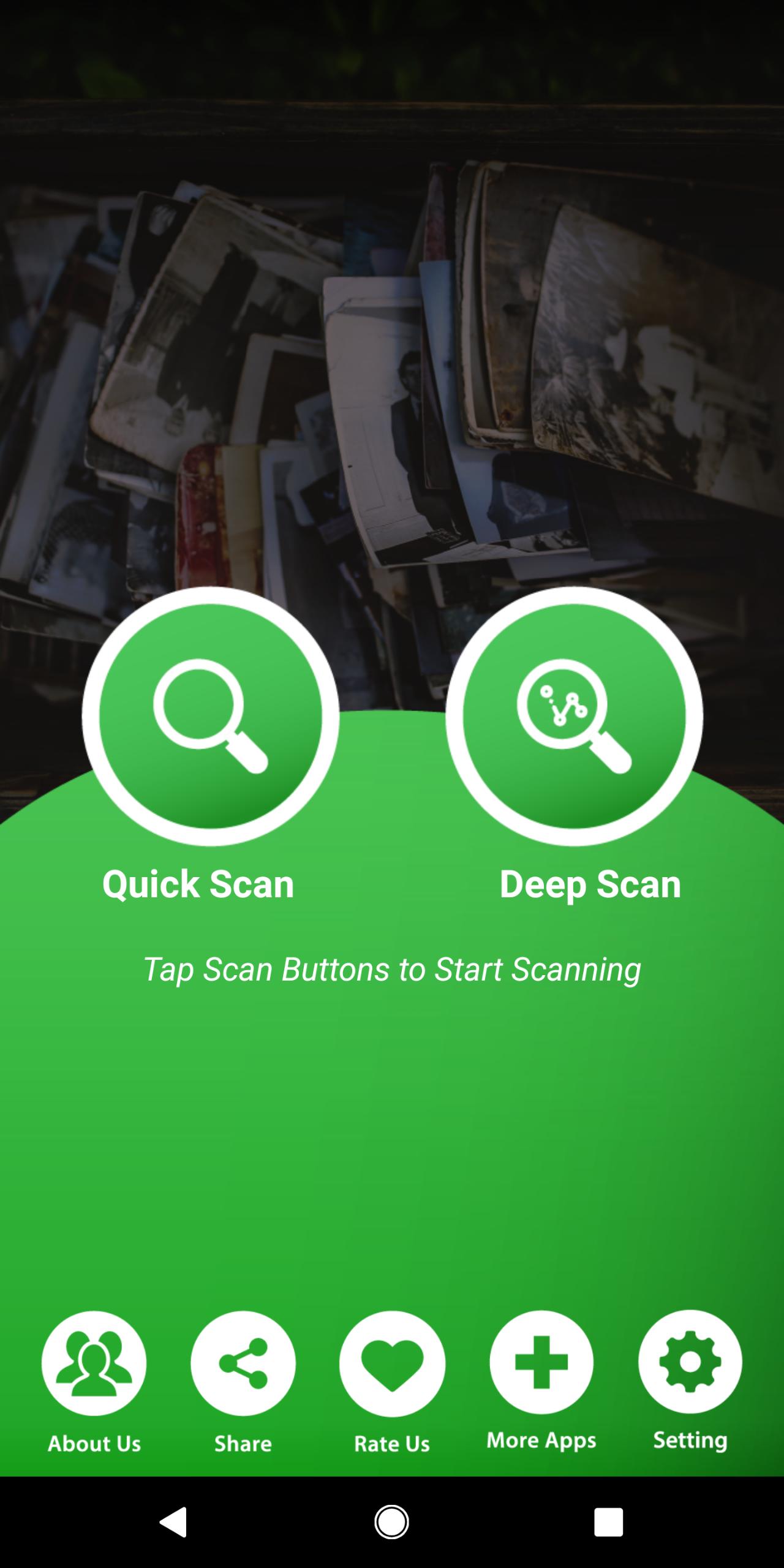
You get the ability to get all your lost pictures back using FindMyPhoto at a $0 cost. The application is 100% free. The tool does not have any hidden fees, special memberships, or even annual subscriptions.
FindMyPhoto Main Features
- The tool is 100% free.
- No special skills are required to use FindMyPhoto.
- The tool’s deep scan feature gives you the ability to recover your photos even if you lost them a long time ago.
- You can recover the photos you have stored in a vault even if you cannot remember the password.
- The tool will recover your photos within a couple of seconds.
- You will not need to use a PC to recover your lost pictures.
- FindMyPhoto does not just work with Samsung Galaxy S7. The tool works with all Android devices running Android 4.1 and up.
How To Retrieve Deleted Photos On Samsung Using FindMyPhoto
To retrieve deleted photos from Samsung Galaxy S7 using FindMyPhoto, you will simply need to follow these steps:
Step 1: Install the application and then launch it.
Step 2: Select Tap to Recovery. The application will scan your device to locate your lost pictures. Wait while this happens.
Step 3: After the scan, you can preview your deleted pictures and then select the ones you would like to recover.
Option 2: Get Back Deleted Photos from Galaxy Phones with Computer Software
It is possible to recover your deleted pictures using a computer. You will, however, have to install a third-party program on your computer. In this section, we will look at some of the computer programs you can use.
This program promises its users security and reliability, apart from being compatible with 6000+ Android device models. You can use the program on both your Windows PC or Mac.
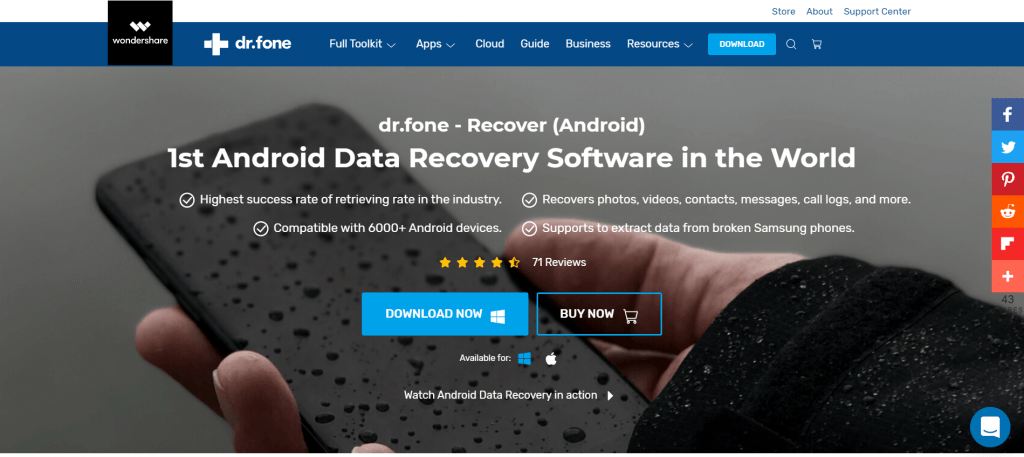
Dr.Fone promises to help Samsung Galaxy S7 users recover their photos irrespective of whether the pictures were stored on the device’s internal storage or the SD card. The tool promises its users quick data recovery. The tool is not complicated to use. Basically, all you will need to do to get your pictures back is to follow the onscreen instructions.
The tool does not just support the recovery of images. You can use it to recover other data types. Some of the supported data types include documents, audio, call logs, videos, messages, and more.
iSkysoft Toolbox claims that it has the ability to recover data lost on Android devices via a wide range of situations. This means that the data recovery tool will help you recover data lost via accidental deletion, formatting, virus attack, and much more.
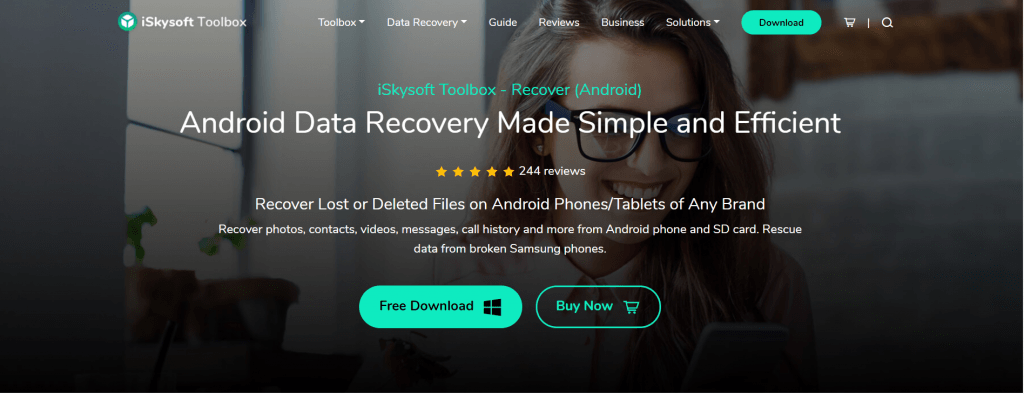
The tool has a user-friendly interface. Similar to the PC program described previously, all you will need to do after launching the tool on your computer is follow the onscreen steps. The program will store the recovered data on your computer. This will reduce the chances of the data you have on your device being overwritten during the recovery process.
iSkysoft Toolbox indicates that it has the ability to work with a wide range of Android device models. This suggests that it can help you perform Samsung galaxy photo recovery. After the tool scans your device, all your lost data will be displayed. You can go ahead and preview the data to select the data you would like to restore.
This is yet another data recovery tool you can install on your computer and use it to retrieve your deleted photos on Samsung Galaxy phones. The tool features an appealing user interface. Even if you have never used the data recovery tool before, figuring out how to use it should not be too complicated for you.
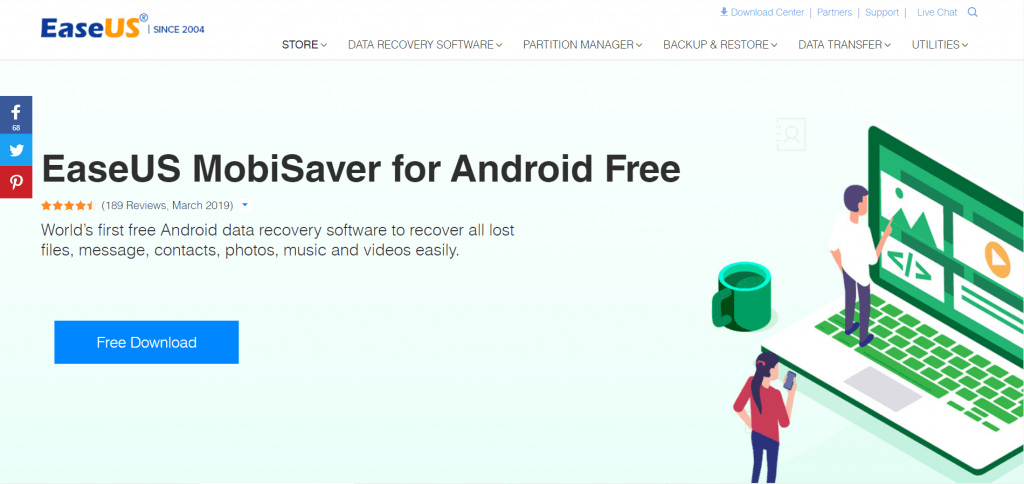
Similar to the 2 computer programs described above, the deleted pictures will be stored on your computer after their recovery is completed. If you would still want to have the pictures on your Samsung Galaxy S7, you can use the USB cable to transfer the photos to the smartphone.
To make sure that you only recover the right pictures, the tool will give you the opportunity to preview the pictures it finds after the scanning process is complete. The time you will need to wait before the whole recovery process is over varies depending on the amount of data the program has to scan through to locate your deleted pictures.
How To Retrieve Deleted Photos On Samsung Using Computer Programs
While the steps you need to follow to retrieve deleted photos from Samsung Galaxy S7 using the computer programs described above may vary slightly, the programs have the same core steps. In this section, we will be looking at the core steps:
Step 1: Install the program on your computer. After launching it, select the Recovery option.
Step 2: Using a USB cable, connect your Samsung Galaxy S7 to the computer.
Note:
- Some tools may require you to enable the USB Debugging. To enable the option, you will need to visit Settings > About Phone > tap the Build Number 7 times. Next, open Settings > Developer Options and enable the USB Debugging.
- Some computer programs, for example, EaseUS, will require you to root your device. if the device is not rooted, you may not have the ability to recover your data using the computer program.
Step 3: Select the data type you would like to recover and then tap the button that allows you to proceed.
Step 4: After the scan, preview the data and select what you would like to get back. To get the data back, you will just need to tap the Recover button.
Things to Note About Computer Programs for Android Photo Recovery
- Computer programs are not free. While they may have a free trial version, you will not have the ability to recover your pictures with the free trial. The best a free trial version can do is helping you locate the deleted pictures. To recover the lost pictures, you will have to upgrade to the paid version.
- The programs, similar to FindMyPhoto, will only help you recover your photos if they are yet to be overwritten.
- The effectiveness of computer programs may vary. You may have to try more than 1 program to find one that offers the best results.
Summary
Losing your important pictures can be a source of stress and frustration, especially if you are yet to know whether it is possible to retrieve deleted photos from Samsung Galaxy S7. This article shows you the solutions you can use whenever you need to perform Samsung Galaxy photo recovery. One thing that makes FindMyPhoto stand out is the fact that the tool is free. Additionally, it will not require you to use a computer like the paid computer programs.
