Facing the different errors on the Windows PC is fairly common, and of all the Windows errors you struggle with, the “error code 0x0000225” issue is one of the most prominent ones. The error occurs when you try to perform a task on the PC, and this issue stops you from performing any task on the Windows.
If you’re also troubled with these issues, you can dive into this post to tackle the “0xc0000225” issue.
Part 1: What is the Error Code 0xc0000225
Windows error code 0xc0000225 occurs when you try to start the Computer. After struggling with this error, the PC becomes unresponsive, and a black screen of death appears. The issue prompts when you try to start the PC or perform any task.
Part 2: Why Does Error 0xc0000225 Appears on Windows PC
The “error code 0xc0000225” could occur for the following reasons.
- One of the primary reasons behind the Boot Manager error code is the corrupted or missing files.
- If the MBR gets corrupted, it could also end up causing the issue you’re having.
- The recent change in the software or hardware can also cause the issue you’ve been struggling with.
- If the viruses or malware has attacked you, facing the ”error code 0x0000225 won’t surprise you.
Part 3: How Do I Fix Error Code 0xc0000225
1. Run the Startup Repair Tool
The simplest way to fix the “Windows error code 0x0000225” issue will be to run the Startup Repair Tool. This tool can assist you in fixing multiple issues, and you can act upon the guide below to run the Repair Tool.
- 1. First, you’ll need to insert your Windows bootable installation device into the system before restoring it. Navigate to the next screen and choose the correct time zone, language, input method, etc.
- 2. Tap on the Next icon and press the “Repair your computer” button.
- 3. Navigate to the Choose an option icon and select the “Troubleshoot” button.
- 4. Choose the Advanced Options after hitting the Troubleshoot icon.
- 5. Press the Automatic/ Startup Repair icon to start troubleshooting. Next, enter the signed-in password and hit the “Continue” icon.
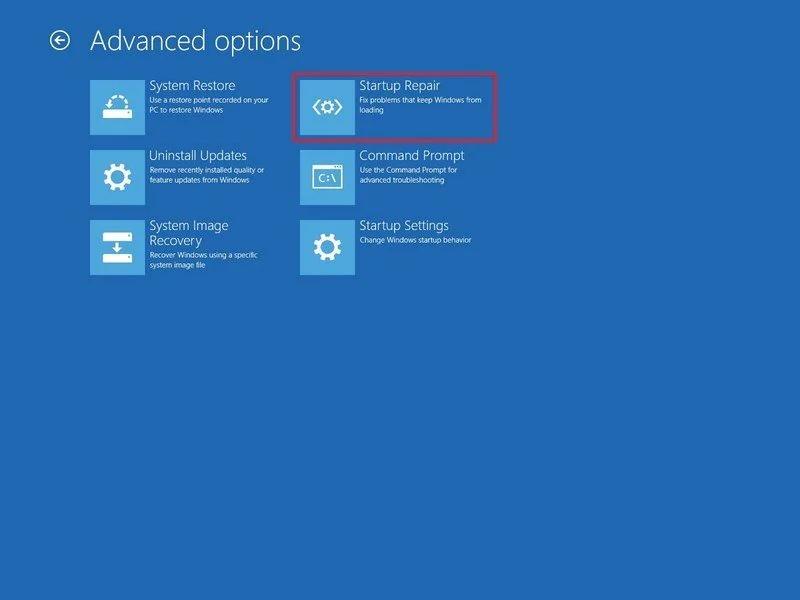
2. Customize the Windows Boot Manager
Another brilliant way to tackle the “error code 0x0000225” issue is to customize the “Windows Boot Manager.” Here’s how to edit the Windows Boot Manager.
- 1. Navigate to the WinRE and launch the Command Prompt utility there. Run the command listed below.
bcdedit/? - 2. Implement the bcdedit/? Default command to set the entry of default. Next, you’ll need to restart the Computer and see how it goes.
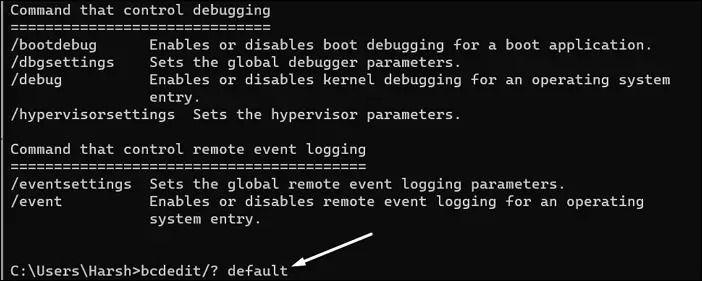
3. Reinstall the Windows
Reinstalling Windows is another brilliant way to address the “error code 0x0000225” issue. Doing so will empower you to eliminate all the unwanted issues from the Windows.
- 1. Press the “Reset this PC” button after visiting the Troubleshoot screen.
- 2. Press the “Remove Everything” after marching into the “Choose an option” button.
- 3. Hit the “Cloud download” icon and clock the “Reset your Windows PC” icon to reinstall the Windows.
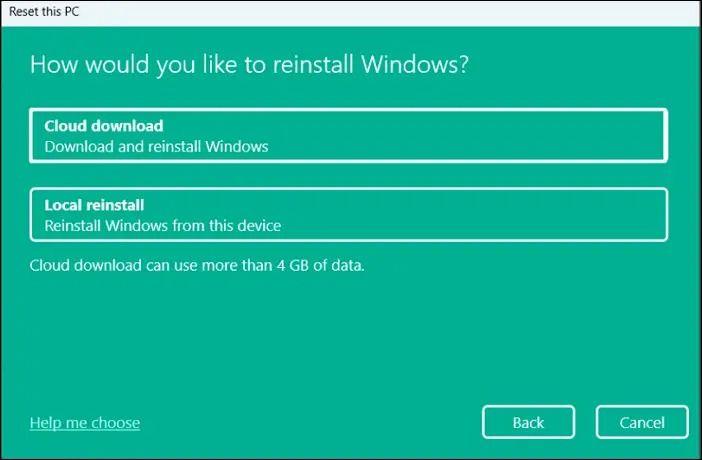
4. Using System Restore
You can also fix the 0x0000225 issue by using the System Restore. The feature will assist you in restoring the PC for various issues.
- 1. Launch the “Advanced Repair Option” button after launching the Windows setup.
- 2. Now, press the “System Restore” icon and select the restore point. Wait for the process to be completed, and restarting the Computer will only take a few moments.

5. Check Disk Scans and Manual SFC
You can also scan the system using the CHKDSK or SFC to fix your issue. These are two utilities which assist you in repairing the corrupt system files. Booting up the system through Windows Installation media is necessary to run these utilities. Here’s how to do it.
- 1. Tap the “Repair your Computer” button once you’re booted from the Installation Media.
- 2. Press on the Advanced icon after hitting the Troubleshoot icon. Select the “Command Prompt” icon to begin the proceedings.
- 3. Implement the following command and press the Enter icon.
sfc /scannow
chkdsk c: /r - 4. Boot the PC normally after closing the command prompt.
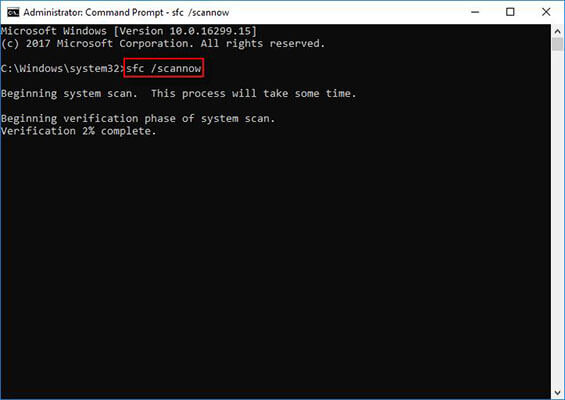
6. Check the Hardware Failure
Despite trying multiple things, if the “error code 0xc0000225” issue remains, you’ll need to check for the hardware issues. A hardware problem might prompt the issue you’ve been currently dealing with. Hence, you must visit the technician’s shop to let them know about the whole chaos.
After checking for hardware failure and repairing the hardware errors, you can start using the Windows PC without any issues.
Part 3: How to Recover Lost Data on Windows Computer
If an error occurs with the PC, you may end up losing the critical data. Hence, if the “error 0x0000225” prompts the data loss, StarzSoft Data Recovery can come to the rescue. It allows you to retrieve the lost data without even compromising the quality of the data.
Regardless of which type of device you’d like to get back data from, Starzsoft Data Recovery ensures you can return the data in no time. Moreover, the interface of the Starzsoft Data Recovery software is highly impressive, and even newbies won’t find it difficult to use it.
Free DownloadSecure Download
- 1. Install the Starzsoft Data Recovery software and start the program afterwards.
- 2. Navigate to the folders or files you’d like to recover the lost files and then begin scanning for the lost data. The scanning process takes only a few moments before getting the job completed.

- 3. After scanning the data, you’ll need to click on the Preview icon to review the data and then press the Recover icon to get back the lost data. Reviewing the files before recovering them allows you to select the type of files you’d like to retrieve. In this way, you can refuse to recover unimportant and unnecessary files from the Computer.

Part 4: How to Avoid Windows Error Code 0xc0000225
It is better to prevent the “error code 0x0000225” issue than to get affected by it. You can stop the PC from being affected by the 0x0000225 after looking at the tips below.
- Ensure that all the relevant devices and cables are connected to the PC.
- If you face the issue of PC getting slower, you’ll need to restart the PC.
- Update the Windows 10 as soon as a new update becomes available.
- Install the antivirus on the PC to avoid malware or viruses.
Final Words
Most people intend to run the PC and perform all the tasks on the Computer appropriately. Since facing issues like the “error code 0x0000225” issue is a sure thing, we’ve listed the sensational ways to eliminate your error. Apart from mentioning the 6 incredible solutions, we’ve also recommended a few tips which will assist you to prevent the scare.
StarzSoft Data Recovery is the most recommended tool provided the “0x0000225” issue causes the data loss.
Free DownloadSecure Download
