Have you ever wondered about the different options for repairing your external hard drive? Having an external hard drive can offer countless benefits, but if it begins to go wrong, knowing how to fix it can often be a little bit difficult.
Nevertheless, this shouldn’t be a major challenge, which is why our experts are on hand today to help you find out more about external hard drive repair and what you might need to know to ensure this goes smoothly.
Free DownloadSecure Download
Check the Hard Drive By Yourself When Something Goes Wrong
If something goes wrong with your external hard drive, it’s often tempting to immediately rush it to a local tech repair team. Of course, this is perfectly possible, but it’s worth considering that many hard drive issues can easily be fixed from home without needing to get professional repair support.
Moreover, many of us have personal information saved on our hard drives, and understandably, you may not always feel comfortable sharing this with someone else.
As such, repairing your hard drive personally could be a good option to consider. However, if you suspect that the issue may be a little more serious – for example, if your device may have been hacked, thus causing your external hard drive to need repair work – we’d strongly recommend professional support.
Checking External Hard Drive Health
So, how can you keep an eye on your hard drive’s health? If you notice that your external hard drive might need repair work, it’s worth first checking whether there are ways to check hard drive health first.
1. The simplest way to check your hard drive is to see whether it’s overheating.
Your external hard drive is designed to handle running safely, but if it seems to be regularly overheating during use, this could indicate a problem with your hard drive.
2. In addition, it’s worth considering the speed at which your external hard drive runs.
Most external hard drives will run more slowly than an inbuilt hard drive, of course. However, if you notice that your external hard drive is incredibly slow, to the point of potentially taking several minutes to load potentially, this definitely indicates that there could be a problem with your external hard drive.
3. In addition, always keep track of error messages when using your external hard drive. Of course, as with any system, things will go wrong from time to time.
However, if you notice error messages when using your external hard drive, you may want to consider whether this could be a sign of something being wrong with the unit.
Whatever the case might be, there are numerous issues that may go wrong with your external hard drive. But, if you notice any of the following options, or if you think your hard drive is corrupted, you could attempt to fix this error from home.
Part 1. External Hard Drive Repair: Fix “External Hard Disk Not Detected” Errors
There are numerous errors that you could experience with your external hard drive. And, since an external hard drive isn’t part of your PC’s construction, these errors may be more common than with a built-in hard drive.
However, if you’ve experienced an “external hard disk not detected” error, there are a few options you could do.
1. First, make sure that your USB device drivers are fully up to date.
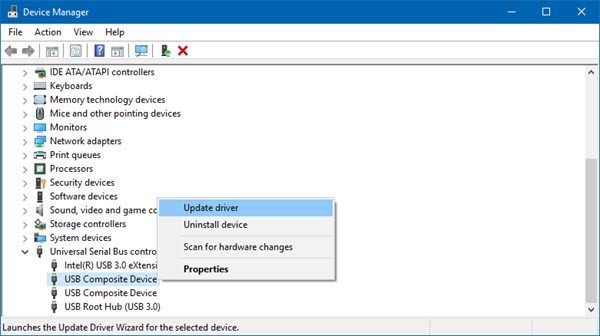
2. If this doesn’t help, disconnecting and reconnecting the USB to the device, or attempting to use the USB in a different port, may provide a simple and valuable repair solution.

However, it’s important to consider that if your device is failing to detect your external hard drive, this could also be a sign of something more serious, such as a system error with your external hard drive.
Part 2. External Hard Drive Repair: Fix “External Hard Drive Not Showing Up” Error
Another common issue that a large number of people will likely face with their external hard drive is that it fails to show up after the device has been connected.

It’s important to note that if this problem appears to be very regular on your device, there could be an ongoing issue with the connections between your PC and your external hard drive, which may need to be repaired.
How to Fix External Hard Drive Not Showing Up?
Step1. The simplest way to fix this issue is to just unplug your external hard drive from the PC (ensuring you’ve followed the appropriate disconnection steps first).
Once you have unplugged your hard drive, make sure the USB is clean before attempting to reinsert it into the PC’s USB port. In some cases, this may be enough to show the hard drive as normal.
Step2. Another common issue here is simply that the hard drive’s USB isn’t pushed all the way into the PC’s USB port, which could prevent your external hard drive from showing up.
This doesn’t necessarily mean you need to invest in an external hard drive repair service; just check that you’ve pushed the USB in enough.
Step3. Alternatively, you could try switching to a different USB port on your PC device to see if that makes a difference.
This could indicate that one of the USB ports on your PC isn’t working as well as it ought to be, of course, so you may want to get this repaired. However, if this works, take note of which USB port is the functional one to avoid future complications.
Part 3. How to Recover Data From the Corrupted External Hard Drive – StarzSoft Data Recovery
Unfortunately, a corrupted external hard drive can be incredibly bad news for your device and its data, since this will often result in your data being inaccessible. Of course, not being able to use your data can be exceptionally frustrating and may even be a very serious issue – for example, if the data was part of something massively important, such as a big presentation that you had upcoming as part of your job role or for a promotion.
As such, while you could simply replace the external hard drive and cut your losses if you notice that the external hard drive is corrupted, it’s always worth trying to recover the data first of all. Luckily, the StarzSoft Data Recovery tool might be just what you need to help in this regard!
How to Use StarzSoft Data Recovery
The StarzSoft Data Recovery tool is one of the most powerful and versatile tools on the market for restoring previously corrupted data – which might explain why it could be just the option you need, too. Plus, because it’s designed with you in mind, it features excellent versatility without the challenge of complex tech systems.
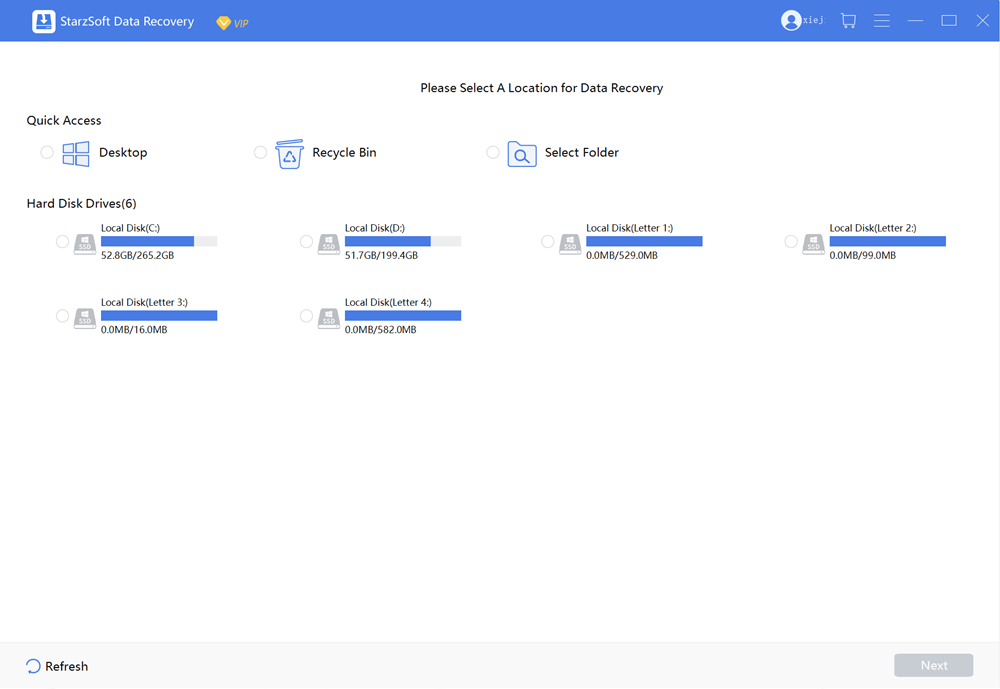
Here are steps to use it,
Step1. First, download the StarzSoft Data Recovery tool onto your computer, PC, or laptop, and then ensure that the external hard drive in question is fully connected.
Step2. This is vital, otherwise StarzSoft won’t be able to repair or restore the corrupted hard drive. Then, launch the app and select the external hard drive in question – if you’re not sure, we recommend checking the name of the hard drive from your main folders first to help.
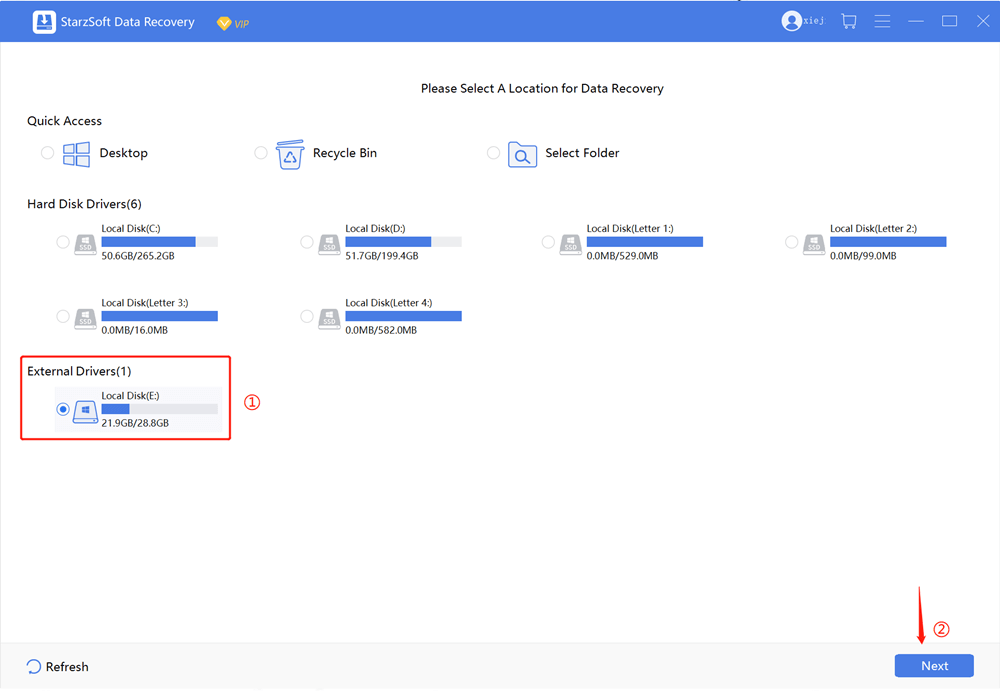
Step3. Deep Scan your hard drive

At this point, StarzSoft Data Recovery should present a list of all corrupted files on your external hard drive. Check this quickly to ensure that every file you need is here, and then press “recover” to commence the recovery process.

Conclusion
Using an external hard drive is absolutely integral in many cases (especially if your computer doesn’t have enough data storage available to run your favorite apps and games). However, while there’s a lot to love about external hard drives, it can be a little difficult to know how to repair an external hard drive if something should go wrong.
Luckily, though, our experts are on hand today to help you find out more about how to repair your external hard drive if your data should become lost or corrupted. Remember: this doesn’t need to be a difficult process, but to ensure you’re getting the most from your external hard drive repair, we strongly recommend considering the different options that we have outlined today to help.
Free DownloadSecure Download
