Windows 10 users have been struggling with the distributedcom 10016 error. Despite this error not being a major threat to your computer, it might be annoying to have dealt with this error.
Adding to that, the bad thing about this error is that it doesn’t disappear even if you upgrade the Windows.
So, everyone would have liked to eliminate the Windows 10 distributedcom 10016 error. Luckily, this guide will help you resolve and make Windows 10 error-free.
Part 1: Causes of Distributedcom 10016
When Microsoft components try to deliver a request via the Distributed Object Model without having the license to file a request, a distributedcom 10016 error occurs.
However, you can ignore this error as it doesn’t cause too much damage to your PC, but still, if you think that the error might be damaging to your computer, you can think about it.
Part 2: Do I Need to Fix Distributedcom Eventid 10016
As we’ve discussed in the upper part, an event like the distributedcom 10016 error is unlikely to leave any negative impact on the functionality of your system.
So, disregarding the error might be a good decision, but if you’re a professional and intend to eliminate the event id 10016 distributedcom error, you can find the most reliable and immaculate ways below in this post.
Part 3: What to Do If I Want to Fix Distributedcom 10016
If you want to fix the distributedcom 10016 error, you can skim through the brilliant solution below.
1. Delete the Windows Registry Keys
The first way to find the distributedcom eventid 10016 error is to remove the Windows Registry Keys. However, before removing the Windows Registry Keys, you’ll need to back up the Windows to avoid losing any important data.
Here’s how to remove the Windows Registry Keys.
- 1. Navigate to the “Start menu” and type in the “registry” icon in the search box. Next, tap on the results that appeared after searching for the registry.
- 2. Select the Export icon after hitting the File. Next, navigate to the save to a secured location, and in Export Range, change to “All.”
- 3. Press the Windows+R keys and type the “regedit” option onto the Run.
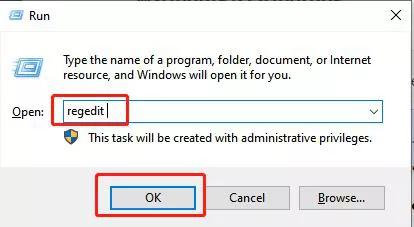
- 4. After visiting the “Registry Editor Address bar”, copy and paste the address below.
HKEY_LOCAL_MACHINE\SOFTWARE\Microsoft\Ole - 5. Now, all you need to do is take the below-written keys in the registry: MachineLaunchRestriction, DefaultAccessPermission, MachineAccessRestriction, DefaultLaunchPermission.
- 6. Reboot your system after terminating the “Windows Registry Editor.”
2. Turn On DistributedCOM Permissions
If removing the Windows Registry Keys doesn’t help you get rid of the distributedcom 10016, you might opt to turn on the DistributedCOM Permissions for particular errors.
Although this process might consume a lot of your time, it might help you fix the issue you’ve been struggling with. Here’s how to do it.
- 1. Visit the “Start” menu and type in the “Event Viewer” in the search box.
- 2. Hit the results that appeared on the screen Next, you can find the information about an application or a process that might be causing the distributedcom error.
- 3. Navigate to the “Windows Logs-System” to identify the DCOM error. Next, double-click on the error message to expand it.
- 4. Under the “General” icon, you’ll be able to know the reason why you’re facing the event 10016 distributedcom error. It features the Application ID (APPID) and Class ID (CLSID).
- 5. Despite these IDs being random, you can use these IDs to find the application or service which is the main culprit behind the distributedcom error.
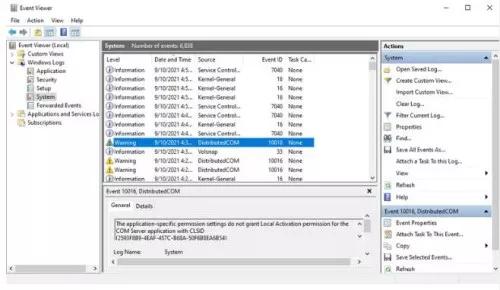
- 6. Locate the Application and Class IDs. To do it, all you need to do is to copy and highlight the class ID, followed by launching the regedit.
- 7. Next, you’ll need to search for the directory through the regit address bar-HKEY_CLASSES_ROOT\CLSID.
- 8. After completing the search, you’ll need to check the Application ID to see whether this ID matches the error message.
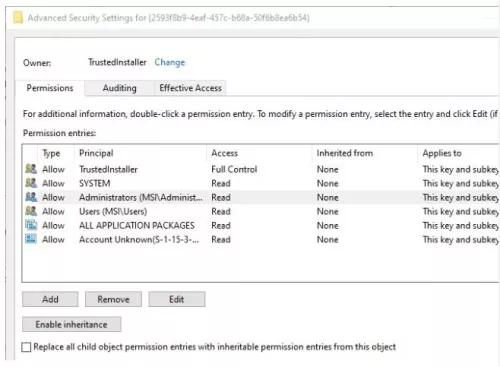
- 9. In this phase, you’ll need to edit the Class ID permissions. After navigating to the list of entries and moving to its left side, you’ll be able to see the Class ID, which is the main reason behind the error.
- 10. Next, adjust the “Permission to Advanced” after clicking on the Class ID. Later, highlight Administrators and tap on the Edit icon.
- 11. Next, allow the “Full Control” after editing the “Basic Permissions.” After completing the task, tap on the “OK” icon. Next, press on the Apply icon and then reboot your PC.
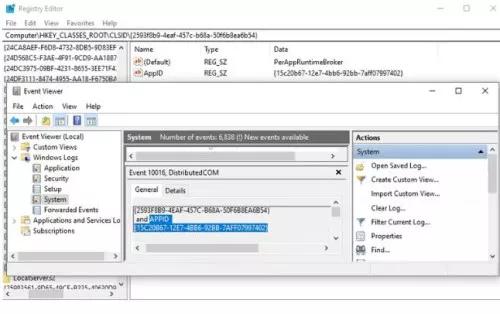
- 12. After rebooting the computer, type in “Component Services” in your search box. Tap on the options that appeared after searching in the search box. Next, visit the “DCOM Config” through My Computer.
- 13. Here, you’ll be able to find the list of applications and services that tend to use the “Distributed Object Model.”
- 14. Locate the service after using the application and name ID you figured out back in step 3.
After finding the service, click on it and visit the “Properties” Security. - 15. Tap on “Add” icon after hitting the “Edit” option. Next, tap the Apply icon after Adding a local service under the “Activation and Launch Permissions” tab.
- 16. Make sure that the “Local Activation” box is ticked when you tap on the “OK” icon. Restart your PC when you’re done performing this task.
3. Use Third Party Repair software to Fix Distributedcom 10016
If the solutions mentioned above fail to eliminate the distributedcom 2016, you might have to use third-party tools to put things in order.
Various third-party tools can help you eliminate the issue you’re having. However, before acquiring the services of a third-party tool, you’ll need to check the reviews of the tool and see whether the tool you’re going to take services of is reliable.
Part 4: How to Recover Files If Event 10016 Distributedcom Causes Data Loss
If distributedcom 10016 caused the data loss and you’re struggling to recover your data, StarzSoft Data Recovery might be the best solution.
It is monumental data recovery software that easily enables you to recover lost data from internal and external hard drives.
Free DownloadSecure Download
- 1. Install Starzsoft Data Recovery on your PC and launch it afterward.
- 2. Navigate to the internal or external hard drive of your PC from which you lost the important files. Next, tap on “Next” to initiate scanning for the data.

- 3. Preview the data you’d like to restore and tap on the Recover icon to start recovering the data.

FAQs of Distributedcom Eventid 10016
1. What is a DCOM error?
When a service or an application attempts to use DCOM without acquiring the proper permission, a DCOM error occurs and doesn’t get eliminated even if you upgrade the Windows.
2. How to get rid of the DCOM error on Windows 11?
You can fix the DCOM error by enabling the DCOM permissions for particular errors, removing the registry keys, and using software tools to fix the DCOM errors.
Moreover, if you don’t fix the DCOM error, it doesn’t harm your computer, as it only becomes annoying when you start the computer.
3. Can you eliminate the distributedcom Error 1005?
You can get rid of the distributedcom error 10005 error by using the three easy ways to set your server integration features to normal, uninstalling Microsoft SQL servers through a third-party system, or ignoring the error as it doesn’t pose any threat to your operating system.
Conclusion
Having struggled with the distributedcom 10016 is not a thing you’d have anticipated to be in. However, this error might occur due to various reasons. If you want to eliminate the distributedcom eventid 10016 error, you can skim through the post to serve your purpose.
On the other hand, if this error causes data which is most unlikely in many cases, you can opt for the StarzSoft Data Recovery tool.
It is unbelievable data recovery software that holds the ability to recover any lost data from your PC.
Free DownloadSecure Download
