Every creative knows the importance of the rendering process. It is during that time that most people will stay glued to their computers waiting to see if everything has gone according to plan. And while most times everything will go great, there are other occasions when the dreaded Error Compiling Movie. An unknown Error will appear.
Adobe Suite users will surely be familiar with this error, but depending on their level of experience they might not be prepared for just how easy it can be to solve this. Apart from many simple solutions, there are also preventative measures and steps available which can help ensure that this doesn’t happen to you.
Free DownloadSecure Download
What is Error Compiling Movie. Unknown Error?
If you are familiar with the rendering process from Adobe Premiere Suite then you might have come across an Error Compiling Movie. Unknown Error message. For many people, this message will be one of their worst fears as it is usually followed by a message informing you that Adobe Premiere Elements needed to abruptly shut down. Thankfully, even in these cases, Adobe does try to save your project, which can be great since losing files you have spent so much time on can often feel like a nightmare.
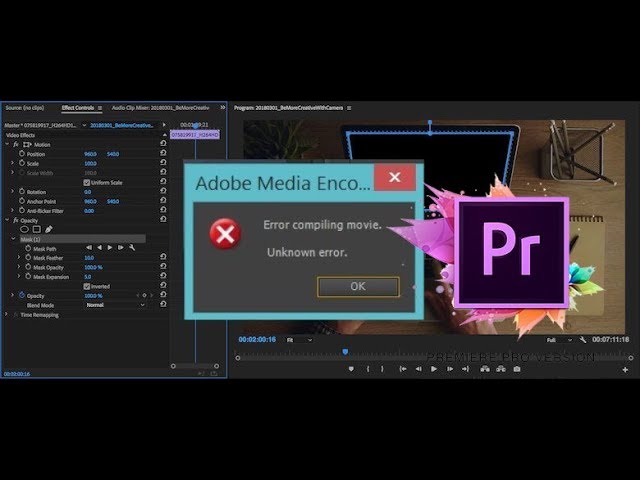
Essentially what this error message means is that while your timeline was being rendered there was a problem that caused the program to malfunction. Times this problem could stem from having files that are not compatible with the rendering process or having your pc malfunctioning during rendering. Regardless of the reason, anyone who works in media will want to know how this problem can be avoided.
Thankfully, there are a few different things that you can try which would potentially allow you to reduce the chances of such a message appearing.
How to Prevent Unknown Error Before Reading on
1. Make sure that your entire Timeline is selected under the Timeline pop-menu before attempting to Render your work
2. Try to eliminate the number of different file types you are using. Especially if you have file types that are different from the file type you are exporting to, you should try to convert those to DV AVI files as that can help make the rendering process simpler.
3. If you have been having trouble with exporting one particular file format, try to avoid that format and instead focus on exporting directly with one of the supported file formats.
Other things you can try include:
4. Double checking that your system requirements are enough for the rendering process
5. Keep your system updated
6. Update your Adobe Suite
7. Check your available disk space – if your disk space is not enough then try emptying it before attempting to render a project
5 Steps to Fix Compiling Movie For Unknown Error
If you haven’t managed to prevent getting a Compiling Movie. Unknown error then you might need to try some simple troubleshooting. The good thing is that usually, the five steps outlined below will be all you need to get your rendering back in action.
Step1: It might be that the rendering problem you are having is caused by your computer. This is why you should start every troubleshooting by restarting your computer. Often this will be all you need for things to function properly.
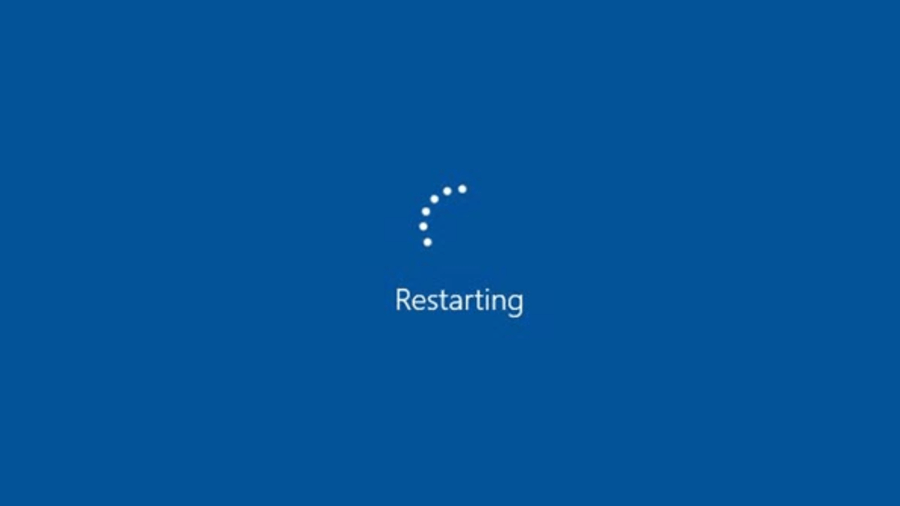
Step2: Much like restarting your computer can work, so can Restarting your Adobe Suite as it will give your computer to open everything anew.
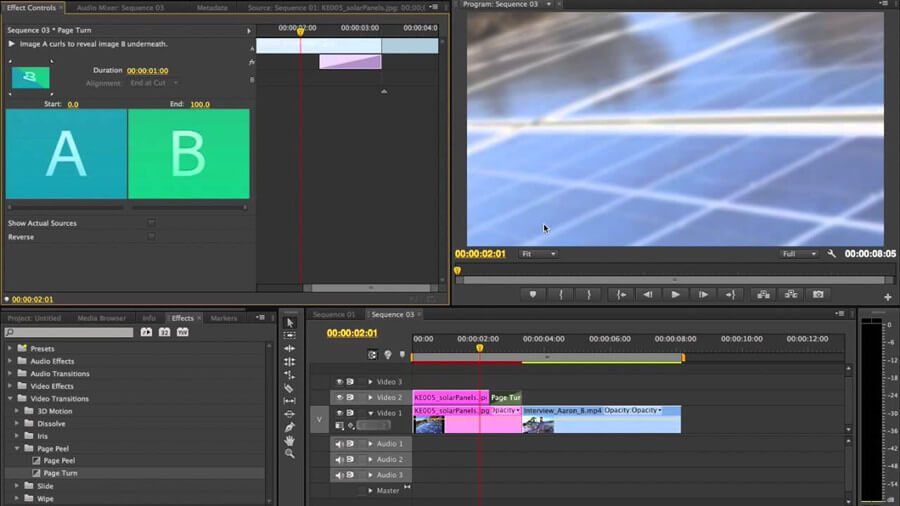
Step3: Check your file name and get rid of any special characters.

Step4: Try to render using a different supported format
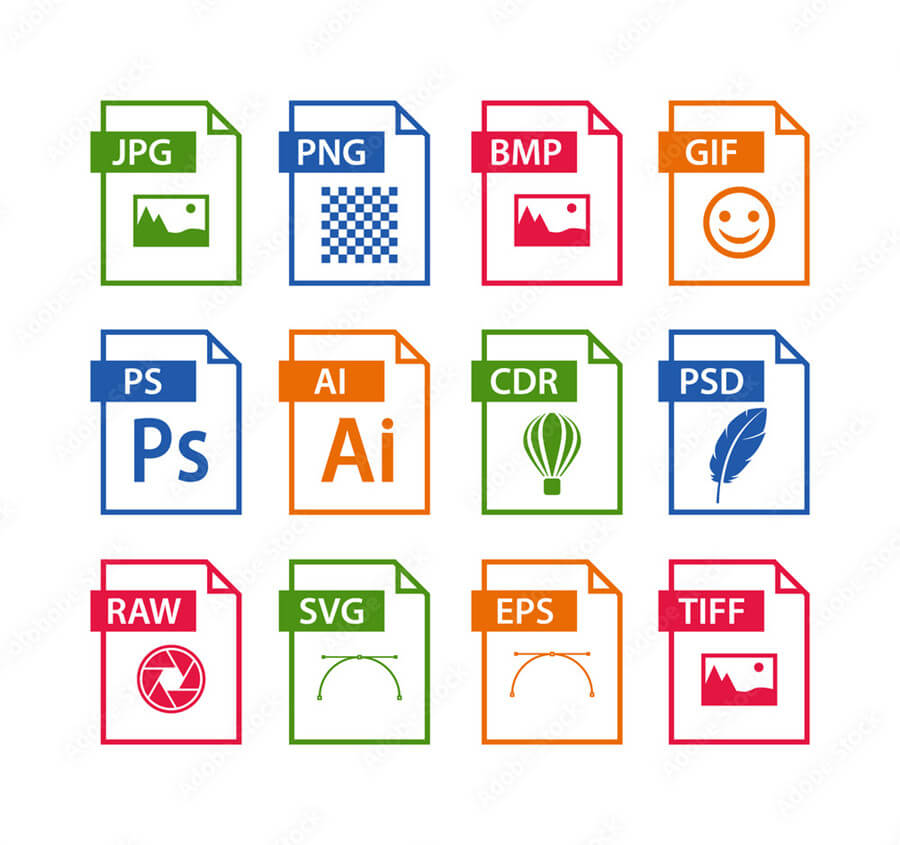
Step5: If all else fails try to remove all of the effects as well as turn off special features. This will make the rendering lighter and it could lead to your file rendering properly.
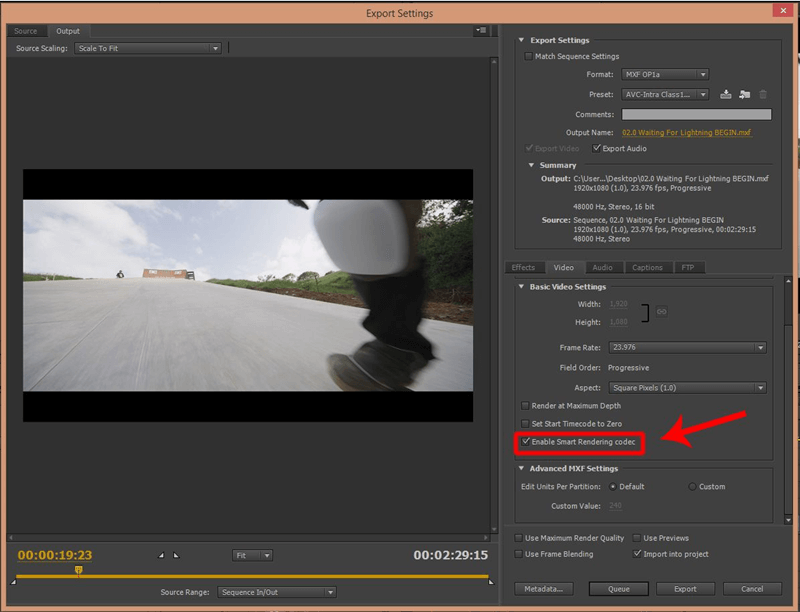
Other Ways to Troubleshoot “Error Compiling movie” Accordingly
1. Disk full
Unsurprising the Disk Full error is quite a common reason for the Error Compiling Movie. Unknown error to appear. Essentially, what this means is that you are trying to render a project that is larger than the available space you have on your device.
Thankfully this particular problem is not only one of the easiest ones to avoid as you can always check ahead of time if you have enough space in your disk, but it is also one of the easiest errors to fix.
Fix Disk Full
Essentially, to fix the disk full error all you will need to do is go over your files and delete the ones you no longer want or need. If you don’t want to delete your files you can also just copy them to a different external hard drive and delete the local copies that existed on your computer.
Put simply, this is an extremely simple way of getting your project rendered as all you will need to do is clear up some space before proceeding with the rendering process.
2. Duplicate File
While the disk dull problem is common it is not the only reason why you might have a problem while rendering your file. Duplicate files are also very common and they could stop your rendering from finishing properly.
A Duplicate file means that you are trying to save your file in a location where a file under the same name and specifications exists. This can be common if you have rendered many updated versions of the same project and forgotten to change the names. Not to worry, again this one is easy to fix as all you have to do is get rid of the duplicate file.
3. File not found
This is a little bit less common but it can occur when the file you are trying to render no longer exists. To solve this just check that the source material is still located and linked correctly.
4. Unable to produce the frame
This is common if the frame rate you are rendering and one of the original source files are not the same. It can also occur when the frame rates and effects haven’t been properly synchronized.
5. Invalid output drive
If you are trying to render to a location that is no longer available you are guaranteed to get an error message. To fix this simply double-check the file directory you are rendering to and if needed change it accordingly.
How to Recover Lost/Unsaved Data on PC — Starzsoft Data Recovery
There are times when all of the errors that can occur during the rendering process might result in you losing your already existing files and data. Naturally, as these files often represent hours of hard work it can be hard to simply let these files go.
The good thing is that with Starzsoft Data recovery you will not have to let them go. This completely secure software can recover over 1000 different file types with ease. More importantly, it is completely safe to use, so you won’t have to worry about potentially losing even more data than you already have. The process to use Starzsoft Data Recovery is simple.
Step 1: Go to the official Starzsoft website and download the software
Step 2: Install Data Recovery and Open it
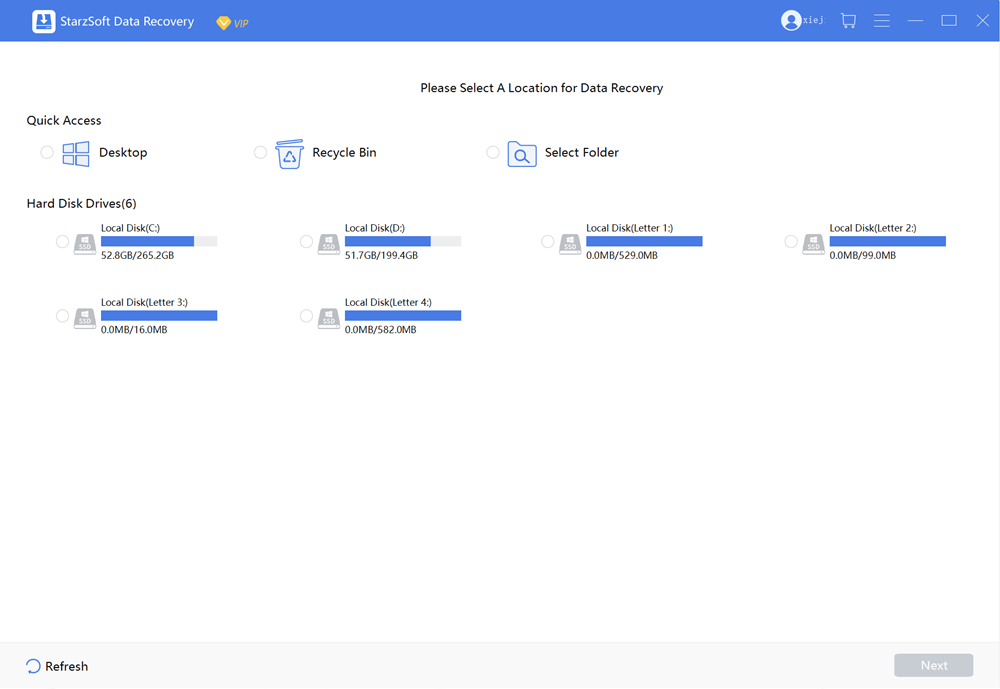
Step 3: Connect the device you want to recover files from. This is only necessary if you have been keeping things on an external device
Step 4: Select your device and start scanning for files. This is a quick process you just have to wait a few minutes.

Step 5: Browse the files found and select the ones you want to recover

Step 6: Press on Recover
Getting your files back is really as simple as these little steps. If you need any further support Starzsoft also offers excellent 24/7 support which can be key to getting your files back.
Conclusion
Getting an Error Compiling Movie. Unknown Error can be one of the worst feelings especially when you are trying to render a project that you have worked hard on. Thankfully though, there are many different ways in which you can prevent getting this error. Everything from checking your system requirements, available space, and even file types can help reduce the chance of you getting such an error code.
But, even in the worst-case scenario where such an error code occurs there are still plenty of solutions and quick troubleshooting options that will allow you to get your project back on track. More importantly with Starzsoft Data recovery, you can ensure that you will not lose any files in the process. For any creative, saving those hours of work is truly key.
Free DownloadSecure Download
