Whenever you try to turn on your computer and you suddenly see in front of you a Getting Windows Ready Don’t Turn off Your Computer message you know it is going to be a long day. It can be even worse though if your computer gets stuck in the getting ready screen.
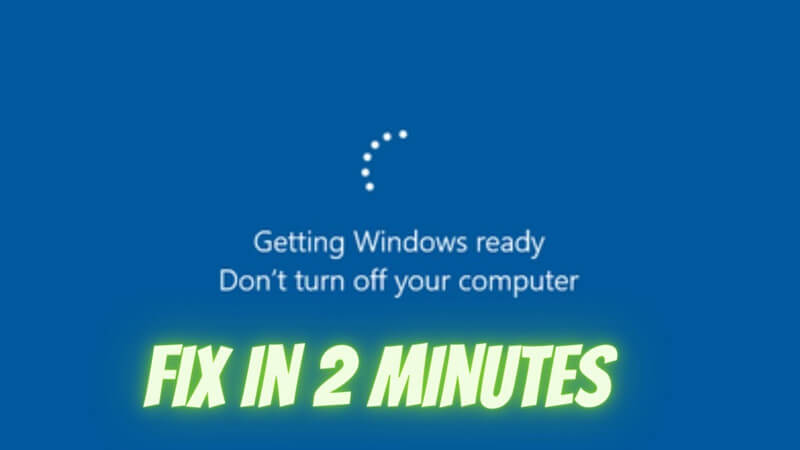
If that is the case then the best thing you can do is wait. However, if you can’t wait or if your computer has been stuck for too long there are many different methods you can utilize to successfully get your computer running once again.
FAQs about “Getting Windows Ready Don’t Turn Off your Computer”
Q1. What is the Notice Mean “Getting Windows Ready “
Getting Windows Ready Don’t Turn Off your computer can be a fairly scary or frustrating message if you are in a hurry or you are unsure of what is going on.
The reality is that it is a fairly common message to get as it simply means that your Windows is carrying out some tasks in the background that will allow it to operate better.
This could include downloading and installing files or it could mean that it is carrying out some important updates. In any case, these tasks are usually necessary and while time-consuming at times, they don’t usually mean anything bad for your PC.
This is why whenever you get one of these messages it is always best to simply sit back and wait until your computer has finished with the necessary processes.
Q2. Why is My Computer Stuck at the Getting Windows Ready Screen?
There are many different reasons why you might be getting such in the Getting Windows Ready Don’t Turn Off your computer screen and usually, none of them is something you can do anything about. Common reasons include:
Having a slow internet connection
Especially if your computer is downloading files at low speed or if you are facing interruptions to your internet connection while those files are downloading, you might feel like a long time is passing. This is normal as your computer can only download files as quickly as your network connection allows.
Your PC is slow
If your PC is normally slow when booting up then chances are it will continue being slow when you are trying to get through the getting windows ready stage.
It is a big update
If your system has not had any proper updates in a long time, or the update it is now downloading is larger than normal you might find that your computer is taking a lot longer to load. Again, this is normal and especially in the cases of big updates, it is much better to just wait rather than to try to skip it by turning off your computer.
Q3. How Long Should I Wait For Getting the Windows Ready Don’t Turn off your computer?
It is recommended that you wait for around 2-3 hours before you try turning off your computer.
The reality is that most devices will be done with any possible updates long before that, but this is the recommended waiting time. If your computer exceeds that timeframe then you might want to consider turning it off and back on as it might be stuck.
What to Do If Windows Stuck in the Getting Ready Screen So Long?
It can be fairly normal for a Windows update to be very large and to take hours. The best thing you can do to avoid being stuck with a large update at a time you want to work is to schedule your updates overnight.
But if you have not done that and you are stuck with a larger-than-life update, then you can try the following methods to troubleshoot and potentially help your computer move forward with the update a little bit faster.
Method 1. Check Internet Connection
Your Internet connection can often be the culprit for your computer taking forever to complete an update. When checking your Internet connection, the first thing you will want to do is use one of your other devices to perform a speed test. The speed test is the best way of finding out exactly how slow your connection is.
If during the speed test you find your device is lagging then you might want to reset your modem. To do that you will need to:
Step 1. Plug off your modem

Step 2. Wait for 15-seconds
Step 3. Plug your Modem back on and restart it
This should fix the problem if the problem stems from your device. If, however, the problem is with your company or operator, you might need to contact them directly and report that there is a problem with your connection.
Method 2. Shut down Your PC and Power Reset Your Computer
If you are tired of waiting for an update to be completed and you would prefer to schedule it overnight or at a more convenient time for you then you will first need to shut down your computer and then reset it. To do so you will have to:
Step 1. On a laptop press, the power button for 10 seconds or until your computer shuts down. On a Desktop computer, you can either try the power button for a few seconds or switch it off using the switches at the back of your PC has one.
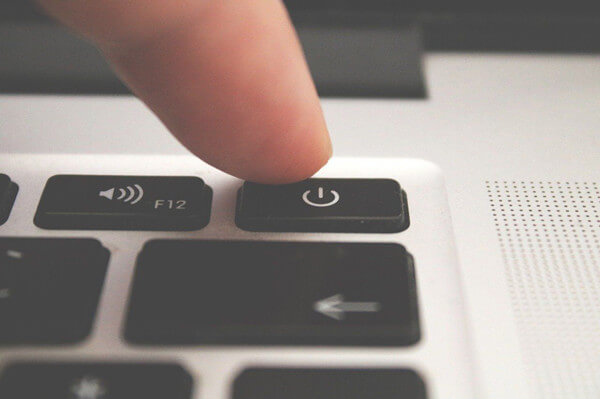
Step 2. Power your computer back on.
Step 3. Restart your computer
Method 3. Delete Problematic Files
Another way in which you can fix Getting Windows Ready Don’t Turn Off your computer is by looking to see if you have any problematic files.
To do this, you will need to:
Step 1. Restart your PC and open the boot options
Step 2. Press on troubleshooting
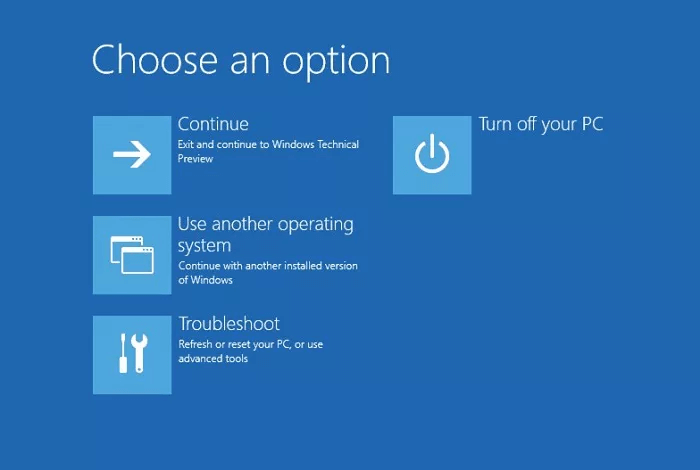
Step 3. Choose Advanced Options and open the command prompt
Step 4. Type in the command prompt:
C: cd
Windows\System32\LogFiles\Srt. SrtTrail.txt
Step 5. Press enter. If a message reading that the file is corrupt pops up you will need to use the Del command to delete the corrupted file.
Method 4. Perform Windows 10 Start-up Repair
Much like with the previous method you will need to restart your computer and go to the boot options or System Recovery Options.
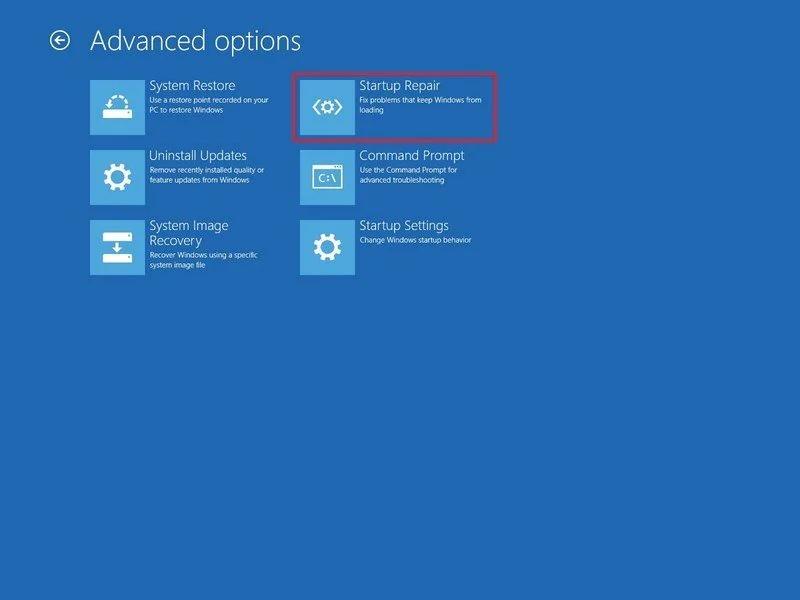
From there you will need to click on start-up Repair which can be found under the advanced options. The steps to do this are:
Step 1. Have a USB with Windows Installation Media that you can plug in
Step 2. Plug your USB in and click on Repair your computer
Step 3. Select Troubleshoot
Step 4. Choose Start-up Repair from the Advanced Options
Method 5. Perform a Factory Reset
In some extreme cases, you might also need to factory reset your computer to deal with the Getting Windows Ready Don’t Turn off your computer message. To do so you will need to:
Step 1. Turn your PC on and go to the Boot options
Step 2. Select Troubleshoot and go to the Advanced options
Step 3. Click on System Restore

Step 4. Choose the location to replicate the Wizard’s guidance.
Step 5. Click on Finish
Now you will need to reinstall Windows from scratch to use your computer. This will usually lead to you losing all of the files on your hard drive. If you choose this option you might need to use a hard drive recovery tool to restore some of your files.
Method 6. Uninstall Recently Installed Update in Safe Mode
Finally, there is one last option that you can try and that is to boot your computer in safe mode. This could fix your getting windows ready don’t turn off your computer error. To do so you will need to:
Step 1. Open the Advanced options and choose Start-up Settings
Step 2. Press on F4 to enter safe mode
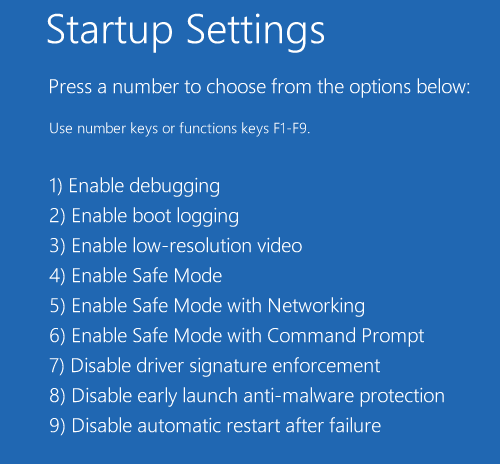
Step 3. When in Safe Mode go to your Control Panel and choose Programs and Features
Step 4. Select all of the updates you made recently and uninstall them
Step 5. Restart your computer normally and see if the problem is fixed
How to Recover Lost/Corrupted Data on PC — StarzSoft Data Recovery
If you opted for one of the methods that could result in loss of data then the best thing you can do is to try and use a third-party recovery tool to safely recover your files.
Starzsoft Data Recovery can help you recover more than 1000 different file types from your computer. It is both easy and safe to use. All you will need to do is:
Step 1. Install the software on your computer and open it
Step 2. Select the drive or folder you want to scan for lost files
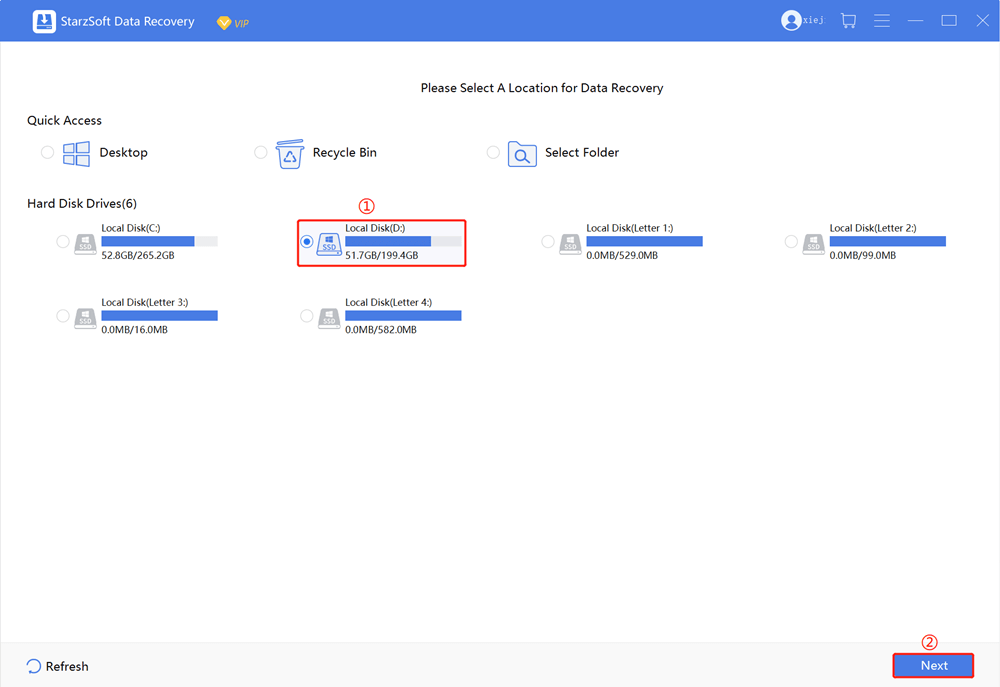
Step 3. Preview the available files after scanning and select which ones you want to restore

It is that simple to get your files back after a mishap with getting windows ready doesn’t turn off your computer error.
Conclusion
When it comes to Getting Windows Ready Don’t Turn off your computer there are many different methods you can try to restore your computer to its proper function.
While some are more direct and can have effects like deleting your files, others can help your computer resolve the issue without any file loss. If during the process you end up losing any of your files you can always use Starzsoft Data Recovery to safely recover them without a problem.
Free DownloadSecure Download
