People around the globe opt to use external hard drives to save their personal and most important data. Unfortunately, your external hard drives sometimes run into an I/O device error issue. It is a pretty concerning thing that doesn’t allow you to edit or transfer data from your hard drive.
Apart from this, your data also becomes vulnerable when this issue occurs. Luckily, after reading this article, you’ll help yourself figure out how to fix the I/O device error issue and recover data from the external hard drive.
Part 1: What is An I/O Device Error
If you don’t know about I/O, you aren’t alone in this, as the majority of the people don’t know much about this term. This term stands for Input/ Output.
If you’re facing an I/O device error issue, then you won’t be able to read or write content on your Windows. The issue can appear on the external hard drive, internal hard drive, CD/DVD, SD card, and USB flash drive.
Unfortunately, if you face this issue with your external hard drive, you can’t transfer computer files from or to the external hard drive.
The thing that indicates your computer is having an I/O error issue is the message that pops up saying “the request could not be performed because of an i/o device error”.
Part 2: Why Does the I/O Device Error Occur
No one wants to face the the request could not be performed because of an i/o device error, but you can’t do anything about it. However, you can know about the reasons that might be creating the whole fuss for you. Following are some main reasons behind the issue.
- Damaged hard drive logically or physically
- Hard driver’s file system becomes incompatible with the computer
- Outdated drivers
- Incompatibility of your Windows transfer with the hard drive
Part 3: How to Fix I/O Device Error Windows 10
1. Check All Cable Connections
You may face an I/O error due to a faulty USB cable or port. It would help if you ensured that every cable connection leading to your PC and the external hard drive is at the right place.
If you don’t find any issue with your cable connection, you need to move on to the next solution.
2. Update Drivers to Fix I/O Device Error Windows 10
You can fix the diskpart has encountered an error the request could not be performed because of an i/o device error issue by updating the drivers. Follow the guide below to get it done.
- 1. Navigate to inquire box and insert device manager option. Later, you’ll need to select the “Device Manager” option from there.
- 2. Now, you’ll need to check devices’ after selecting a category.
- 3. Select the Update Driver option after hitting the automatic search option. In this way, you’ll be able to update the drivers.
- 4. After this, you can try using the hard drive and check if the issue you were having is fixed or not.
3. Change Device Transfer Mode
You won’t be able to transfer data from your external hard drive to your computer if your device’s transfer mode is wrong. Now, all you need to do is change your device’s transfer. Here’s the guide to do it.
- 1. Hit the device Manger after pressing Windows+X.
- 2. After extending IDE ATA/ATAPI controls, you’ll be able to watch every IDE ATA/ ATAPI channel.
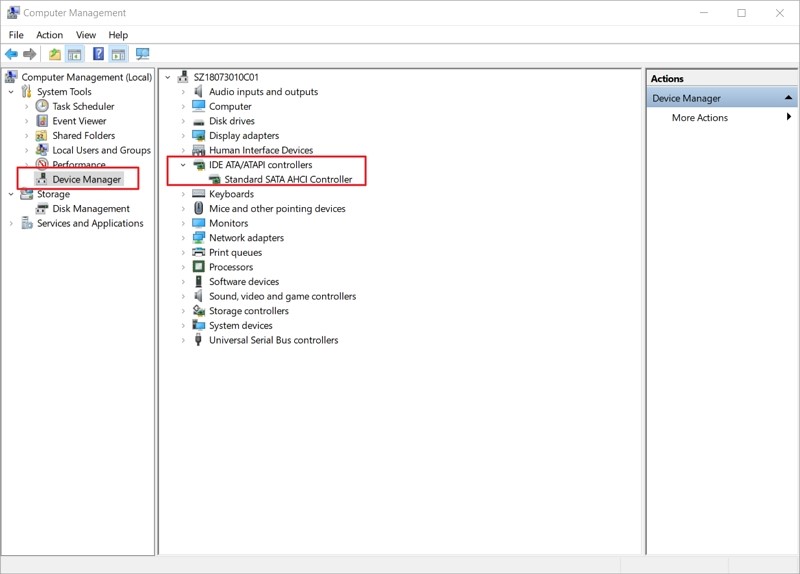
- 3. Select the Properties option after right-clicking the suitable channel.
- 4. After opening the advanced settings option, you’ll need to navigate to the transfer mode box and select PIO from there. Next, you need to hit “OK”.
Part 4: What If I Lost Data with An I/O Device Error
If you can’t find a way to get rid of an I/O device error hard drive or internal device issue, you can lose all your data. It would be a befitting idea to recover your data in this situation.
Here’s the list of three data recovery that can make you happy with their work ethics and fast delivery.
1. StarzSoft Data Recovery
Using StarzSoft Data Recovery to recover your external hard drive data is pretty good. The software comes with an admirable interface, making your task far too easy than you think. Moreover, it allows you to recover over 1000+ file types with minimal effort.
Free DownloadSecure Download
- 1. After connecting your external hard drive to your PC, you’ll need to select it from the main interface of the software.
- 2. Now, the software will start to scan the hard drive files. The process will take a couple of minutes before showing up the results.
- 3. After scanning the files, you can preview the files with minimal effort. Later, you’ll need to press the “Recover” option to get your job done.
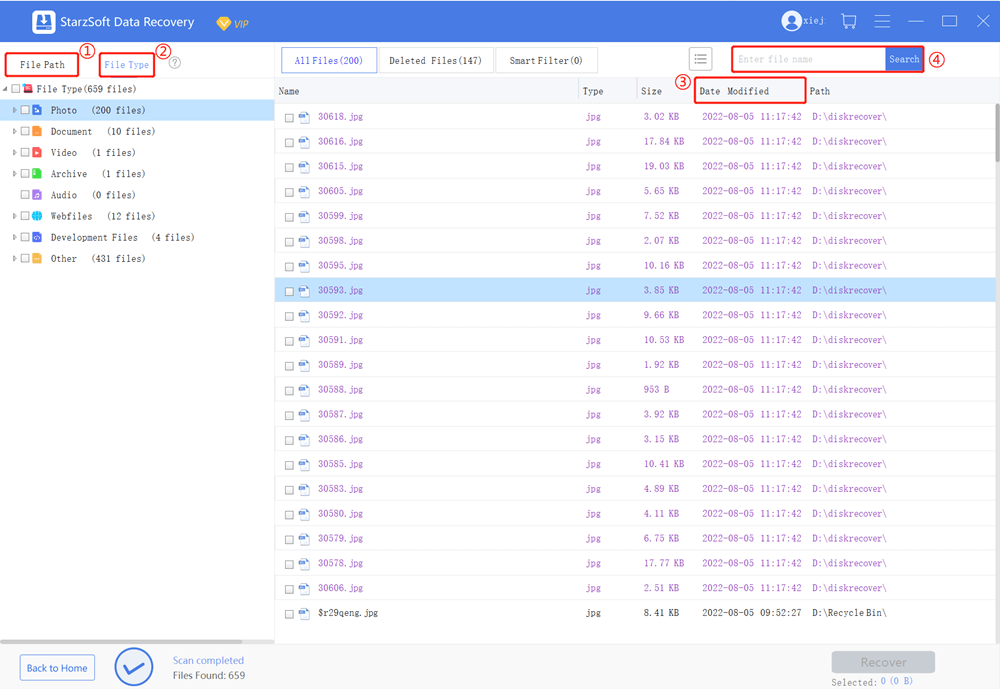
2. MiniTool Power Data Recovery
Another tool that can help you recover important external hard drive data is the MiniTool Power Data Recovery tool.
It is a spectacular third-party tool that doesn’t bother to take any time to serve your purpose. Instead, you can recover 1000+ file types in no time.
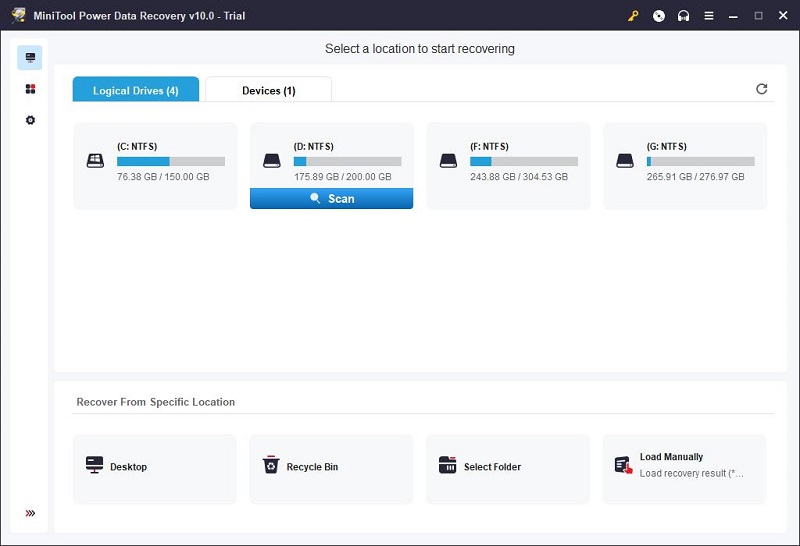
- 1. Download the software and launch it without any fuss. Next, you’ll need to connect an external device to the PC and select it after hitting the Start option.
- 2. In this phase, all you need to do is start scanning the hard drive by hitting the “Scan” option from there.
- 3. You’ll need to select the files you’d like to download on your PC from now on. After doing it, you can hit the “Save” option to download those files.
3. Tenorshare 4DDiG Data Recovery Software
Tenorshare 4DDiG Data Recovery Software is an unbelievable third-party external hard drive data recovery tool that comes with a nearly 100% success rate. This software makes the recovery process simple as you’ll only need to follow a few simple steps to get your things sorted.
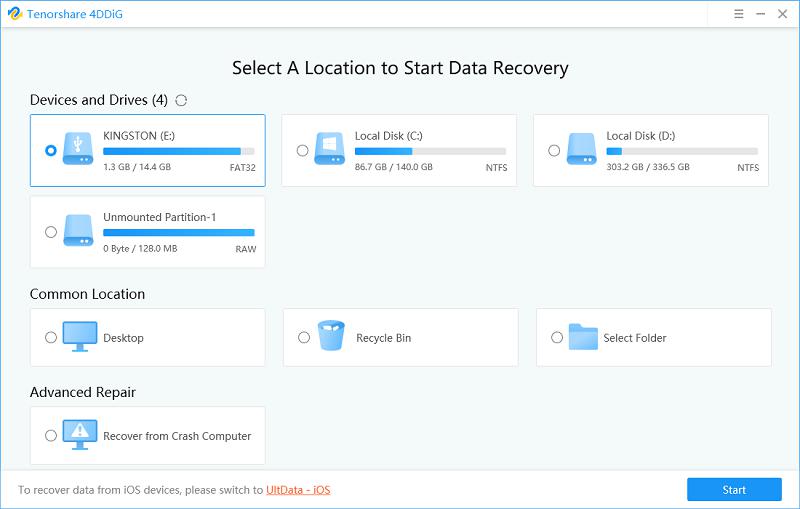
- 1. After installing the 4DDiG Data Recovery tool, launch it and connect the external hard drive to it with no delay. Later, you’ll need to select the external hard drive to proceed ahead.
- 2. Scan the hard drive data to access the data. You can also pause or stop the process using the tool.
- 3. After reviewing the scanned data, you can hit the “Recover” option. After this, you’ll be asked to save the data in your preferred place on your PC. Hit the OK icon after selecting the place where you’d like to store data.
Part 5: FAQs about I/O Device Error
1. What is the I/O device error in Pendrive?
Request could not be performed because of an i/o device error happens on your Pendrive when you try to read or perform some actions on it. Moreover, the error won’t let you send or receive any data to or from your Pendrive.
2. How do I initialize a hard drive with an i/o device error internal hard drive?
You can initialize your hard drive by navigating to disk management. After reaching there, you’ll need to click the disk you intend to initialize and then click the initialize Disk option.
Conclusion
I/O device error issues can turn out to be pretty dangerous as far as your important data is concerned. Considering this, we decided to give you a complete insight into this matter. This guide should make a way to help you fix this issue.
Apart from this, we’ve also mentioned the three top-notch external hard drive data recovery tools. You can use StarzSoft Data Recovery or any others.
Free DownloadSecure Download
