Whenever I try to access my data by plugging an external hard drive into my PC, an error message pops up saying “the directory name is invalid”. How to get rid of this unwanted situation?
Unfortunately, you aren’t alone facing this, as many users have complained that after installing Windows 10, an erroneous message pops up, making them unable to access the external storage device.
The issue might occur due to a faulty application or corrupted system. However, you can recover the data stored in external devices by using a recovery tool, which we’ll explore later in the article.
Before that, we will provide you with the most effective ways to fix the “the directory name is invalid issue”.
Part 1: What Does It Mean When the Directory Name Message is Invalid
If you’re getting a “the directory name is invalid” error message, you can’t create /open files or directories on your PC.
It also won’t allow you to navigate storage devices, including Flash drive, hard drive, Memory Card, and DVD. The scenario is pretty bad, and you’ll need to recover your data else you can lose your important data.
Many factors could cause the issue you’re struggling with. Here are some of the major reasons.
- Incompatible or outdated drivers
- Bad sectors
- Dead USB port
- Software conflicts
Part 2: How to Fix the Directory Name Message is Invalid
1. Change Another USB Port
If you’re facing a “the directory name is invalid” issue, the first thing you need to do is change your USB port. Sometimes, your USB ports turn dead and create chaos for you. If the issue persists, move on to the next solution despite changing the USB port.
2. Update Your Disk Driver
Another thing you could try to fix the issue you’re facing is to update your disk drive. Sometimes, an issue occurs in your disk drive that creates a lot of issues for you. Follow the guide below to update your disk drive.
- 1. Hit the “Windows + R” Key.
- 2. Press Enter after typing devmgmt. msc to navigate to device manager.

- 3. Try to expand “Disk Drives”.
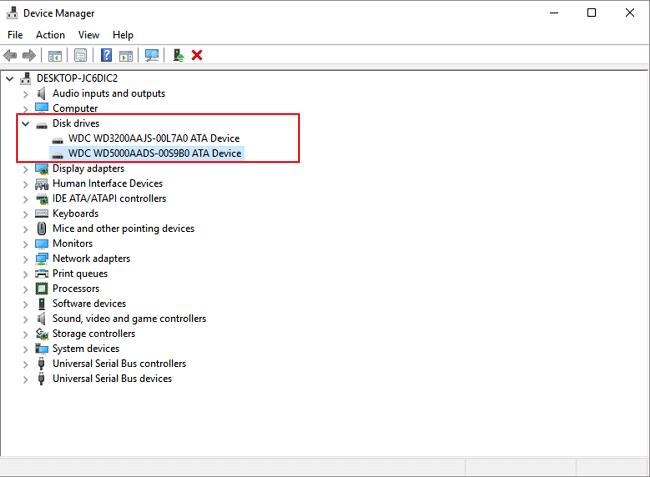
- 4. Select the Driver Software option after right-clicking the SD, card, USB, and external drive driver.
3. Check Disk Errors
You may face a “the directory name is not valid” issue if your disk becomes faulty. You can check the disk errors with its properties. Follow the guide below to do it.
- 1. Select the “Properties” after right-clicking your hard disk.
- 2. Hit “Check” option after selecting “Tools” tab under the Error-checking. Doing so will help you check any disk error.
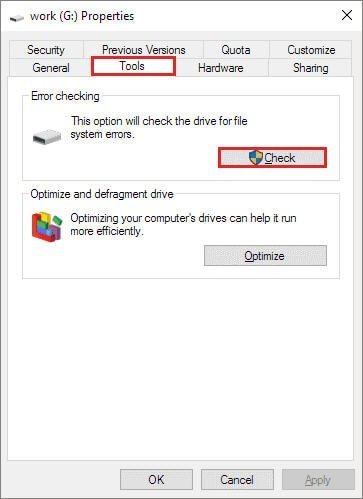
- 3. Restart your PC after hitting the Scan and Repair drive option.
4. Run CHKDSK Command
You can try running the CHKDDK command line if nothing works for you. Doing so will help you to locate the corrupted system. After, you can repair it with ease. Follow the guide below to run the command.
- 1. After launching Command Prompt, you’ll need to make sure you’re running it as Administrator.
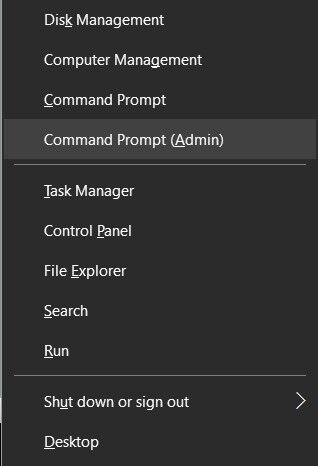
- 2. Type chkdsk g: /r / f after navigating the CMD window.
- 3. Run the command line after pressing the “Enter button”.
5. Perform a Clean Boot
If you’re still struggling to deal with the issue, you can perform a clean boot. Doing so will help you figure out which application or software issue is causing the whole fuss you’re dealing with.
6. Disable DVD Drive
You can also fix the “the directory name is invalid” issue by disabling and enabling the DVD drive. Follow the guide below to get it done.
- 1. First of all, you’ll need to locate and open Device management after hitting Windows +X option.
- 2. Expand the DVD drive after finding it. Later, you’ll need to right-click on the drive after selecting it. Next, you need to hit Disable device option.
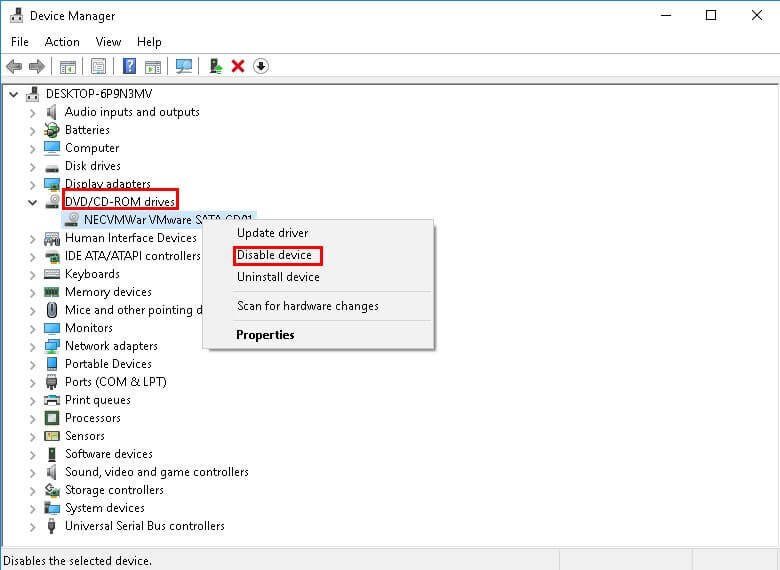
- 3. After hitting the “Yes” icon, you’ll need to navigate to drive devices again. Select Enable device option after right-clicking on it.
Part 3: How to Recover Data After Fixing the Directory Name is An Invalid Error
After fixing the “the directory name is invalid” issue, the wise decision will be to recover your data from the external device. We’ve come up with three majestic disk data recovery software that will help you recover your data.
1. StarzSoft Data Recovery
StarzSoft Data Recovery is a professional data recovery tool that allows you to retrieve data from your USB, SD card, or external hard device. Surprisingly, the software is good enough to help you retrieve 1000+ file types without any fuss.
How to recover your data
Free DownloadSecure Download
- 1. After running StarzSoft Data Recovery, you’ll need to select the drive you’d like to recover data from.
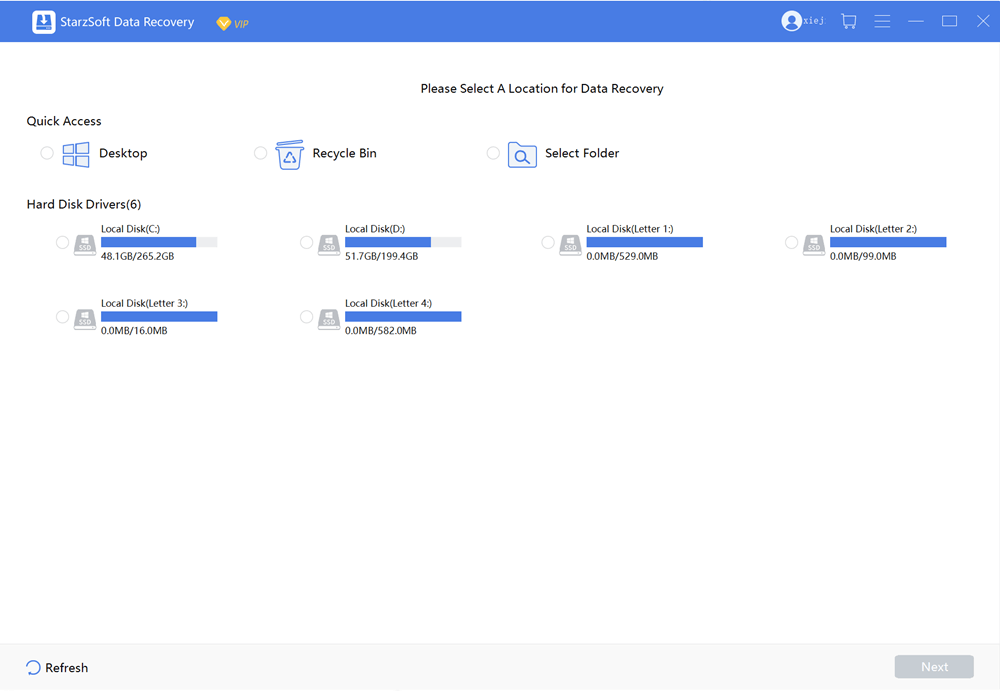
- 2. Now, you’ll need to scan the files you’re looking to recover. Remember, you can recover photos, audio files, documents, videos, and many more file types by using the software.
- 3. After reviewing the files, you can download them on your computer by hitting the “Recover” button.
2. Advanced Disk Recovery
Advanced Disk Recovery is prestigious software that makes it easier to access your important documents and other files. This tool is pretty competent and can help you recover files from external or internal storage devices. Here’s the guide to use it.
- 1. Launch Advanced Disk Recovery software after downloading and installing it.
- 2. In this phase, you’ll need to select the drive you’d want to recover important files from. Later, you’ll need to hit the Scan button to start scanning the drive.
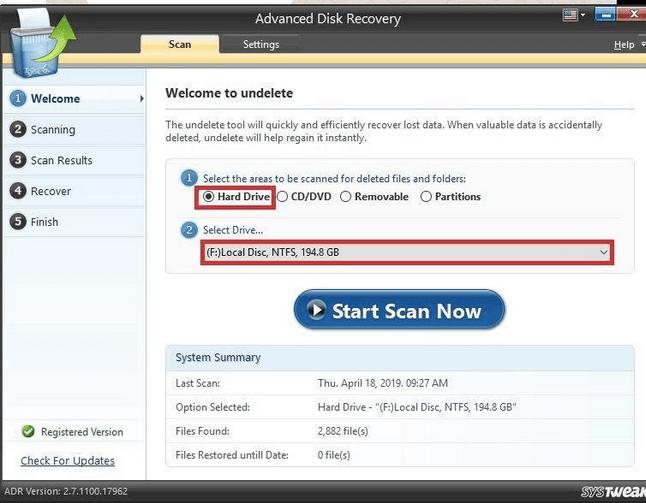
- 3. After finding the files, you’d like to recover, hit the Recover option to save those files on your preferred destination.
3. Remo Hard Drive Recovery Software
If you’re looking for another hard drive data recovery tool, you’ve got a good option in the shape of Remo Hard Drive Recovery Software. Using this tool, you can easily recover data from a hard drive that’s not responding. You can follow the guide below to recover your data.
- 1. First of all, you’ll need to download Remo Hard Drive Recovery software and launch it straight away. Later, you’ll need to select the external or internal hardware drive.
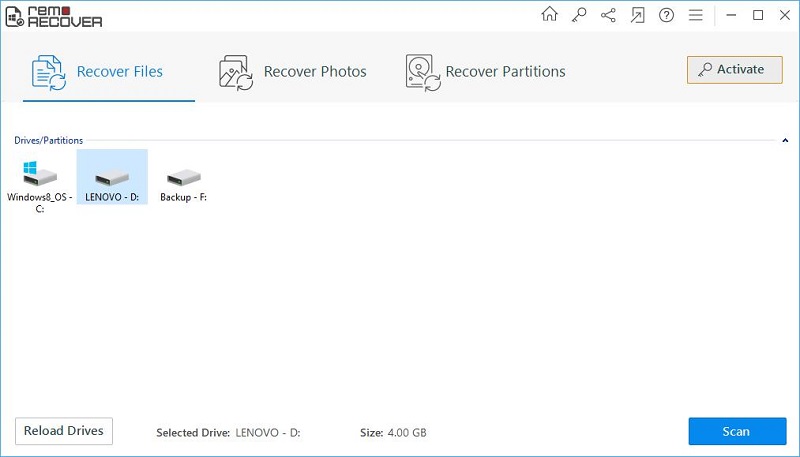
- 2. After selecting the hard drive, all you need to do is begin the scanning by tapping the “Scan” option.
- 3. Next, you’ll need to stop the scanning process once you’ve found the files you’d like to recover from there.
- 4. Now, you’ll need to double-click on the scanned files to preview them. Later, you’ll save the files on your computer after hitting the “Save” button.
Conclusion
After reading this blog, you can get rid of the “the directory name is invalid” issue as we were pretty keen to develop appropriate solutions to this problem.
Apart from helping you fix the issue, we’ve also mentioned the three splendid data recovery tools. These three tools, like StarzSoft Data Recovery will help you retrieve any lost or deleted data from any internal or external hard drive.
The data recovery software you’ll find here are easy to use and can help you get your job done in no time.
Free DownloadSecure Download
