Have you ever accidentally deleted an email and wished you could get it back? Well, with a few simple steps, you can recover deleted emails from Yahoo. In this blog post, we will walk you through how to recover deleted emails from yahoo. So whether your email was accidentally deleted or purged from the trash bin, follow these easy steps to get it back!
2 Ways to Recover Deleted Yahoo Emails
Yahoo mail has strict policies regarding storing the space on the servers; hence once you delete an email, the chances of recovering it become slim. However, Yahoo offers you two official ways to recover your deleted yahoo email.
Way 1. How to Recover Deleted Emails from Yahoo Trash? (Recently)
Yahoo doesn’t let your email sit in the trash or spam folder forever. In order to save the server space, it removes them from the spam and trash folder after a specific number of days. The trash folder clears after 7 days, while the spam emails are deleted after 30 days.
If it’s not been more than 7 days since you deleted the emails, you can find them in the Yahoo trash folder. Here’s how to recover deleted yahoo emails through the trash folder.
For Desktop Version
- 1.Visit Yahoo email on the desktop browser.
- 2.In the left side pane, click on Trash.
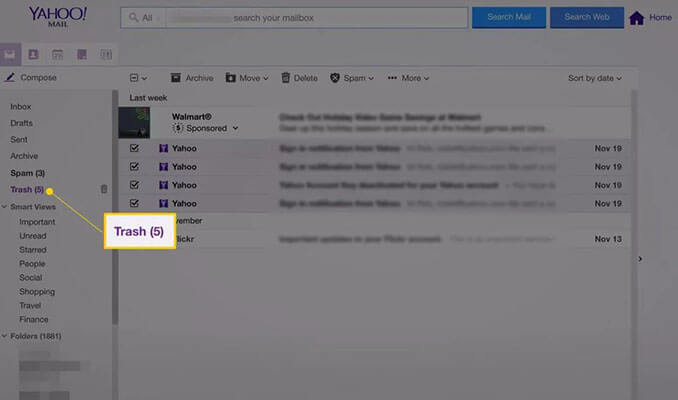
- 3.Find the emails you want to recover/restore and select them by clicking on the checkbox.
- 4.After selecting the emails in the trash folder, click on Restore to Inbox at the top of the inbox.
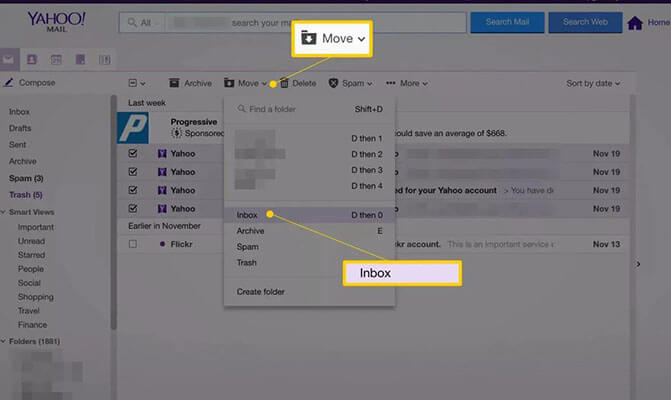
- 5.Your selected emails will be restored/recovered to your inbox.
Recover using Mobile App
- 1.In the mobile app for iOS or Android, click on the icon on the screen’s bottom left side.
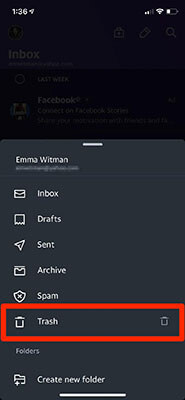
- 2.Once the navigation appears, scroll down a bit and click on Trash.
- 3.Open the email you want to restore/recover.
- 4.Once opened the email, click on Move on the left side of the screen and select Inbox.
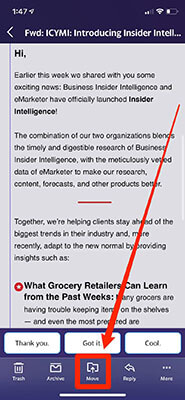
Way 2. How to Recover Permanently Deleted Emails from Yahoo?
Don’t lose hope if your emails were deleted from the trash folder. There’s still the hope you can recover the deleted permanently from yahoo. You can submit the restore request to Yahoo mail to retrieve your emails.
If you couldn’t find the emails in the trash folder, here are the steps to restore them.
- 1.Open up the Email Recovery Page.
- 2.Explain when you approximately deleted the emails and whether you deleted them on the desktop or mobile app.
- 3.Provide your Yahoo ID and Email address that you have access to.
- 4.Click on Create Request to generate the restore request.
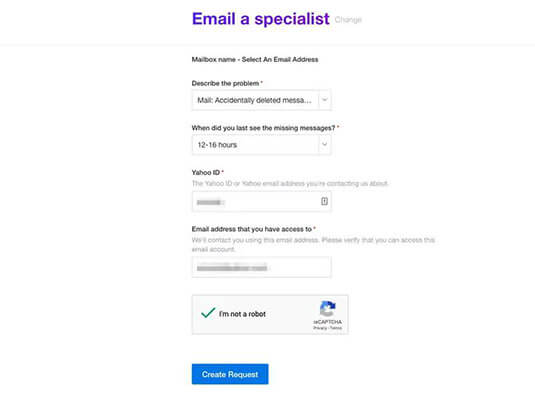
How to Backup Yahoo Emails?
Backing up your emails is always a good idea, and there are a few different ways to do it with Yahoo Mail. The simplest method is to forward important emails to another account you check regularly. This way, you’ll have a backup of your messages even if something happens to your Yahoo Mail account.
You can also download your emails as a file and save them to your computer or another storage device. To do this, go to the “Settings” menu and select “Account Info.” Under “Manage Account,” click “Download data.” You’ll be given the option to download all of your data or just your email messages. Choose the format you prefer and then click “OK.” Your emails will be downloaded as a file, which you can move to another location for safekeeping.
Finally, you can also use an email backup service like Google Takeout or Outlook. These services allow you to export your emails from Yahoo Mail and save them in another format, such as PST or MBOX. You can import them into another email program if you ever need to. Here are the steps to backup your Yahoo emails using outlook. However, one must prepare the Yahoo account before digging into the backup process. Follow these steps to do so.
Export Yahoo Mails using Outlook
Prepare your Yahoo Account for Outlook.
- 1.In your Yahoo mail, click your Profile Picture. Under your Profile picture, select Account Info.
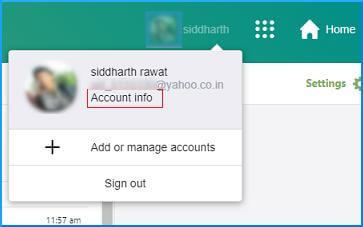
- 2.From the left side of the pan, click on Account Security and then click on Manage app password.
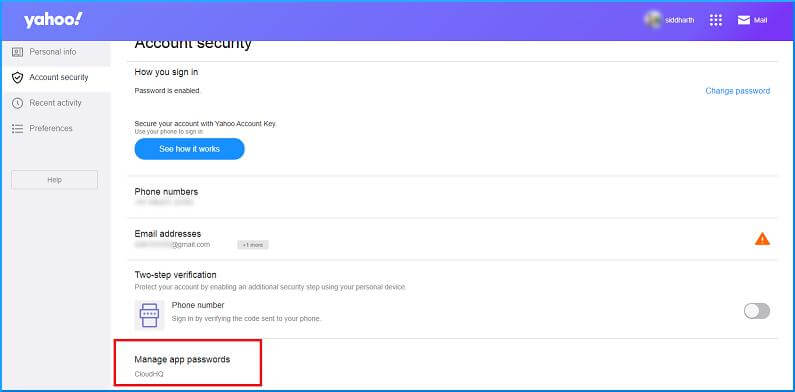
- 3.Select the Outlook desktop in the next pop windows and click the Generate button.
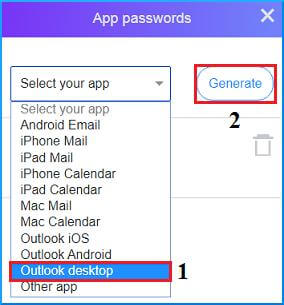
- 4. Doing so will generate the password for the new app, which will be used while adding a Yahoo account to Outlook.
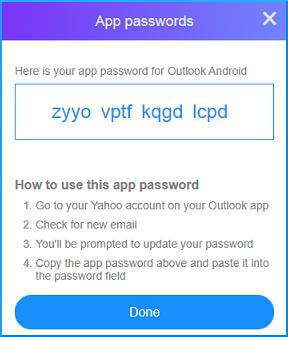
Connect Yahoo account with Outlook
- 1.In Outlook, navigate to the File and click the Add Account option to connect to your Yahoo account.
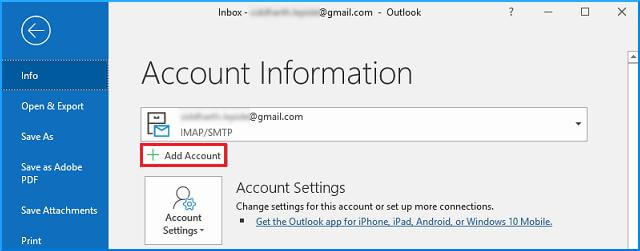
- 2.Enter your Yahoo email and the generated passwords in the next window, and click on Connect.
Export Your Yahoo Mails to the PC
- 1.In the Outlook desktop version, navigate to File >> select Open & Export >> click Import & Export.
- 2.In the list of options, select Export to a File on the second number and click Next.
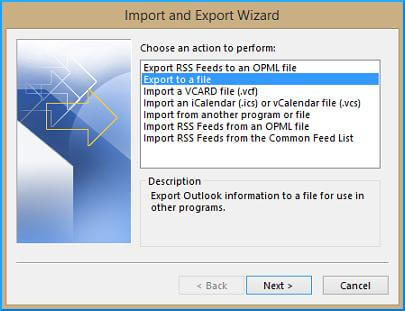
- 3.In the next window, select the second option Outlook Data File (.pst), and click the Next button.
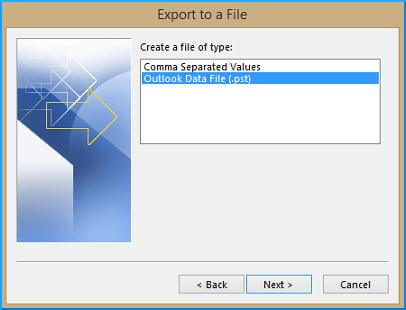
- 4.Select the Mails folder from your Yahoo account that you wish to export. Once done selecting, hit on the Next button.
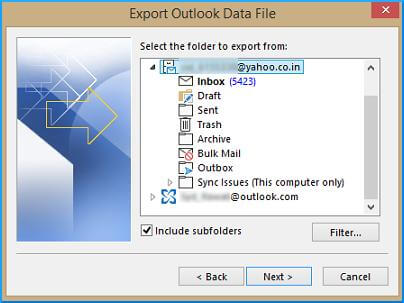
- 5.Click the Browse button to select the path to save the export mails, and that’s it. This way, you can backup your Yahoo mails from time to time.
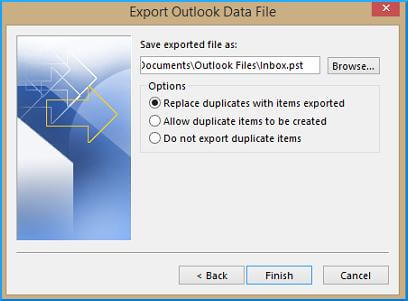
Bonus Tips: How to Recover Deleted Files Using Starzsoft Data Recovery
When you delete a file from your PC, Windows offers no way to get it back if you deleted them from Recycle Bin. However, several other programs/tools can recover deleted or lost files on our behalf.
StarzSoft Data Recovery is one such tool. Its user-friendly interface makes data recovery super easy, with just a few clicks needed before restoring all those important files to their original state.
Free DownloadSecure Download
Here’s how to recover the deleted files using Starzsoft Data Recovery.
- 1.Download the program and install it on your computer.
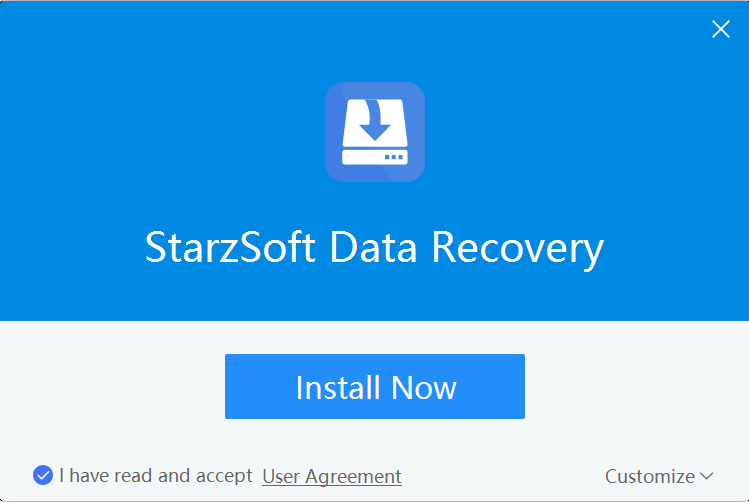
- 2.Launch the Starzsoft data recovery, select the local disk drive from which you want to recover the deleted files, and hit Next.
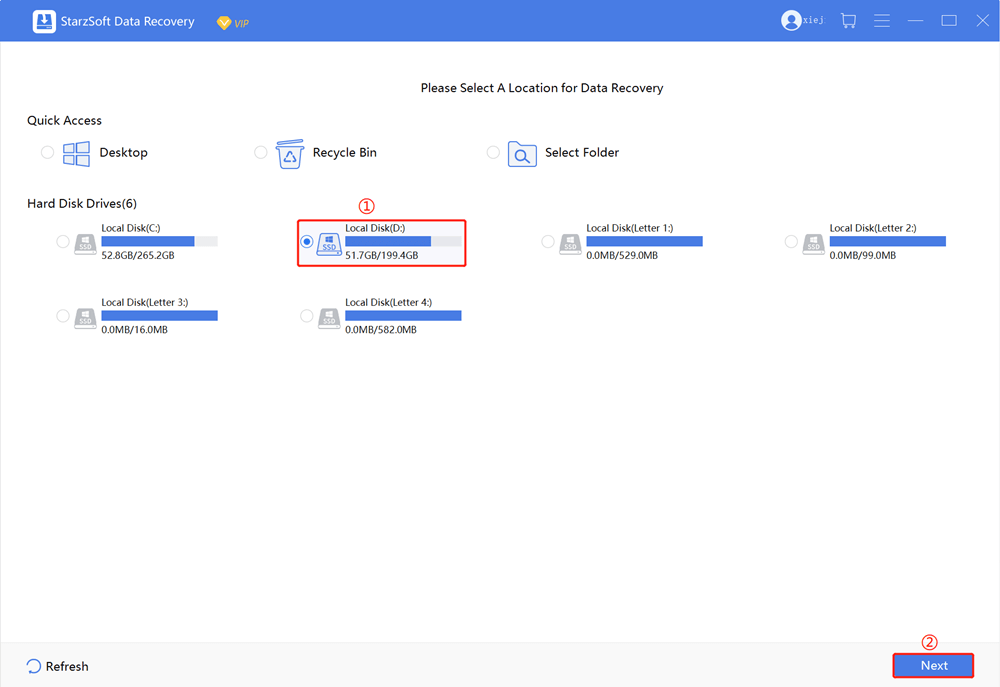
- 3.The program will start deep scanning the selected drive. You can pause or resume the scanning anytime by clicking on the Pause and Resume option at the bottom.

- 4.Once the scan has been completed, locate the files you want to recover using filters.
- 5.Double-click the recovered files to preview and recover them. Click on the recover option. That’s it.

Final Words
In this guide, we discussed how to recover deleted emails from Yahoo. You can easily recover it by following the steps mentioned in this blog post. However, if you lose the backup mail stored on the PC, you can use Starzsoft Data Recovery software to get them back. This software recovers all types of data, including emails, photos, videos, documents, etc., from hard drives, memory cards, USB drives, etc. So if you are looking for an easy and effective way to recover deleted Yahoo emails or any other type of data, give StarzSoft Data Recovery a try!
Free DownloadSecure Download
FAQS
Q1. How to recover deleted emails from Yahoo after 2 years?
Unfortunately, there is no straightforward answer to this question. Yahoo’s Help Center simply states, “once you delete an email, it’s gone forever”.
Q2. How to recover deleted emails from Yahoo spam folder?
Spam emails are a pain, but sometimes you accidentally delete an email that you actually wanted. If this happens, don’t despair! You can take a few simple steps to recover your deleted email from the Yahoo spam folder.
First, open up the Yahoo Mail app and go to the “Spam” folder. Next, tap on the three dots in the top-right corner and select “Recover Deleted Emails.” You will then be given a list of all the emails that have been deleted from your spam folder. Simply select the email you want to recover, which will be moved back to your inbox. You can also choose to move all deleted emails back to your inbox by tapping on the “Recover All” button. You can easily recover any accidentally deleted emails from your Yahoo spam folder with just a few clicks.
Q3. How Long Does Yahoo Keep Deleted emails?
When you delete an email, Yahoo keeps it stored in the trash folder for 7 days. If you’ve accidentally deleted an important email from the trash folder, or you’re trying to free up some storage space by deleting old messages after removing them from the trash folder, the chances of recovering them are very slim.
In some instances, deleted emails may be recoverable for up to 24 hours after they are deleted. This is because Yahoo uses a system known as soft delete, which means that the email is not immediately erased from the server. Instead, it is moved to a special folder that can be recovered if necessary. After 24 hours have passed, however, the email is permanently deleted and cannot be recovered. So, act quickly if you’re trying to retrieve a deleted email from Yahoo. Beyond 24 hours, your chances of success are slim.
