It doesn’t matter how much you use your computer or how often you clear up your files. At some point, you will have accidentally deleted files that you didn’t mean to.
We’ve all done it – it’s something everyone does at some point and it feels terrible at the moment.
The good news is that over the last decade a wide range of data recovery tools have hit the internet which gives users an easier way to get back those files, and one of those is Ontrack EasyRecovery.
This tool is going to be the focus of our review.
Everything to Know About Ontrack EasyRecovery
So, what is Ontrack EasyRecovery? The creators of this software describe it as “simple to use and powerful”, and we’re here to decide if both of these things are true.
Let’s start off by looking at the features that are built into it.
- Multiple data recovery modes including quick scanning and deleted volume recovery
- Recovers common file types such as photos, videos, documents, and emails
- Data can be recovered from any storage device including RAID drives
- Available on both Windows and Mac computers
- A free version is available (with limited recovery support)
Naturally, there aren’t any crazy features that make this a top-of-the-line data recovery tool, but this is actually a good thing.
Many of the features that other tools try to push only overcomplicate the process and that overwhelm the user, so we commend tools that keep things basic.
That being said, while it isn’t too impressive of a feature, the fact that Ontrack EasyRecovery supports data recovery on RAID drives is interesting to see.
For the more advanced users, this is something they’ll be happy to see, but most users won’t benefit from it.
Effectiveness
Diving into the effectiveness, we don’t have anything to complain about. Ontrack EasyRecovery as a “what you see is what you get” type of data recovery solution and couldn’t be any easier to start using without so much as reading the guide.
After getting it set up you should be able to navigate through the process with ease and you’ll most likely want to start with the standard quick scan. Most of the time this scanning mode will get the job done but in some cases, a lengthy “comprehensive scan” will be needed.
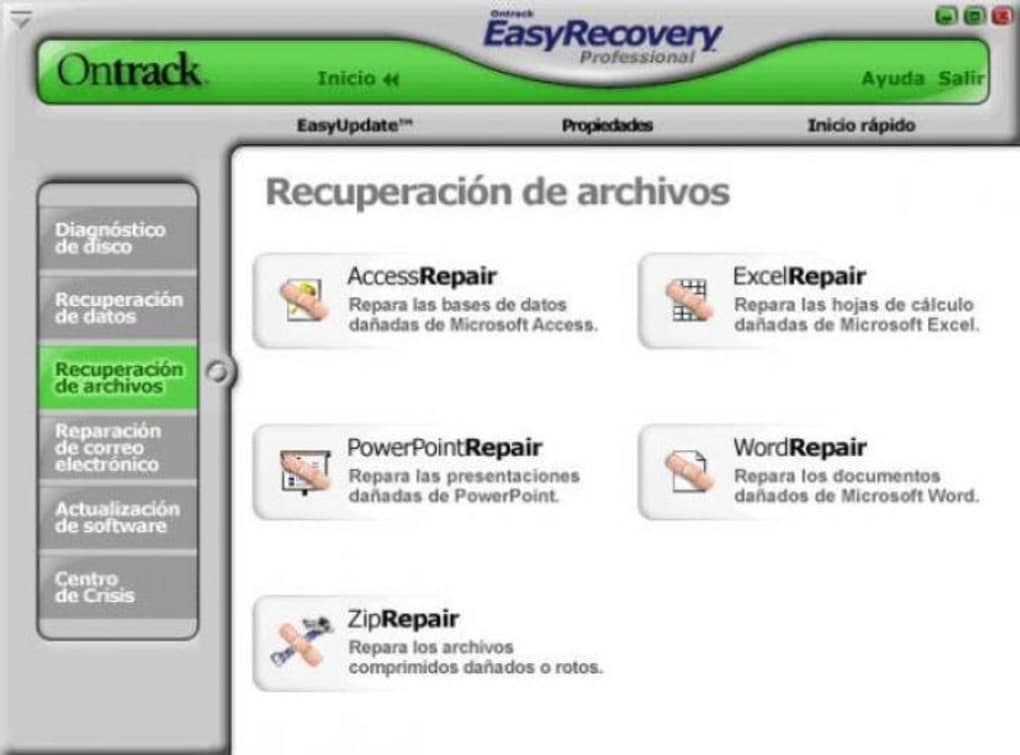
To be more specific: the quick scan will recover files around 97% of the time whereas the comprehensive scan increases this to over 99%. It’s safe to say that based on this number, our Ontrack EasyRecovery review can say this is a very effective recovery tool.
A quick note on the performance of this software is that we noticed it was slower than what we’d typically expect. This may be the trade-off for having a higher success rate but it’s still worth noting if time is an important factor.
How Does it Work?
To give you a complete picture of Ontrack EasyRecovery and how it works, in this next section we’ll be quickly explaining how you can use it to recover your lost photos.
Step #1 – Download the Ontrack EasyRecovery software and install it on your computer.
Step #2 – Run the tool and choose the type of storage device the photos were stored on. You must then choose the specific device to recover data from, and click Continue.
Step #3 – Assuming the Quick Scan mode was selected, the scanning process should only take a few minutes.
Step #4 – After the scan is complete, select the photos you want to recover and click Recover to complete the process.
This is a simplified step-by-step explanation of how the software works, but you get the idea.
You can adjust these steps to recover many other types of data from various devices as needed, but for the most part, this is how the process goes.
Pricing
When it comes to the licenses that are available for Ontrack EasyRecovery there are 7 options, some catered towards specific scenarios.
- Home for Windows, $79/year
- Professional for Windows, $109/year
- Premium for Windows, $149/year
- Technician for Windows, $299/year
- Toolkit for Windows, $499/year
- Photo Professional for Windows, $59/year
- Photo Technician for Windows, $79/year
The outliers on this list are the last two which are targeted towards photo recovery. The “Photo Professional” license provides basic photo recovery from any device as well as file repairs, and the “Photo Technician” license goes even further providing advanced features.
It may be worth taking some time to browse the individual licenses for yourself to understand the differences, but our main concern is with the prices.
What we instantly see is that compared to the other data recovery tools, Ontrack EasyRecovery has several very expensive options.
If you’re using the software for personal data then the cheapest two packages are suitable as the rest are unnecessary and again, very expensive.
What do Customers Think?
We always think it’s worthwhile to take what previous customers think of the software into consideration. After all, if they’ve purchased a license and used it then they most likely know a bit about if and how well it works.
When it comes to Ontrack EasyRecovery there is no shortage of reviews (on TrustPilot they’re almost at 2,500 customer reviews!). With a 4.6-star rating, there’s plenty to be said.
The majority of the positive reviews praise OnTrack EasyRecovery as an effective software that fulfills its duty as a data recovery tool.
We’ve already mentioned that it has a high success rate so it’s no surprise to see customers supporting this claim.
In addition, there are plenty of reviews stating that the software recovered data from storage devices that were completely broken (if this is true then it’s incredibly impressive).
Now, although the negative reviews account for less than 4% of all the reviews, these are equally as important. The major complaint from these is that users don’t see the results they want.
This is expected – it doesn’t have a 100% success rate so not every customer is going to get their data back.
Our Verdict
Taking into account the fact that this software sticks with what works and is praised by its customers, we’re very happy with Ontrack EasyRecovery. There is no doubt that it excels at recovering data and based on the reviews, the customers agree with us.
The simplicity that users are familiar with is kept intact and we do not doubt that anyone who is looking for a quick and effortless way to get back their lost files will benefit from this recovery tool.
Best Alternative – StarzSoft Data Recovery
Not everyone will see Ontrack EasyRecovery as a great tool and there’s a chance that they feel that way due to their preferences or opinion.
This is completely fine and doesn’t leave you with zero options – StarzSoft Data Recovery is a great alternative for readers who feel that way.
- Compatible with 1000+ recoverable data types
- Can be used to recover data from HDDs, SSDs, SD cards, and USB memory sticks
- Includes a convenient preview feature to see files before recovery
- Controlled scanning options as well as pre-defined scanning settings
- A limited free version is available to try before you buy
Just like Ontrack EasyRecovery, StarzSoft Data Recovery keeps things to a minimum.
This approach means that the data recovery process is kept as simple and straightforward as possible, but that the success rate is still high and any file can be returned.
Step-by-Step Guide to StarzSoft Data Recovery
Now that you’ve had a chance to look at what both of these solutions have to offer, the only thing left for us to do is see how StarzSoft Data Recovery works.
For this example, we’ll show you how the tool would help you recover files from your computer’s Recycle Bin.
Step #1 – Download the installation package.
Free DownloadSecure Download
Step #2 – Install the downloaded file and launch the software afterward.
Step #3 – When the main menu appears, select the Recycle Bin option and click the Next button.

Step #4 – A pop-up window will appear if your computer has multiple drives connected. Choose the drive where the file was saved before you deleted it to the Recycle Bin and click OK.
Step #5 – A quick scan will now be run, and you will see the detected files appear as the scan progresses. Wait for the scan to finish or click Stop if the lost files appear.
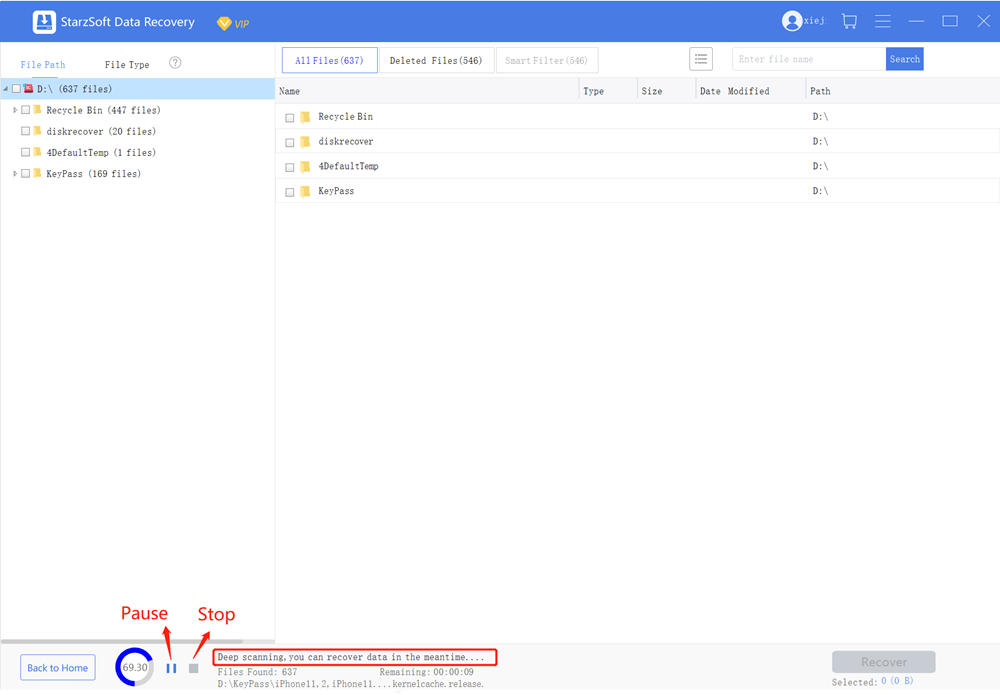
Step #6 – Lastly, browse through the files (you can double-click files to preview them) and select everything you want to recover. Click Recover at the bottom-right and save them to a new folder.
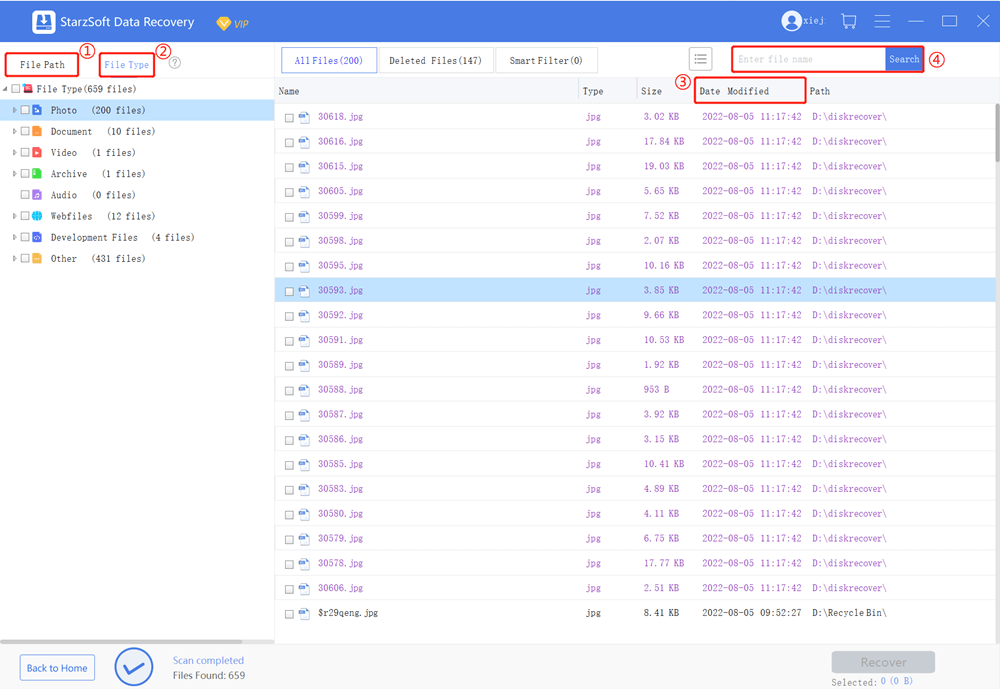
One of the great things about StarzSoft Data Recovery is that it’s incredibly dynamic.
To recover any other files all you need to do is adjust your selection from the Recycle Bin to a particular folder or drive where the files are stored.
Conclusion
You’ve now seen two different data recovery tools in action – Ontrack EasyRecovery and StarzSoft Data Recovery.
Both are viable ways to get back files that were corrupted, deleted, lost, or even infected by malware, and we are certain that one of them will do the job for you.
We have a slight preference for StarzSoft Data Recovery due to several of the factors that we listed above, but either way you’ll be satisfied.
