When you’re working on an important project that requires access to multiple files or documents, there’s nothing more disheartening than realizing those valuable resources have been deleted from your Google Drive. Whether this happened inadvertently or because of a technical issue, the result is the same – you’ve lost access to all the data you’ve been building up.
Fortunately, Google Drive provides easy ways to recover deleted files and restore them back to your workspace. And if you downloaded them on your computer, they can also be recovered. In this article, we’ll explain the steps you need to take to recover deleted google drive files for both cases.
How to Recover Deleted Files from Google Drive? (Official Methods)
If you want to recover deleted files from your Google drive, there are two official methods that Google provides. We have explained both of them in the below section. You can follow them one by one and check which ones get you the deleted files from Google drive.
How to Recover Accidentally/Recently Deleted Files from Google Drive?
Accidentally deleting a file doesn’t have to mean it’s lost forever – you may be able to find and restore the document from the Trash folder. When you delete the files from Google Drive, it directly goes into the trash folder and is permanently deleted after 30 days. The first step to recovering deleted Google Drive files is to check your Trash folder.
Here’s how you can recover deleted google drive files through the trash folder.
- 1.On your computer’s browser, navigate to the Google Drive web version.
- 2.In the left pan, locate the trash folder and click on it to open it.
- 3.Now, locate the deleted files you want to recover/restore in the trash folder. Once found, click on them and select Restore to retrieve them.
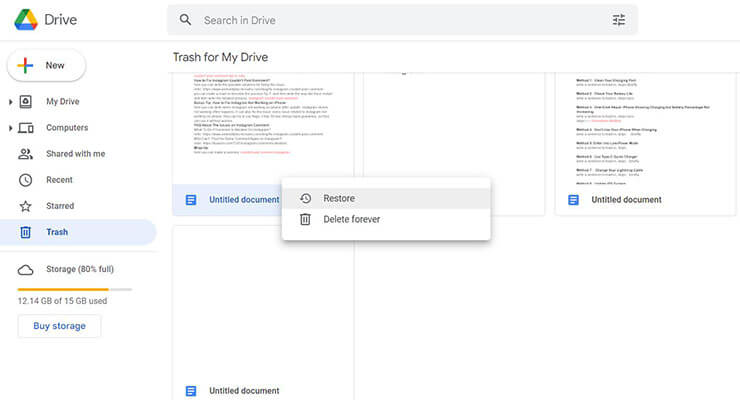
That’s it. This is the simplest and quickest way to restore your deleted files from Google drive. You can only recover/convert the files using this method before the 30 days. If you want to recover/restore the deleted files 30 days ago, follow the next method.
How to Recover Permanently Deleted Google Drive Files After 30 Days?
If you have permanently deleted the files in Google Drive after 30 days and now want to restore them, it is advised to contact the Google Customer Support team. The support team may be able to recover your data if they have backups of the file. Here’s how to recover deleted files from google drive after 30 days.
- 1.Visit the Google Customer support team by clicking on the following link support.google.com/drive?p=file_recovery and sign in with your Google account on which you want to restore the deleted files.
- 2.Input your first and last names in the following text fields on the request window, and check the consent box to confirm your request.
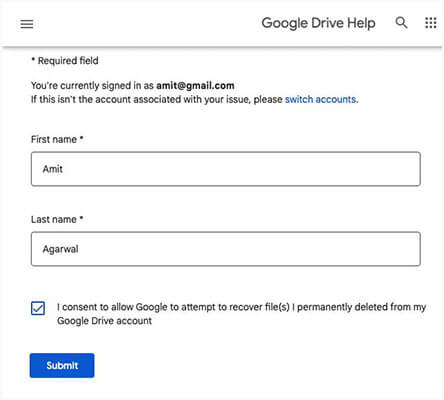
Once you submit your request to recover deleted files from google drive, it’ll be processed within 48 hours, and you’ll get a confirmation email from the Google support team. However, usually, it takes 12 hours for their reply. It’s advisable not to prevent emptying your trash folder on Google Drive until your restoration request is under process. You’ll receive a confirmation email from Google when your Google drive restoration completes.
Google also has specific conditions for permanently deleted files, which need to be met in order for the support team to recover your data. These conditions include
- The file must have been stored on Google Drive for a minimum of 14 days before it was deleted.
- The deletion must have occurred within the last 25 days.
- Your account uploaded the deleted files.
If you meet all of these conditions, contact the support team, and they’ll do their best to help restore your data.
How to Recover Deleted Files From Google Drive On Computer? (If Downloaded to Your Computer)
If you’ve downloaded your Google Drive files to your computer and deleted them, there are a couple of ways you can recover those files. However, we’ll explore the top two with higher data recovery chances.
Way 1. Recover from Recycle Bin for Recently or Accidently Deleted Files
If you’ve deleted a file from your computer and want to recover it, you should first check the recycle bin on your computer. This is where files go when they’re deleted, allowing you to restore them before they’re permanently removed. Follow the steps below.
- Double-click the Recycle bin icon on your computer to open it up.
- Here, you’ll find all the deleted files from your computer. Locate the files you wish to restore/recover, then right-click on them and select the restore option.
- The restored file will be moved from the recycle bin to its original directory and stored before the delegation.
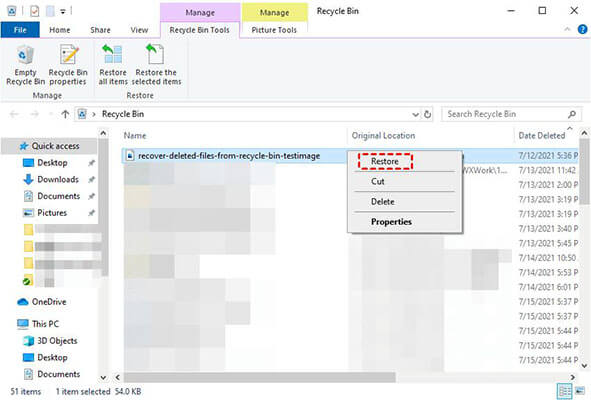
This is the fastest way to restore the files you accidentally/intentionally deleted. However, if you have emptied the recycle bin and want to recover the files, you can follow the next method outlined below.
Way 2. Using Starzsoft Data Recovery for Permanently Deleted Files
If you have deleted a file on your computer but don’t find it in the recycle bin, or if the files were accidentally deleted and emptied from the recycle bin, then there may still be a chance to recover those files.
To do this on a Windows computer, you can use StarzSoft Data Recovery to scan your hard drive for deleted files and recover them. This easy-to-use, reliable data recovery tool can scan your hard drive for recently deleted files and restore them to their original location on your computer.
Free DownloadSecure Download
Some advantages of using Starzsoft Data Recovery for recovering deleted files include
- Easy-to-use interface, with step-by-step instructions guiding you through the recovery process.
- Reliable data recovery that can scan your hard drive for recently deleted files and restore them.
- Compatible with all major hard drive formats, including NTFS, FAT, exFAT, HFS+, and more.
To use Starzsoft Data Recovery to recover deleted files from google drive from your computer, follow these simple steps:
- 1. Download and install Starzsoft Data Recovery on your computer by visiting the link https://www.starzsoft.com/data-recovery-software/.
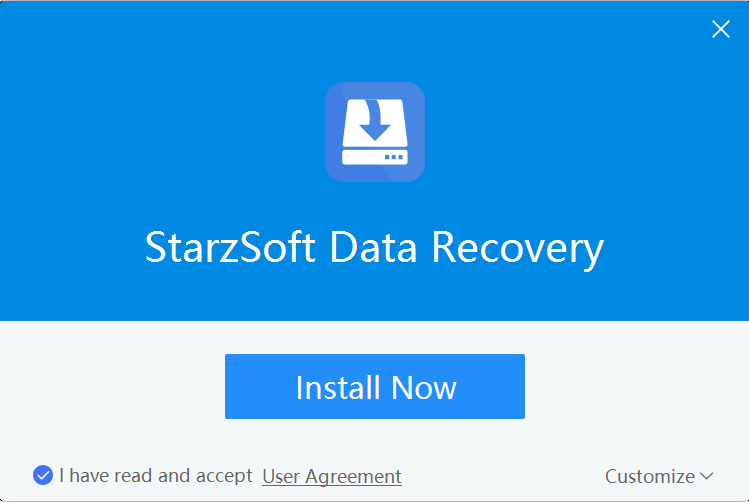
- 2. Launch Starzsoft Data Recovery on your computer and select the hard drive you want to recover files. There are multiple options you can scan through to recover the deleted files. You can select the recycle bin option if you wish to recover the deleted files from the emptied bin.
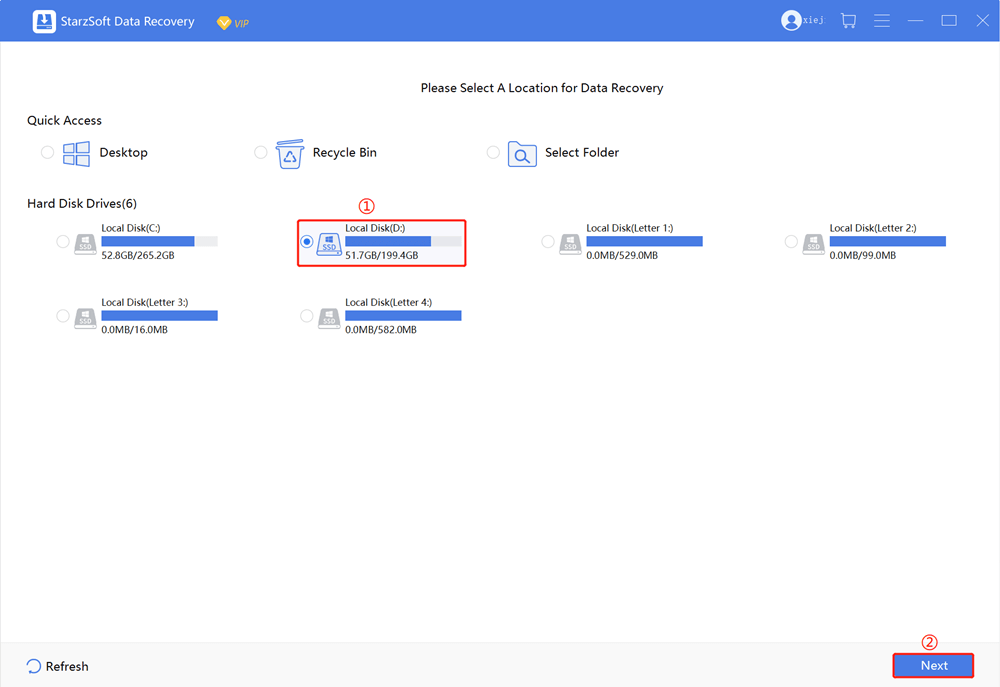
- 3. Once you have selected the local disk or recycle bin from which you wish to recover the files, click on the Scan button in the lower left option of the screen. The tool scans the selected directory. Wait for a while. It can take a few minutes, depending on the storage size.

- 4. The program will show you all the recovered files when the scanning process is completed. Locate the files using the filters option in the upper corner.
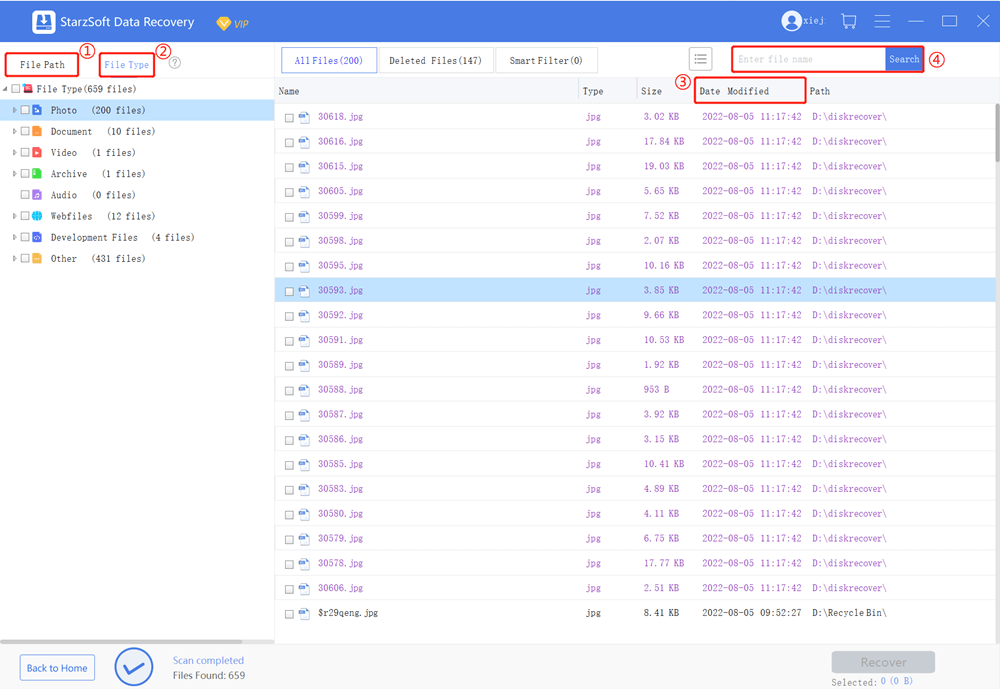
- 5. Before restoring the deleted files to your computer, you can double-click on them to preview them. Once you have found the files you want to recover, select them and hit on the Recover button in the bottom left corner of the screen. That’s it. The program will export the selected files.

Whether you are looking for a simple way to recover lost or deleted files from your hard drive or want to try more complex data recovery options, Starzsoft Data Recovery is a powerful and reliable tool that can help you get your files back. The best thing about this program is the user-friendly interface that makes the complex data recovery process as easy as a piece of cake.
Conclusion
Whether dealing with important business documents or personal photos and videos, recovering deleted files can be a lifesaver. In this guide, we shared methods to recover deleted files from Google Drive and recover deleted google drive files if you deleted them from the computer.
The best and most straightforward way to recover deleted Google Drive files is using the professional tool StarzSoft Data Recovery. It works flawlessly and effectively. Go and give it a try.
Free DownloadSecure Download
