SD Card – A tiny piece of storage that can save plenty of data and enables you to transfer it from device to device. Though smartphones have gotten modern and now come with plenty of storage by default, still SD Cards aren’t a thing of the past.
They’re also the pieces that digital cameras require to store high-definition photos and videos. Where SD cards bring the ultimate ease of transfer and storing data portably, many users suffer excruciating pain after accidentally formatting the SD cards.
You can quickly recover the deleted files from the SD card, but the formatting isn’t the same, which makes it relatively a little different and challenging to retrieve the lost data. If you have been searching for the methods to recover formatted sd cards. Here’s the complete guide.
How to Recover Files From Formatted SD Cards on Windows?
If you search “best software to recover formatted sd card” or “recover files from formatted sd card”, you will see 379,000 results. And that’s what makes it quite tricky to find the ultimate solution in order to recover the files from the formatted SD cards.
We extensively researched and handpicked some of Windows’s best and ultimate methods to recover formatted SD cards. Below are solutions to recover the formatted SD card data on Windows.
Before proceeding further, make sure to avoid using the SD card for writing any data before performing the recovery method on it. Otherwise, it would decrease the chances of data recovery. So, unplugging the SD card from the device is preferable until you finally recover your data.
Way 1. The Best Software to Recover Formatted SD Card
When it comes to recovering formatted SD cards, there isn’t any official way to do so on Windows. Though it provides you the recycle bin option to recover and restore the deleted files, the formatting is completely a different thing.
Thus, it would be best to use StarzSoft Data Recovery. It provides the ultimate platform to recover deleted and formatted data from SD cards and other raw drives. This tool is the best for the user interface and ease of use.
Many people take recovering formatted SD Card as a technical and daunting task; however, the Starzsoft data recovery tool makes it easier even for a person with zero technical knowledge. Here’s the step by step guide on how to recover a formatted sd card.
Free DownloadSecure Download
- 1.Download the Starzsoft Data Recovery from the official site, and install and launch it on your computer.
- 2.Connect the SD card to the computer, select it from the interface and click on next to proceed further.
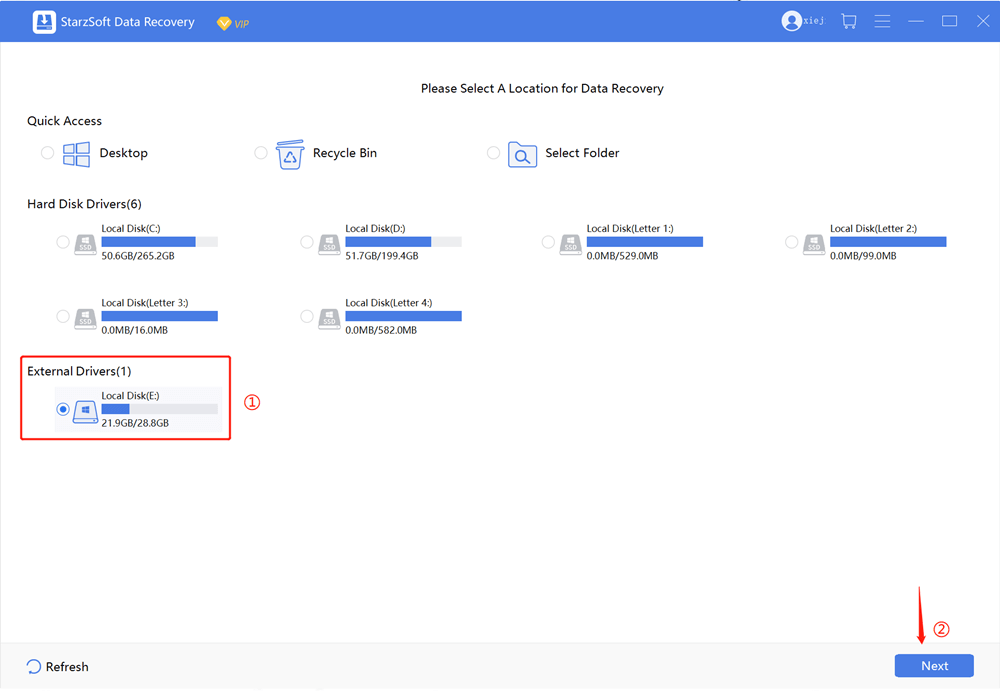
- 3.The program will begin deep scanning the SD card to recover the lost data. It’ll take some time, however, you can pause or start the scanning at any time.

- 4.Once the deep scanning has been completed, you can choose the lost data you want to recover. You can find the specific data using the different filters; File Path, File Type, and date.
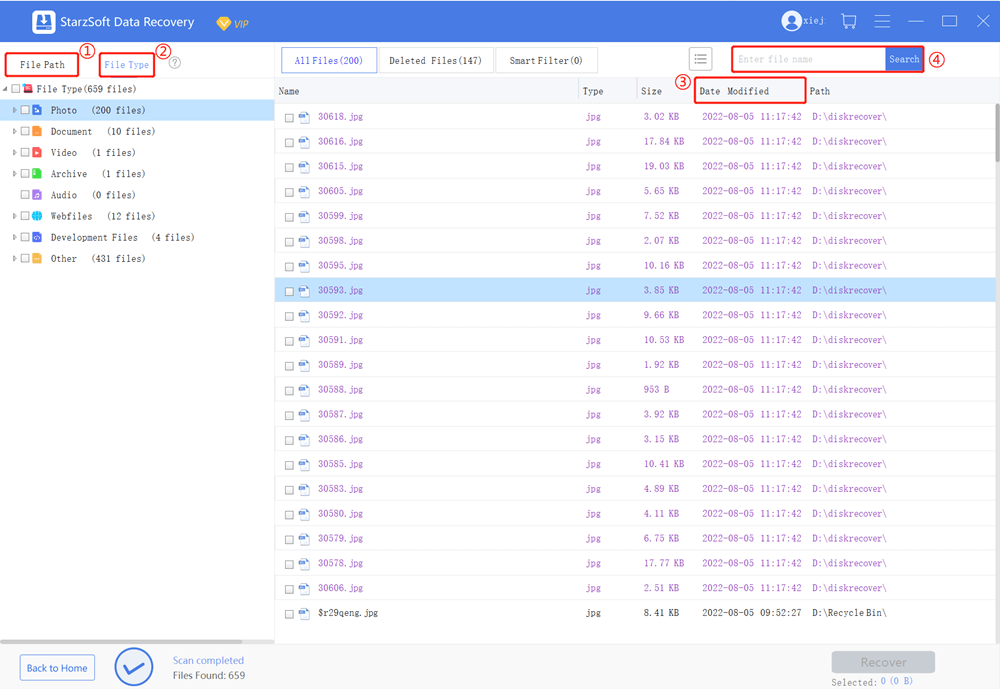
- 5.When you have found the lost data/files from the results, click on the Recover button to restore it to the desired directory. Follow the onscreen instructions to recover and store the lost data.
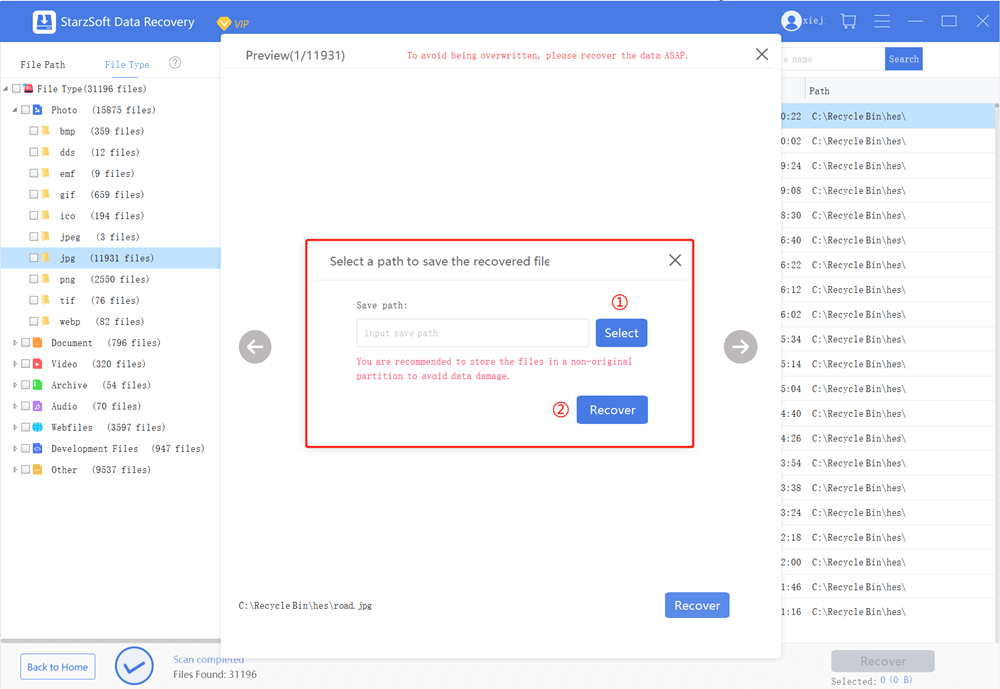
Way 2. How to Recover Formatted SD Cards Using CMD?
Other than using any data recovery program to recover the lost data from the formatted SD card, Windows users can also use the CMD. It doesn’t require program installation or downloading; however, it’s relatively less efficient but worth giving it a try.
Recovery of the lost data on the formatted SD card using CMD is easy. All you need to do is type and run the command. Here are the steps for how to recover formatted sd card free using CMD.
- 1.Open up the CMD by searching the CMD in the Windows Search bar.
- 2.Right-click on it and run it as administrator.
- 3.Copy and paste this command in the CMD interface: chkdsk G: /f/x/r and hit enter to run it. Replace the letter “G” in the command with the drive letter of the SD card shown on the computer.
- 4.CMD will run the command and will start searching the formatted data. After the process has been completed, restart your computer, and all the recovered files will be back in the SD card in the newly created SD card.
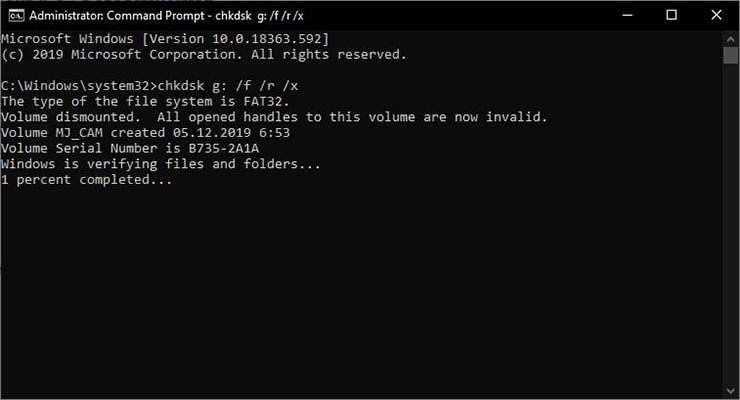
How to Recover Formatted SD Card on Mac?
Just like windows, you can use the CMD to recover the formatted SD card, you can also recover it on Mac. The process is quite simple and as easy as Windows CMD. All you would need to do is to use the terminal and run a few commands, and that’s it.
Here are the steps to recover a formatted SD card on Mac using the terminal.
- 1.First, open up the terminal on a Mac computer by navigating to the utility folder.
- 2.Next, navigate to the SD card directory by typing the cd command in the terminal.
- 3.Type the mv filename ../ in the terminal, and make sure to replace the filename with the name of the lost/formatted file you want to recover.
- 4.Use the Quit command in the terminal to exit it and then go to the previous folder to find if formatted data has been recovered.
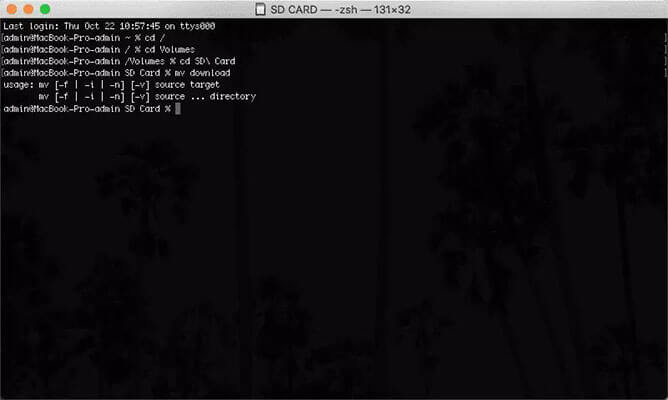
How to Recover Formatted SD Card on Android?
If you have an Android phone and you don’t have to access the computer in order to recover the formatted SD card data, here are the two different methods to recover the formatted SD card on Android.
Way 1. Using Photos Trash
If you want to recover the photos and video from the formatted SD card, you can restore them from the Google Photos app. If you had installed Google Photos on your android device at the time of formatting the SD card, there’s a good chance the deleted photos and videos would be lying in the Photos trash folder.
Follow the steps below to recover the photos and videos on an android device.
- 1.Open up the Google Photos app on your Android phone.
- 2.Navigate to the Library and locate the trash folder, tap on it to open it up.
-
3.You’ll find all the deleted photos and videos from the past 30 days in the trash folder.
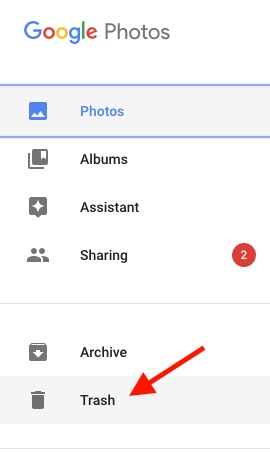
- 4.Select the photos and videos, and tap on the restore option to recover them.
- 5.You can find the recovered photos and videos in the Google photos and gallery app.
Way 2. Using DiskDigger
Another easy and great way to recover deleted/formatted photos and videos on Android is the smart app DiskDigger. It’s a quite popular app known for its simplicity and efficient functionality.
Whether you have deleted 1000 thousand photos or a few ones, the DiskDigger can recover most of them.
Here are the steps to use this software to recover formatted sd card.
- 1.Go to Google Playstore on your Android phone, and tap on the search bar at the top of the screen. Type DiskDigger in the search bar and tap on the magnifying glass on the keyword or search bar.
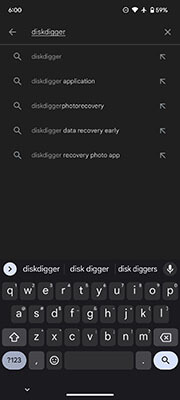
- 2.Install the DiskDigger app and open it up like any other normal app.
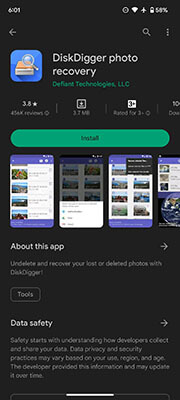
-
3.If your android device isn’t rooted, tap on Start basic scan and let it recover the deleted data. It would show the recovered photos while scanning.
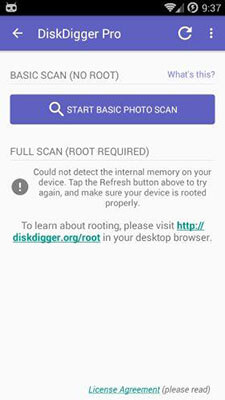
- 4.You can set the range of the files if you are looking for specific ones.
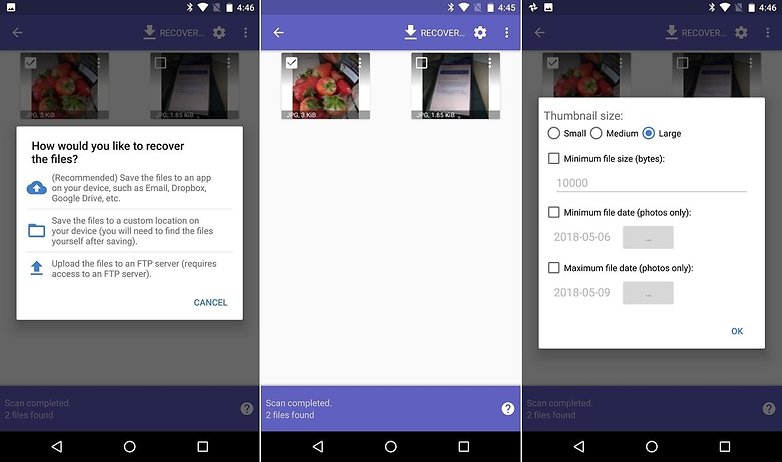
- 5.Select the files you want to recover, and tap on the download button to recover/restore them. Select the method you want to recover the files, and that’s how you can recover the formatted sd using DiskDigger.
Conclusion
Formatting the SD card is normal to meet and you may want to recover important data after formatting. This guide is all about how you can recover formatted SD cards with different methods on different platforms, from Windows to Mac and android.
FAQ
1. How to Recover Photos on an Android Phone?
There are two best ways to recover photos and videos on an Android phone. The first one is looking for deleted photos and videos in Google Photos. The second one is by using the disk digger.
2. Do you need to root your Android phone to recover Photos and Videos?
It depends on the app and method you try to recover the deleted photos and videos. DiskDigger provides two approaches for data recovery: root and non-root. The non-root options are as efficient as the root. The root option only provides the ability to choose the partition type.
