Anyone who owns a USB flash drive and uses it frequently will agree that it is among the most convenient pieces of technology around.
Rather than going through the hassle of uploading your files to access elsewhere, you can simply store them on this small device and have those files on you whenever you need to access them.
But like every other storage device, there are situations where you will need to recover formatted USB, and we’re going to be helping you with this common problem.
Why Do Files Need to Be Recovered?
First things first – why exactly would you need to recover files from a USB flash drive? Many users have never experienced this issue, but it’s not uncommon.
Here are a few of the top reasons:
Formatted the Wrong Disk
Maybe you meant to format a different storage device or another USB flash drive. Simple user error is often the reason for these situations.
USB was Infected with Malware
If you downloaded a file from the internet that contained malware and your USB flash drive was connected to your computer at the same time, the device will also be at risk of infection.
Device was Abruptly Removed
This is another big user error. Even though Windows will remind them to remove the USB in the proper manner, the overwhelming majority of users still just unplug it without a second thought.
As a result, you could corrupt the files and recovery will be needed to retrieve them.
USB was Physically Damaged
While USB flash drives are convenient to have, their portability makes them easy to drop. The more you drop them, the more damage is inflicted on them which can cause files to corrupt.
This list could go on and on, but you get the point.
They’re all distressing to experience and if you have important files stored on the flash drive, there’s no doubt you’ll want to recover formatted USB files as quickly as possible.
Top Solution to Recover Formatted USB Files
In the past, recovering files that were deleted, lost, or corrupted, was something that only experts could do. That’s no longer the case and with StarzSoft Data Recovery, every single PC user can recover their files without too much hassle.
Here are some key features that this impressive piece of software has to offer:
- 1000+ different types of data can be recovered with ease
- Any type of storage device can have data recovered from it (hard drives, memory sticks, SD cards, etc)
- Files that are found on the storage device can be previewed before recovered
- Supports recovering deleted, corrupted, and any other kind of lost data
- Uses a deep scanning method to maximise the number of files that are found for recovery
This is our top recommendation for anyone who wants to recover formatted USB files and if this is a program that sounds like exactly what you need, be sure to check out the free trial.
It’s incredibly straightforward, requires no experience with data recovery, and the free trial gives you the opportunity to try it out before buying a license.
Step-by-Step Recovery Guide
To show you just how easy StarzSoft Data Recovery is to use, we’re going to explain how it can be used to recover files from a USB device.
Follow these steps to see how the software works:
Step #1 – First you will need to install either the free trial version of StarzSoft Data Recovery or purchase a license for the full version.
Free DownloadSecure Download
Step #2 – Once the program is installed, launch it and connect your USB storage device.
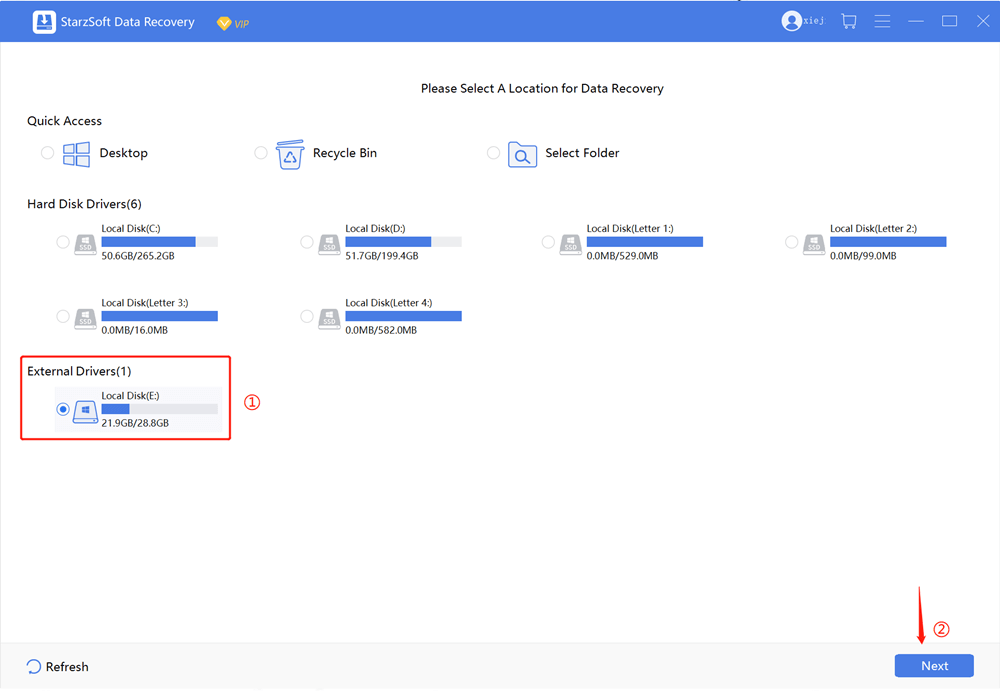
Step #3 – The software will detect your USB storage and you can now click on it to begin the scan.
Note: if your USB storage device doesn’t appear, click on either Select a Folder or Can’t Find Location to manually select it.
Step #4 – A complete file system scan will now start. Wait as the scan occurs. If you see the files you want to recover while the scan is ongoing, click on Pause to confirm it is the correct file, and Stop once you are certain.

Step #5 – Select the files you want to recover from the formatted USB device and click the Restore button.

Step #6 – Finally, select a suitable location to recover the files to and you will find them there afterward.
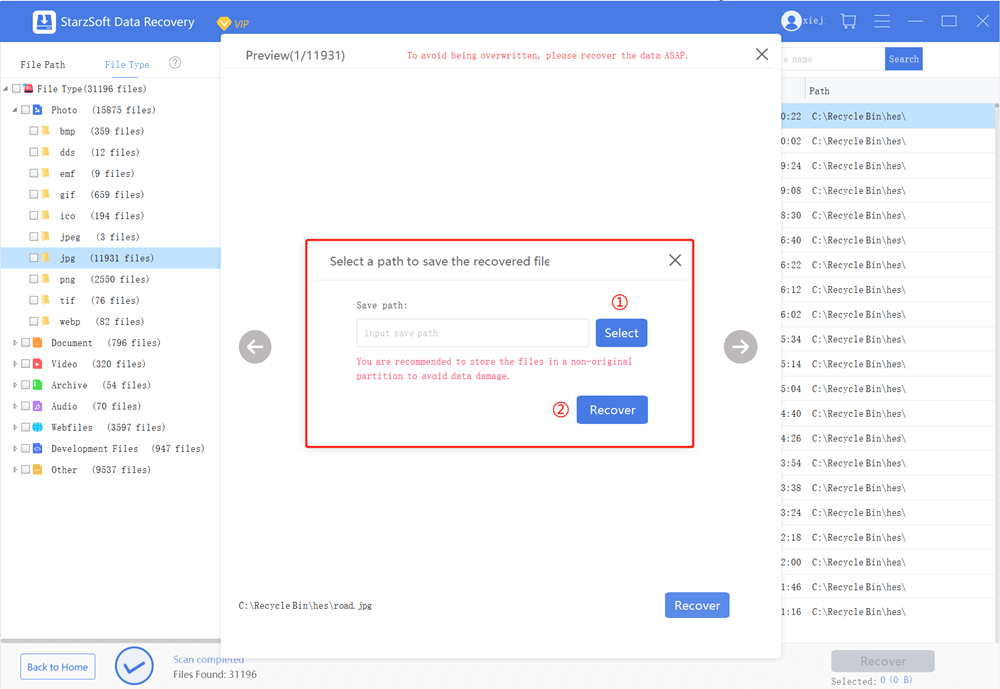
While this might seem too easy for data recovery, it really does work. StarzSoft Data Recovery is among the top data recovery solutions on the market, making it perfect for users seeking a way to recover formatted USB data.
One quick tip to keep in mind is that you shouldn’t recover files to their original folder. This can cause complications (including data corruption), so saving them to a new location is ideal.
Alternatives to StarzSoft Data Recovery
For anyone who hasn’t been tempted by the effectiveness of StarzSoft Data Recovery to recover formatted USB, there are other options out there.
1. Repair USB with Command Prompt
This is not a guaranteed solution and varies greatly depending on the situation. For example, if a storage partition on the USB has an error, this may work for you.
But if the data is completely corrupted or the hardware is damaged, it is much less likely to work.
Step #1 – Search Command Prompt in the Windows search bar, right-click the app, and click Run as Administrator.
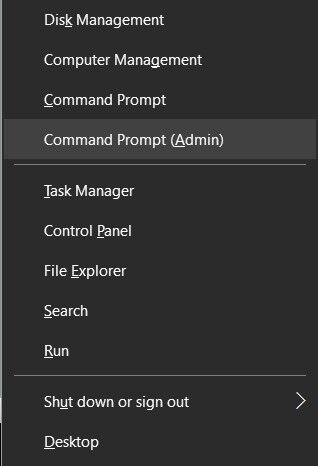
Step #2 – Type this command then press the Enter key: chkdsk H: /f /x /r.
Note: you MUST replace the letter H with the correct drive letter for your USB drive. You can find this in the This PC menu.
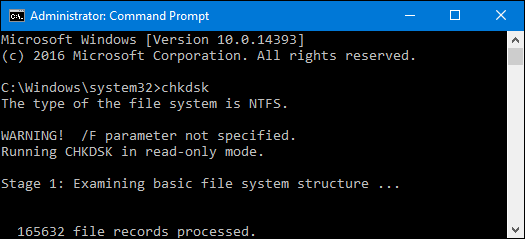
Step #3 – This will begin the process of checking the device for storage errors. Once it is complete, you will be alerted if there are errors or not and if they have been repaired.
It’s always important that you take your time when using the Command Prompt if you aren’t familiar with the commands that you are entering.
In this case, all you have to be sure of is that you change the letter accordingly.
2. Restore Earlier Versions of the Files
This method is a bit of a gamble when users want to recover formatted USB.
It’s assumed that since you are carrying this USB storage device around with you then you’re most likely accessing the files on multiple computers.
If that’s true, you likely have copies of the files on those computers. While it’ll take you a while to go to every computer you’ve accessed the device on, there’s a good chance you’ll find what you’re looking for.
After you find the files, all you have to do is copy them back onto the USB and you’re good to go!
3. Recover USB Files from Backups
The importance of backing up your files can’t be underestimated. Any sensitive or valuable files must have a copy available in case of situations like this.
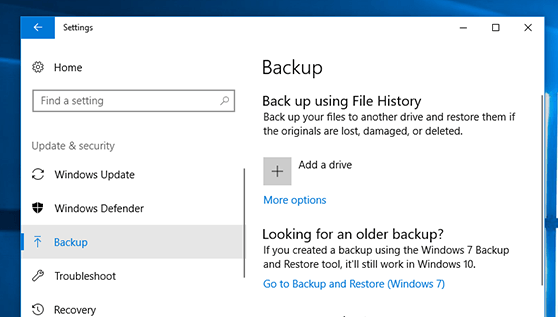
If you have a backup then fantastic! Go ahead and copy the backed-up files to the USB device. Even though backups are slightly outdated versions of the files, it’s much better than not having the files at all.
Tips for Avoiding Data Loss
On the topic of backing up your data, that’s really the only way you can avoid completely losing important files. More specifically, you have 2 options:
Local Backups
Most common is to simply back up your data locally. This means copying the files from the USB to your computer, laptop, or external hard drive, and managing the backup yourself.
If the USB is related to your workplace then there is likely an IT team who can help you do this.
Cloud Backups
It’s becoming even more common for people to use a cloud backup service.
You’re probably familiar with Google Drive, iCloud, and OneDrive – these are all great ways to keep files stored safely and they don’t cost too much. There are even features that allow you to have data backed up automatically, making it as effortless as possible.
For the most hands-off approach, setting up a cloud backup service is the best option. Costing just a few dollars a month, you get a huge amount of storage.
More importantly, you get automated backups taken so that you don’t have to do anything!
But if you don’t want to spend any money, you can avoid the need to recover formatted USB by just making a copy of the files on your computer.
Conclusion
Nobody wants to experience data loss and while backing up your data is the best way to prevent losing files, it’s not always an option.
Thankfully there is no shortage of solutions to recover formatted USB files and in this case, StarzSoft Data Recovery is the best way. As a surprisingly easy program to use, you won’t have a hard time learning how to use it and will be recovering any lost files within minutes.
Free DownloadSecure Download
