Do you like to have all of your videos downloaded and organized on your computer?
You’re not alone. Lots of people do this rather than give into the temptations of Netflix, Hulu, and YouTube. You don’t have to worry about some videos not being available on your chosen platform and best of all, you aren’t constantly interrupted by ads.
The issue with downloading files is that they become vulnerable to corruption or accidental deletion.
For that reason, you might need to recover lost MP4 files and this guide will teach you how.
Are MP4 Files Recoverable?
Yes! MP4 files can be recovered and contrary to what most people think, it’s a very simple process if you have the right tools.
How can you recover MP4 files? We’ll show you the best method for this shortly, but let’s quickly look at the technical side. When you download or copy an MP4 file to your computer, it is stored on the hard drive. If that file is then deleted, corrupted, or simply lost, the hard drive doesn’t instantly get rid of it.
To the user, it will seem like the file is gone, but the hard drive will continue to store the MP4 file until the storage slot has been overwritten.
In other words, you have a short window of time to recover it before it’s actually lost forever.
Best Solution to Recover Lost MP4 Files
Now, what can you do to recover lost MP4 files? You can use StarzSoft Data Recovery, an expert-level data recovery solution that is perfect for any situation like this.
If you’re looking for a quick and easy tool to get the job done then you’ve come to the right place.
- Enables recovering of files from any storage device (HDDs, SSDs, SD Cards, etc.)
- Supports the recovery of over 1000 data types including MP4, popular document formats, photos, and many more
- Works for data that has been deleted, corrupted, lost, formatted, or infected with a virus
- Data can be previewed before you recover it on your computer
- Available for both Windows and Mac computers
One of the reasons you should use StarzSoft Data Recovery is because it has a very hands-off method, so you don’t have to take much control to get your files back.
Step-by-Step Guide for StarzSoft Data Recovery
As hands-off and easy to use as StarzSoft Data Recovery is if you want to recover lost MP4 files, it’s still worth taking the time to fully understand how the software works so that you don’t make any mistakes.
Here’s how it works:
Step #1 – Go ahead and download StarzSoft Data Recovery and install it on your computer. You can use either the free trial or purchase a license for this method.
Free DownloadSecure Download
Step #2 – Launch the software after the installation is complete.
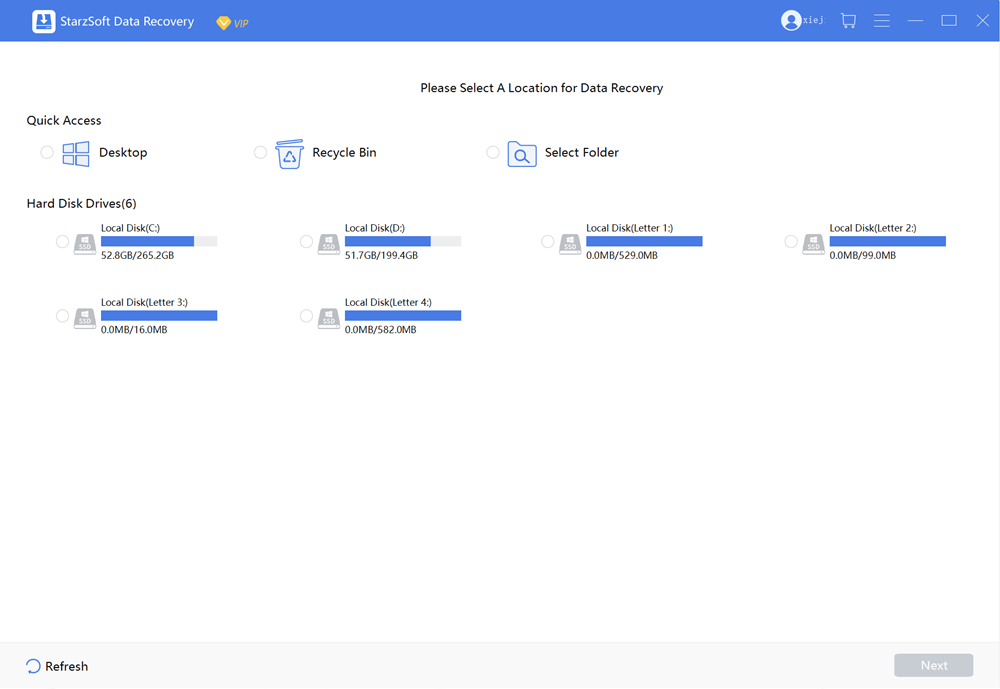
Step #3 – All of the detected storage devices will be shown on the menu. You can select the drive where your MP4 is stored, or click Select a Folder and narrow down the scan to a more specific location.
Step #4 – The scanning process will now begin. How long it takes will depend on the size of the chosen location. For example, scanning a 500GB HDD will take considerably longer than scanning a 64GB flash drive.
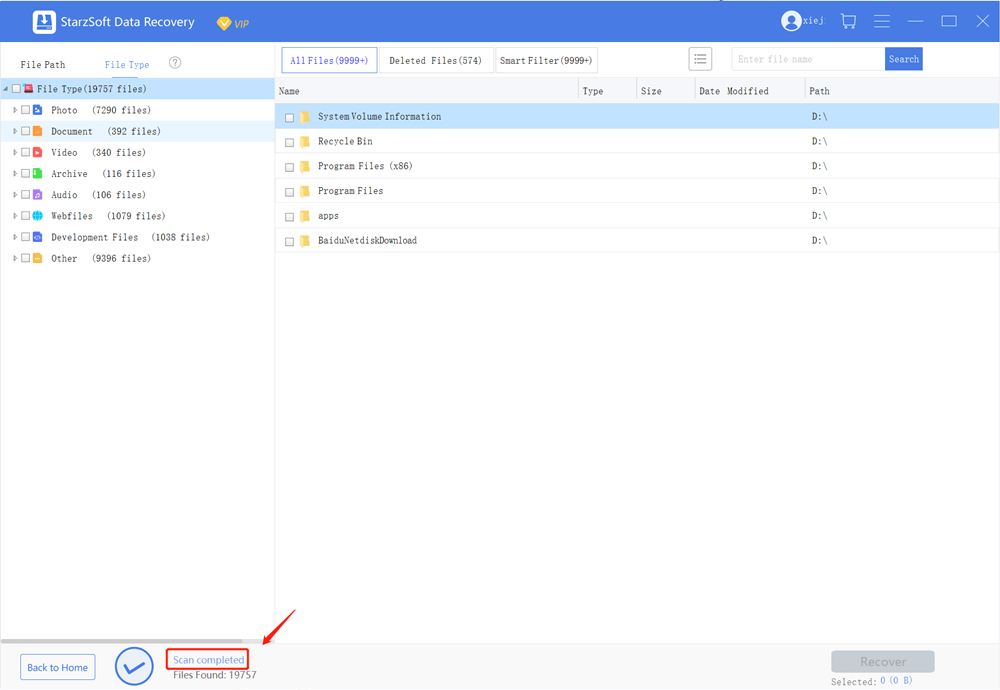
Step #5 – During the scan, if you see the lost MP4 file appear on the screen, you can click Pause and confirm that it is the correct file before clicking Stop. Otherwise, you may wait until the scan is finished.
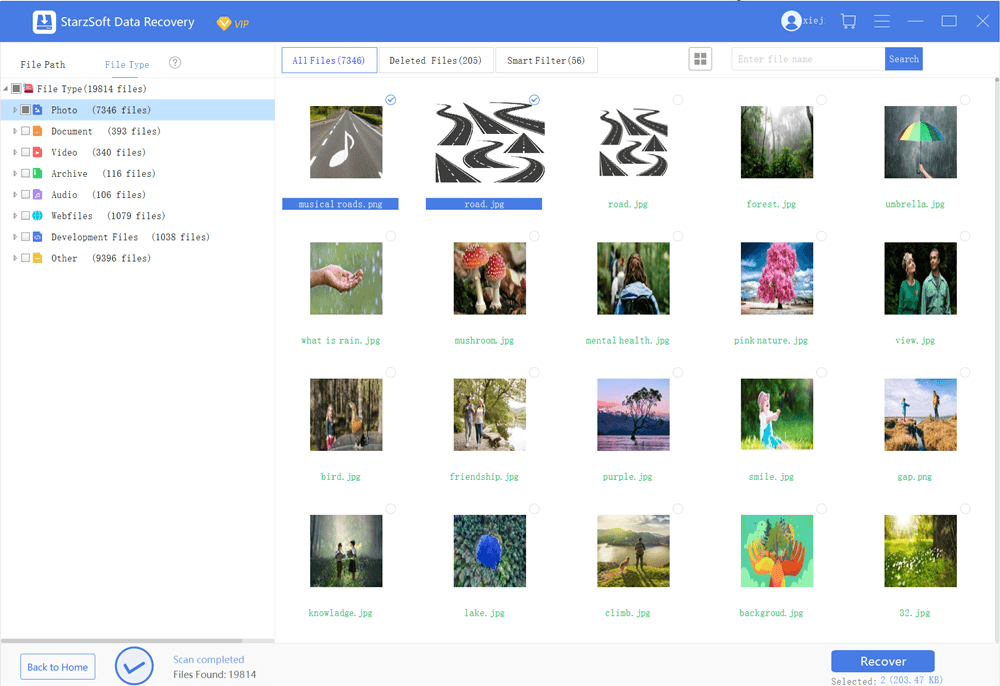
Step #6 – Once you find the lost MP4 file, check the box next to it and click Recover. It’s important that when you recover the file, you recover it to a different folder to avoid corruption.
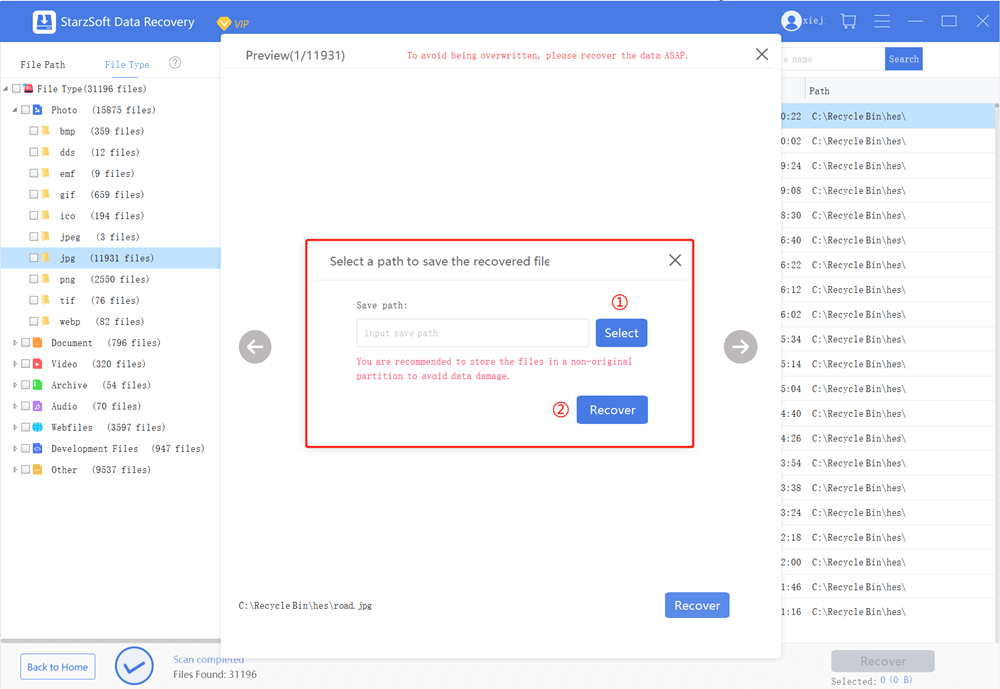
That’s all you have to do to get your files back and these same steps can be followed to recover any file you need.
StarzSoft Data Recovery uses this process which allows you to start the scan and get on with the rest of your day without monitoring the recovery process.
Alternatives to Recover Lost MP4 Files
Getting back your lost files isn’t only possible with StarzSoft Data Recovery and there are other solutions out there.
Although some of them are not as effective and have lower success rates, if the software didn’t recover your file then these are work trying too.
1. Restore a Backup
If you’re trying to recover lost MP4 files that you made yourself and which aren’t downloaded from the internet, your best bet is to restore a backup. Of course, if you didn’t save a copy of the MP4 anywhere else then you won’t be able to do this.
However, this does highlight the importance of taking backups. If you have any files that aren’t stored on another computer, cloud storage, or which you created yourself, then taking a backup of them is critical.
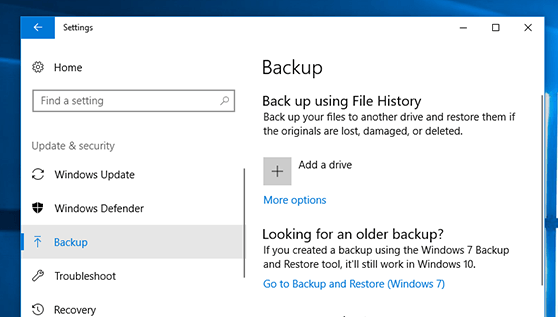
Most of the time you can perform a data recovery using StarzSoft Data Recovery, but there’s never a 100% chance. Many cloud storage platforms offer a free tier so if you haven’t already, check them out. On the other hand, a USB memory stick will also do the job.
If you have a backup available then just go ahead and download or copy it back to your computer, and you’re good to go.
2. Windows’ “File History”
Windows isn’t completely useless when you try to recover lost MP4 files.
While many of its features rely on you taking a backup with other built-in features, some of them don’t. The downside is that this doesn’t work for all files, so the success rate is fairly low.
Step #1 – Use the taskbar’s search feature to type File History and select the main result below the Settings header.
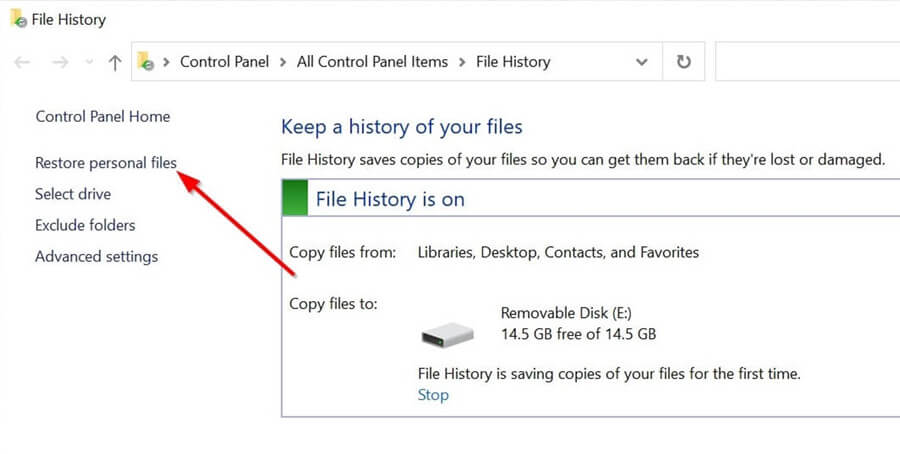
Step #2 – The folders that have been chosen to be automatically backed up will be shown on the window that appears. Locate the MP4 file that you want to restore.
Step #3 – Select the file then click the green restore button below.
Step #4 – Your file will then be restored and it will be available in the original location.
If you don’t have this feature set up then go to the same File History menu but click on Configure File History settings. You’ll be able to set it up and select which folders you want to use this feature for and where the backed up versions should be stored.
3. Re-Download the MP4 Files
Unfortunately, if nothing else has worked, your final option would be to download the MP4 files once again. This isn’t ideal and if the MP4 file you had was unique then it may be gone forever.
However, if it is a well-known video then the majority of the time you will be able to find a copy on YouTube, Vimeo, Dailymotion, or any other video streaming platform.
After finding the video, all you need to do is search the platform name followed by “downloader” or “converter”, and you’ll quickly find a huge number of websites that enable the download.
There are also broader software options that make it possible to download playlists. So, if you need to recover multiple MP4 files, using one of those solutions would save you a lot of time.
How Important Are Backups?
Situations like this make it incredibly clear just how important it is to take backups of your data regularly.
If you have a backup available then you don’t have to do anything more than obtaining a copy of the backup to restore your data. There are 2 common recovery options that are worth looking into:
Local Backup
Locally backing up your data is done using an external hard drive, memory stick, or any other storage that is in your possession.
Making sure that the backup doesn’t also get lost or damaged is a factor to consider here.
Cloud Backup
Ideally, you should back up files using a cloud storage service. Many of these services, such as Google Drive or OneDrive, offer a free tier that can be upgraded later.
Even so, these upgraded packages are fairly priced so that you can get as much storage as possible for your money.
How often should you take backups? It depends on the files you’re backing up. If you’re only going to backup a folder of MP4 files then a single backup is enough since they aren’t going to be changed.
But if you want to back up documents that you’re frequently editing, every week (or even more often) they should be backed up.
Conclusion
You have plenty of solutions to choose from when trying to recover lost MP4 files, but our recommendation would be for you to use StarzSoft Data Recovery first.
Free DownloadSecure Download
It has proven to be a consistently high-end data recovery solution that offers an effortless user experience, numerous unique features, and a free trial to try before you buy.
While the other solutions can also get results, that software does so seamlessly.
