When it comes to Notepad, many people are confused about how to recover Notepad files when deleted. Luckily, there are numerous ways that you can use to recover Notepad files. But not all the methods provide 100% perfect results. So, if you have accidentally deleted the Notepad files and don’t know how to recover them, this article is for you. In this post, we have mentioned different ways that you can use to recover Notepad files. Using these ways, you can recover different files, including deleted, overwritten, unsaved, and corrupted Notepad files. Without wasting any time, let’s discuss these ways.
How to Recover Deleted Notepad File?
Recovering Notepad files can be tricky if you don’t know the right methods. But don’t worry, we have mentioned simple ways below that you can use to recover deleted Notepad files in no time. Let’s discuss these ways individually, so you can get more ideas.
Way 1. Using Starzsoft Data Recovery
When it comes to recovery files, what could be better than using the StarzSoft Data Recovery tool? This amazing application ensures you can recover the data with one click. It can recover almost 1000 files from different sources, including Desktop, Recycle Bin, USB drives, and more. What’s more, it has a high success rate and makes sure that you don’t miss any important files. Let’s see how this application works.
Free DownloadSecure Download
- First, you must download the app from the official website and launch it on your PC.
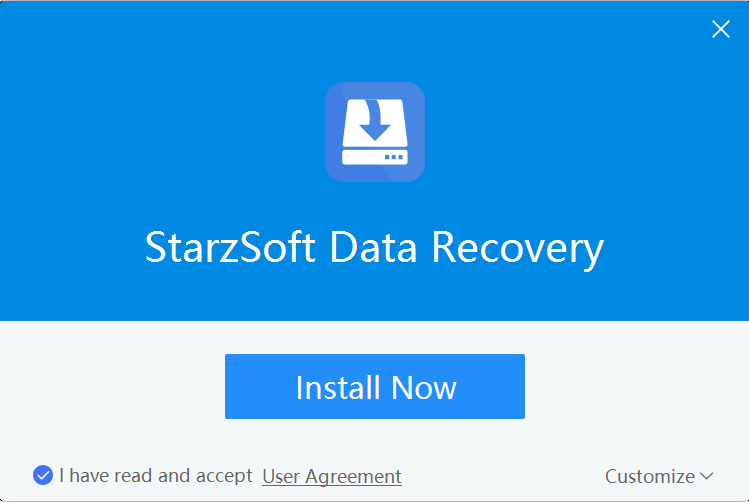
- In case you can’t find the App on your PC, then click the “Search” option, type StarzSoft Data Recovery and click it.
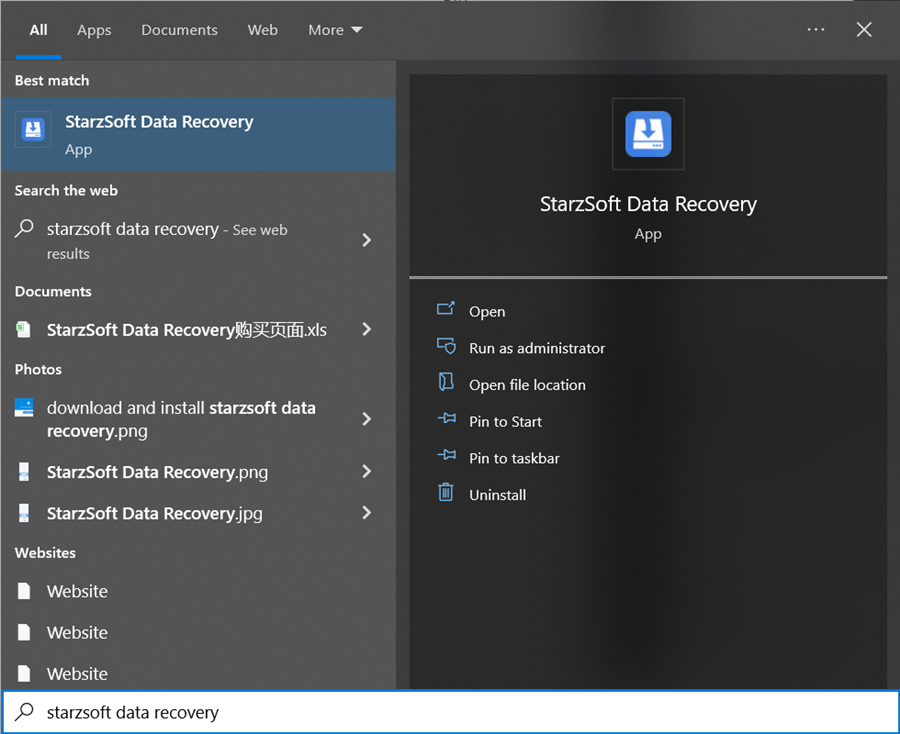
- Now, select the location from where you want to recover the files. You will see three quick different options; Recycle Bin, Desktop, and Select Folder option. And different hard disk drivers. Here, suppose that we want to recover the files from the Recycle Bin, so click it.

- On the screen, you will see the option from where you deleted the files. So, select the right option and click the “OK” button.
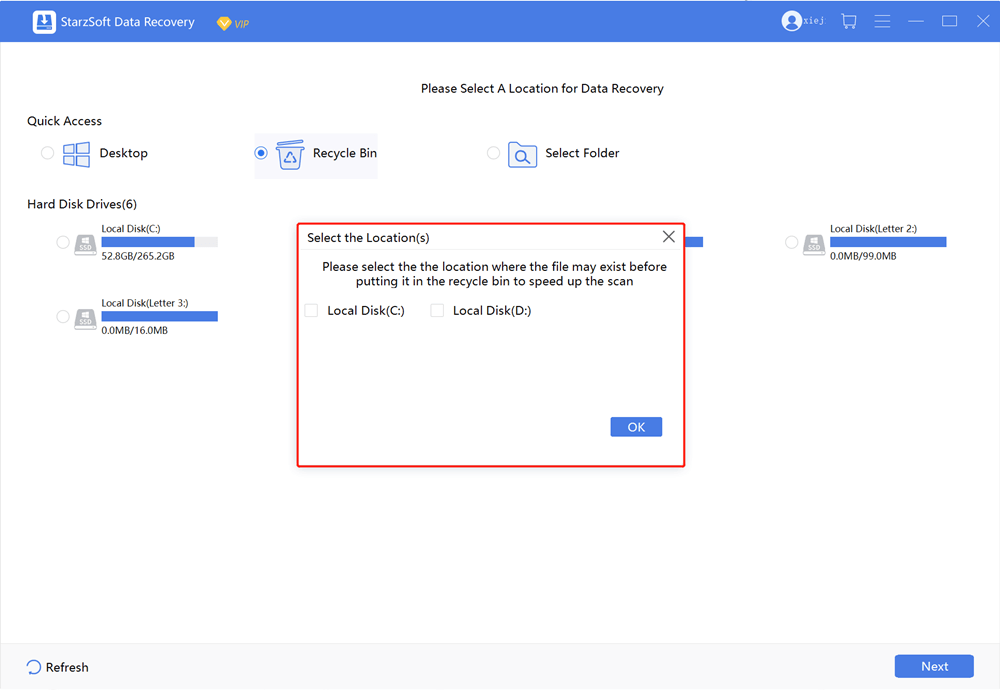
- Once you have selected the location, it will start scanning your Recycle Bin and find the images for you. You can also preview the images and select the location where you want to send them.
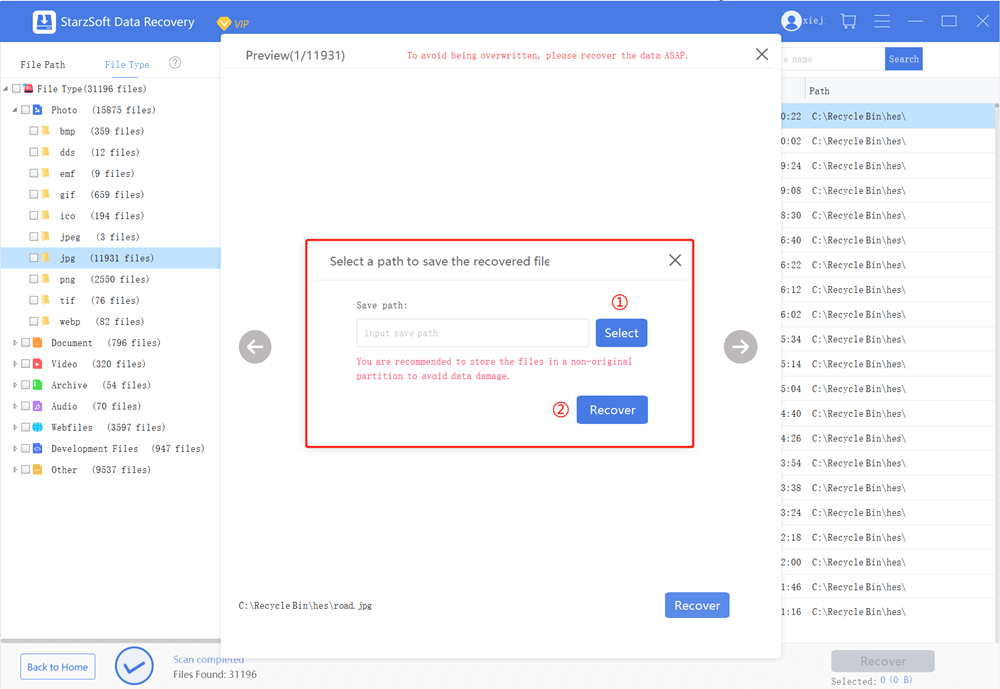
- Once done, click the “Recover” option, and soon you will get your files back.
Free DownloadSecure Download
Way 2. Using Recycle Bin
The second way that you can try to recover Notepad files is by using Recycle Bin. In this folder, files remain for one month, so it means you can easily recover the files. Remember that once your files are deleted from the Recycle Bin, then you have to use different ways to get them back.
Way 3. Via Windows Backup
If you know Windows Backup application, then it would be easier to recover Notepad files. Using this tool, you can restore your backup file and retrieve deleted data in no time. Let’s see how this works.
- Step 1: Open your “Control Panel” app and click the “System and Security” option and look for Backup and Restore.
- Step 2: Go to the Restore section, and hit the Restore my files option.
- Step 3: Now, choose the Notepad file that you want to recover from the backup and hit “Next.”
- Step 4: After that, choose a location to save the Notepad file and hit “Restore” to continue the process.
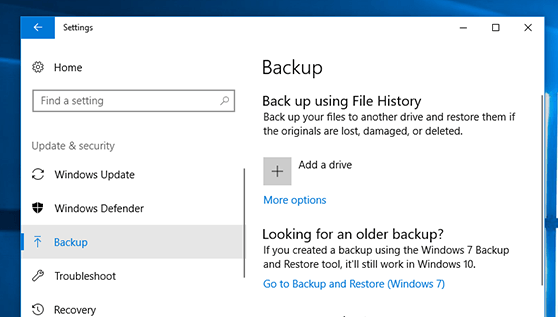
That’s it! You have finally recovered Notepad files via Windows backup.
How to Recover Overwritten NotePad File?
If your Notepad files are overwritten, and you don’t know how to recover them, then don’t worry. You can follow the below way to recover overwritten Notepad files. Let’s discuss this method.
- Step 1: Open File Explorer and click the folder from where you have deleted the text file. Once done, click the “Restore Previous Version” option.
- Step 2: Now, choose the most recent previous version from the option and hit the “Restore” button. Finally, your data will be recovered in no time.
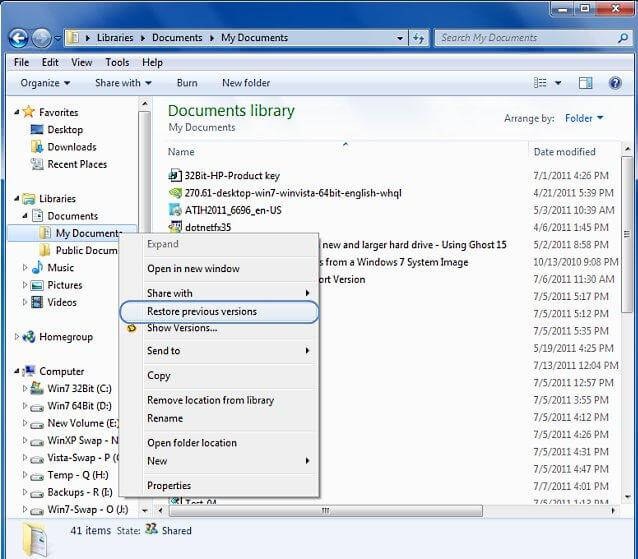
How to Recover Unsaved Notepad Files?
Many people don’t know how to recover unsaved Notepad files. Well, unsaved Notepad files are temporarily saved in your computer memory which means you can easily recover them. Here are two different ways that you can use to recover Unsaved Notepad files. Without wasting any time, let’s discuss these methods one by one.
- Step 1: First, open your “File Explorer” application, open System drive, and look for the “Users” folder.
- Step 2: Now, expand the folder and type your Username and expand the other folders present.
- Step 3: Look for the “AppData” folder and expand it.
- Step 4: Now, open the “Roaming” folder and click it
- Step 5: Now, type the filename that you are looking for and let the Computer search it.
- Step 6: In order to restore the unsaved file, click it, and you are good to go.
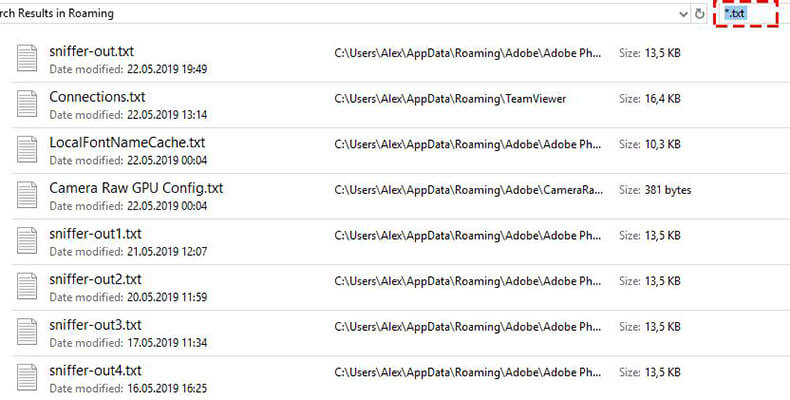
Sometimes you can’t find the AppData folder, which can be annoying. So, here are the steps which you can follow to find the Notepad file you want to recover.
- Step 1: Open File Explorer and look for the “View” tab.
- Step 2: Now, click the “Options” and choose the “Change Folder” option.
- Step 3: Next, open the Folder Options and look for the “View” tab again.
- Step 4: Now, look for the “Under the Hidden files and folders” section. From there, you click the “Show hidden files, folders, and drives” option.
- Step 5: Once you have selected the right option, click the “OK” button. Soon you will see the hidden folders on your screen. And you may find your NotePad files here.

How to Recover Corrupted Notepad File?
Sometimes, your Notepad files are corrupted. It can be difficult to recover corrupted files from your PC. However, if you know the right techniques, you can also recover them. In case you are looking for a way to recover corrupted Notepad files, we have got you covered. Below we have mentioned three different ways that you can use to recover corrupted files in no time. Let’s discuss each method and how you can use them.
Way 1. Restore to the Previous Version
The first method is restoring the files from the Previous version. Below are the steps which you can follow to do it.
- 1.Choose the location where your Notepad file is stored.
- 2.Now, right-click on the corrupted file and choose the “Restore Previous Versions” option.
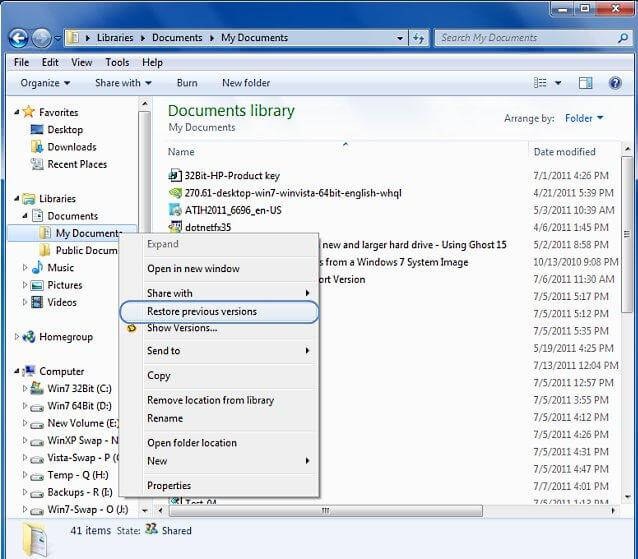
- 3.Next, you have to choose the right file and hit the “Restore” option again.
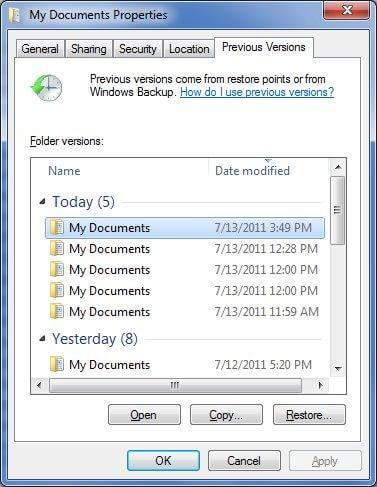
- 4.Soon your corrupted file will be repaired. You can open it and see if it is working or not.
If this method doesn’t work for you, try the command method mentioned below.
Way 2. Use chkdsk command
To get the corrupted files back, here is another method that you can try.
- 1.Type cmd into the search box and right-click on Command Prompt.
- 2.Now, select run as Administrator and type chkdsk C: /f, and press Enter.
- 3.You will see a message saying that Chkdsk cannot run, so type Y and let the system do the work.
- 4.Now, your system will reboot, and soon the process will start. Don’t turn off the system until the process is done.
- 5.Now, check your PC and see if the files are recovered or not. If you didn’t get all the files, repeat the process again.
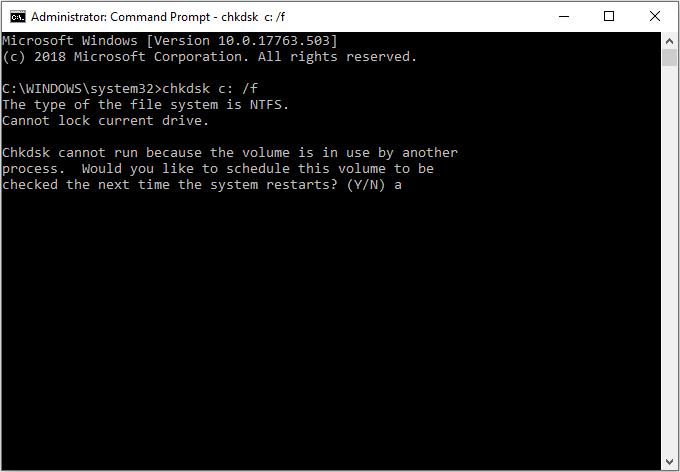
Way 3. Convert Notepad TXT to Word or PDF
If the above methods don’t work for you, don’t worry. We recommend converting the Notepad TXT to Word or PDF to open the Notepad directly. When you convert the Notepad TXT to other formats, you can easily open it. For this purpose, you can use Sodapdf, online-convert.com, CloudConvert, etc . These tools are easy to use and makes sure that you can convert the data in no time.
Final Words
As you can see, it is not complicated to recover Notepad file if you know the right options. By following the above ways, you can easily recover unsaved, deleted, and corrupted Notepad files. We hope this guide can help you fix your problem.
