SD Cards – the tiny piece of tech with huge practicality in making it easier to store and transmit data easily from one place to other can sometimes give you infuriating pain. They can start behaving oddly like many users reported they are facing the “sd card says full but nothing on it”.
However, don’t fret because there are simple fixes – outlined in this blog post – to help fix it. No matter what type of memory card you’re using (SDHC/SDXC, microSD Cards), we’ll walk through troubleshooting tips and solutions, so you can start using it again.
Why Does My SD Card Say Full When It’s Empty?
There can be several reasons your SD card says full, but nothing is stored. Here are some potential reasons which could have caused the issue:
- 1.The card has a corrupted file system.
- 2.You have too many files stored on the card.
- 3.The card was formatted incorrectly.
- 4.The SD card is physically damaged or corrupted.
- 5.There are problems with the device you’re using to access your SD card’s content.
You may be difficult to figure out the reasons, but don’t worry – each of these issues can be fixed with simple troubleshooting tips outlined below.
How to Fix “Micro SD Card Says Full But Nothing On It” Problems on Windows?
Now that you know the potential causes of your issue, it’s time to discuss how you can fix it. Here are some troubleshooting ways to get your SD card running on Windows computer:
Way 1. Show Hidden Files Via File Explorer
The data stored on the SD card may be hidden. If your micro SD card says full, but nothing on it, this could be due to the hidden files. Try checking if the files and folders are hidden by using File Explorer. Here’s how to show hidden items:
- 1.Connect your SD Card to the computer and open file explorer.
- 2.Open the SD Card location in the computer and click on the View Tab.
- 3. Check to mark the Hidden items box to show the hidden files and folder in the SD Card.
- 4.After this, the hidden items should be visible if there are any on the SD Card.
- 5.Now, you can delete unnecessary files to release the storage.
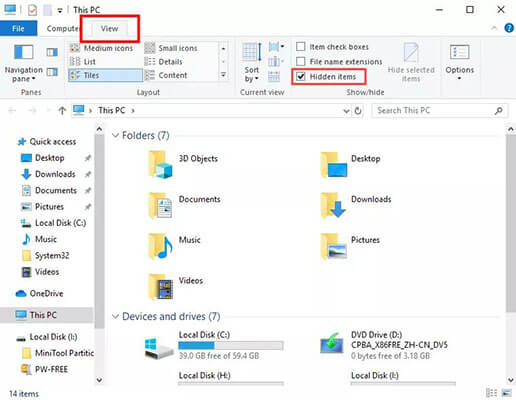
Way 2. Show Hidden Files Via Command Prompt
You can show hidden files via Command Prompt if the above method does not work. You can do it with a simple command. All you need to do is open the Command Prompt, copy, paste the command, and run it. Here’s how to do it:
- 1.Open the CMD on your computer. You can open it either by pressing the WIN + R button on the keyboard and then typing the CMD, or you can right-click on the start menu and select Command Prompt.
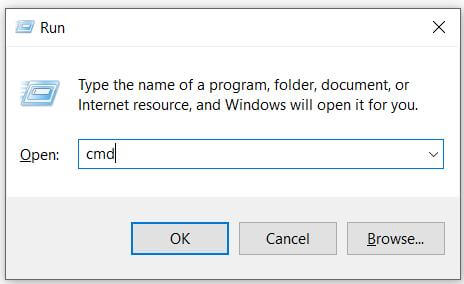
- 2.Once the CMD is opened, enter the command attrib -h -r -s /s /d g:\*.* and hit enter on the keyboard. Make sure to replace the letter g in the command with the SD Card letter.
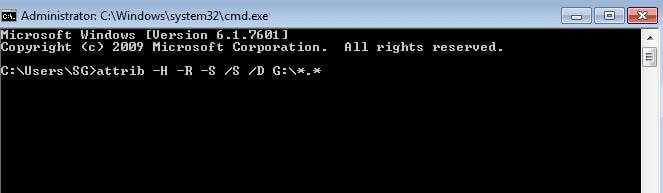
- 3.When the process is completed after running the command, navigate to Windows Explorer and open the SD card to check if the files that have covered the storage are showing up now.
Way 3. Connect Phone/Camera to Computer Directly
If you have a SD card from your camera or phone, it’s best to connect it directly to your computer instead of using a SD card reader. This will make sure all things work well.
Way 4. Access the SD Card Files Directly
If you use the sd card on the android phone and try to access the photos and videos on the computer from it, try locating it directly from the Android phone. The photos and videos captured on the android phone are stored in a folder called DCIM. Navigate to the file manager on your phone >> SD Card >> DCIM and see if you find what you have been looking for.
Way 5. Restore SD Card With Diskpart Command
If you’re still having trouble accessing the files stored on your memory card, you may need to restore them. You can use the Diskpart Command to restore the Micro SD card. It’ll bring back the SD Card to its full original capacity. Here’s how to do it:
- 1.Open CMD (Command Prompt) on your computer and type the following commands. Type and run the following commands one by one.
diskpart
list disk
select disk n (replace n with the SD card’s disk number)
clean
create partition primary
format fs=ntfs quick
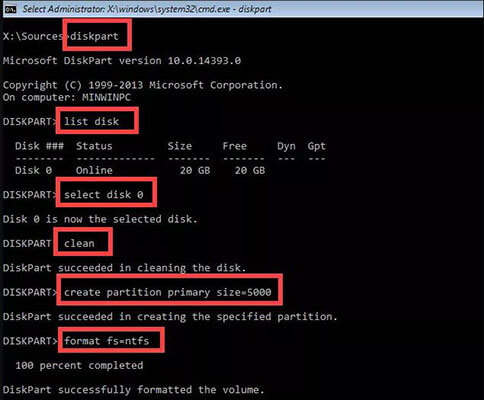
- 2.After running the command, go to Windows Explorer and access the SD Card to check the restored files.
Way 6. Format SD Card
If the above methods don’t work, you have no other option left but to format your SD card. But keep in mind that this will erase all the data stored on your card. So make sure to take a backup before formatting the memory card. Here’s how to format the SD card:
- 1.Open Windows Explorer and select the SD Card to access it.
- 2.Right-click on the SD Card and select Format.
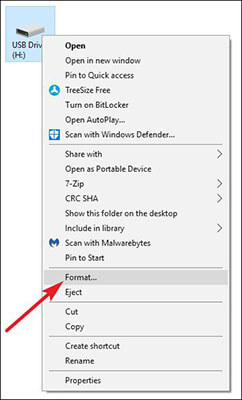
- 3.Now select the File System and click Start.
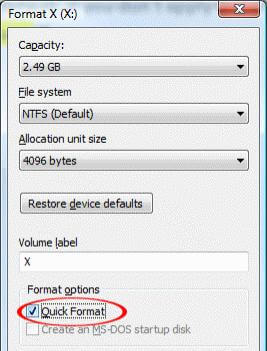
- 4.After that, click OK to start formatting.
- 5.Once it is finished and the card is formatted, you will get a new empty SD Card.
Bonus Tip: How to Recover Files from SD Card After Format
If you have formatted your SD Card and forgotten to take a backup, don’t worry. You can still recover your lost data from the SD Card. With StarzSoft Data Recovery Tool, you can easily recover all kinds of files from the memory card, be it photos, videos, audio files, documents, or any other type of file.
It is an easy-to-use tool with a simple and user-friendly interface. It also supports recovering data from all types of windows computers, including Windows XP, Vista, 7,8, and 10. It can also easily recover files from formatted, corrupted, and damaged memory cards.
Moreover, the software can recover files from all memory cards, including SD, CF, MMC, and XD cards. So if you ever face any data loss issues on your memory card, you can easily recover your lost files with the help of StarzSoft Data Recovery Tool. Here’s how to do it with simple steps.
Free DownloadSecure Download
- 1.Download the Starzsoft Data Recovery from the computer and install it.
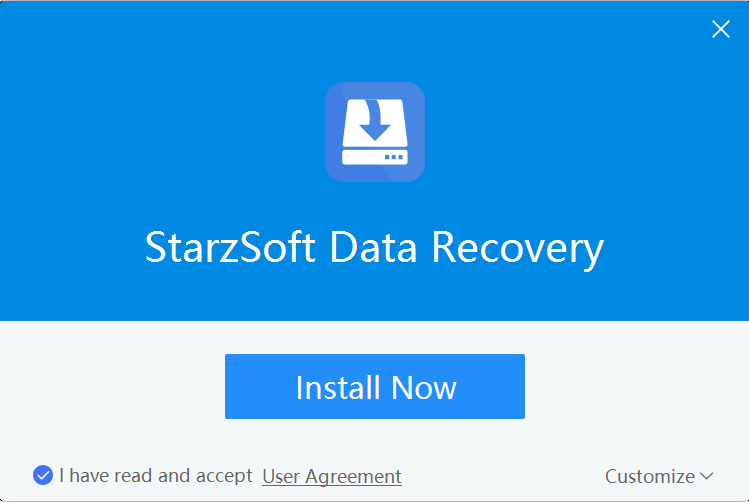
- 2.Launch the program and connect the SD Card to the computer from which you wish to recover the data.
- 3.In the next screen of the program, select the SD card drive and hit the Next button.
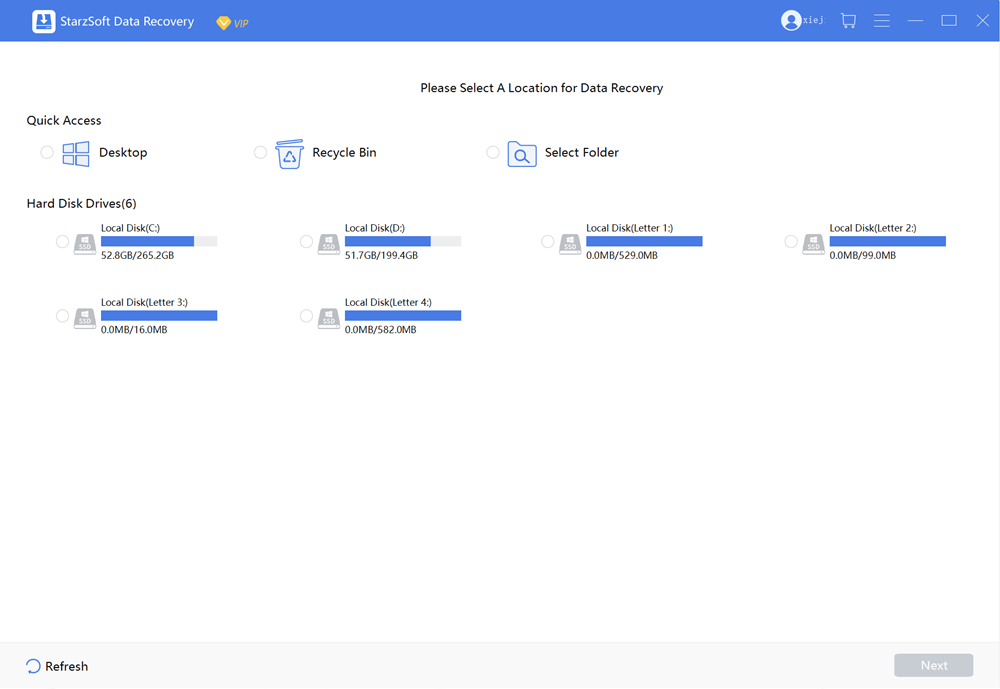
- 4.The program will start deep scanning the SD Card. You can pause or resume the scanning process at any moment.

- 5.When the scanning completes, it’ll show you the files you can recover to preview before restoring them. Select the files and hit on the Recover button to restore them.

Free DownloadSecure Download
How to Fix “SD Card Says Full But Nothing On It Mac”?
1.Empty Trash Bin
Sd Card files associated with deleted applications remain in the trash bin and take unnecessary storage. To free up extra space on SD card from your Mac, empty the trash bin directly.
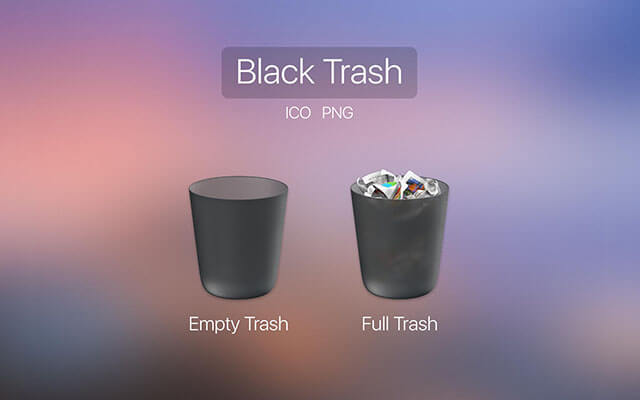
2.Check Free Space of SD Card
To check the free space of your SD card, find SD card in Finder. Now select the sd card, then, click “Get Info” and you will see all your space and free space in the pop up window. If there is no free space left, delete some files or folders. And please make sure that you empty them on the trash bin.
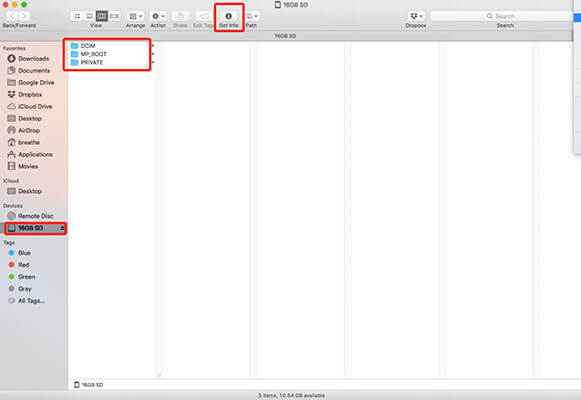
3.Delete Hidden Files
It is possible that some files are hidden in Finder. You can press “cmd+shift+.” on the keyboard to show all hidden files. If they are not what you need, delete them all and empty them on the trash bin.
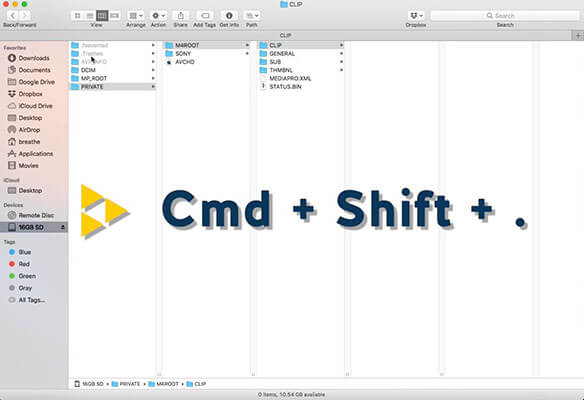
4.Repair with First Aid
Still, have problems after trying the above methods? Try using Disk Utility or First Aid to repair the SD card. To do so, open Disk Utility in Utilities folder and click on your SD card. Now click on First Aid and hit Run to start repairing any errors.
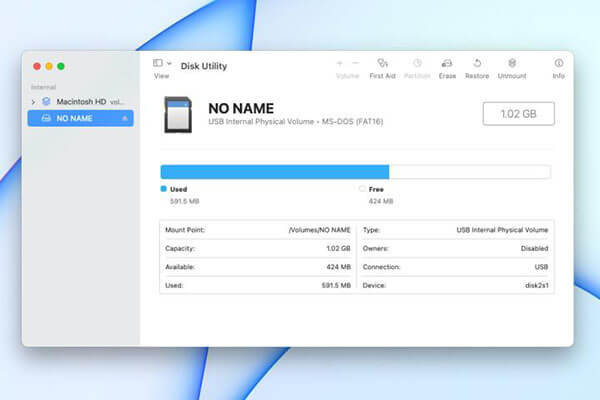
Once the process is finished, restart your Mac computer and check if everything works as it should.
5.Reformat SD Card using Disk Utility:
If the above methods don’t work, you can format your SD card to fix the “sd card says full but nothing on it mac” issue. But keep in mind that this will erase all the data stored on your card. You only need to select SD card in the Disk Utility and choose Erase feature to reformat the SD card. Once done, check if the SD card can work normally.
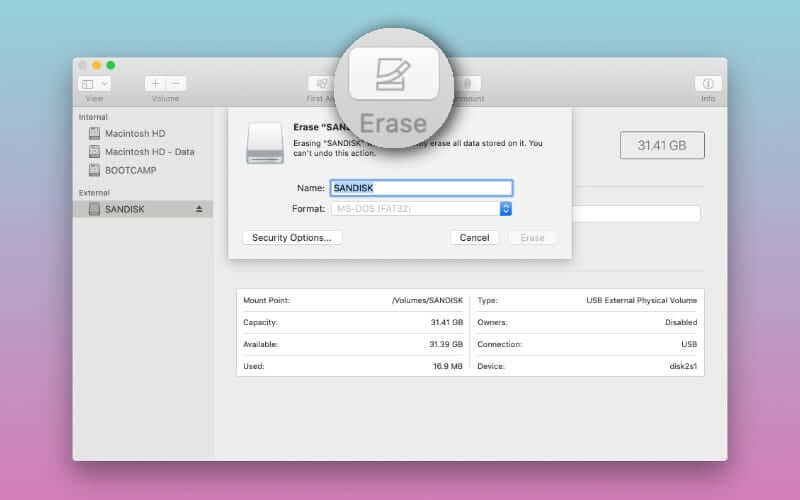
The SD card may have a hardware issue if the problem persists. In this case, consider replacing the memory card. Always keep an extra backup of your important data in order to avoid any kind of loss in the future.
How to Fix “SD Card Says Full But Nothing On It Android”?
It can easily be fixed if your SD card says full but nothing on it on Android devices. You can backup files from the memory card and then reformat it to get rid of the ‘sd card says full but nothing on it android’ issue. Here’s how you can reformat the SD card on the Android phone.
- 1.Navigate to the Settings app on your Android phone.
- 2.Open the storage section >> SD Card and tap on three dots.
- 3.Select the format options and confirm yes if it prompts.
- 4.It’ll reformat the SD card instantly, and now “SD card says full but nothing on it” should be resolved now.
And if you have an important file or folder lost after reformatting the SD Card , you may use the StarzSoft Data Recovery tool to recover them.
Conclusion
SD card saying full but nothing on it is one of the most annoying errors that can occur. Thankfully, you can quickly fix this issue using methods shown above. Try these solutions, and you’ll never be stuck with an SD card showing full but nothing on it again! And if you lost files and want to get them back, you can try to use StarzSoft Data Recovery to get them back.
Free DownloadSecure Download
