Seagate external hard drives are a popular choice for people who need a high-capacity storage solution. They come in different sizes and are reliable, fast, and easy to use. However, even the best hard drives can develop issues over time, and one common problem is Seagate external hard drive beeping sound which can be annoying when the hard drive is used for an extended period of time. The beeping sound may also indicate some serious underlying problems which can be detrimental to your drive if not addressed immediately. In some extreme cases you may even lose all your data so, in this article, we will discuss 5 ways to fix the issue as well as show you a way to recover any lost data from your drive.
Why is My Seagate Hard Drive Beeping?
There are several reasons why the Seagate Hard Drive may start beeping, here are some of the possible causes:

- Insufficient Power Supply: One of the most common reasons for a Seagate external hard drive to beep is an insufficient power supply. If the hard drive is not getting enough power, it will beep to indicate that it is not functioning properly.
- Buildup of Dust: The ports and the plug can experience issues if they are not regularly cleaned and a layer of dust is built upon them.
- Physical Damage: Another reason for the beeping sound could be due to physical damage to the hard drive. If the hard drive has been dropped or bumped, it can cause the internal components to shift or become damaged, leading to the beeping sound.
- Corrupted Files: If the files on the hard drive become corrupted or damaged, it can cause the hard drive to beep. This could be due to a virus or malware attack, or a hardware malfunction.
- Overheating: If the hard drive is overheating, it can cause the internal components to malfunction, leading to a beeping sound.
- Internal Hardware Failure: If there is an issue with the internal hardware components of the hard drive, it can cause the hard drive to beep. This could be due to a malfunctioning motor or damaged read/write heads.
These are just some of the possible reasons why the Seagate hard drive beeping sound may occur, but without a proper diagnosis, it is often difficult to know the exact reasons.
How to Fix Seagate External Hard Drive Beeping And Not Recognized?
Here, we list 5 effective ways to fix seagate hard drive beeping problem. You can try them one by one.
Use Another Cable and Port
If you find your Seagate external hard drive beeping, the most obvious response should be to change the cable and see if the problem still persists. Faulty cables are typically the most common reason for the beeping sound and if you are lucky, changing the cable will typically solve the problem. If changing the cable doesn’t fix the issue, try connecting the hard drive to a different USB port on your computer. Sometimes, the USB port can also be the cause of the problem, and changing the port can resolve the issue.
Clean Your Seagate Hard Drive and Computer
We mentioned how the buildup of dust can cause the hardware to malfunction so, if you are experiencing issues, it is always a good idea to clean the computer. Compressed air is usually a great way to blow dust and debris out of the components. Be careful not to touch any components or circuit boards though as they can damage your computer. Also do not forget to clean the fans and ports as they are often overlooked and can seriously hamper the efficiency of your system.
Here is a brief overview on how to correctly clean your external drive and computer:
- Step 1: Shut Down Your Computer: Turn off your computer and unplug it from the power source.
- Step 2: Clean the Exterior: Use a soft, dry cloth to wipe the exterior of the computer. You can also use a gentle cleaning solution if necessary. Avoid using water or harsh chemicals as they can damage the computer.
- Step 3: Clean the external drive: Now, disconnect your Seagate external drive and unplug all cables. Use compressed air to properly clean all ports around the external drive.
- Step 4: Clean the Inside: Use a can of compressed air to blow dust and debris out of the components. Be careful not to touch any components or circuit boards.
- Step 5: Clean the Fans: Use a can of compressed air to clean the fans. Dust and debris can build up on the fans, causing them to work less efficiently.
- Step 6: Reconnect all cables and ensure they are connected to the right ports.
Use USB Hub
One cause of the beeping sound in the Seagate external hard drive is that it is not getting enough power to carry out its regular functionalities. Therefore, you may consider connecting an external USB hub which will then connect the external drive to the computer. This is a proven way to eliminate the beeping sound as the drive is now using power from the USB drive and not directly from the computer.
Run CHKDSK
If changing the cable or using a USB hub did not help solve the Seagate external hard drive beeping sound, you may want to check the drive using the CHKDSK command. This command checks the file system and the hard drive for errors. It is designed to identify and fix file system errors, bad sectors, and other issues that can cause your Seagate external hard drive to make beeping sounds. Here is a detailed overview of how you can use the command:
- Step 1: Open Command Prompt: Click on the Start menu and type “Command Prompt” in the search box. Right-click on the Command Prompt and select “Run as administrator”.
- Step 2: Type the Command: In the Command Prompt window, type “chkdsk” followed by the drive letter you want to check. For example, if you want to check the E drive, type “chkdsk E:/r”
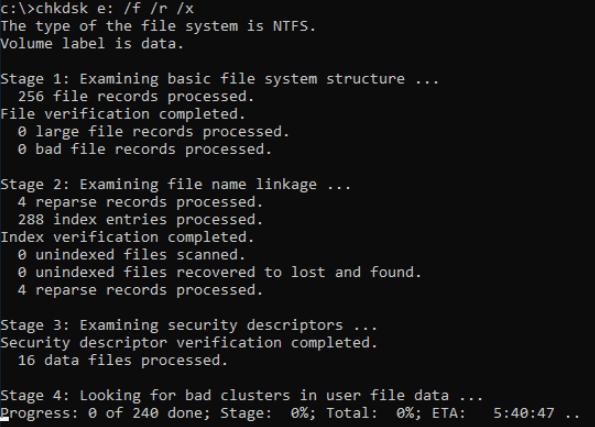
- Step 3: Wait for the Disk Check to Complete: It may take some time to complete, especially if you have a lot of files on your external drive. The CHKDSK command will show you the progress of the scan and let you know if any errors or bad sectors were found.
Use Another Computer
The final workaround you can try when faced with the Seagate hard drive beeping problem is to try using the drive on a different computer. Sometimes, it may not be the external drive that is the problem, rather your personal computer may have an issue that is causing the beeping sound. So, use another computer and see if the beeping sound still exists. If the problem is still not solved, your External drive has likely experienced physical or mechanical damage and you may be required to talk to the manufacturer to check if you are eligible for a replacement.
How to Recover Lost Files After Fixing Seagate External Hard Drive Beeping issue?
The beeping sound is annoying, but losing all data stored on the external drive can be even more frustrating. A number of users have experienced a loss of data when trying to fix issues with their external drive, so it is always a good idea to learn the art of recovering data from any drive. With the help of a simple data recovery tool like StarzSoft Data Recovery, anyone can recover deleted files in seconds. Here is a detailed, step-by-step guide you can follow:
Free DownloadSecure Download
- Step 1: Download and install the StarzSoft Data Recovery tool on your computer.
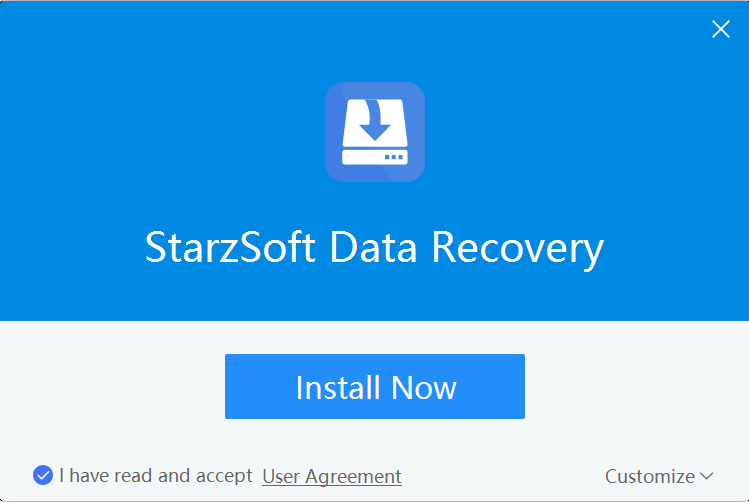
- Step 2: Once installed, launch the StarzSoft Data Recovery app by double-clicking the icon from the desktop or tapping on the “Start” menu at the button left on the screen and typing “StarzSoft Data Recovery” and pressing enter.
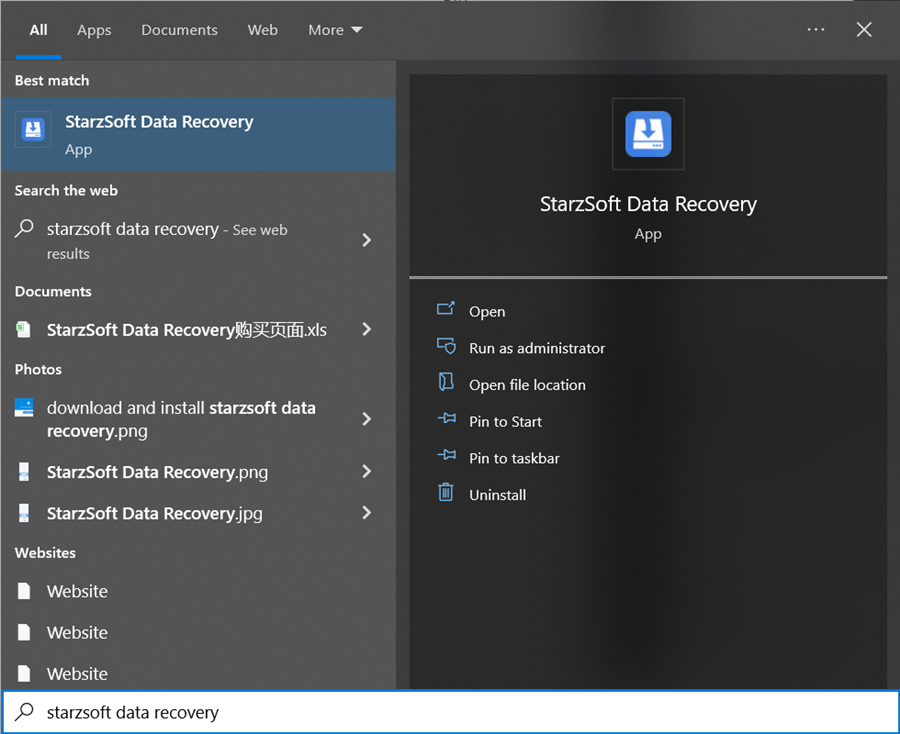
- Step 3: Now, select the drive from which you want to recover deleted files. Once selected tap the “Next” button.
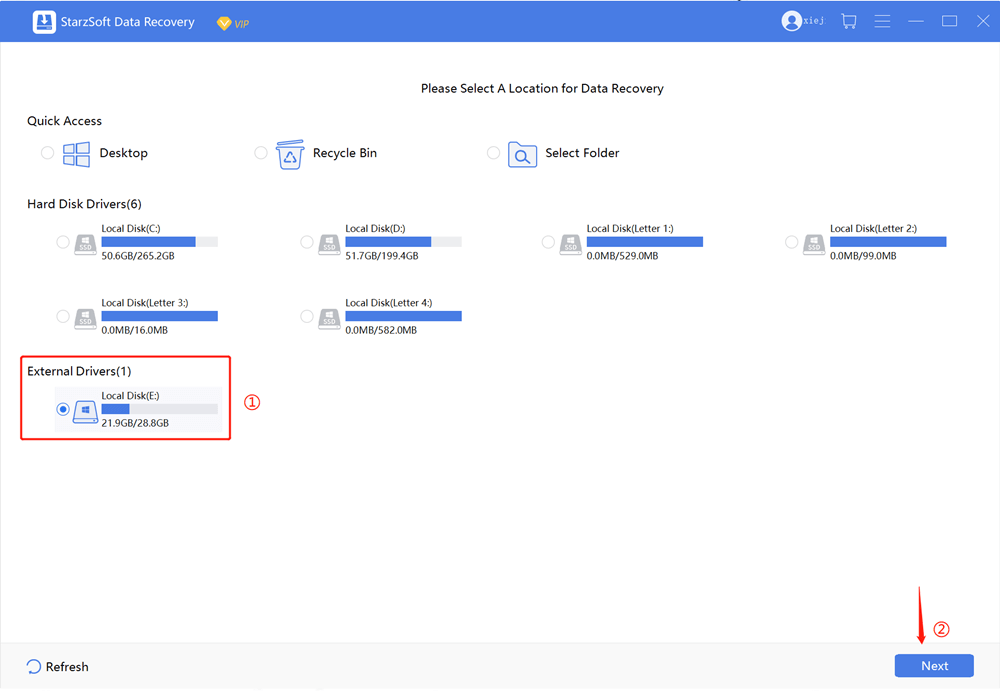
- Step 4: The app will now start scanning the drive for all deleted files. You can preview the files in the dashboard and can even pause or end the scan if you only need a handful of the files. Depending on the amount of data present on the drive, this process can take a while.

- Step 6: Once completed, you can recover the files by tapping on the recover button as shown in the image.

That’s it, your deleted files should now be available in your desired folder, you can now access the files in the way you want.
Final Words
The Seagate external hard drive continues to be one of the most reliable external hard drives on the market. However, several issues can occur from time to time and if you are experiencing Seagate external hard drive beeping or clicking, the steps above should help you fix the issue. But do note that it is not unlikely to lose all data when troubleshooting Seagate’s external hard drive, so if you do end up losing your data, try using the StarzSoft Data Recovery tool on your computer.
Free DownloadSecure Download
