If you formatted the USB flash drive or hard drive with a FAT32 partition, facing various issues is always on the cards.
Many users have been facing the “file is too large for the destination system” issue, which is pretty annoying. The issue tends to occur when someone tries to share more than 4GB files to a FAT32-formatted USB or hard drive.
There are various solutions to this issue, but your execution is essential, and guess what you can read this post to tackle the “file is too large for the destination system” issue.
Part 1: What Causes the Error File Too Large for the Destination File System
If you’re facing “the file is too large for the destination file system” despite having enough space on your USB flash, it is indeed pretty annoying. There can be the following reasons behind the error you’re dealing with.
- You’re using the FAT16 USB flash drive, allowing you to store an individual file with only 2GB of data.
- If you intend to transfer files having more than 4GB storage, FAT32 won’t accept these files as you can store more than 4GB individual files on a FAT32 formatted flash drive.
- You can’t store any data if your USB flash drive gets corrupted.
Part 2: How to Fix the File is Too Large for the Destination File System
1. Compressor Split the Big Files
If you’re dealing with the “the file is too large for the destination file system” issue, you can compress the files to share them on your USB formatted with FAT32. Doing so assists you in saving the essential files on your USB. Here’s how to do it
- 1. Please navigate to the folder you’d like to compress, split, and right-click on it.
- 2. Select the “add to archive” icon from the options given. You can split any large file into a small size, including documents, videos, movies, etc.
- 3. Try finding the “Split to volumes” icon that will allow you to split the folder or file. Now, you can choose the maximum size of your output file.
- 4. Next, click on the “OK” icon, which will urge the WinRAR to start compressing source files into different parts. Now, you can easily share the files to your USB.
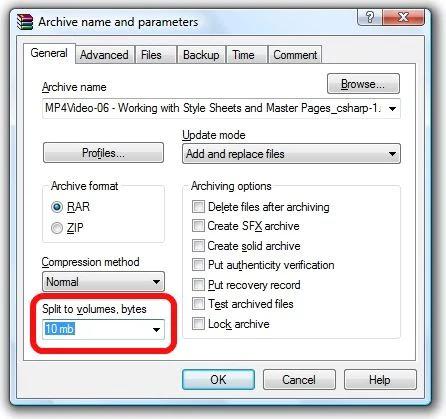
2. Format USB to NTFS via Windows File Explorer
Another way to fix the “file is too large for the destination file system” issue is to format the FAT32 formatted USB or hard drive to the NTFS file system using Windows File Explorer.
Although this process will erase all the data from your USB, you’ll be eligible to store more than 4GB on your USB. Here’s how to do it.
- 1. Navigate to Windows and run “File Explorer”. Alternatively, you can press and hold the E and Win keys simultaneously.
- 2. Right-click on your USB drive after finding it. Next, choose the “Format” icon.
- 3. Check the “Quick Format” icon after selecting the NTFS as your targeted file system. Next, tap on the “Start” icon to format the USB drive.
- 4. Once the process ends, click on “OK” to confirm the action, which will change the USB to NTFS.
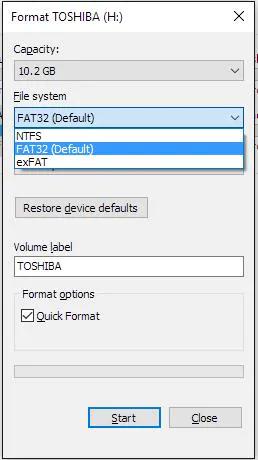
3. Format USB to NTFS via Disk Management
Apart from using File Explorer to reformat your USB drive, you can also opt for Disk Management to format the USB flash drive to the NTFS file system.
It would help if you removed all the essential data from the USB drive you’re going to reformat, as formatting, the USB drive will cause data loss. Here’s how to do it.
- 1. Tap on the “This PC” icon and select the Manage icon. Proceed ahead by choosing “Disk Management.”
- 2. Select Format after right-clicking on your hard drive or USB flash drive.
- 3. Tick the “Quick Format” icon after altering the USB file system to NTFS. Confirm the action by tapping the “OK” icon.
This way, you’ll be able to get rid of the “File is too large for destination file system” issue.
4. Use Alternative Storage for File Too Large for Destination Issue
If you’re unable to format the USB flash drive and are struggling with the “the file is too large for the destination file system” issue, you might try looking for an alternative USB flash drive. It would help if you didn’t try storing the data on your FAT32 formatted USB drive, as it can cause data loss.
Moreover, you’ll also need to move the data from the USB flash drive and store it elsewhere. Apart from using the USB flash drive, you can use cloud storage services to preserve your necessary data.
Part 3: How to Recover Data after Fixing the File Too Large for the Destination Issue
You might lose important data when fixing the “File is too large for the destination file system” issue.
Luckily, you can get back all the data by taking the services of StarzSoft Data Recovery software. Irrespective of how you lose the critical data on your USB flash drives or any other storage device, Starzsoft Data Recovery software will help you recover the data.
Free DownloadSecure Download
- 1. Navigate to the official website of Starzsoft Data Recovery software and install the software.
- 2. Select the folder you’d like to retrieve the data from. Next, tap the “Scan” icon to start scanning the data.

- 3. Once you’re done scanning the data, you need to preview the files, select the files you want to get back, and tap on the Recover icon to start retrieving the data.

FAQs
1. How to fix the “file is too large for destination file system” issue be resolved?
You can fix the issue by formatting the USB drive from FAT32 to NTFS, as this way, you’ll be able to store more than 4GB of data on your hard drive or USB flash drive.
2. Can I transfer large files to a pen drive?
If your pen drive is formatted to NTFS or exFAT, you won’t have any issue storing the large files. You can store up to 4GB of large files on a FAT32 formatted USB flash drive.
3. Should I format USB to FAT32 or NTFS?
If you’re looking to store large files on your USB flash drive, formatting the USB to NTFS will be a better idea. Since FAT32 can’t store files up to 4GB, formatting the USB drive to FAT32 won’t be a good idea.
Conclusion
This guide has terrific ways to help you eliminate the “the file is too large for the destination file system” issue. You can try out all the methods we’ve mentioned in this post, as all the ways are worth your attention.
However, if you lost the data after fixing the “file too large for destination” issue, StarzSoft Data Recovery software might assist you in retrieving the lost data.
Free DownloadSecure Download
