Have you ever found yourself wondering why a “USB device not recognized” error keeps popping up on your Windows 10 PC? This often isn’t entirely clear to understand, but there are numerous reasons behind this issue.

Fortunately, in most cases, fixing a USB device not recognized error is relatively straightforward overall. With this thought in mind, today, we have outlined some of the key things you need to know about why you are experiencing a USB device not recognized error on your PC and how you could potentially fix this issue, going forwards.
Why the “USB Device Not Recognized” Error Keeps Popping Up
Before we begin, it’s first important to consider why the USB device not recognized error keeps popping up on your Windows 10/11 PC. There are numerous potential reasons why you might notice this fault, but don’t worry – most are harmless.
The most common reason that people experience the “USB device not recognized” error on their Windows 10 or 11 device, however, is simply that the device is either dirty or damaged.
Out-of-date systems can also significantly increase the risk of issues arising; similarly, you might notice that issues with your drivers could also contribute to this problem.
In many cases, we don’t store our USB devices as well as we ought, which can put them significantly at risk of getting dirty or scratched. It only takes a very small amount of debris on your USB to damage it; with this in mind, this is often the first thing you should check when considering why a “USB device not recognized” error keeps popping up on your Windows 10 / 11 PC.
Whatever the case might be, in most scenarios, resolving a “USB device not recognized” error is usually quite simple.
So, don’t leave this to chance for your PC or your data; always contact a professional for further PC-related support if you’re unsure, though. It’s better to be safe than sorry!
How to Fix the USB Device Not Recognized Windows 10/11 Error
At this point, we have looked at several reasons why the USB device not recognized error might appear on your device. However, it is important to consider here that sometimes, a physical error – rather than a system error – may be the cause of the issues. In this case, repairing the problem may not be so simple, and you could need support from a computer repair team instead.
Some of the most common options that you might notice this error on your device could include the following points:
1. Your USB Device is Damaged or Dirty
As with any chip or data storage device, your USB device needs to be clean if it is to work efficiently.
With this thought in mind, if you have experienced a “USB device not recognized” error on your Windows 10 PC, or if this error keeps popping up, you may want to check for dust or damage to the USB device. If the issue is that the USB is dusty, you may be able to clean it off gently and reinsert it.
However, if the USB is actively damaged, it is likely that you won’t be able to fix this issue; in this case, you may need to get a replacement USB instead. However, it is still possible to get data off of a damaged USB, depending on the level of damage.
2. The USB Device is Not Installed Correctly
One of the most common and simple reasons that you might notice the USB device not recognized error is simply because you haven’t inserted the USB device correctly in the first place.
In many cases, inserting a USB device is an effortless process; however, this also means that you may not notice if you haven’t inserted the USB correctly. As such, you should always check the USB and USB ports carefully to ensure the USB is installed properly; if you have any doubts about this, don’t be afraid to remove the USB device and try again.
3. The Device Drivers are Not Up-to-Date
Another common issue that many people face with their USB devices is that the PC drivers are not up to date.
If the drivers on your PC are not up to date, this could significantly influence how your device operates; fortunately, updating your device drivers is a very simple process.
Just head to settings > Update and security > Windows Updates > Check for Updates. If any updates are pending, simply enable these to download, and this may fix the issues you’ve been facing. Similarly, updating the entire Windows system may occasionally also be necessary to keep your device running smoothly.
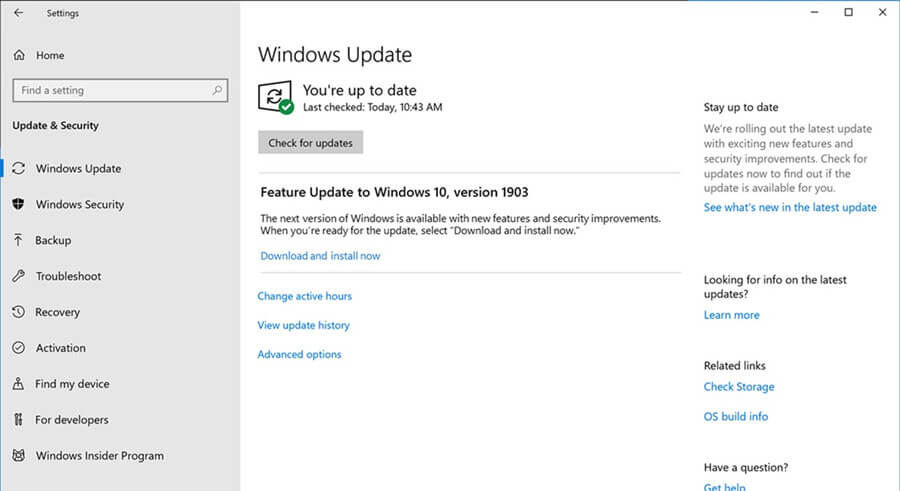
How to Recover Lost Data on your USB Device [HOT!]
At this point, we’ve considered a few simple steps you could take to repair your device if you’ve found a “USB device not recognized” error. However, it’s important to consider here that you may have lost data during this process, especially if a fault has occurred with the USB card itself.
Fortunately, it may be possible to recover lost data on your USB device with a specialist data recovery tool such as StarzSoft Data Recovery.
StarzSoft Data Recovery is an impressively powerful data recovery tool, and this could make it a good option to consider for your own data recovery needs. As such, if you think that you may have lost data from your USB device after the USB device not recognized error, running the tool may be worthwhile to consider.
After ensuring your Anti Virus systems are in place and running efficiently (crucial before downloading any software from the internet),
Step1. Download the StarzSoft Data Recovery app and, once the installation is complete, launch the app;
Step2. From here, you’ll see a screen showing the different locations on your PC, select the USB device file;
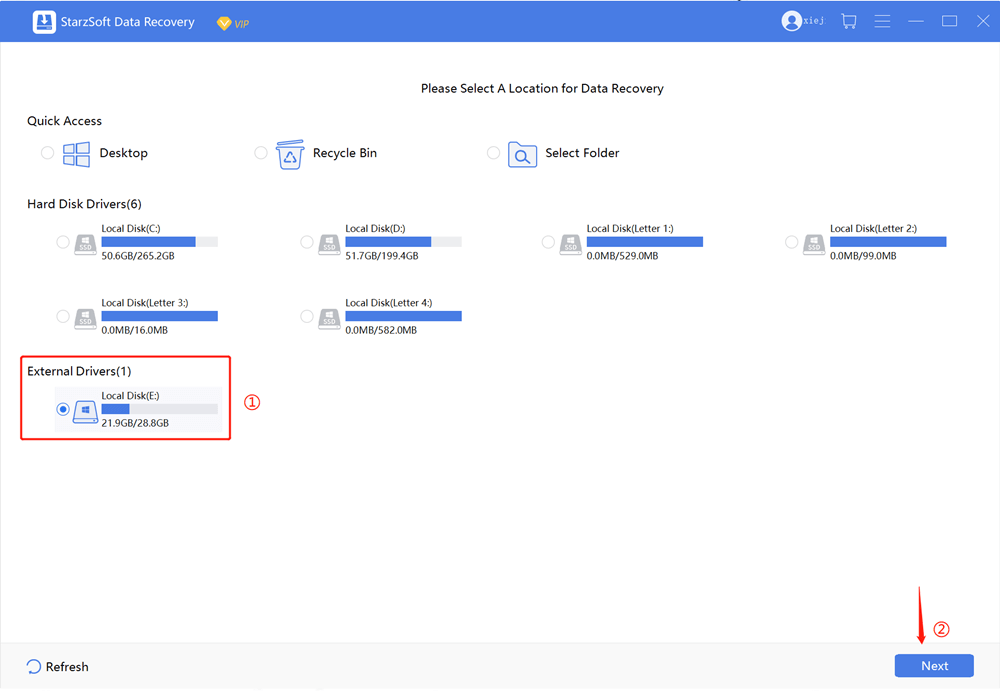
Step3. Begin scanning for any lost files;

Step4. The tool should soon bring up any files that appear to be missing from your device;
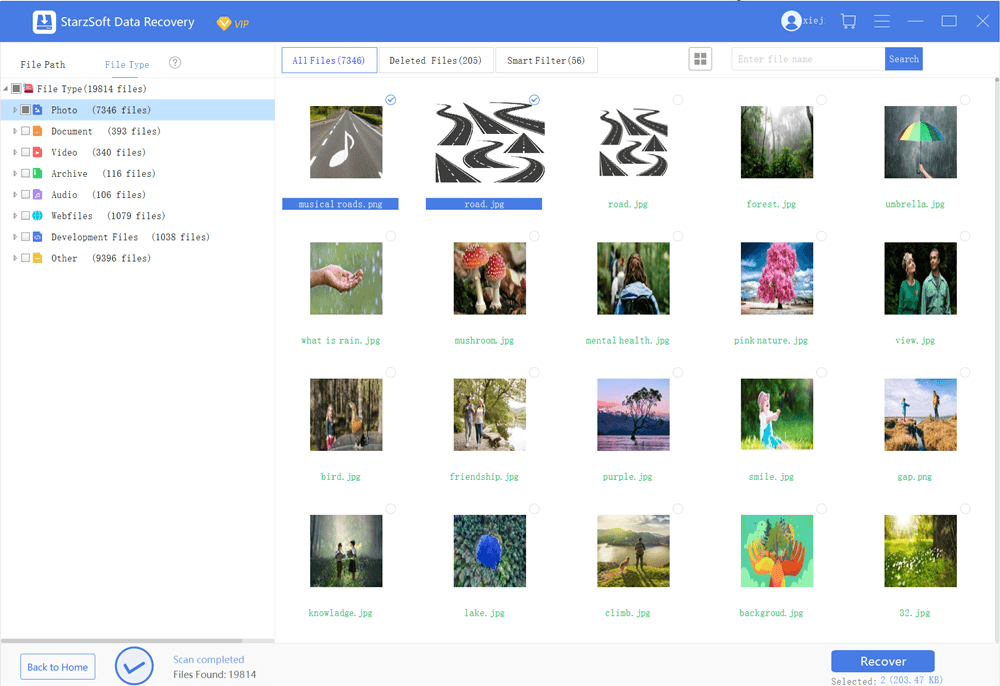
Step5. Restore them to your USB device if needed.
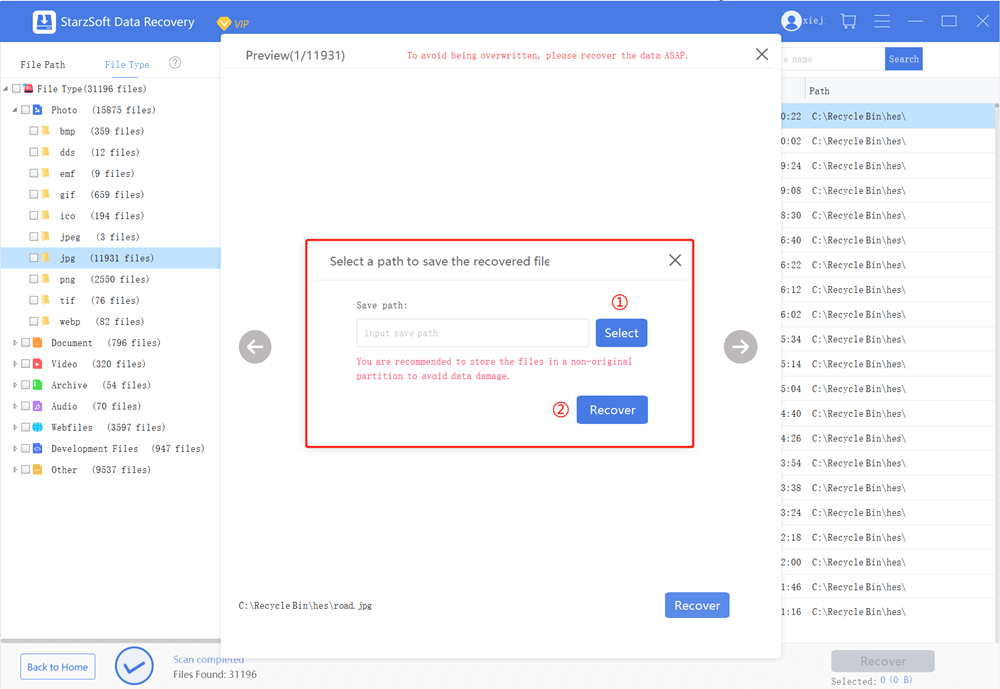
This process is incredibly simple, so don’t worry – you won’t need to hold a degree in computer science to make it work!
FAQs
If you have any queries or questions about restoring your data to a USB device after a “USB device not recognized” error, the following three questions may help answer any further queries you have.
However, if you still have any queries about fixing issues with your USB device on a Windows 10 and 11 PC, please don’t hesitate to get in touch with our friendly experts for further guidance.
Q1. How Do I Refresh My USB Ports?
To refresh the USB ports,
1. Refreshing the USB ports is easiest by restarting your computer device;
2. If you find that this doesn’t work, you may be able to restart the ports using the Windows troubleshooter.
However, it is also important to consider whether you could fix the issues you’ve been facing by cleaning out the USB ports.
Q2. Why Did my USB Ports Suddenly Stop Working?
There are numerous different reasons why your USB ports might suddenly stop working.
1. The most common reason USB ports stop working is simply that something in the USB port prevents it from working properly, such as a little dust or debris or dirt.
2. Alternatively, your USB ports could stop working due to a system fault, which may be common after an incomplete Windows update.
3. Alternatively, you might notice an issue with the Selective Suspend feature, which prevents the USB port from working by preventing complete power flow to the USB ports to conserve power.
Q3. How Do I Reset my USB Ports on Windows 10?
If you have an issue with your device’s USB ports, you can easily reset the USB ports to hopefully ensure that your USB devices work as normal.
Restart your computer, and if this doesn’t work, you can reset the USB ports directly using the device manager or the Registry editor. The Windows troubleshooter may also be able to help reset your device’s USB ports.
Conclusion
There’s never a good time for a “USB device not recognized” error to occur on your PC device, but unfortunately, these can occur no matter what version of Windows you are running. However, if this does occur, the most important factor is not to panic; in most cases, this is a pretty simple error or issue to fix.
And, if you find that you’re struggling to fix this problem, or if you have lost data due to the USB device not recognized error, don’t worry – the StarzSoft Data Recovery tool can help bring it back to normal. So, you won’t have to worry about lost data being a challenge for your PC device going forward; StarzSoft has you covered.
Free DownloadSecure Download
