After seeing the $recycle.bin folder on your external hard drive or X drive, you’d wondered about the role of this folder. After finding this folder, many users wanted to remove it completely; they couldn’t succeed in their purpose.
However, many users plan to delete this folder, but they end up avoiding trying due to serious consequences they’d have to face. Whether you know this folder or not, we’ll give you the proper insight into this. Read this article, and you’ll be able to get all the information you’re looking for.
Part 1: What is the $recycle.bin Folder?
$Recycle.Bin is pretty useful at helping you to recover your deleted folders or files. Whenever you tend to recover your deleted files, you can recover all your files by using Recycle bin. Now, you can find your necessary information in D Drive and C Drive folders. All the hard drives your computer has got come with hidden $Recycle.Bin.
If you’ve deleted your information from a particular drive, you can recover the files from that drive by using the $Recycle.Bin.
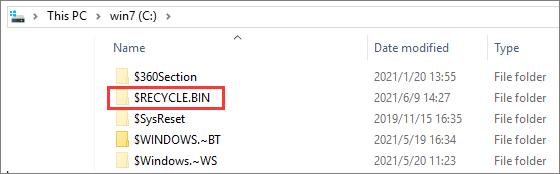
So, there’s not much difference between Recycle Bin and $Recycle.Bin as $Recycle.Bin is a hidden file in your hard drives.
Part 2: Does $ recycle.bin Virus?
No, you can’t say that $recycle.bin is a virus. Instead, it is a normal file that helps you recover deleted files. However, if you find this folder frustrating, you can hit “Hide protected operating system files” to hide this folder.
$recycle.bin is a hidden file, and you’ll need to make your PC display the hidden folders if you want to see hidden folders.
Part 3: Where is the Recycle Bin in Windows 10?
If you don’t know how to show the hidden $recycle.bin file, you can follow the guide below.
- 1. In this first gig, you’ll need to launch File Explorer on your PC by hitting the Win+E option. Later, you’ll need to press the “View” icon.
- 2. Now, you’ll need to select the “Change folder and search options” by hitting the “Options” icon.
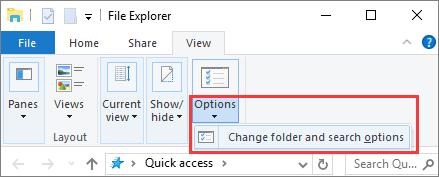
- 3. After clicking the “View” tab, you’ll need to navigate the Select Show hidden files, drives, and folders. Later you can try unchecking the “Hide protected operating system files”.
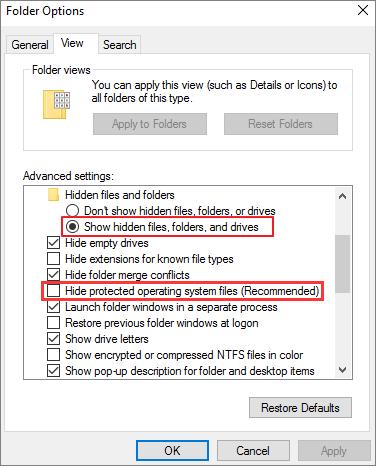
- 4. After making all the necessary changes, you’ll need to tap “OK” to save the changes. Now, it can display all the folders marked with +S and H+.
- 5. Now, your $recycle.bin folder path will be D:\$RECYCLE.BIN or C\:$RECYCLE.
Part 4: How to Hide $recycle.bin Folder
Deleting a $recycle.bin folder won’t be good as you can’t remove the folder completely. Instead, you can hide this folder.
Luckily, the process of hiding the folder isn’t difficult at all, as you’ll need to follow a couple of steps to get your job done.
- 1. You’ll need to launch the “This PC” option after hitting the view item on your top portion in the first gig.
- 2. Now, tap the “option” icon to proceed further.
- 3. After following a couple of steps, you’ll need to hit the “Change folder and search option”.
- 4. Later, you can check your “Hide protected operating files” after hitting the view option. It would help select the “OK” icon after hitting the “Apply” option.
Part 5: How to Delete Recycle Bin
The $recycle.bin is nothing but a system-protected folder, and you can remove it permanently from your computer.
However, you’re an admin user; you can remove the $recycle.bin entirely. Unfortunately, in that case also, whenever you delete some files from your drive, Windows will create the $recycle.bin automatically.
If the $recycle.bin folder covers a lot of storage and in your hard drive, it might be due to many deleted files in your Recycle Bin.
In this regard, you can do a little trick here. That trick is to click Recycle Bin after launching the recycle. Bin folder.
From there, you can now select the files you don’t want to keep on your computer. After selecting the unwanted files, you can remove them to free up some space from your hard disk.
Moreover, you can also use another method to reduce your recycle.bin folder. For instance, you can choose “Don’t move files” after navigating the Recycle Bin’s property.
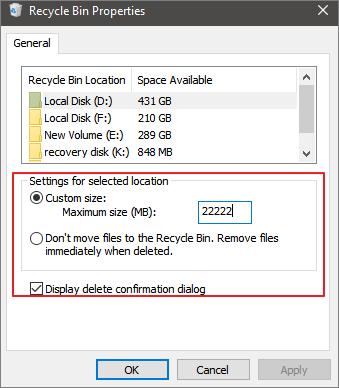
Part 6: How to Use the Empty Recycle Bin Command Line
You’d have wondered about clearing the recycle bin via the command line. You can clear recycle bin by right-clicking on it. However, it is a pretty slow process and can take a lot of your time. You can use the Cleanmgr option to get it done. Here’s the guide to do it.
- 1. You need to run your first command from Run Window or command prompt: ! cleanmgr/sageset:1
- 2. Select Recycle Bin from clean and manager and unselect every category before hitting the “OK” icon.
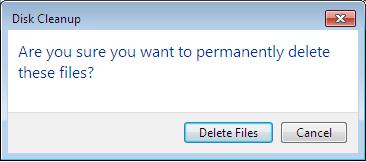
Part 7: How to Recover Deleted Files from $RECYCLE.BIN Folder
When you tend to remove files from the Recycle bin, the files will be deleted from your PC. Similarly, the files will disappear when you remove them from $Recycle.Bin. What if the files that have been removed were pretty important, and you’d want to get the files back?
Do you know how to find those files?
Luckily, StarzSoft Data Recovery is a terrific recovery tool that allows you to recover your deleted files whenever you’d want. It is a top-notch third-party tool that offers you gigantic features.
- It helps you recover files from camcorders, digital cameras, flash drives, memory cards, and emptied Recycle Bin.
- StarzSoft Data Recovery supports data recovery for hard drive, formatting, sudden deletion, system crash, virus attack, hard drive corruption.
Here’s the step-by-step guide to recovering your important files from Recycle Bin using the StarzSoft data recovery tool.
Free DownloadSecure Download
- 1. First of all, you’ll need to download the tool from its official website or the button above and then install it without a second invitation. After installing it, you’ll only need to launch it to proceed ahead.
- 2. Next, you’ll need to enter into the interface of StarzSoft Data Recovery and select the “Recycle Bin” option from Quick Access. Then, click Next and select a location.
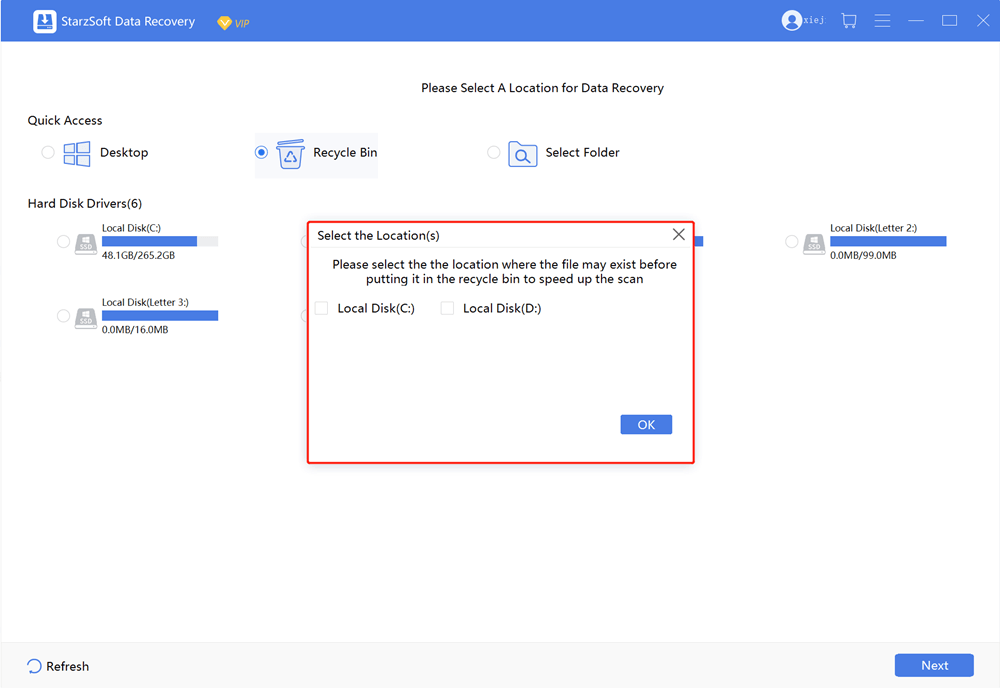
- 3. Now, the tool will start scanning for your deleted files. After the scanning process finishes, you’ll need to filter a particular file type such as videos, documents, pictures, etc.
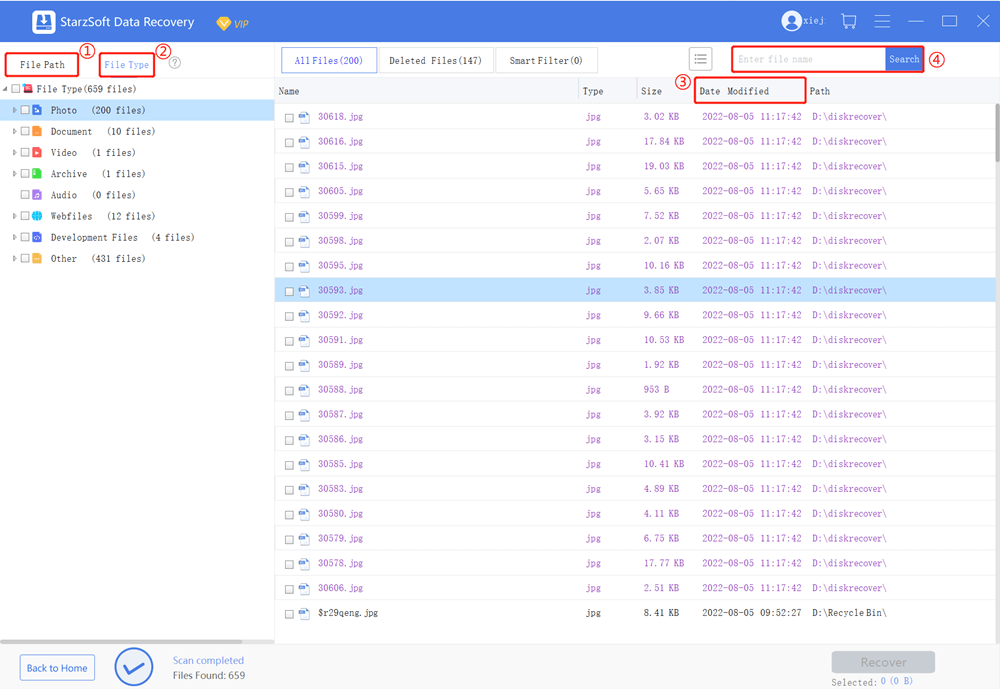
- 4. After selecting the files you’d want to recover from there, you can double click the files to preview them in a full window. Later, you’ll need to tap the “Recover” icon to restore these files.
Conclusion
In this article, we’ve discussed the significance of the $recycle.bin folder and its role on your PC. Apart from mentioning its work ethics, we also focused on revealing ways to help you recover deleted from this folder.
You can use various ways to get the deleted file from this folder, but StarzSoft Data Recovery is the best option to serve your purpose. It comes with many prestigious features that can make your job a lot easier than you think.
Let us know if you have any further queries.
Free DownloadSecure Download
