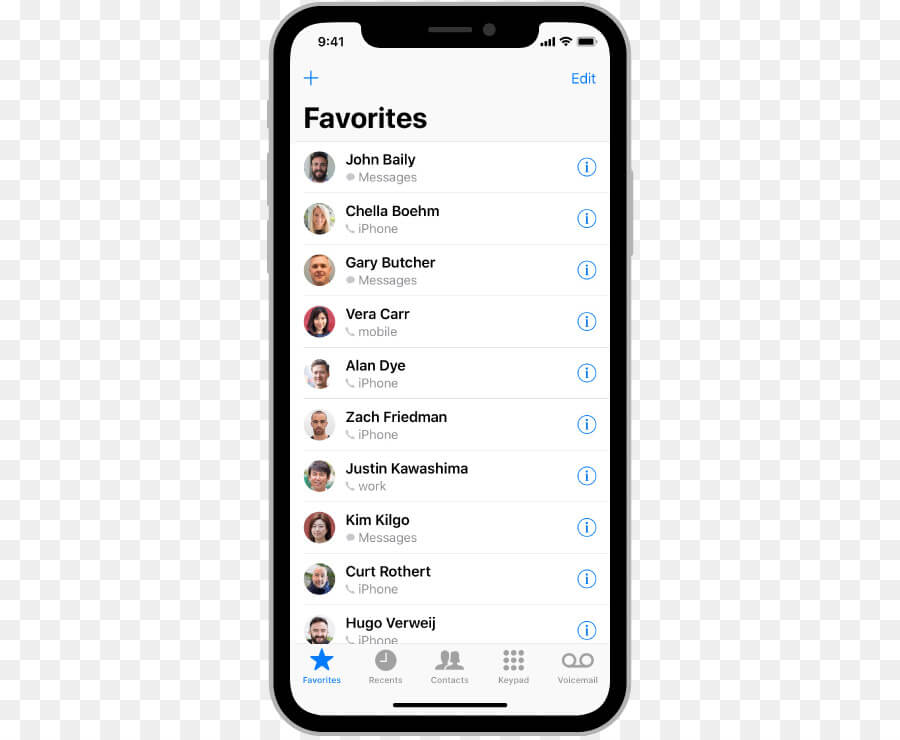
If all your contacts or an important iPhone contact disappeared, communicating can be tough. In this article, we will be answering why did my contacts disappear from my iPhone and where did my contacts go. We will also focus on showing you how to get your contacts back if all contacts disappeared from iPhone.
Why Did My Contacts Disappear from My iPhone?
Before we provide a solution to the iPhone contacts disappearing problem, let’s answer the question of why did my contacts disappear from my iPhone.
The Contacts app on your iPhone pulls information from your linked cloud accounts and iPhone hard drive. If you accidentally log out of your cloud accounts or toggle off the visibility of some contact groups, you may not have the ability to view all or most of your contacts. Logging into your cloud accounts using the wrong credentials can keep you from viewing your contacts. Below, we take a deeper look at the main reasons why you may be experiencing iPhone contacts disappearing.
1. Group Visibility
If you can’t view your contacts and you are wondering where did my contacts go, chances are, you have toggled off the visibility of the contact. To remedy this problem, you will need to follow the steps we have outlined below:
Step 1: On your iPhone, open the Contacts app.
Step 2: Click Groups. Next, check off “All on My iPhone” as visible to display all the contacts you have on your iDevice.
Chances are, you may have linked cloud accounts. Examples of cloud accounts which store contacts include Gmail and iCloud. The cloud accounts should appear in the groups’ list. You can also switch the visibility of each group. All you will need to do is tap the group name once. If the group is visible, a check mark should be available. Unchecking a group will hide it from view.
2. Cloud Settings
Incorrect passwords, settings, and screen names could make it impossible for the Contacts app to sync with the contacts available on your cloud accounts. If iPhone contacts disappeared randomly, there is a chance that your iPhone is not syncing with Gmail or iCloud contacts. To fix this issue, follow the steps below:
Step 1: On your iPhone, launch Settings. Locate “Mail, Contacts, and Calendars” and tap on it.
Step 2: Select an account, such as iCloud or Gmail. Confirm that the Contacts option is already toggled on. If it is not, toggle it on.
Step 3: Click the Account option and enter your username. Next, re-enter your password and click Done.
Your iDevice should verify both your password and username. If there are any issues with the entered credentials, you will be prompted to enter them again. After your credentials have been verified, follow the steps below to ensure that the contacts in your cloud account are visible:
Step 1: Open Contacts on your iDevice.
Step 2: Select Groups. Check off the cloud account as visible.
3. Syncing Errors
If you currently do not use the cloud syncing, there is a chance that the answer to the question of why did my contacts disappear from my iPhone is your contacts transferred completely during the iTunes Sync. To get your contacts back, follow the steps below:
Step 1: Using a USB cable, connect your iPhone to the computer and launch iTunes.
Step 2: On iTunes, in the list of devices, tap on the iPhone. Select the Info tab and then choose Sync Contacts.
If you would like to sync the contacts you have on your Outlook account, click “Sync contacts from” and then select Outlook.
Step 3: Next, click Apply. The progress bar will show you when the sync is complete.
Step 4: Click Done and then eject iPhone. Unplug your iPhone and check whether all your contacts are available.
4. Software Bugs
Buggy firmware could be the reason why your iPhone contacts disappeared. To fix the bugs and ensure that you aren’t dealing with the iPhone contacts randomly disappearing, you may need to restore the iPhone.
Before restoring your iDevice, it is crucial that you create a backup. Restoring an iDevice will reinstall the iPhone’s firmware and also remove all the personal data available on the iDevice. After creating a backup, follow the steps below to restore your iPhone:
Step 1: Use a USB cable to plug the iPhone to your PC and launch your iTunes.
Step 2: Select your iPhone and then click Summary. Next click Restore iPhone.
After restoring the iPhone, you can restore your iDevice from one of your backups. To restore your iPhone from your iTunes backup, you will only need to click Restore from Backup. If your backup is stored on iCloud, follow the setup steps up to the App and Data screen. Select Restore from iCloud Backup and then log in using your credentials. Next, select a backup file.
How to Retrieve Lost Contacts on iPhone
Above, we have answered the question of why did my contacts disappear from my iPhone. If all contacts disappeared from
Restart the iPhone
In some instances, the main cause of contacts disappearing from iPhone 6/7 is a simple glitch. When compared to bugs, glitches are much easier to fix. Simply defined, the term glitch refers to a short iOS system failure that may cause errors such as iPhone contacts disappeared randomly.
Restarting your iPhone will refresh the whole system. This could eliminate the problem you are currently dealing with. Below, we show you how to get back your contacts by restarting your iOS device.
On iPhone 6S/6 and Earlier
Step 1: Press and hold both the Sleep/Wake buttons.
Step 2: Keep holding the buttons until the Apple logo appears.
On iPhone 7/7 Plus
Step 1: Press the Sleep/Wake button together with one volume button.
Step 2: Release the buttons when the Apple logo appears.
iPhone X and iPhone 8/8 Plus
Step 1: Press and quickly release the Volume Up button. Next, press and quickly release the Volume Down button.
Step 2: Finally, press and keep holding the Sleep/Wake button until the Apple logo shows on your screen.
After restarting your iDevice, launch the Contacts app and check to see if your contacts are now available.
Toggle iCloud Contacts Off and Then On
If your iPhone contacts disappeared unexpectedly, you can solve the problem by simply turning iCloud Contacts off and then on again. To implement this solution, you will need to follow the simple steps below:
Step 1: On your iDevice, open Settings and then click iCloud. If you are using iOS 11 or later, you will need to visit Settings > Your Username > iCloud.
Step 2: Locate Contacts under iCloud and toggle it on if it is currently off. On the popup that appears, select Replace Contacts. If it is on, toggle it off and then on again.
Note: If iCloud asks you whether you intend to delete contacts from your iPhone, you do not have to worry. Since your contacts are still available on iCloud, they should come back to the iDevice when you toggle on Contacts.
Reset Network Settings
For your iPhone to sync with the contacts available in your cloud accounts, good internet connection is necessary. If your iPhone contacts disappeared, there is a likelihood that the network connections have issues. To fix these issues, follow the steps below:
Step 1: Launch Settings > General > Reset > Reset Network Settings.
Step 2: If prompted, enter your device passcode and then select Reset Network Settings for the second time.
After resetting your network settings, you will need to re-enter your Wi-Fi password to reconnect to the internet. After connecting to the internet, check if your contacts are back.
Make iCloud the Default Cloud Account
Sometimes, the answer to the question “why did my contacts disappeared from my iPhone?” is that iCloud is not the default cloud account. To make iCloud the default account, follow the steps below:
Step 1: Launch Settings and then tap on “Mail, Contacts, Calendars”.
Step 2: Under Contacts, tap on Default Account and select iCloud.
Note: If your iDevice is running on iOS 11, this option may not be available on your iDevice.
The Best Solution: Use a Data Recovery Tool to Recover Contacts on iPhone Without Backup
Maybe the reason your iPhone contacts disappeared is that you deleted it. It is not uncommon for iPhone owners to delete their contacts by mistake. If all contacts disappeared from iPhone and you cannot recall deleting them, there is a likelihood that someone deleted the contacts without your knowledge.
If the reason you are dealing with the contacts disappearing from iPhone 6/7 issue is that someone deleted them, you do not have to panic. You can use a third-party data recovery tool to solve the “my iPhone contacts disappeared” problem very easily. A good example of a data recovery tool you can use if the iPhone contacts disappeared randomly is iMyFone D-Back. Below, we show you how to recover contacts using iMyFone D-Back:
Step 1: Download the data recovery tool and install it on your computer. Select Smart Recovery on the left-hand column and then tap Start.
Step 2: On the next screen, select how you lost your contacts. In this tutorial, we will assume that someone deleted your contacts. Go ahead and tap “Deleted or lost data by accident”.
Step 3: Using a USB cable, connect your iPhone to the computer. After the tool recognizes your iPhone, click Next.
Step 4: On the next page, select Contact and then tap Scan. After the scan, your lost contacts will be displayed. Preview the contacts and select the ones you would like to get back. To recover the contacts, click Recover.
Note: Right now, you may be wondering where did my contacts go after they got deleted. After deletion, your contacts will still be available on your storage disk provided they are yet to be overwritten. If you continue using your iPhone after losing your contacts, chances of the device overwriting the contacts go up. Currently, there is no data recovery tool that can recover overwritten data.
Tips on How to Avoid Losing All Your iPhone Contacts
A large number of iDevice users rely on iCloud to back up their contacts. When compared to other cloud storage services, iCloud works differently. Most cloud services will keep a copy of the contacts while the main contacts remain on your iDevice.
In the case of iCloud, your contacts will be either on iCloud or on your iPhone. If the iCloud option is toggled on, your contacts will be stored on iCloud and not your iPhone. This means that, if you switch iCloud off, you would have to deal with the contacts disappearing from iPhone problem. While this can be a nightmare to someone who doesn’t know what is happening, the good news is that all your contacts are available on iCloud. They should come back to the iPhone when you switch iCloud on again.
To avoid deleting the contacts you have on iPhone via iCloud, follow the steps below:
Step 1: Go into Settings and click iCloud.
Step 2: Locate the Contacts option but refrain from touching the option.
If the Contacts option is turned off, this means that your contacts are only stored on your iPhone. This is perfect. However, if you happen to break your iPhone, your contacts will disappear forever since a backup is not available.
If the Contacts option is on, your contacts are stored on iCloud. If you happen to switch off the contacts option, your contacts will disappear from your iPhone. If you get a new iPhone, your contacts will be automatically transferred to the new device the moment you sign in.
If you decide to turn off the contacts option under iCloud, you will be asked whether you would like to keep the contacts on your iPhone or delete them. Obviously, the ideal choice is to keep the contacts on your iPhone.
Summary
If iPhone contacts disappeared, you can still get the contacts back, just like you get back your disappeared messages and missing photos. This article shows iPhone users the top solutions they can use if all contacts disappeared from iPhone. The solutions in the first section will help you get back your contacts if they are available in cloud storage.
You can still get your contacts back if someone deleted them and you do not have a backup. All you will need is a third-party data recovery tool. We have shown you one of the best data recovery tools you can use.
