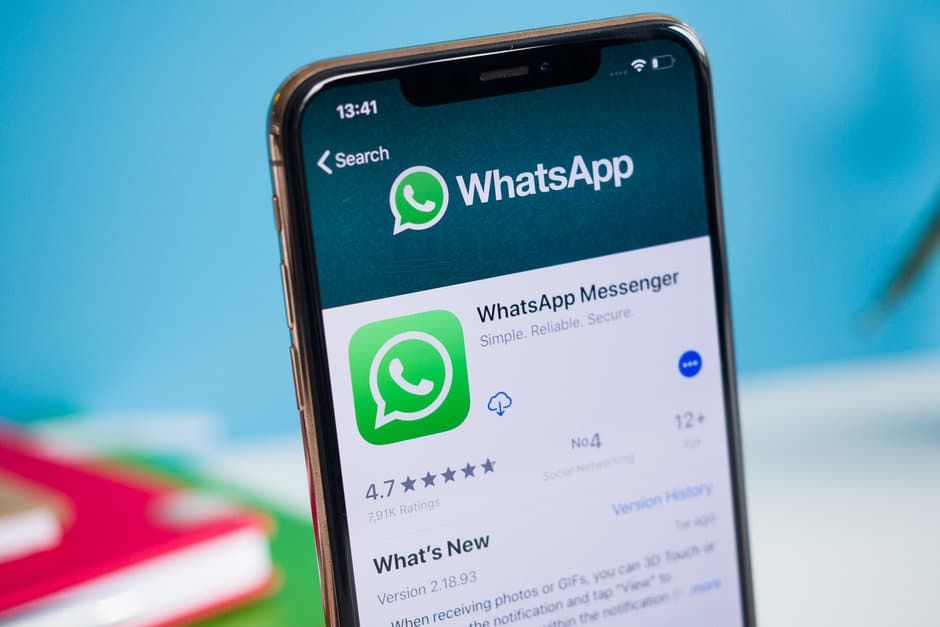
“My son deleted some of my crucial WhatsApp messages on his iPhone 12. I need those messages for my current work project which is due next week. Last year, I had come across an article that stated that WhatsApp retains chat logs after the actual chats have been deleted. Does anyone know how to recover deleted WhatsApp messages from iOS devices?” – Jimmie, Discussions.apple.com
If you are in Jimmie’s situation, learning how to recover deleted WhatsApp messages is crucial. In this article, we will show you how to recover deleted WhatsApp messages iPhone. Before we show you the methods you can use to perform iPhone WhatsApp recovery, let’s see whether it is actually possible to recover deleted WhatsApp messages.
Is It Possible to Recover Deleted WhatsApp Messages on iPhone?
Yes, it is possible to perform a WhatsApp recovery.
Although you may not be able to view your WhatsApp messages after deleting them on your WhatsApp application, WhatsApp does store and retain your chat logs after the chats have been deleted. Anyone who has physical access to your device’s storage disk can use data recovery tools to recover your chats. Also, the same WhatsApp data can be accessed pretty easily via remote backup systems.
On your device, the data will be marked as deleted by WhatsApp. However, since the data is yet to be overwritten, its recovery is still possible. If you are using an iOS device, your device could be creating a backup of the WhatsApp chats on iCloud. Often, iDevices create WhatsApp messages’ backup without hard encryption.
This means that performing a WhatsApp recovery and obtaining clear conversation records even after deleting chats within WhatsApp could be possible.
The above information proves that if you have deleted your WhatsApp messages, you can still get the lost data back. All you need is information on how to recover WhatsApp chat. Below, we show you how to recover deleted photos from WhatsApp, how to recover deleted WhatsApp number, and how to recover general WhatsApp messages.
The methods you use to perform WhatsApp recovery will depend on whether you own an iOS. Below, we show you how to recover deleted WhatsApp messages on iOS devices.
How to Recover Deleted WhatsApp Chats on iPhone without Backup?
While there are other methods you can use to perform WhatsApp recovery, using a recovery tool has a much higher success rate. Data recovery tools allow you to recover your WhatsApp data from your iDevice and your backups. A good example of a WhatsApp data recovery tool you can use is Gihosoft.
If you deleted the messages recently, chances are, the deleted messages are yet to be overwritten. This means that chances of recovering the messages from your iDevice are still high. In this case, using a recovery tool, such as Gihosoft, to recover your messages is a good idea.
If you deleted your WhatsApp messages a while back, your iDevice could have overwritten the deleted data already. If you do create backups, the deleted data could be available on your backups. In this case, all you will need to do to get your data back is to learn how to recover deleted WhatsApp messages iPhone from the backups. It is possible to learn how to recover WhatsApp chat from both iTunes and iCloud using a data recovery tool.
To recover your deleted messages using Gihosoft on your iOS devices, follow the steps below:
Step 1: After launching the program on your PC, click WhatsApp & Attachments.
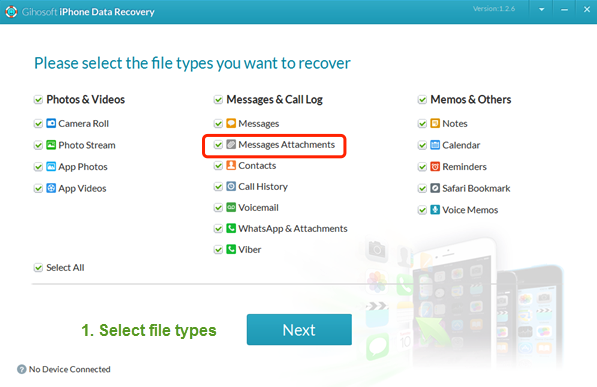
Step 2: Connect the iDevice to your PC and initiate the scanning.
Step 3: Preview the recoverable data. Select the data you wish to restore and then click Restore.
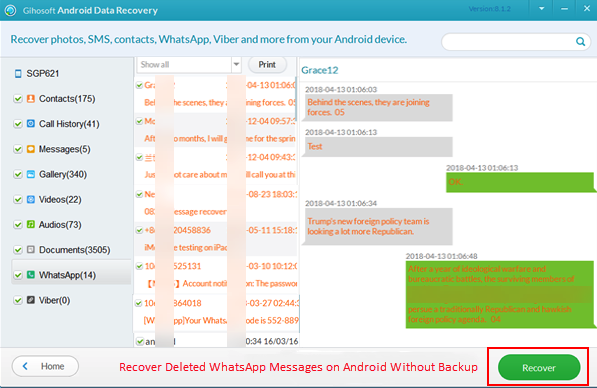
To learn how to recover deleted WhatsApp messages from your iCloud and iTunes backups using Gihosoft, follow the steps below:
On iTunes:
Step 1: After opening the WhatsApp recovery tool, tap WhatsApp & Attachments. Next, select View iTunes Backup. Select the backup you intend to scan. This will initiate scanning.
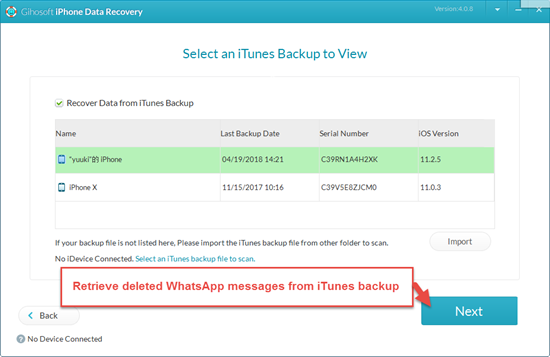
Step 2: Preview the data available in the backup file. Select the deleted WhatsApp messages you intend to recover.
Using iCloud:
Step 1: After launching Gihosoft, tap WhatsApp & Attachments.
Step 2: Select View iCloud Backup. Use your Apple ID to sign in.
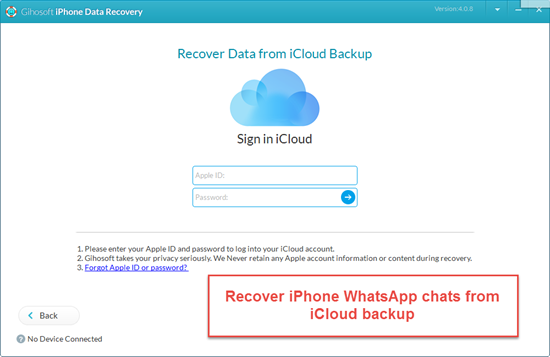
Step 3: Select a backup to initiate scanning. Preview the files in the backup and recover the deleted WhatsApp messages.
How to Get WhatsApp Messages back to iPhone Using Email?
Maybe you have purchased a new iPhone and you would like to access the WhatsApp messages you had on your old device on the new device. You can email your chats to your new iPhone. Below, we will show you how to recover deleted photos from WhatsApp by emailing your chat histories to your new iDevice.
Before we show you how to recover WhatsApp chat by emailing your chat histories to your new iDevice, it is crucial you understand that the chats will not be truly restored on the new device. You will only have the ability to view the chats in your email account. Follow the steps below to learn how to recover WhatsApp chat via the email:
Step 1: Unlock the old device and launch the WhatsApp application by tapping on it.
Step 2: Tap on either the group chat name or the name of the contact. Either should be available at the top of the chat display.
Step 3: Scroll down to Export Chat and tap on it. You can choose to attach media or not to attach it.
Step 4: Choose the Mail option and enter the email address you would like to send the chat to. Click Send.
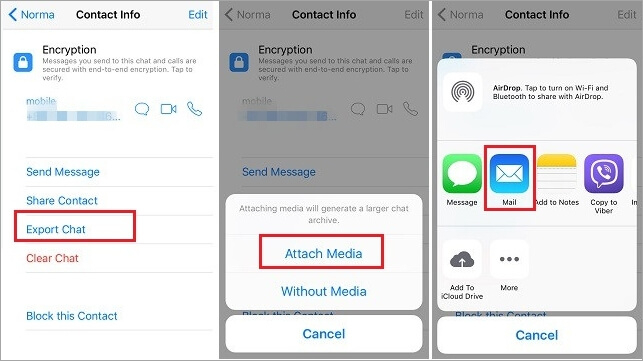
This will send the chat to the entered email address. This method will allow you to view the chat in the form of a text document in your email account. You cannot open the sent messages on the new device’s WhatsApp.
Is It Possible to Restore WhatsApp from Google Drive on the iPhone?
If you have been using an Android device before deciding to purchase an iPhone, you probably have a WhatsApp backup on Google Drive. Chances are, you may want to know how to recover deleted WhatsApp messages from Google Drive.
While we would like to show you how to recover deleted WhatsApp messages iPhone from Google Drive, this is not possible. The encryption protocols used by Google Drive are not compatible with the iOS system. Hence, performing a WhatsApp recovery from Google Drive is not possible for iDevice users. Currently, there is no way to transfer the WhatsApp messages you may have on Google Drive to iCloud storage.
Creating a WhatsApp Backup on iPhone and Restoring the Backup
On iDevices, WhatsApp creates chat backups on iCloud. To backup your WhatsApp messages on iCloud, you need to ensure that the Apple service is set to backup WhatsApp. This can be done by following the steps below:
Step 1: Launch Settings and click the Apple ID banner.
Step 2: Click iCloud. Scroll down to locate WhatsApp. Switch on the button next to WhatsApp.
After enabling WhatsApp under iCloud, follow the steps below to back up WhatsApp:
Step 1: Open WhatsApp and tap on Settings (the gear icon available on the bottom-right corner.
Step 2: Click Chats > Chat Backup. Tap Back Up Now to backup your data.
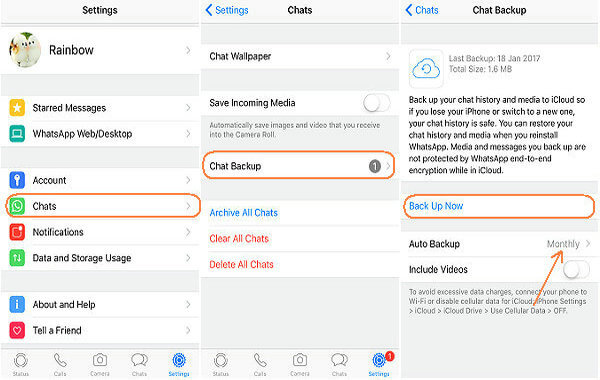
Step 3: Select your automatic backup frequency by clicking Auto Backup.
Restoring Deleted Messages from WhatsApp Backup:
To restore the deleted messages from your WhatsApp backup, you will need to follow the steps below:
Step 1: Uninstall WhatsApp.
Step 2: Reinstall the application. When re-installing the application, click Restore to get all the messages available on your recent backup.
How to Restore Archived WhatsApp Messages on iPhone?
Maybe you did not actually delete the chat whose messages you wish to get back. If you archived the chat, follow the steps below to restore the messages:
Step 1: On the chat list, scroll up until you see the Archived Chats.
Step 2: Tap on the option. On the chat you wish to restore, swipe left. Tap Unarchive.
Extra Tip: How to Restore Deleted WhatsApp Number?
Currently, WhatsApp does not have a separate database for holding contacts. The contacts you have on your phone will appear on WhatsApp. This means that if you delete a contact on your iDevice or Android device, the contact will also disappear on WhatsApp if you do not have chat history with the contact.
If you happen to delete a contact accidentally, you can get the contact either on iCloud.com or on Google contacts depending on whether you use an iDevice or an Android device. For the contact to be available on Google contacts, your Android device should be synced with your Google Account. If your iDevice is synced with iCloud, your deleted contact should be available in iCloud contacts.
If you had a WhatsApp chat history with the deleted contact in the past, you can recover the deleted number by restoring your old chat history. To learn how to recover deleted WhatsApp number, you will need to follow the steps we have already looked at above for restoring the WhatsApp messages.
Summary
If you have lost some of your important messages, like WhatsApp, deleted Kik messages or deleted Facebook messages, you would want to know how to recover them. In this article, we show you how to recover deleted WhatsApp messages iPhone. We also show you how to recover WhatsApp chat on Android devices. Creating a chat backup makes it easier for you to restore your deleted messages and WhatsApp numbers.
