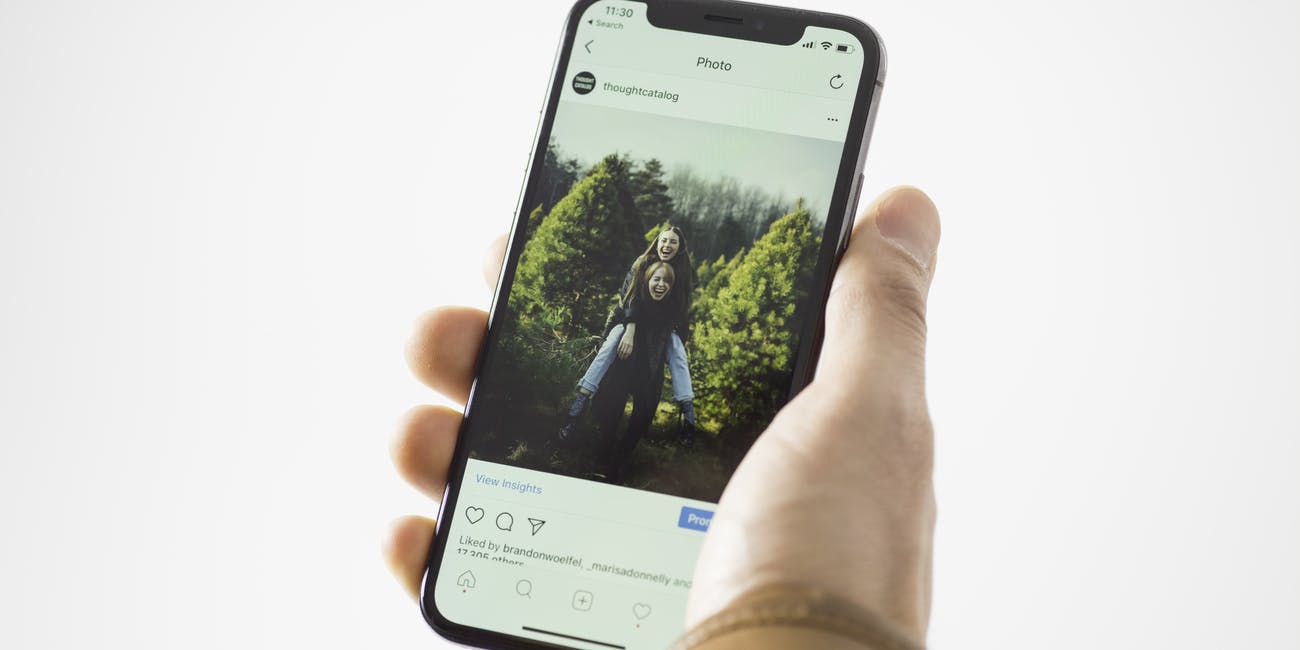
While browsing the Instagram feed, it is not uncommon for most users to find an interesting picture or video. The problem is, after a couple of hours, your interesting photo or video will be already buried in numerous new pictures. Scrolling through numerous Instagram posts to locate a certain picture or video can be avoided. All you will need to do is save the photo or video to your phone. In this article, we will focus on showing you how to save Instagram photos and how to save Instagram videos.
Part 1: Can You Save Photos from Instagram?
Maybe you have tried saving Instagram videos and pictures to your smartphone without success in the past. This could have led you to wonder whether the answer to the question “can you save photos from Instagram?” is a yes or no.
Fortunately, the answer to this question is yes. In the following sections, we will be answering the question “how do you save a photo from Instagram?”. We will also make it easier for you to save Instagram videos to your iOS or Android device.
Part 2: How to Save Instagram Photos?
When compared to videos, photos are more popular on Instagram. For this reason, we will begin by showing you the methods you can use to download Instagram pictures.
1. Saving Your Own Pictures
Some Instagram users have the need to save their own Instagram pictures after uploading them to Instagram. To save your own pictures, you won’t need to use an Instagram photo downloader or an app to save Instagram photos. You can use the default Instagram settings. Follow the steps below to learn how to save your own pictures:
Step 1: Launch Instagram on your smartphone (Android or iOS).
Step 2: Click the Settings icon. This should be available on the top-right corner.
Step 3: Toggle on Save Original Photos.
2. Save Instagram Pictures Via a Screenshot
This is an extremely easy way of saving Instagram pictures. It will work on PC, iOS, and Android devices. To get the answer to how do you save photos from Instagram via a screenshot, follow the steps below:
Step 1: On your PC, iOS, or Android device, log into Instagram. Locate the photo you would like to save.
Step 2: Take a screenshot:
- On Android, Press and keep holding both the Sleep/Wake button and the Volume Down button.
- On iPhone, press and keep holding both the Home and Power buttons.
- On PC, you can take a screenshot using a third-party tool.
Step 3: Navigate to the folder where your device saves screenshots to view the pictures.
3. Use a Combination of Your Web Browser and Note App on iPhone
This method will only work on devices running on iOS. To learn how to save Instagram photos via the Browser and Note App, follow the steps below:
Step 1: Open the photo you would like to save.
Step 2: Click the 3-dot icon. The icon should be available on the top-right corner. Select “Copy/Share URL”.
Step 3: Open your web browser and then paste the link in the address bar.
Step 4: Press and then hold the image and then select Copy.
Step 5: Go back to your Home screen and launch the Note app. Paste the picture.
Step 6: Click Share and then select Save Image. This should save the picture in your Camera Roll.
4. Use DownloadGram to Save Instagram Photos on Your Computer (PC/Mac)
If the methods we have described above have not worked for you, you may consider using an Instagram photo downloader to save the Instagram pictures to your PC or Mac. Below, we have the steps you need to follow to save the pictures.
Step 1: Log into Instagram on your Mac or PC web browser. Locate the image you would like to save and copy its URL.
Step 2: Visit DownloadGram by following this URL: https://downloadgram.com/
Step 3: Paste the link in the textbox available and wait while the online service retrieves the Instagram picture.
Step 4: Finally, click the download button to save the picture to your PC or Mac.
5. Using the HTML Code to Save Instagram Photo on Your Mac or PC
This is another way that does not require you to use an app to save Instagram photos. All you will have to do to save your desired Instagram picture is to follow the steps we have outlined below:
Step 1: Open Instagram on your Mac or PC.
Step 2: Locate the picture you would like to download.
Step 3: Right click on the picture and then select View Page Source from the floating menu that appears.
Step 4: Search for “og:image”. This should make it easier for you to locate the image URL.
Step 5: Copy the image URL which usually ends with “.PNG” or “.JPG”.
Step 6: Open a new tab on your web browser, paste the link in the address bar and then hit enter.
Step 7: Right-click the image when it appears on your browser and then select Save Image As. This will download the picture to your computer.
6. Save a Picture on Instagram to View It Later
This solution will not help you save the Instagram picture to your phone. However, it will save it on your profile where you can access it later without having to dig through numerous posts. Follow the steps below to use this solution:
Step 1: Open Instagram on your iPhone or Android device. Locate the picture you would like to view later.
Step 2: On the bottom right corner, locate the bookmark icon. Tap on it. This should save the picture to your profile.
7. Use Third Party Applications
By now, you should have found an ideal way to save pictures from Instagram. If you are yet to find one that works for you, you can opt to try a third-party app to save Instagram photos. If you are using an Android device, you will just need to find an Instagram photo downloader on the Google Play Store. If you use an iOS device, you can find an app to save Instagram photos on the App Store.
In this section, we will show you how to save Instagram photos using an iOS app known as InstaSave. We have the steps you need to follow below:
Step 1: Locate InstaSave on App Store and Install it on your iPhone.
Step 2: Launch Instagram and locate the picture you would like to save to your smartphone. Tap the three-dot icon available on the top-right corner and then select “Copy/Share URL”.
Step 3: Launch InstaSave and paste the URL copied in step 3 above. Tap Save. This will save the photo in your Camera Roll.
Part 3: How to Save Instagram Videos?
Now that you are familiar with how to save Instagram photos, we will go ahead and show you how to download Instagram videos.
1. Save Instagram Videos on Instagram for Later Viewing
This solution will not download the videos to your device. However, it will make it easier for you to locate the video on Instagram in the future. To save an Instagram video on your profile, follow the steps below:
Step 1: Locate the video you would like to save on Instagram.
Step 2: Locate and tap on the bookmark icon available on the bottom-right corner.
This solution has some downsides. The first downside is that if the Instagram user who had posted the video decides to delete it, it will also disappear from where you saved it on your profile. Also, to view the videos you save on Instagram, you will need internet access.
2. Using a Third-Party Application to Download Instagram Videos
As mentioned earlier on, you can use third-party tools to save videos to either Android or iOS devices. You can get the third-party applications for Android on the Google Play Store. iOS apps are available on the App Store. In this section, we will show you how to download Instagram videos using an iOS application called InstaSave and an Android application called Downloader for Instagram.
How to Save Instagram Videos on iOS Devices Using InstaSave
Step 1: After installing InstaSave on your iOS device, launch Instagram and copy the URL to the video you would like to save.
Step 2: Launch InstaSave and then paste the link you copied in step 1 into the URL textbox.
Step 3: Select Download.
How to Save Instagram Videos on Android Using Downloader for Instagram
Step 1: Install Downloader for Instagram on your Android device.
Step 2: Launch Instagram and copy the URL for the video you would like to save.
Step 3: Launch Downloader for Instagram and then paste the URL in the application.
Step 4: Tap Download and wait while the video is being downloaded.
Note: This Android application can also help you download Instagram photos on your Android device. You will simply need to follow the steps we have outlined above. The only difference is that you will insert the image URL and not the video URL.
3. How to Save Instagram Videos to Your Mac or PC Using a Web-Based Application
If your goal is to save Instagram videos on your Mac or PC, you will have more lack if you use an online Instagram Downloader. Below, we will show you how to download Instagram videos using an online tool known as DownloadGram:
Step 1: Visit https://downloadgram.com on your computer web browser.
Step 2: Open Instagram on the computer web browser and locate the video you would like to download. Copy its URL.
Step 3: Paste the URL copied in step 2 above into the website you loaded in step 1 above.
Step 4: Wait for DownloadGram to fetch your video and then tap Download.
Summary
If you have been trying to find ideal ways of saving Instagram photos and videos to your iOS or Android device, this article shows all the best ways you can use. The methods we have outlined in this article have managed to work for other people in the past. Therefore, they should work for you too.
