Whether you’ve been an Apple Music subscriber for a while or are just starting out, it can be annoying when your songs and albums won’t download.
Problems downloading may be caused by a number of things, such as a poor connection or insufficient storage on your device.
Fortunately, most other problems are simple to fix. Here are several remedies.
Why is My Apple Music Not Downloading Songs?
The possible reasons for Apple music not downloading songs include:
- 1. You have a poor internet connection.
- 2. Your apple ID is incorrect.
- 3. Your payment information is incorrect.
- 4. Your credit card is expired.
- 5. You have enabled iCloud music library with the same Apple ID as your Apple Music subscription.
- 6. You are trying to download DRM-protected material on an unsupported device.
- 7. Your payment information has been declined or verified as invalid by your bank or credit card company.
- 8. The song was not available for streaming in your country.
- 9. Songs that were purchased on iTunes but not Apple Music might not be downloaded automatically to your device.
- 10. Your iPhone does not have enough storage.
How to Fix Apple Music Not Downloading Songs
1. Make Sure Your iPhone Have Enough Storage
You may be out of storage on your iPhone or iPad if your Apple Music tracks won’t download. If so, you can check your settings and make the necessary modifications to make room for new music.
- 1. Launch your device’s Settings application. An message that reads “iPhone Storage Full” will appear at the top of the screen if your storage is completely full. To see the information, tap this alert.
- 2. On the following page, click “Manage Storage.”
- 3. Doing so will take you to the storage information page for your iPhone or iPad. Read through the suggestions it makes for conserving space; they may include unloading apps that consume space on your device or removing downloaded videos and huge attachments.

You can delete your music storage in another method if the banner alerting you to low storage space hasn’t yet shown.
- 1. Locate the “Music” tab in your Settings app and click on it.
- 2. After selecting the Music tab, scroll down and select “Optimize Storage.”
- 3. Toggle the switch to enable storage optimization.
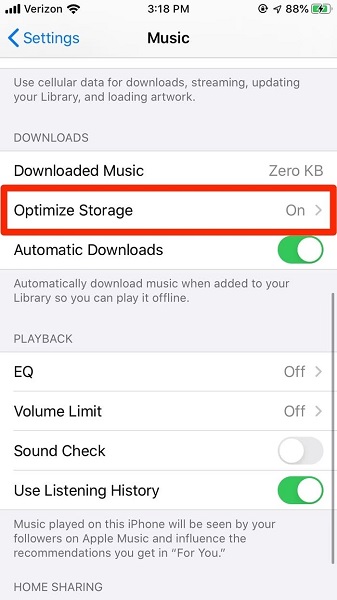
This will automatically delete any music you haven’t listened to in a while to make way for fresh tracks.
2. Check Internet Connections and Reset Network Settings
We’ve already tried a number of remedies, so it’s time to rule out the chance that the network settings were set incorrectly. You must reset the network settings on your iPhone in order to do that.
The iPhone will lose any previously saved Wi-Fi networks and passwords, Bluetooth devices, and VPN settings after completing this procedure. The cellular settings have also been reset, yes. However, following the reset process, they are automatically reapplied.
- 1. Click General in the Settings app. Then select Reset.
- 2. Reset network settings by tapping it once, and then again to confirm.
- 3. Reset the network settings on your iPhone, then turn on cellular data or attach to any available hotspots to see if Apple Music can download any albums or tunes without any problems.

3. Restart Apple Music App
Any app that has been running nonstop occasionally exhibits strange oddities. The same is true of the Music app. It’s time to force-quit the application if you’ve been using it for a while and begin over.
- 1. To do that, slide up and hold your finger down until the multitasking app cards appear on the iPhone screen.
- 2. On the more recent iPhone models without a Home button, lift your finger to see the app switcher.
- 3. The Home button on your iPhone can also be accessed by double-clicking it.
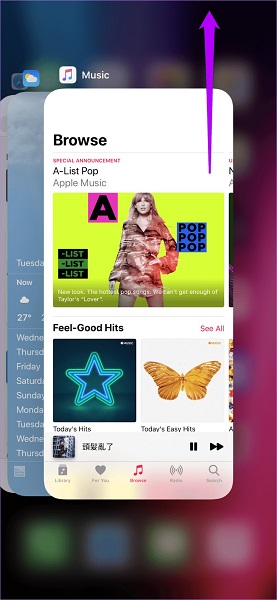
Now all you have to do to force-quit the Music app is select it and swipe it upward.
4. Check If You Have Enabled “Show Apple Music”
If you’re using iCloud to sync your music library, you might want to retry your connection to make sure everything downloads successfully. Check your options once more in the “Music” section of the Settings app to achieve this.
- 1. Launch your device’s Settings application.
- 2. Tap the “Music” tab to open it after scrolling down to it.
- 3. Ensure that “Cellular Data,” “Add Playlist Songs,” “Sync Library,” “Show Apple Music,” and “Add Playlist Songs” are all turned on. If they are all already on, switch them off, wait a little while, and then switch them back on.
- 4. The “Automatic Downloads” feature will download songs so you can listen to them even while you’re not connected to the internet.
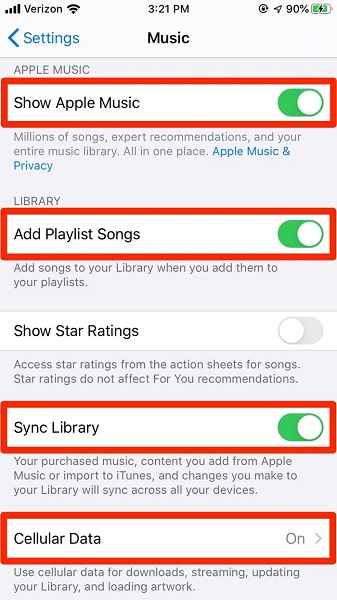
5. Enable Apple Music Using Cellular Data
Are you attempting to use cellular data to download music from Apple Music? Then make sure the Music app’s cellular downloads are enabled. Even if you have no trouble using cellular connection to stream music or browse Apple Music, there is another setting that can limit downloads.
- 1. Launch the Settings app first. Then scroll down and select Music.
- 2. After selecting Cellular Data, toggle Downloads to on. Make sure the toggle next to Cellular Data is turned on at the top of the screen. Otherwise, the toggle will be grayed out next to Downloads.
6. Enable Automatic Downloads for Music in Settings
As soon as you add songs to your collection, Apple Music offers a setting that prompts them to be downloaded immediately. Enabling this parameter can assist in solving the problem if it only occurs with particular albums or tracks. If you are worried about automatic downloads, you can always turn this setting off.
- 1. Within the Settings app, select Music to turn on Automatic Downloads. Activate the switch next to Automatic Downloads on the following screen.
- 2. Re-enter the Music app, and then delete the offending album or tune from your library.
- 3. Re-search it, then add it to your library once more. Additionally, that would start a track or album download automatically.
- 4. Switch to the Library tab in the Music app, then hit Downloaded Music to confirm that the file has been downloaded.

7. Turn Off and Turn on iCloud Music
A new iPhone, iPad, or Mac comes pre-configured with iCloud Music Library syncing enabled. This isn’t really a big deal for a lot of people, and the benefits may exceed the drawbacks. However, you might want to turn off this option right away if you’ve spent years building up your own music collection or if you don’t plan to use Apple Music in the long run.
- 1. Access Settings.
- 2. Go down the page and click Music.
- 3. To disable iCloud Music Library, flip off the Sync Library switch.
- 4. You will then be informed that doing so will delete all Apple Music downloads and content from your iPhone’s music library.
- 5. Select Turn Off.
- 6. After that turn it on and see if you are now able to download the Apple music songs.
8. Offload and Reinstall Apple Music to Try Again
Before continuing, you should reinstall the Music app if the aforementioned workarounds were unable to cure the problem. App offloading is a useful function that is available in iOS 11 and higher in place of a complete app data deletion. You can keep all previously downloaded audio tracks even after uninstalling the programme thanks to this functionality. As soon as you reload the app after offloading and then installing it again, that music will become available.
- 1. Select General from the Settings app after opening it. Then select iPhone Storage.
- 2. On the following screen, click Offload App after choosing Music. To confirm, tap Offload App one again.
- 3. Now install it again. Then, tap the icon for the Music app on the Home screen. The app should then be reinstalled on iOS as a result. After that, see if the problem is still present.
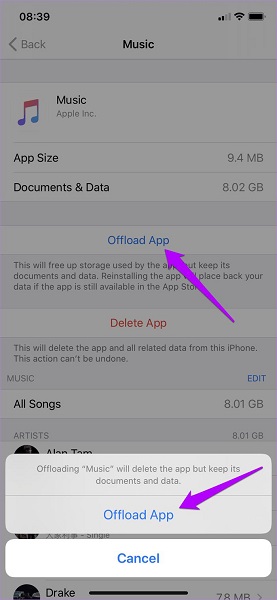
How to Fix with Fixcon: the Easiest Way to Fix Apple Music Downloading Issues
If you’re facing Apple Music not downloading and similar issues, you should not waste your time in finding the causes because StarzSoft Fixcon is the efficient and effective answer to all the questions that may come to your mind while facing Apple music issues. This is a simple and efficient solution that you can use without worrying about the cause.
- 1. Installing and configuring StarzSoft Fixcon is quite straightforward. So the very first step is downloading and installing the StarzSoft Fixcon.
- 2. The main menu can then be used to access repair choices. Quickly select Standard Repair from the drop-down menu after that.

- 3. Your device’s model type and other details are promptly recognised by Fixcon, who also instals the necessary firmware files. Select only the selections you want, keep your attention on the current activity, and then click “Download.”

- 4. In the green box that will display, select the Continue option. Make this choice forever to start the system repair.
Conclusion
Now that you know how to solve the Apple Music not downloading problem, you should also go for the fastest solution and that is using StarzSoft Fixcon iOS System Repair. Apple Music is a great tool for downloading songs or even albums. However, there may be various reasons as to why your songs are not downloading. In this article, we have tried our best to provide you with all the possible fixes that can turn out of useful solutions. Try them and get rid of the issues.
