Apple Music has become one of the most popular music streaming services. However, you might get frustrated when you receive the message “Apple Music This song is not available in your region”.
Many factors could cause this issue, but you shouldn’t worry about it as we’ve prepared the step-by-step guide to fix the “song not available in your region Apple Music” problem.
Part 1: Why are Songs Not Available in My Region Apple Music?
Experiencing the “Apple Music song not available in region” issue isn’t a sight to behold and is annoying. Here’s the list of the reasons that might be causing the whole chaos.
- The Apple song you’re trying to listen to isn’t allowed to play in a specific region or country.
- Using the outdated iOS version might cause problems.
- Enabling the VPN may prevent you from enjoying listening to the songs on Apple Music.
- A software bug on the iOS device might be the main culprit.
Part 2: How to Solve Apple Music Song Not Available in the Region
Try the below methods to fix the “Apple Music song not available in Region” issue.
1. Updating iOS If Apple Music Song Not Available in Region
The first thing you should do to get rid of the “Apple Music This song is not available in your region” issue is to update the iOS device. The outdated iOS version might prevent you from appropriately using Apple Music in your region.
Here is how to update your iOS device.
- 1. Launch the iPhone settings and click on the General icon.
- 2. Click on the “Software Update” icon and check if a new iOS update is being made available.
- 3. Click on the “Download and Install” icon before hitting the Download option to install a new iOS update.

2. Turn Off Your VPN
If you’ve connected the iOS device with a VPN, Apple Music might detect it and end up blocking your access from listening to Apple Music. So, whenever you struggle with the “Apple Music song not available in your region” issue, you might try disabling the VPN to see how it pans out.
- 1. Tap the VPN icon after navigating to Settings under the “Personal Hotspot”.
- 2. Turn off the VPN by clicking on the green connected switch.
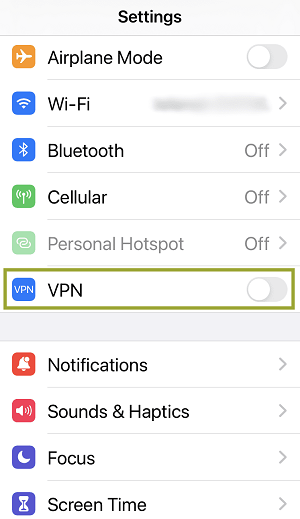
3. Reset Warnings in iTunes or Apple Music
Many users have reflected that resetting the iTunes or Apple Music Warnings helped them tackle the “Apple Music song not available in your region” issue. Here’s how to do it.
- 1. Launch Apple Music or iTunes on the computer and navigate to the Preferences icon. Proceed ahead by tapping the Advanced icon.
- 2. Tap the “OK” icon after pressing the “Reset Warnings”.
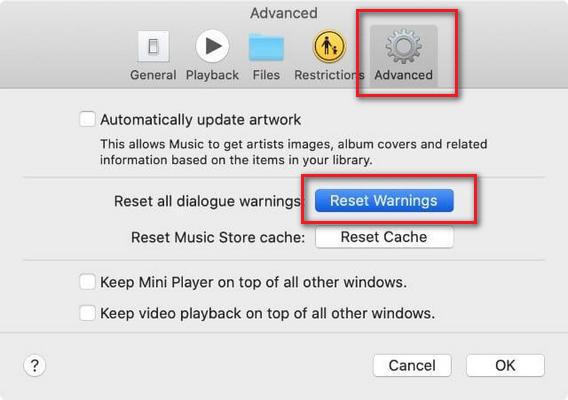
4. Change Apple ID Region or Country
It would help if you remembered to add the current region or current you’re traveling in the support scope of Apple Music.
If you’re struggling with the “Apple Music song not available in region” issue, you can alter the country settings to run Apple Music without any problem. Here’s how to do it.
- 1. Navigate to Settings and click the “Your Name” icon before hitting the Media & Purchases option.
- 2. Type in the Apple ID password after clicking the “View Account”.
- 3. Click on the Change Country or Region and Country/Region before selecting your current region.
- 4. Tap on the Done icon after agreeing to the conditions and terms.
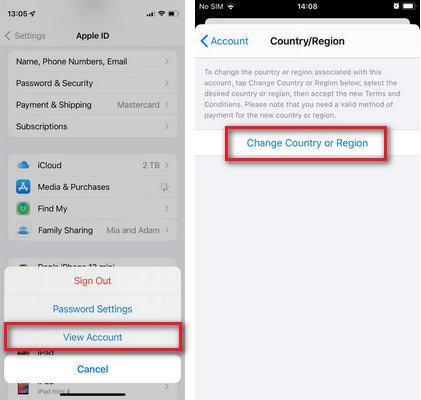
5. Remove and Re-Add Apple Music Songs
You can fix the “Apple Music songs not available in your region” issue by deleting or adding the songs. Follow the guide below to remove and add the Apple Music songs.
- 1. Launch the iTunes or Apple Music and click on the “Delete from library” after holding on the Grey out songs.
- 2. Type in the song name after navigating to the search bar. Next, you must add your Apple Music songs back to the library.
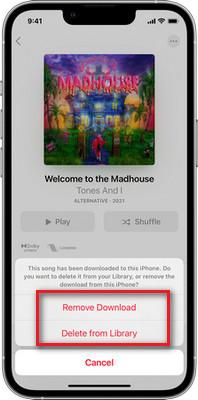
6. Turn Off and Turn on Sync
Disabling the Apple Music sync function and enabling it again might help you eliminate the “song not available in your region Apple Music”. Follow the guide below to turn off and on Sync.
- 1. Tap on the Music icon after hitting the Setting icon.
- 2. Remove all the Apple Music songs by switching off the “Sync Library.”
- 3. It would help if you turned on the Sync Library icon again before hitting the “Keep Music” icon.
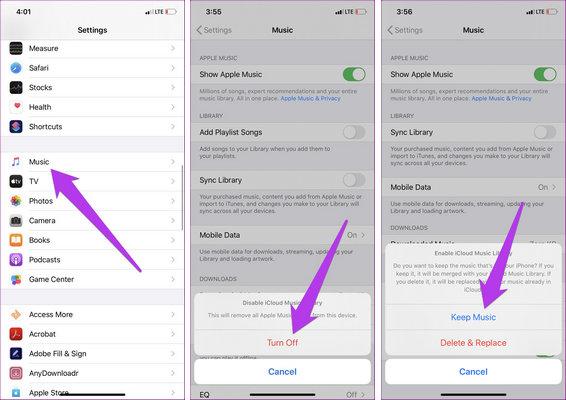
7. Sign out and Sign in with Apple ID
Despite trying various things, if the “Apple Music song not available in the region” issue persists, you can try signing out of the Apple ID and then signing in again. Here’s how to do it.
- 1. Launch the iPhone settings and click on the Apple Profile icon.
- 2. Click on the Sign-out icon after scrolling down to the download tab. Click on the Turn-off icon after entering the Apple ID password.
- 3. Log in with the Apple ID again after visiting the iPhone settings.
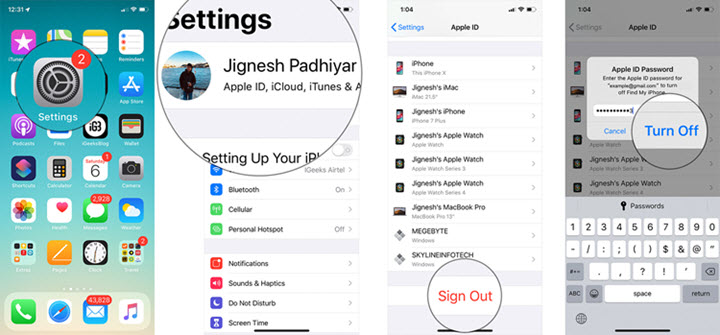
8. Restart iPhone After Being Forced to Quit the Apps
If nothing works and you’re still finding different ways to tackle the “Apple Music songs not available in your region” issue, you can try quitting all the running apps and restarting your iOS device.
Doing so will help the iPhone stop all the current processes and fix various software bugs. After restarting the iOS device, you can enjoy listening to fascinating Apple songs.
Part 3: How to Fix Any iOS System Issues with the Best Solution
Facing iOS device issues is familiar, but these problems might prevent you from appropriately exploring the iOS device’s features.
With offering a simple user interface and highly professional features, StarzSoft Fixcon makes fixing 150+ iOS devices simple.
Apart from fixing the multiple iOS device issue, another thing to take pride in about the Starzsoft Fixcon is that it doesn’t cause even the slightest data loss.
- 1. Download and install the Starzsoft Fixcon on your PC and launch it afterward.
- 2. Enter the Starzsoft Fixcon’s main interface and select the Standard Repair Mode. This mode doesn’t cause data loss.

- 3. Now, you’ll need to ensure that the information you’re getting is on the computer screen; click on the Download icon to initiate downloading the firmware package.

- 4. Click on the Continue icon to initiate repairing the iOS device.
Conclusion
This post lists all the reasons behind the “Apple Music song not available in the Region” issue. Apart from revealing the reasons behind the chaos, we’ve also highlighted the best way to fix the issue you’re dealing with.
If your iOS device struggles with software bugs, we’ve recommended the StarzSoft Fixcon, which eliminates the 150+ iOS issues and maintains a 100% success rate.
