Apple pencil won’t charge, which could be because of software issues or hardware problems. However, this issue can be fixed by using various methods. Apart from that, don’t forget to check the compatibility list because if your iPad is not compatible, you won’t be able to connect the Apple pencil to charge.
In case you are confused and don’t know how to fix the Apple pencil won’t charge problem, in this article, we will guide you on all the possible ways to solve the Apple Ist generation and 2nd generation pencil not charge issues. Let’s dive into the details.
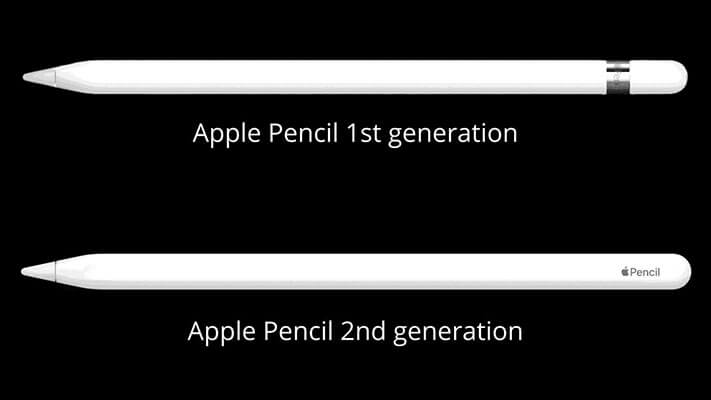
Why Won’t My Apple Pencil Charge?
Sometimes Apple pencil won’t connect or charge because of the hardware and software issues. Also, there are chances that you are using an outdated or damaged iPad pencil. The other reason could be compatibility. If your Apple Pencil is incompatible, it won’t work properly. However, you don’t have to worry anymore because we have the best solutions for you. Continue reading the article.
Solutions to Fix If My Apple Pencil Won’t Charge
In this section, we have discussed different ways that you can try to solve Apple pencil won’t charge. Let’s discuss these ways one by one.
1.Reconnect to Your iPad
Sometimes, due to a weak connection, the Apple pencil won’t charge, which is the main reason it is not working properly. So, we would recommend reconnecting it to the iPad and seeing if everything is working properly or not. After reconnecting it again, if you face the same issues, then check the methods below.
2.Charge Your iPad
If your iPad battery is low, then it would be difficult to charge your Apple pencil. So, make sure your iPad battery is around 50% so it can charge Apple pencil easily. Make sure to try this technique because, in most cases, low battery is the main reason why you face this issue.

3.Wait for a Moment
If you do not charge your Apple Pencil after a long time, there are chances that it won’t show the status on time. So, in this situation, we recommend you wait for 10-15 minutes. Hopefully, it will show you the status and will start to charge as well.
4.Re-pair Apple Pencil
Sometimes your Apple Pencil battery drains completely, which could be the main reason why Apple pencil won’t charge as it can result in Apple Pencil and iPad do not pair properly. So, it is recommended to pair it again with iPad. You can follow the steps below to re-pair your Apple pencil. Here is how it works.
- 1. Go to Settings, click the “Bluetooth” option and remove Apple Pencil from the list.
- 2. Wait for a few seconds and plug the Apple Pencil into the iPad.
- 3. Wait for the message to pair the two devices.
- 4. Now, wait for 10 – 15 minutes for the Apple Pencil to charge, and you are good to go.
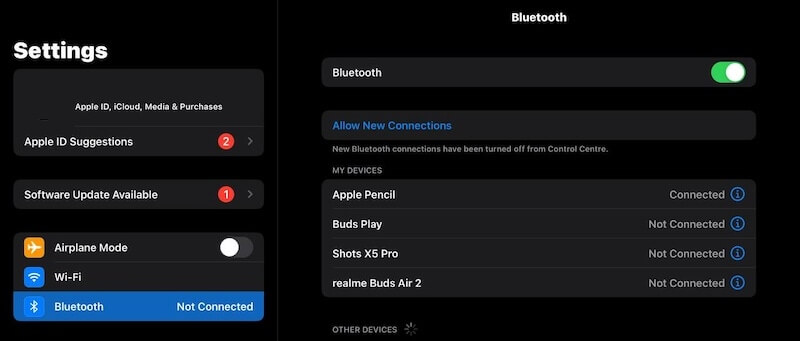
5.Restart iPad
Restarting the iPad can fix different issues, including Apple pencil won’t charge. So, if you are facing this issue and don’t know how to fix it, then follow the steps below to restart the device. Without wasting any time, let’s discuss the steps to restart the iPad.
Restart iPad without a Home Button:
- Press and hold the Volume button and the top button until you get the power slider.
- Drag your slider, and wait for around 30 seconds until the device is turned off.
- Now, to restart the iPad, press and hold the top button until you get the Apple logo.
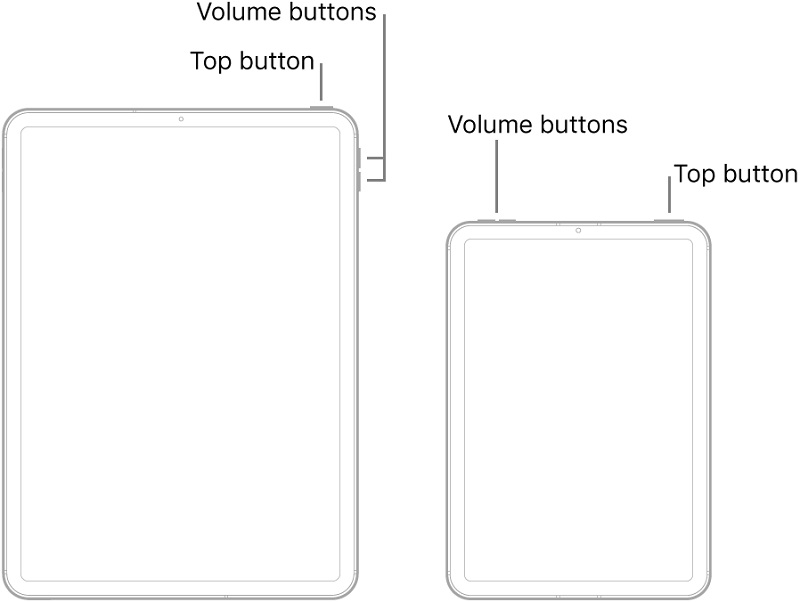
If you have an iPad with a Home button, then check the steps below.
- Press and hold the top button until you get the power slider.
- Drag the slider and let the device turn off.
- To turn it on, press and hold the top button until you see the Apple logo.
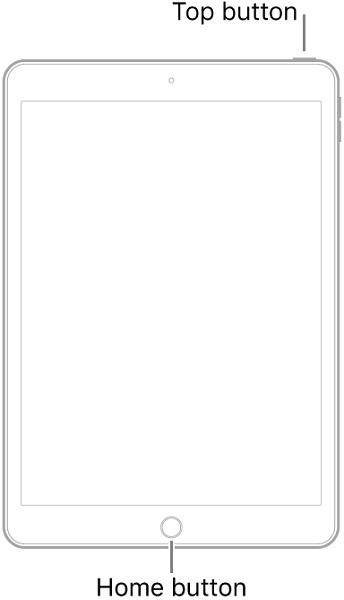
Now, connect the Apple pencil and see if it is charging or not. In case the issue is still there, below are some other ways that you can try to solve this problem.
6.Clean the Apple Pencil
If your Apple pencil is dirty, then there are chances that it won’t connect with the iPad. In this case, we would recommend cleaning the Apple pencil first and then checking it again. To clean the Apple Pencil, you need a soft cloth. After that, you can follow the steps below.
- Remove the magnetic cap and use a soft cloth to wipe it.
- Now, use the same cloth to remove the iPad dirt from the lightning port. You can use a plastic pick or the wooden one as well to clean it.
- Once you have cleaned it, again put it to the iPad, wait for a few seconds, and you are good to go. This method will work for the 1st generation Apple pencil.
For Apple Pencil 2nd generation, follow the steps below.
- Use a dry cloth to clean with the Apple pencil.
- Also, make sure that the case, cover, and plastic protector are not coming in the way, as it can also cause issues while connecting, and your Apple pencil won’t charge properly.
7.Confirm Whether Your Apple Pencil is Compatible with your iPad
The next solution that you can try is checking if the Apple pencil is compatible with the iPad or not. Below is the list of compatible iPad devices.
1.Devices are compatible with Apple Pencil 1st Gen.
- ●iPad mini (5th generation)
- ●iPad (6th, 7th, 8th, and 9th generation)
- ●iPad (10th generation)
- ●iPad Air (3rd generation)
- ●iPad Pro 12.9-inch (1st and 2nd generation)
- ●iPad Pro 10.5-inch
- ●iPad Pro 9.7-inch
2.Devices are compatible with Apple Pencil 2nd Gen.
- ●iPad mini (6th generation)
- ●iPad Pro 11-inch (1st, 2nd, and 3rd generation)
- ●iPad Air (4th generation)
- ●iPad Pro 12.9-inch (3nd and later generation)
This is the complete list; if you are using other versions, it won’t be able to connect with the device.
8.Using StarzSoft Fixcon to Fix
If the above solutions aren’t working for you and you don’t know how to fix your iPad, there is a tool that you can try. Yes, we are talking about StarzSoft Fixcon. It is one of the best iOS recovery tools that you can use. With one click, you can solve all the issues, including Apple pencil won’t charge or connect. Sometimes due to software issues, your Apple pencil won’t charge properly, so it is best to use this app. It can fix almost 150+ problems. Below are the steps which you can follow to fix the iPad using StarzSoft Fixcon.
- ●Download the app from the official page and launch it on your PC. Once it is installed, you will see different options on the screen, including Standard Repair, Advanced repair, and Enter/Exit Recovery mode. Choose the “Standard Repair” method to start the process.

- ●Now, connect your iPad to the PC and follow the instructions on the screen.
- ●Once the device is connected, choose the device information, and click the “Download” button to download the firmware package.

- ●It will take a few minutes to download the firmware package, so don’t turn off the device or disconnect it.

- ●Once the firmware package is downloaded, the page will show the information on the screen, so read it carefully before following the next step.
- ●Once you have read the requirements, click the “Continue” option.

- ●The app will start repairing the device. This will fix all your iPad issues, and you will be able to connect it with an Apple pencil.
- ●Once you have read the requirements, click the “Continue” option.

This device will definitely fix all your iPad problems. Also, it is easy to use and makes sure that non-technical users can use it easily.
9.Contact Support
If nothing is working for you, we recommend contacting support. They have a professional team that will guide you through the process and will also fix your issues as well. Apart from that, if the Apple Pencil is covered under warranty, then they will fix it for free.
Final Words
This article has focused on providing all the authentic ways to resolve the ” Apple pencil won’t charge.” All the mentioned solutions are easy to try and will resolve the Apple pencil not charging problem. However, if the above methods don’t work for you, then it means it is a hardware-related issue, so we recommend replacing the battery or changing the pencil. You can also visit the shop near you and ask them to check your Apple pencil and iPad.

StarzSoft Fixcon iOS System Repair
- The tool is both fast and easy to use.
- The professional tool fixes different issues without causing data loss.
- Fixcon is fully compatible with all iOS versions.
- Its free trial version lets you confirm whether it will work for you.
