App Store is a brilliant way to install all the apps you’d like to use on your iPhone. Unfortunately, many users complained that the apps aren’t working, and despite trying various things, results don’t come.
There could be various reasons behind the occurrence of the “Apps not opening on iPhone” issue, but the good thing is that this guide will assist you in opening the app on an iPhone.
Fix 1: Check If the App is Compatible with Your iPhone
If you have the “Apps not opening on iPhone” issue, you first need to check whether your iPhone is compatible with the app you installed.
Sometimes, the app you install from the App Store doesn’t support the iPhone model you’re currently using.
Fix 2: Update All Apps and Try Again
There might be some issue with the current version of apps you’ve installed, which could end up causing the “iPhone apps not opening” issue.
What you can do here to fix the issue is to update all the apps on your iOS device. Here’s how to update all apps.
- 1. Launch the App Store and click on the “Update” icon.
- 2. Doing so will assist you in updating all the apps.
Fix 3: Force Quit and Then Try to Open the App
Another way to fix the “iPhone apps are not opening” issue is to quit and restart it again. Here’s how to do it.
- 1. Double-press the Home button, and all the running apps will appear.
- 2. Select the app you’re currently having trouble with and swipe it upwards.
- 3. After quitting the app, you can start it again to see how it goes.

Fix 4: Force Restart iPhone to Try Again
Despite checking a few things, if the “Apps not opening on iPhone” issue persists, some software issues with the iPhone might be prompting the issue.
So, what you need to do here is to force restart the iOS device to check whether doing so helps your cause or not. Here’s how to force restart the iPhone.
Press and release the Volume Up and Volume Down buttons. Next, press the iPhone’s Side button until the Apple logo appears.

Fix 5: Delete and Then Reinstall App
Deleting and installing the app again might help eliminate the “Apps not opening on iPhone” issue. Follow the guide below to delete and install the app again.
- 1. Navigate to the App Store, select the app you want to delete, and hit the Uninstall icon.
- 2. After deleting the app, you’ll need to tap on the Install icon to install the app again.
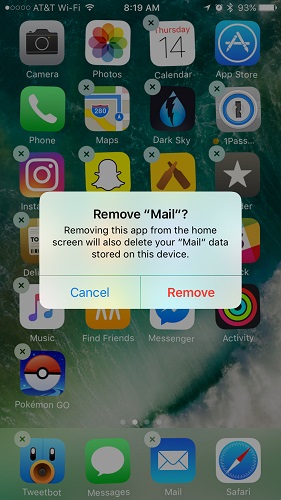
Fix 6: Check If You Have Set Restrictions on the App
If you restrict particular apps to prevent your kids from accessing them, it could be the main reason behind the “Apps not opening on iPhone” issue.
- 1. Navigate to iPhone settings and click on the Screen Time.
- 2. Tap on the App Limit and hit the Delete icon to remove a particular app from the list. You can also turn off the Content and Privacy Restrictions to ensure the app restriction is off.
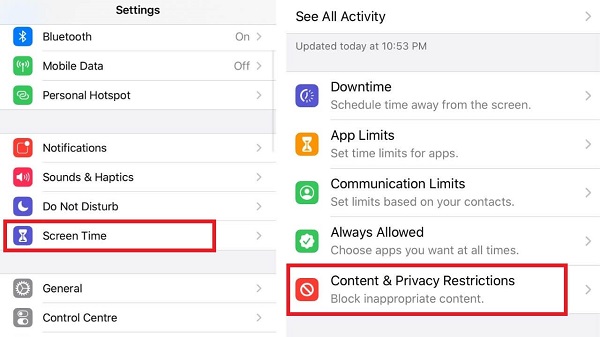
Fix 7: Reset All Settings
Inconvenience with iPhone settings could be the main factor behind struggling with the “iPhone can’t open apps” issue. Resetting the iPhone settings might be a good idea to tackle your struggling issue. Here’s how to reset all settings on iPhone.
- 1. Launch the iPhone settings and click on the Reset option.
- 2. Tap the Reset All Settings icon and confirm the action by typing the password.

Fix 8: Free Up Space
The reason why your apps aren’t opening on your iPhone might be that your iPhone has run out of memory space.
Having an iPhone with low memory could cause various issues, and facing the ” Apps not opening on iPhone” issue is one of the major ones. Here’s how to free up some space.
- 1. Launch the iPhone settings and tap on the “Usage” icon.
- 2. After seeing the list of apps, select the apps you don’t want to use and tap on delete. Doing so will free up a lot of storage.

Fix 9: Use Fixcon to Fix without Data Loss
Opting for third-party software becomes essential when you can’t open the apps on an iPhone despite trying many things.
You must try out StarzSoft Fixcon, a spectacular iOS problem solving that empowers you to eliminate 150+ iOS issues without causing data loss.
Despite offering highly professional features and an affordable premium package, Fixcon offers an effortless user interface, making it manageable for newbies.
- 1. After visiting the official website of Starzsoft Fixcon, you’ll need to install the software and launch it without wasting any time. Next, connect the iOS device to the PC and proceed ahead.
- 2. Enter the main interface of Starzsoft Fixcon and click on the Standard Repair Mode. Doing so means you will keep the data on the iOS device.

- 3. Ensure that information appearing on the iPhone screen is about your iOS device; once you’re sure about it, hit the Download icon to install the firmware package.

- 4. Click on the “Continue” icon to initiate repairing the iOS device. The process won’t take time before fixing the “Apps not opening on iPhone” issue.
Fix 10: Restore with iTunes
Although restoring the iPhone via iTunes might cause data loss, it can help you fix the “iPhone Apps not opening” issue. Hence, before restoring the iPhone through iTunes, you’ll need to backup the important data to ensure that you don’t lose the critical data.
Here’s how to restore your iPhone through iTunes.
- 1. Connect the iOS device to the PC and launch iTunes. Click on the device icon when iTunes recognizes your device.
- 2. Tap on the Summary icon and select the Restore option. It will only take a few minutes before restoring the iOS device and getting the issue you’ve facing solved.

FAQs
1. Why is my iPhone not letting me open apps?
If you cannot launch all the apps on your iPhone, there could be various reasons behind the issue. A software issue with the iPhone or running out of memory storage is the most talked about reason behind the “iPhone Apps are not opening” issue.
2. Why are certain apps not working on my iPhone?
If certain apps don’t work on your iPhone, you’ll need to check whether these apps are compatible with the iPhone.
Restricting the apps on FaceTime might also be the main thing behind not being able to launch the apps.
Conclusion
That’s all we’ve had from this post which helps you fix the “Apps not opening on iPhone” issue.
We’ve mentioned the terrific ways in this guide, and all the methods are worth your attention. Out of all the ways we’ve revealed to tackle the “iPhone Apps not opening” issue, StarzSoft Fixcon iOS System Repair is the most reliable and easiest one.
