iOS 16 has many new features, and one of the best features of iOS 16 is that it enables you to unsend and edit messages you have sent to anyone from your iPhone. So that you don’t feel embarrassed while sending misspelled messages to anyone.
But what to do when editing messages not working on iOS 16? Don’t worry because this guide has the most effective ways to solve this error instantly. You just have to find the solution that suits you.
Why Can’t I Edit Text Messages on iPhone (iOS 16)?
There could be many different reasons why this feature is not working on your device. But one of the basic ones is that the time limit exceeds. Because iOS 16 only allows you 15 minutes to edit the sent messages. If the time limit is exceeded, these features won’t work on iOS 16. Except that there are many other reasons. Here are some other reasons why editing text messages won’t work on iOS 16.
- An issue with Network settings.
- Using a lower iOS version.
- Slow or unstable internet connection.
- An issue with iOS System.
These basic reasons can cause this edit message to not work on iOS 16. Now let us show you the effective methods to solve this issue on your iPhone.
How to Fix Edit Text Messages on iPhone Not Working? (iOS 16)
With one long hold, iPhone users can edit their sent messages, but it will annoy you when this feature doesn’t work properly. Therefore we have found the 9 best methods to solve this bug. All these methods are personally tested, so we will recommend you try all of them until you find your right solution.
1.Ask the Receiver to Update iPhone to iOS 16
As we have told you before, this feature is only available on iOS 16 and doesn’t work if the receiver uses an iPhone with iOS 15 or lower. So to fix this issue, you should ask the receiver to update their iPhone to iOS 16.

Here are the steps to update the device to the latest version.
- Start your iPhone and then select the Settings App.
- Now tap on the General option and then click on the Software Update option.
- iPhone will start checking for Update.
- The latest version for the update available at that time will appear on your screen.
- Tap on the Download and Install option to start the update process.
- iPhone will download the update and then install the update on your device automatically.
Once the receiver has updated their software to iOS 16, then send the message again and try to edit it.
2.Close and Open iMessage Again
If you cannot edit your iMessages, restart your iMessage app and check whether it works. Sometimes errors causing this issue can be solved with a simple restart because restarting the App will refresh the features that are not working appropriately.
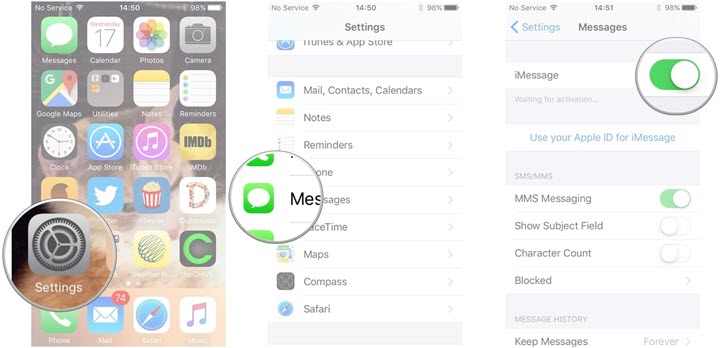
Here are the steps to close and open iMessage.
- Go to the iPhone Settings.
- Scroll down and then select the Messages App.
- Now disable the iMessage option and wait for a few seconds.
- Then enable it and relaunch the Messages App.
3.Switch to Another WIFI or Cellular Data
To send messages on an iPhone, you need a stable internet connection. If your internet connection is weak or unstable for at least 15 minutes, you won’t be able to edit your message, and the receiver will read your wrong message. Switch to another Wi-Fi or Cellular Data.
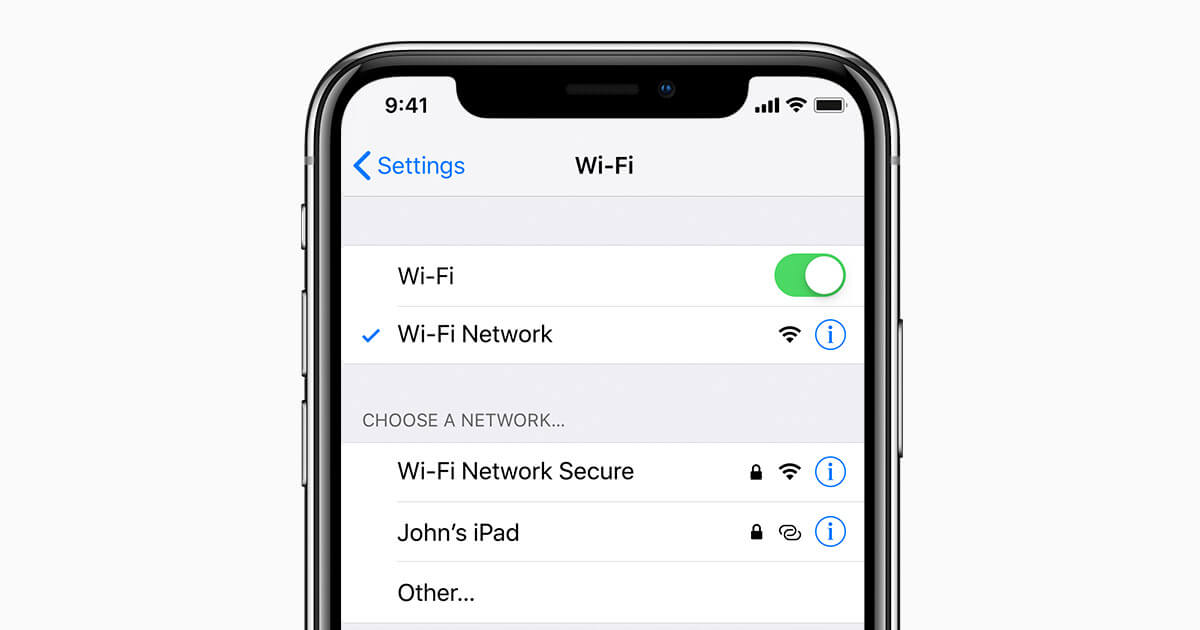
- Open the iPhone settings and then select the Wi-Fi option.
- Disconnect the current connection and choose any stable internet connection under the Network section.
- Enter the connection password and then click on Join.
If you don’t have a stable internet connection, you can also use your mobile data to send iMessage on your iPhone. Follow these steps to enable Cellular data on iPhone.

- Unlock your iPhone and then select the settings app.
- Tap on Cellular Data and then enable the Cellular data option.
4.Turn On and Turn Off the Airplane Mode
Follow these steps to Turn on and off the Airplane Mode on your iPhone.

- Go to the Settings app.
- Now Airplane mode option will appear on the top; enable the Airplane mode.
- Wait for a few seconds and then press the toggle button to disable the Airplane mode.
5.Reset All Network Settings
An internet connection is an essential part of the iPhone which can cause edit messages not working on iOS 16, so if your iPhone cannot access the internet connection or the internet connection is working slowly. Then resetting all Network settings can solve your network issue, but you will lose all the network-related data such as Passwords, Wi-Fi networks and more.

- Open the Settings App on your iPhone and tap on General.
- Scroll down to the bottom and tap on the Reset option.
- Select the Reset Network Settings option, enter the passcode, and tap on the reset Network settings option again to confirm it.
6.Close All Background Apps
Close all background Apps on iPhone can also fix edit messages not working on iOS 16. You can follow the below steps to close all background apps.
On iPhone X and Newer
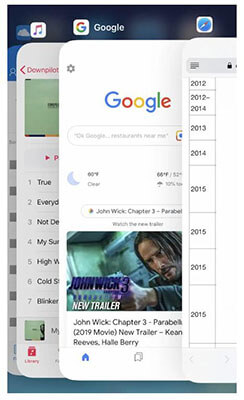
- To close all background Apps, swipe up from the bottom of your iPhone screen to open the Apps Switcher.
- All open apps on background will appear on your screen as a cards.
- Now start swiping up to close the App; when all the cards disappear, that means all the background Apps are closed.
On iPhone 8 or Earlier Models
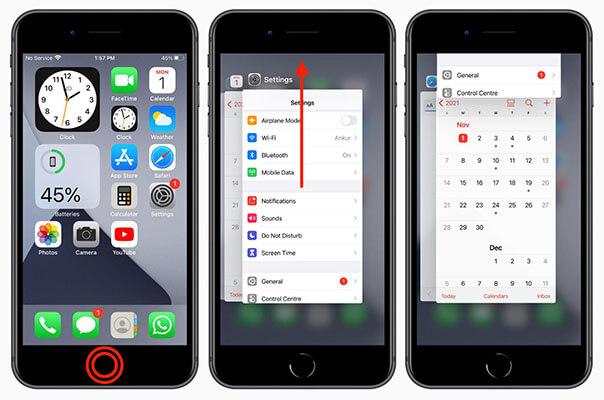
- Double press the home button to open the App Switcher.
- All background Apps will appear on your screen.
- Swipe up to close the app, and continue swiping until all the apps disappear from your iPhone screen.
7.Restart iPhone
As we all know, restarting iPhone is the best solution to remove every minor glitch or error. Therefore, we recommend you restart your iPhone to solve the edit message not working on IOS 16.

Follow the steps below to restart your iPhone.
- Press and hold the volume button and side button simultaneously to open the power slider.
- Drag the slider to the right side to turn off the iPhone.
- Wait for 30 seconds and then press the power button until the Apple logo appears on your iPhone screen.
8.Update iOS
The edit messages is only available on iOS 16 or later; this feature will not work if you use an earlier version. To use this feature on your iPhone, we recommend you update your IOS to 16. Moreover, if you are using iOS 16, we still recommend you to update to the latest IOS 16 version as it can fix some known issues which may cause edit messages not working on ios 16.

Follow these instructions to update your iPhone to IOS 16.
- Unlock your iPhone device and then go to the settings App.
- Scroll down and select the General option within Settings.
- Now choose the Software Update option; iPhone will look for an update.
- IOS 16 version will appear on your screen, select the Download and install option to start the process.
- IPhone will start downloading the update and automatically install the update on your device.
9.Repair iOS System
If the above methods fail to solve the edit message not working issue on iOS 16, then the only option is to do a system repair on your device. The best program to do this job is Starzsoft Fixcon because this program helps you solve many major issues on your iPhone, such as an iPhone stuck on a white or black screen, stuck on the logo, all errors on your device and more. The best part of using this program is that it will repair your iOS system without any data loss.
All your iPhone data is safe if your use Starzsoft Fixcon to repair your iOS system.
Follow these steps to start repairing your IOS device without data loss.
- Firstly download the program from our official site.
- Launch the program, and you will find three different modes on your screen, select the Standard repair.

- Connect your iOS device to the computer via a USB cable, and Fixcon will automatically detect the iOS device and then move to the next step.

- All the available firmware packages will display on your screen, select the suitable one and click on Download.

- Downloading will take some time, so please wait.

- Once the downloading is complete, select the continue option to start the repair process.

- Below screen will appear, so wait until the process is complete. Note: don’t unplug the connected device until the process is completed.

- When the repair process is finished, your iOS device will reboot, and you will see all your errors are gone and your data is still there. Now, you can try to edit messages on iOS 16 again.

Wrapping Up
We know edit messages not working on iOS 16 has annoyed you, and in this Guide, we have mentioned all the fixes that will help you solve this issue. If all the methods fail to solve your problem, then the only option is to do a system repair on your iPhone. Starzsoft Fixcon is the best program for this job because it will repair your system without data loss.

StarzSoft Fixcon iOS System Repair
- The tool is both fast and easy to use.
- The professional tool fixes different issues without causing data loss.
- Fixcon is fully compatible with all iOS versions.
- Its free trial version lets you confirm whether it will work for you.
