After working long hours in your office and dealing the unwanted scenarios, you’d like to entertain yourself after returning home. The best way to enjoy your time is to launch Apple TV and play your favorite movies or serials to have fun alongside your family members.
However, the issue comes when Apple TV is stuck on Airplay Screen, and you don’t know how to get rid of this issue. Luckily, we’ve come up with a complete guide to address your issue. Let us begin it.
Part 1: Why is My Apple TV Stuck on the Airplay Screen?
Before looking for the solutions to fix the “Apple TV stuck on Airplay Screen” issue, you’ll need to know about the reasons that might be causing the problem.
- 1. A hardware or software issue can be the main culprit of this issue.
- 2. Conference Room Mode cab also creates an issue when you tend to turn on your Apple TV. It might enter into Conference Room Mode, making your screen black.
- 3. If you install the corrupted app on your Apple TV, it becomes a headache for you.
Part 2: How to Fix Apple TV Stuck on Airplay Screen for Free
1. Restart or Force Restart Apple TV
If you’re facing the “Apple TV stuck on Airplay Screen” issue, you might try restarting your Apple TV, as doing so can be helpful. However, if restarting Apple TV doesn’t work, you can also opt for “Force Restart”. Here’s how to restart Apple TV.

Via Settings option
After launching Apple TV, you’ll need to navigate the Settings option. You’ll need to navigate to “System” and tap the “Restart” option afterward.
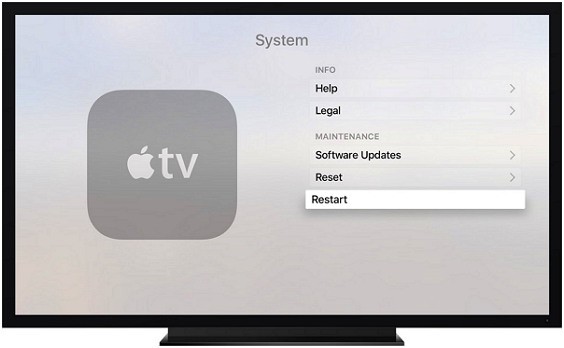
Via Apple TV Remote
Press and hold Apple TV’s Home and Menu buttons until TV lights fresh appear. After this, your Apple TV will start again.
Force Restarting the Apple TV
If restarting Apple Watch doesn’t work, you can force restart the Apple TV to see how it goes. To restart Apple TV, you’ll need to unplug the Apple from the power outlet. Wait for a few minutes, then plug it back to start your Apple Watch again.
2. Reset Apple TV to Fix Airplay Stuck on Airplay Screen
If restarting the Apple TV doesn’t make things look good for you, and the issue of “Apple TV stuck on Airplay Screen” persists, you’ll need to reset the Apple TV. Resetting Apple TV will erase all the apps and refresh the settings. You can follow the step-by-step guide below to reset your Apple TV.
- 1. Launch Apple TV’s settings and navigate to the “System” icon.
- 2. You’ll need to “Reset” icon, and this will factory reset the Apple TV’s settings.
- 3. After resetting the Apple TV’s settings, you’ll need to ensure that the issue you were facing has been solved. If the problem remains, you’ll need to look for other methods.
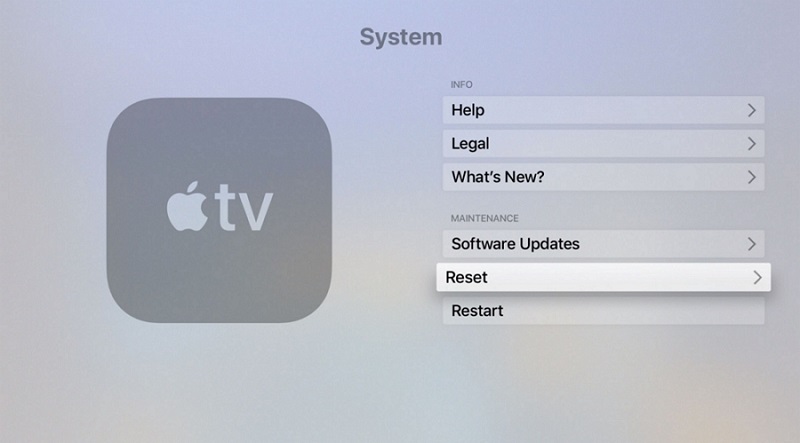
3. Re-pair Remote to Apple TV for Airplay Code Not Showing on TV Issue
Un-pairing the Apple TV from the remote and then pairing it again might assist you in fixing the problem you’re currently having.
It has been noted that this process helped many people to get rid of the “TV stuck on Airplay Screen” issue. Here’s how to unpair and pair Apple TV Remote.
Unpairing Apple TV Remote
After launching the Settings, you’ll need to tap the “General” icon. Next up, you’ll need to select “Remotes” after visiting the Apple TV main menu. Now, you can hit “Unpair Apple Remote” to put things in order.
Pairing Apple TV Remote
Visit Apple TV’s settings and navigate to the Remotes icon from there. Next up, all you need to do is choose Pair Apple Remote.
4. Restore Apple TV from iTunes
You can also fix many Apple TV issues by restoring it via iTunes. However, restoring the Apple TV via iTunes will cause data loss, and you’ll lose your important photos, movies, or other stuff, but it can help you get rid of the issue you were facing.
However, before restoring the Apple TV, you’ll need to back up your Apple TV data to ensure you don’t lose any critical data. After backing up your data, follow the step-by-step guide below to restore Apple TV via iTunes.
- 1. First of all, you’ll need to disconnect all the cables from Apple TV. Next up, you’ll need to install iTunes on your PC and then launch iTunes afterward.
- 2. You’ll need to connect Apple TV to your PC via a lightning USB cable in this phase.
- 3. When your PC detects Apple TV, you’ll need to visit the “Summary Page” and select “Restore Apple TV” from there.
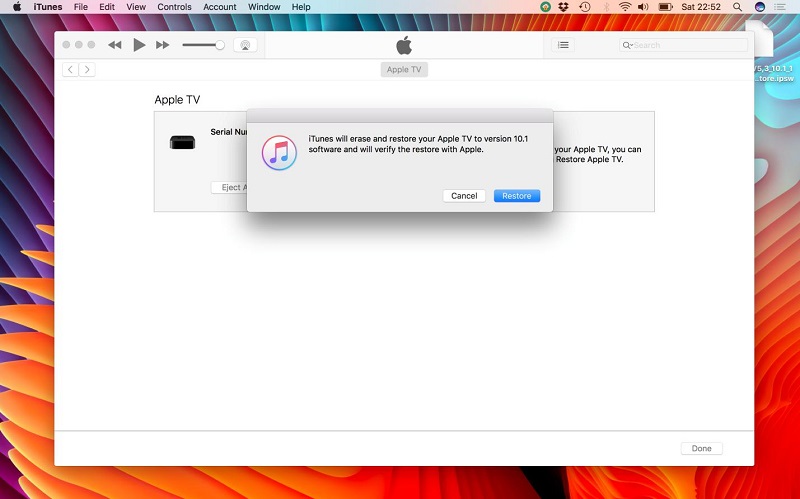
It would help if you did not disconnect Apple TV from your PC until it gets restored. After a few minutes, iTunes will complete the restoration process, and you need to check the issue you were having is taken care of.
Part 3: How to Fix Apple TV Stuck on Airplay Screen without Data Loss – Use Starzsoft Fixcon
If you think that the issue you’re facing is a major one and you’ll need to acquire the services of a third-party tool to get rid of it, opting for Starzsoft Fixcon will be the best decision. It is a prestigious tool that helps you restore Apple TV and other iOS devices with minimal effort.
On top of that, StarzSoft Fixcon doesn’t cause data loss as it enables you to restore iOS devices with no data loss courtesy of ”Standard Re-pair Mode”.
- 1. After visiting the official webpage of Starzsoft Fixcon, you’ll need to get it installed and launch it afterward. Next up, you’ll need to connect Apple TV to your PC to proceed ahead.
- 2. In this phase, you’ll need to select Standard Repair Mode if you don’t intend to lose any data while restoring Apple TV.

- 3. After putting everything in order, you’ll need to look for the befitting firmware package and get it downloaded without wasting any time.

- 4. Now, you’ll need to complete the things up by hitting the Re-pair icon as it will start restoring your device. Once the process gets completed, you’ll be able to fix the issue you were having earlier.
Part 4: What If No Solutions Working? Contact Apple Support for Help
Despite trying everything and acting upon every method we’ve listed above, you must consult Apple Support for help if nothing seems to work.
Sometimes, the hardware issue might be causing the whole chaos you’re dealing with. However, it would help if you didn’t open your Apple TV to assess any hardware as it might damage the Apple TV more. You should visit Apple Support for help and let them know about the whole drama.
Conclusion
You’ve got everything to read in this guide if you’re fed up with facing the “Apple TV stuck on Airplay Screen” issue. We’ve mentioned the appropriate methods to help you fix the Apple TV screen stuck issues with minimal effort.
You can try out all the methods, and every solution we’ve revealed is fantastic. But, using StarzSoft Fixcon to fix this issue remains the best option, courtesy of the tool’s 100% success rate.
