A lot of iPhone users face difficulty accessing the mails on their iPhone. Sometimes, when a person wants to send an email message, a lot of error messages appear in his way.
It is indeed quite deplorable to face and disgusting to talk about. The poor internet connection can be the reason behind this fuss. Whatever the reasons, you can fix the “Cannot Get Mail: The connection to the server failed” issue.
Part 1: How to Fix iPhone Cannot Get Mail The Connection to The Server Failed Error
Follow the solutions below to fix the mail connection to server failed problems in your iPhone.
1. Check the Internet Connection
If you’re having some issue cannot get mail on iPhone, the first thing you need to check is the internet connection. You may face this issue due to an unstable or weak internet connection. It is why you need to make sure you maintain a fast internet connection to avoid mail connection failure.
2. Restart Your iPhone to Fix Connection to Server Failed
If you’ve got a fast internet connection, but still cannot get mail on iPad/iPhone, try restarting your device. Most of the time, restarting the iPhone will take care of your problem.
To restart your iPhone, you need to press and hold power and button until you start using an Apple logo there. After doing it, you can open the emails and make sure the issue is solved.
3. Remove and Re-enter Mail Account
Despite restarting the iPhone, if you’re still looking for another solution to solve the iPhone mail connection to server failed issue, you can log out from your mail account and login in again.
Logging into the mail account again can make your mail server run appropriately. You can follow the guide below to delete and re-enter the mail account and password.
- 1. Open the settings and navigate to the Password & Accounts section on your iPhone. Hit “Delete Account” after pressing the mail account.
- 2. In this phase, you need to add the account again after navigating to Account & Passwords.
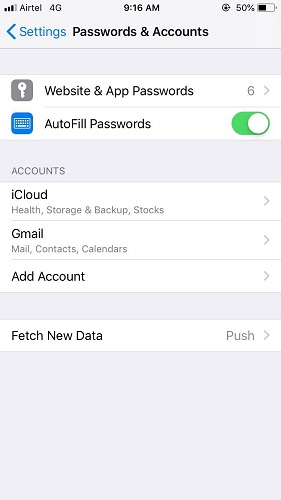
4. Change the Mail Account Password
If nothing seems to be clicking, you can try changing your mail account password. Sometimes, this process works pretty efficiently. However, if mail isn’t functioning at all, you can take the opportunity to change the password by visiting your account via Opera, Safari, and Chrome.
To turn this off, go to Settings >> Music >>Toggle Shake to Shuffle off.
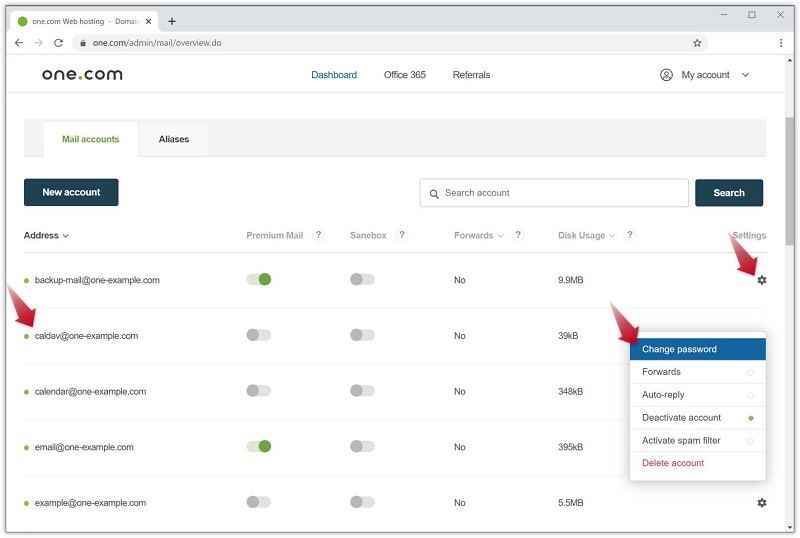
5. Move Emails to a Different Inbox
It has been noted that moving the mail files to another folder helped get rid of the “Cannot Get Mail: The Connection to the server failed” issue. You can also try this out to check out whether it works or not. Follow the guide below to transfer the emails to a temporary folder.
- 1. Chose a mail you’d like to open from your inbox.
- 2. In this phase, you’ll need to select the “Move” option for transferring the mails to your new folder.
- 3. Now, you only need to access the mails after visiting the folder.
6. Contact Your Exchange Administrator (for Outlook Mail)
If you’re unable to sort out the mail issue, you need to contact the Exchange administrator as soon as possible. The administrator can uncheck the permission on your Exchange server to allow you to access your mails on your iPhone.
7. Change Microsoft Exchange Security Settings
If you’re still going through the iPhone/iPad cannot get mail connection to the server failed problem after applying so many things, you can try to change Microsoft Exchange Security Settings to fix your issue.
After opening the settings, change the settings. Later, you only need to assess the situation and see if things have improved. If yes, enjoy sending the emails to your friends. Otherwise, you can move to the next solution.
8. Change “Mail Days to Sync” for iPhone Mail Connection to Server Failed Issue
Another practical solution that might help you fix the Mail issue is changing the “Mail Days to Sync”. Here’s the simple step-by-step guide to getting your job done.
- 1. After navigating to settings, you need to open the Mail, Contacts, and Calendars option.
- 2. In this phase, you need to choose a Ulowa email account. Next, you need to press “Mail Days to Sync” to select an appropriate option from there.
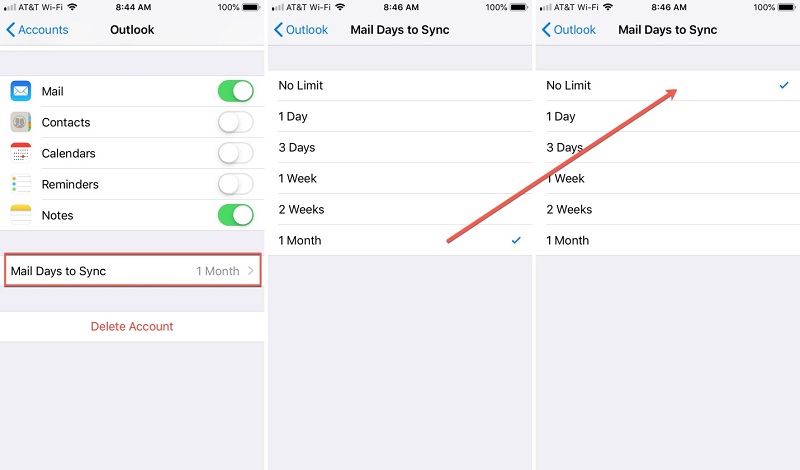
9. Reset Network Settings to Solve the Connection to the Server Failed iPhone/iPad
After trying so hard and taking so much, try resetting your network settings if you still cannot get mail on iPhone. Refreshing or resetting network settings can help you get rid of these issues pretty quickly. Here’s the guide to serve your purpose.
- 1. Open the settings on your iOS device and move to the Reset option. Next, you need to hit the “Reset Network Settings option”.
- 2. In this step, you’ll only need to enter the passcode and select Reset Network Settings option from there.

After performing the task, you can restart your device to check whether the mail problem has been fixed.
10. Fix iOS System Use Starzsoft Fix iOS System Repair Tool
Even though the iPhone is a fascinating mobile phone to use and most people around the world have been using it for quite a long time, some users still tend to face some issues with it. Some people have some issues with their mail service on iPhone. It is indeed a frustrating problem, and you’d always want to fix it.
If you’re fed up trying so many different things, acquire the services of StarzSoft Fixcon to fix your issue. It is pretty incredible and reliable software that has been used to get rid of many iPhone issues.
To fix the “cannot get mail on iPhone” issue, you’ll need to repair your iPhone using Starzsoft Fixcon.Here’s the guide to repairing the device without losing any data.
- Step 1: After installing and launching Fixcon, you need to launch it. Next, you need to select “Standard Repair” after visiting the home interface.

- Step 2: Try connecting the iPhone mobile device to your Windows and Desktop through a USB cable.
- Step 3: Later, search for a worthy Firmware Package from there. After selecting your favorite one, you can hit “Download” to get on with the things.

- Step 4: After downloading Firmware Package, you only need to press the Continue button to start repairing the device.
It will take some minutes to repair your device. Later, your device will be restarted. After restarting the device, you can check the status of your problem.
You may like:
Part 2: FAQs About Connection to Server Failed
1. What does connection to server failed to mean?
You can assume a server connection failure as a situation when both the servers tend to be offline. You can also understand it when the connection between two servers and the mail client gets disconnected.
2. Why does my iPhone keep saying “Cannot connect to server”?
When someone tries to send an email, his iPhone shows “Cannot Connect to the Server”. This problem occurs due to changing your password or doing something else with your account.
Conclusion
Facing mail issues is expected for iPhone users. You can try fixing the connection to server failed issue by taking the notes from the solutions mentioned above.
All the solutions are worth trying and so reliable, but StarzSoft Fixcon is something else. It is a fantastic and trustworthy program that can help you get rid of any iOS issue.
