The iPhone’s Do Not Disturb function, DND, is useful for controlling all incoming alerts, ringtones, and alarm sounds. Numerous iOS users have recently complained about ‘Do Not Disturb’ is not working on iPhone, receiving calls and text messages.
Part 1: Why Does iPhone Do Not Disturb Not Working
Have you wondered why your iPhone gets hanged during use on the Apple logo screen? Below are some of the reasons:
- 1. A software bug might cause this problem.
- 2. Maybe you overlooked turning off Do Not Disturb mode.
- 3. It might be possible that the problem you’re experiencing is caused by you not updating to the most recent iOS version.
- 4. Your iPhone may have been set to allow restrictions when you’re driving.
Part 2: Fix Do Not Disturb Not Working on iPhone (Apple Recommended ways)
Before modifying your iPhone significantly, do follow the below-mentioned Apple recommended ways so that the ‘Do not Disturb’ function works.
1. Set Allow Calls From to No One
If you follow the below-mentioned steps, it will surely help you out:
Go to Settings>Focus>Do Not Disturb. Tap on “People.” Below “Allowed People” is another setting, “Also Allow.” Tap on that. Confirm that “Allow Repeated Calls” is turned off and set to “No One.”
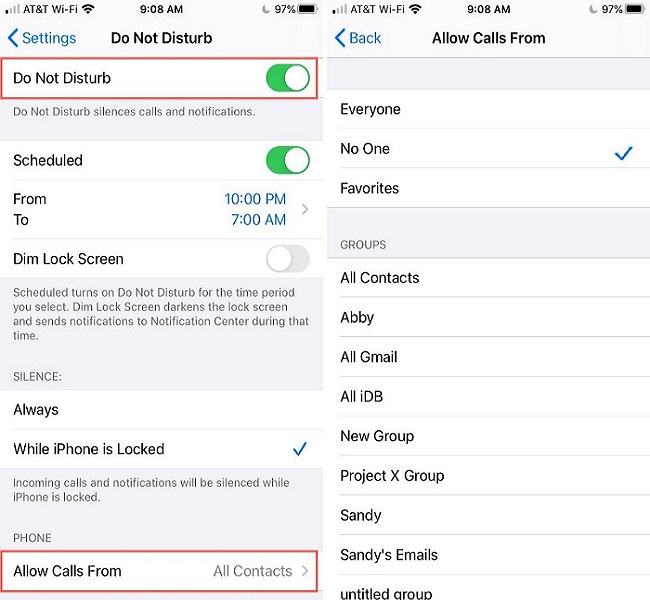
2. Set Silence to Always If iPhone DND Not Working
When you lock your device by default, turn off incoming calls and alarms. Here’s what you need to do if you want the function that turns off all notification alerts even when your phone is in use.
- 1. Go to the Options > Do Not Disturb menu to access the Do Not Disturb settings.
- 2. In the Silence section, select Always.
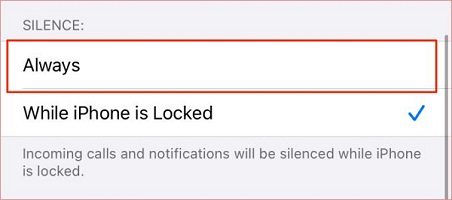
Part 3: Fix DND Not Working on iPhone with Basic Do Not Disturb Settings
You can try the following mentioned basic settings to resolve the do not disturb is not working issue.
1. Turn Off Repeating Calls
All incoming calls, messages, and app notifications will be muted when Do Not Disturb is activated, but you can still be reached if someone calls several times.
It is because frequent calls from the same individual can cause the DND not working on iPhone to be ignored. “Repeated Calls” can be disabled by going to Settings > Do Not Disturb.
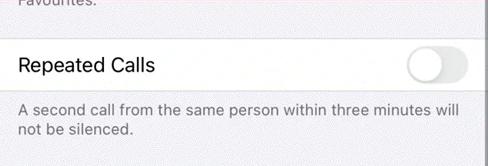
2. Disable schedule in Do Not Disturb
You should check if you mistakenly created a Do Not Disturb schedule if you find that Do Not Disturb only functions during a specific period of the day. To make sure the “Schedule” option is off, go to Settings > Do Not Disturb.
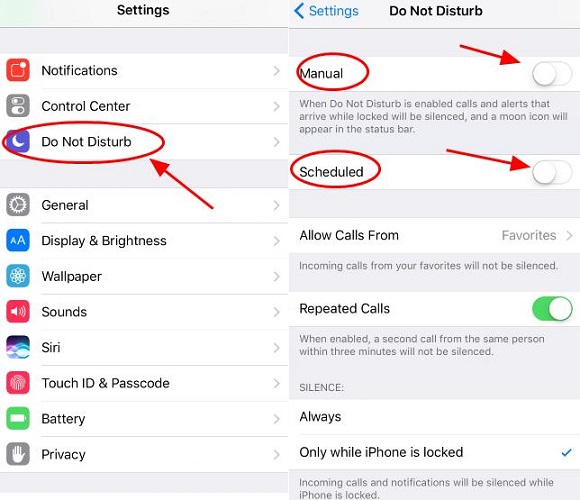
3. Check the Contacts You Want to Add to Do Not Disturb
Your preferred contacts may bypass the Do Not Disturb mode on your iPhone. Even if iPhone Do Not Disturb is not working, a connection you have in your favorite list can still get in touch with you.
- 1. Open the Phone app on your iPhone, then select “Favorites” from the bottom-left menu.
- 2. In the top-right corner, select “Edit” next to the contact you want to delete.
- 3. Then, select “Delete” to remove the contact from your favorites by clicking the red minus sign.
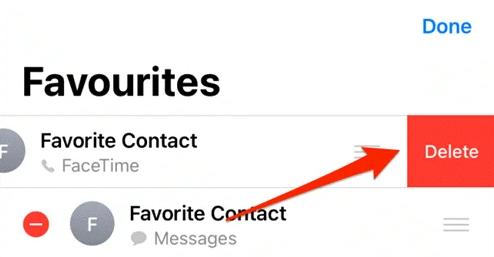
Part 4: Fix iPhone Do Not Disturb Not Working with Common iOS Issue Solutions
1. Restart iPhone to Fix Do Not Disturb is Not Working on iPhone
Restarting your iPhone may resolve your problem. The iPhone stuck on the Do Not Disturb problem may be caused by conflicts and faults on your device. If you follow the instructions below, you can restart your device.
iPhone X and Later: Hold down your phone’s Power and Volume buttons as you look for the power-off slider. You must drag the slider to the right to turn the device off. Later, you’ll have to hit the power button on your iPhone to turn it back on.
Different Models: The power off slider will appear if you press and hold the power button on the iPhone. Later, to turn off your device, you’ll have to move it to the right. To start your device, press the Power button once more.

2. Update iOS When iPhone Do Not Disturb Not Working
You can also resolve the issue with your iPhone stuck on Do Not Disturb by updating your iOS device. To upgrade your iPhone, follow the instructions below.
- 1. You need to enter the General settings option.
- 2. Locate the “Software Update” icon. You can now install the most recent update.
- 3. You’ll need to check to see if things have improved after finishing it or not.

3. Reset All Settings on Your iPhone
You can get rid of an iPhone that is stuck on ‘Do Not Disturb’ mode by clearing all its settings. You can help yourself with numerous issues by refreshing your iPhone and restoring settings. Fortunately, if you reset your iPhone’s settings, you won’t lose any data.
- 1. Select “General” from the drop-down menu in the iPhone settings.
- 2. After selecting the Transfer or Reset iPhone option, select Reset. Only your iPhone setting will reset.

4. Erase All Content And Settings
If the above fixes don’t resolve the DND not working on iPhone issue, you might consider returning your iPhone to its default settings. While you could lose data, this is usually an effective solution to resolve iOS bugs.
It’s advised to back up your iPhone with iTunes or iCloud before performing the factory reset. After the backup procedure, you can reset the smartphone by going to Settings > General > Reset > Erase All Content and Settings.
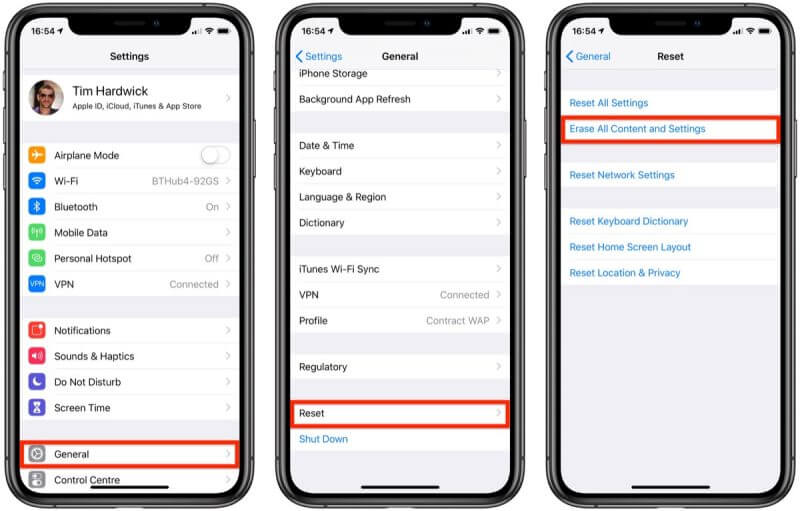
Part 5: Fix via Checking Restriction Settings With Do Not Disturb
After attempting the following simple troubleshooting steps, if ‘Do Not Disturb’ function is still greyed out, the service may be blocked. To determine whether the feature is restricted or not, check your restriction settings.
- 1. Launch the Settings application, then choose Restriction under General.
- 2. To proceed, you must input the passcode.
- 3. Enter the passcode you previously specified, scroll down to “Do Not Disturb while driving,” click it, and then choose “Allow Changes.”
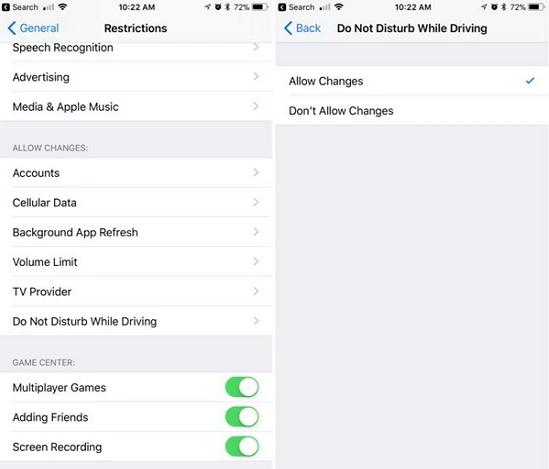
This can always resolve the problem with Do Not Disturb iPhone not working.
Part 6: Fix DND Not Working on iPhone with StarzSoft Fixcon
StarzSoft Fixcon can immediately resolve iOS/iPadOS/tvOS issues. You are only behind one click to resolve issues with Apple devices that will quickly restore them to working order without erasing any data. It repairs 150+ system issues for Apple TV, iPad, iPhone, and iPod touch. Fix problems with a few clicks, with no data loss and technical expertise. You can find support for the Apple operating system.
- 1. Start StarzSoft Fixcon and select “Standard Repair” from the program’s home screen.

- 2. Connect your device to the PC via a USB cable/Micro-USB.
- 3. Choose your preferred one firmware from the next interface and then click “Download.”
- 4. Click the “Continue” button to start repair your iOS once the firmware is downloaded.

Conclusion
For most iOS users, the iPhone’s Do Not Disturb not working function is one of the most common issues. However, if you are unfamiliar with the basic settings, this functionality might occasionally stop functioning. Use the typical fixes mentioned like StarzSoft Fixcon in this article to resolve the problem if this feature stops working after updating iOS 15.
