How does it feel when you find that your email disappeared from iPhone? The first thing that comes to your mind is how I fix this? It can be quite frustrating but don’t worry.
How to Fix Email Disappeared From iPhone
There are several reasons why one might find that their emails disappeared from iPhone, and the following methods should help users get their email back. Try all these solutions to see which one works for you.
1. Restart Your iPhone to Fix Email Disappeared from iPhone
The first and most basic thing you can do is restart your iPhone. This might fix the issue immediately. If it doesn’t, you are free to go on further with the other methods.
Press and hold the sleep/wake button until you see the slider to restart your phone. Swipe the slider to turn off your phone. To turn it back on, press and hold the sleep/wake button until you see the Apple logo.

2. Delete and Re-add the Email Account
If restarting your phone doesn’t work, you can try deleting and re-adding the email account. This process is fairly simple and doesn’t require much effort on your part.
All you need to do is open the Settings app and go to Mail, Contacts, Calendars. Tap on the account you want to delete and then tap Delete Account. Confirm by tapping Delete again. Now, go back to Settings and tap on Mail, Contacts, Calendars. Tap Add Account and enter the required information.
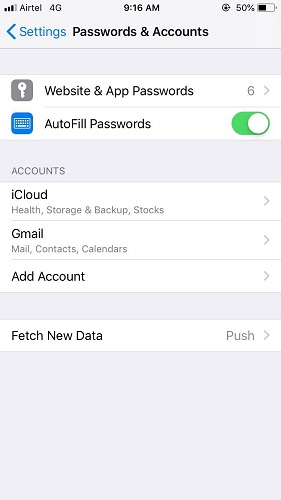
Once you have added your account, try sending and receiving emails to see if the email disappears from iPhone issue has been resolved. If it hasn’t, then move on to the next method.
3. Set Mail as No Limit to Fix Mail Disappeared from iPhone
Another way you can fix this issue is by setting your mail as no limit. This means that you allow the phone to set limits according to your usage habits.
To do this, go to your iPhone’s Settings > Cellular > Cellular Data Options > Mail. Toggle the setting from Off to On and then scroll down and toggle Set as No Limit.
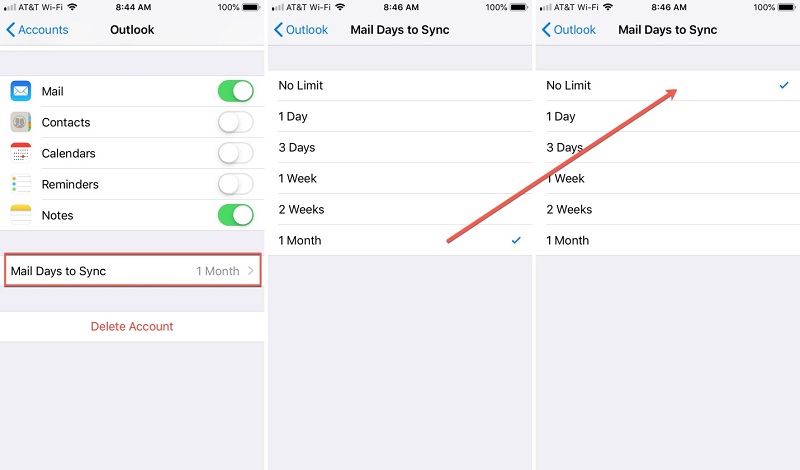
Once you have done this, try sending and receiving emails to see if the issue has been resolved. If this method works, then awesome! But if not, you can always move on to the next method.
4. Update iOS to Solve Email Disappeared from iPhone
If you have an older version of iOS on your phone, updating to the latest version will fix the issue.
To update your iPhone’s software, go to Settings > General > Software Update. If there is an update available, tap Download and Install.

Fix Email Disappeared from iPhone 6/7/8/X/11/12/13 With iOS Repair Tool
If none of the methods work, you can try using an iOS repair tool such as StarzSoft Fixcon to fix the problem. It is free and easy to use.
StarzSoft Fixcon is a professional iOS system recovery tool that can resolve Apple issues in minutes. The tool can fix almost more than 150 system problems for your iPhone, iPad, and iPod touch.
The software is easy to use and doesn’t require any technical experience. You can download the software and fix my email disappeared from my iPhone issue, follow the steps below:
- 1. Launch the StarzSoft Fixcon and select “Standard Repair” to start the process.

- 2. Connect your iPhone to the computer via USB cable. The software will automatically detect your device. Otherwise, you might have to follow certain instructions shown on the screen.
- 3. Download the firmware package suggested by StarzSoft Fixcon to continue.
- 4. After downloading the firmware, click “Continue” to start the repair process. It’ll take a few minutes.

Once you have completed the steps, your email should be back to normal, and you can start sending and receiving emails.
How to Fix Email Disappears from iPhone with Changing Mail Settings
If the above methods don’t work, you can solve conflicts between POP3 and IMAP accounts. If there are too many emails in your Inbox, it might be difficult to determine which account the email is coming from.
To solve this issue, go to Settings > Mail, Contacts, Calendars. Tap on your email account and then tap Advanced. Scroll down to Incoming Mail Server and select either POP or IMAP.
If you are using POP, ensure that the box next to Use SSL is checked and the port number is set to 110. If you are using IMAP, make sure the box next to Use SSL is checked and set the port number as 143.
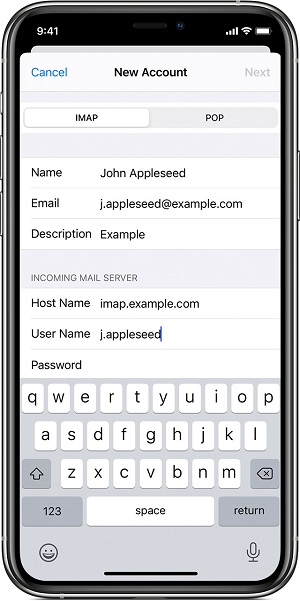
How to Fix Gmail Messages are Missing with Google Suggestions
If the above methods don’t work, you can fix missing Gmail messages with Google suggestions. This process is a bit complicated and will require you to install the Gmail app.
Once you have installed the Gmail app, open it and tap on the top right corner, type in “in:anywhere” and enter some information in the missing email, like the sender’s name or the subject.
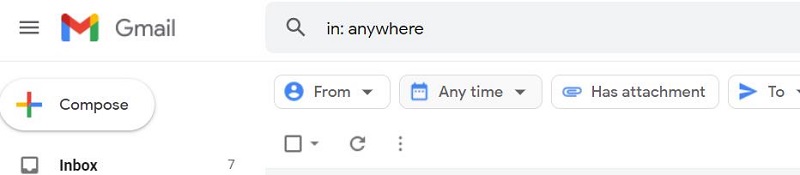
In the bottom right, tap Search and filter your results by messages. The Gmail app will then show you the exact email missing from your iPhone.
Now that you have tried all these methods, why not see which one works best for you? You can also tell your friends and family about these methods so they will be able to fix the issue.
FAQs about Email Disappeared from iPhone
Q1: Why Has My Email Disappeared From My iPhone?
The most common reason is the improper email settings that affect your email account. System errors are another reason that can cause your email to be deleted permanently. Misconfiguration of POP3 and IMAP can cause your email to disappear. Any wrong combination can cause the deletion of emails on iPhone or iPad.
Q2: How Do I Recover My Email On My iPhone?
You can recover your email on your iPhone by following the methods above. If those methods don’t work, you can try StarzSoft Fixcon. It is a professional iOS system recovery tool that allows you to fix almost all your iPhone or iPad problems.
Q3: Are Deleted Emails Gone Forever?
If you have deleted your email from the Mail app itself, it has been moved to a folder named “Trash.” As long as you don’t empty the “Trash” folder, your deleted emails are safe and can be recovered with ease if you have not emptied the Gmail Trash folder on your iPhone.
Wrap It Up
Now you know how to fix emails disappearing on your iPhone. This article has outlined some of the most effective solutions to this problem, and if none of them works for you, we suggest trying StarzSoft Fixcon, which can help resolve this issue within minutes. It’ll be well worth your while!
