Have you ever wondered why Find my iPhone is not working on your iPhone or iPad running iOS 15? If this is something you have been wondering about for your own iPhone or iPad device, then you could absolutely find a valuable solution to fix the issue as follows.
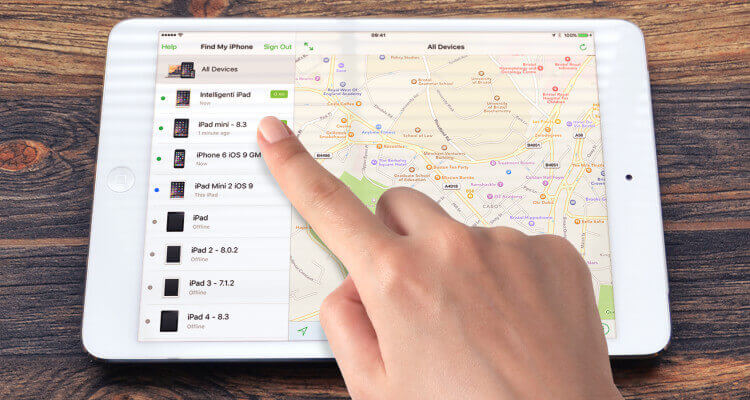
As such, today, we’ll be covering some of the most common reasons why Find my iPhone is not working on your iPhone or iPad running iOS 15 – and how you might be able to fix the issue quickly and easily overall.
What is Find My iPhone?
Find my iPhone is an app that was enabled on iPhone devices, as well as other iOS devices, by Apple to help combat the increasing number of cases where high-end devices were being stolen.
Indeed, there’s no doubt that your iOS devices are incredibly valuable, no matter how new or old they might be; with this in mind, protecting your iPhone device wherever possible can be an incredibly powerful option to have in place.
Features of Find My iPhone
1.The Find my iPhone feature allows iOS device owners to track the location of their devices, even in cases where they have lost the device, or it has otherwise been stolen. This allows iPhone device owners to track their missing iPhones;
2.Alternatively, in cases where the iPhone has been lost and you don’t want to compromise the security of your iPhone device or iPad, you can remotely wipe all data from your iPhone by accessing the iCloud server.
Fortunately, though, it’s easy to keep an eye on Find my iPhone on a regular basis to ensure the Find my iPhone app is working on your iOS 15 device. And, if you notice that Find my iPhone isn’t working for your device, there are plenty of options to fix the issue quickly and potentially without professional support.
This helps to keep the costs down for your iPhone repair; meanwhile, it also helps keep your personal and professional data safe from prying eyes just in case you should misplace your device and it falls into the wrong hands.
Why is Find My iPhone Not Working? (Top 5)
At this point, we’ve clarified that there are ways to fix the Find my iPhone is not working on your iPhone or iPad running iOS 15 error. However, before we can look any further, we need to clarify some of the key reasons why Find my iPhone might not be working for your device. Some of the most common issues include the following:
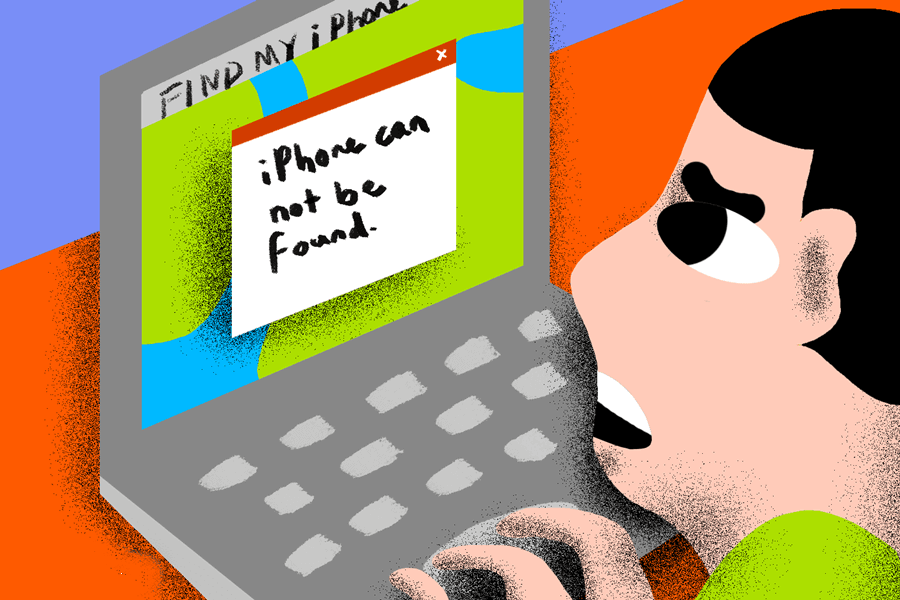
1. Your iPhone device doesn’t come with Find my iPhone or iCloud enabled automatically. With this in mind, it’s definitely worth checking that you have added the device to your iCloud account as soon as possible after purchasing the device.
2. If your iPhone device has been lost but is turned off – be it because it’s been purposefully turned off to stop tracking or otherwise has run out of charge – then Find my iPhone will not be able to track your iPhone successfully.
3. If your iPhone’s cellular data and WiFi have been turned off, or Airplane mode turned on, this is also the case. As such, if you suspect this might be the case for your device, you may need to be a little more careful with Find my iPhone; still, the Find my iPhone software will show your device’s last known location for one day, giving you the opportunity to find a search location initially.
4. In some cases, SIM card issues can be the cause of issues with Find my iPhone not working; this is since the SIM card is often necessary for connecting your iPhone or iPad device with the cellular data network. However, even if there are issues with your device’s SIM card, it should still connect to Find my iPhone when a WiFi source is enabled.
5. If your iPhone or iPad device is showing the wrong date and time settings, you may notice that Find my iPhone stops working on your device. With this in mind, you may need to check the date and time settings on your device to ensure they are accurate and up-to-date.
These are just some of the issues that may cause Find my iPhone to stop working on your iPhone or iPad device running iOS 15. As such, these may be the case for your device, too, and could be worth considering.
Find My iPhone Not Working on My Apple Watch [Hot!]
We’ve summarized some of the key reasons why Find my iPhone is not working on your iPhone or iPad running iOS 15 – but what about when Find my iPhone doesn’t work with your Apple watch? Generally speaking, since your Apple Watch is connected to your iPhone device, the causes for your Apple Watch to not be showing on Find my iPhone will often be linked to why your iPhone isn’t showing.
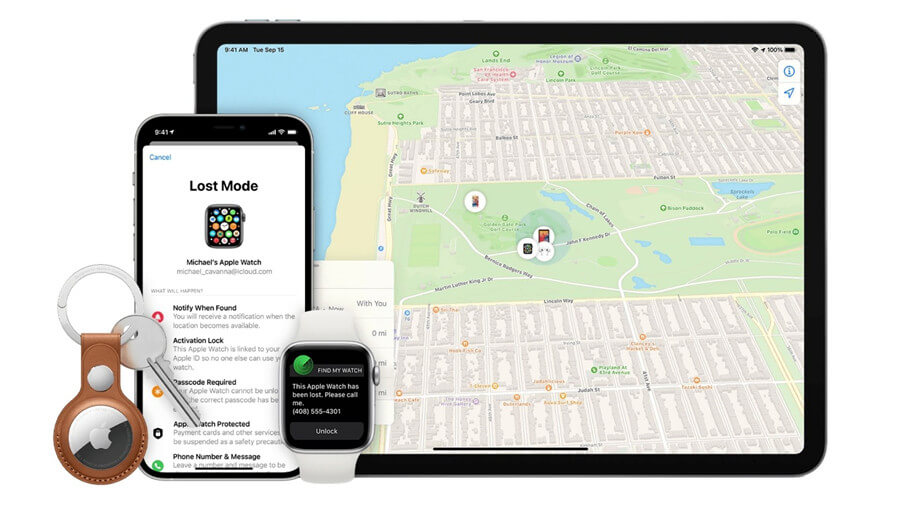
As such, if Find my iPhone from Apple Watch is not working, you may want to check some of the most common causes, such as,
1. A poor connection between the watch and the phone;
2. A lack of internet connectivity;
3. Airplane mode turned on.
If you’ve been having issues with your Apple Watch and have struggled to get it working normally again, then you may want to start by restarting the Apple Watch itself. If this doesn’t help, the issue may be related to your iPhone running iOS 15 rather than the Apple Watch itself.
Note: As such, in this case, you should focus on repairing the iPhone device rather than focusing on repairing the Apple Watch, as this, in turn, will hopefully return your Apple Watch to normal. If not, you may need to take your Apple Watch to your local Apple store to see if they can identify why Find my iPhone from your Apple Watch is not working.
How to Fix Find My iPhone Not Working Professionally – StarzSoft Fixcon
If you have noticed that Find my iPhone isn’t working effectively for your iPhone device or iPad running iOS 15, then you may want to consider using the StarzSoft Fixcon tool – one of the most effective iPhone repair solutions on the market.
Fixcon is regularly updated to ensure it continues to offer a reliable, valuable solution; what’s more, it’s one of the most effective tools on the market and even comes with a money-back guarantee and free trial option.
To repair your device using StarzSoft Fixcon, simply follow the following three steps:
Step1: Download and launch the StarzSoft Fixcon tool on your computer and select the “Standard Repair” function; if this doesn’t work, you can try again later with the Advanced Repair function (but Advanced Repair will wipe data from your device, so you will need to take a data backup first).

Step2: Download the relevant firmware onto your iPhone or iPad device. Ensure your iPhone or iPad device remains firmly connected to the computer throughout.

Step3: Allow StarzSoft Fixcon to repair the issues on your device. Fixcon should handle this automatically; in fact, the tool is able to repair a massive 150+ system faults, so it could definitely help with any issues your iPhone may be facing.


>> Welcome to Learn more about StarzSoft Fixcon to help solve iOS system problems easily and safely.
Other Options to Fix Find My iPhone Not Working on iPhone or iPad Device
1. Turn Find My iPhone On and Off
Turning your device on and off is a bit of a cliché as far as repairs go. However, it may be a surprisingly effective solution, so it’s worth a try if Fixcon hasn’t worked.
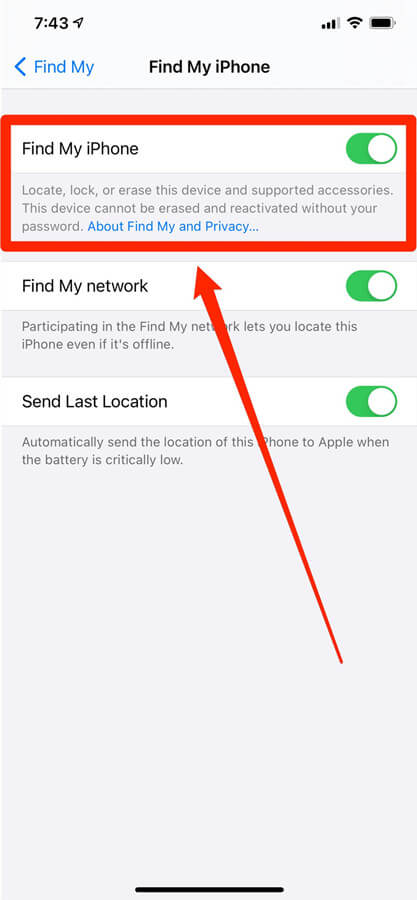
Simply head to Settings > Your Name > iCloud and then ensure Find my iPhone is turned on. If it is, turn Find my iPhone off, power off your iPhone, then turn the device back on and re-enable Find my iPhone. This may be enough to resolve the issue for your iPhone or iPad
2. Reset your iPhone’s Network Settings
Another option you could consider to restore functionality to your iPhone if Find my iPhone isn’t working is to reset your device’s network settings.
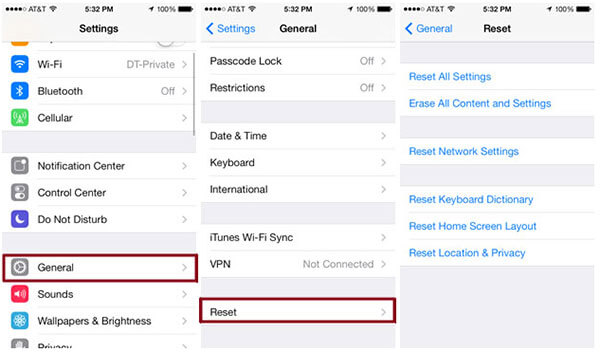
Head to Settings > General > Reset > Reset Network Settings, then log back into your network and see if this helps.
3. Reinsert your SIM Card
An incorrectly inserted SIM Card is one of the main causes for your iPhone or iPad to not connect properly with Find my iPhone.

As such, it’s worth checking whether taking your SIM card out then reinserting the SIM card carefully may help. You may also want to check the SIM card for any obvious signs of damage when you remove it, just to be sure.
4. Update Your iOS System
If you’re running iOS 15, you’re likely running the most up-to-date version of iOS for your device; however, it’s always worth checking whether there is an iOS software update on your device if Find my iPhone isn’t working.
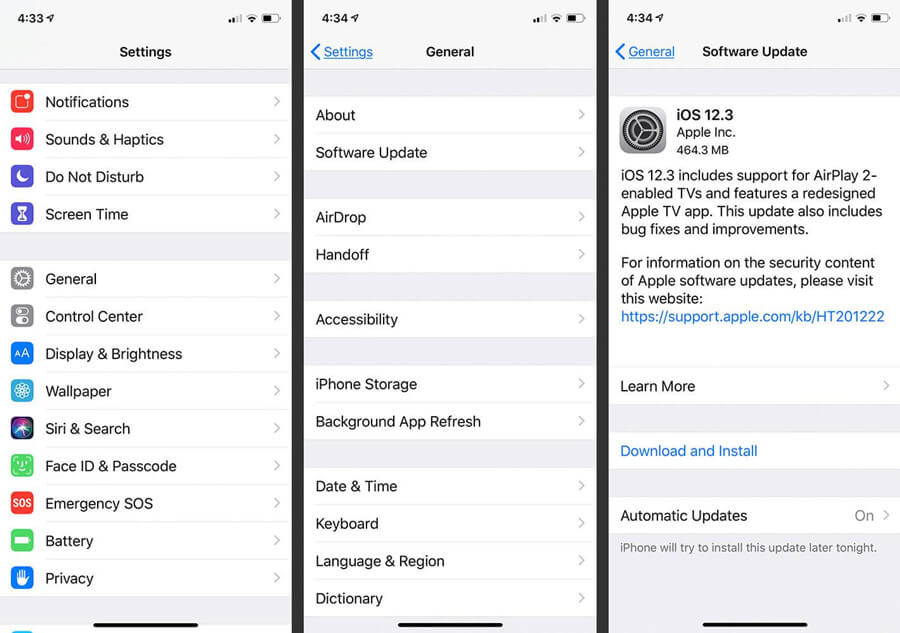
Luckily, this is relatively easy to complete; simply connect your iPhone to the internet and allow the device to update its software, then see if the Find my iPhone feature is working again.
Final Thoughts
Find my iPhone offers an incredibly valuable solution for your device – however, it’s crucial that it’s working effectively to keep your iPhone in good working order.
Luckily, there are numerous ways to fix the issue if your iPhone device doesn’t seem to be working properly with Find my iPhone, and the StarzSoft Fixcon app is one of the most effective, professional strategies in this regard.
