The emergence of iMessage empowered you to send documents, pictures, videos, or stickers through a message.
However, what happens is that when you tried to send an iMessage to your friend, an error occurred saying “iMessage needs to be enabled to send this message”.
Restarting your iPhone might help you fix the issue, but if it doesn’t, you can read this guide to take care of this challenging issue.
Fix 1: Check If Your iMessage is Enabled
If you’re facing a “iMessage needs to be enabled to send this message” issue, the first thing you’ll need to do is ensure that iMessage is enabled. Here’s how to do it.
- 1. Tap “Messages” after launching iPhone Settings.
- 2. You’ll need to make sure that iMessage’s toggle is green. You can push the toggle to turn it green if it’s not green.
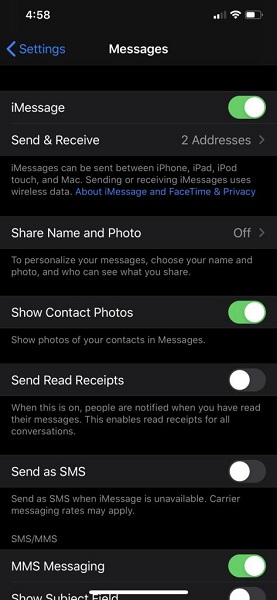
Fix 2: Check the iMessage Server Status
You won’t be able to use the iMessage service if your Apple server is down. Sometimes, Apple servers tend to get down and can cause issues for iOS devices. You can check the current status of the Apple server by following the guide below.
- 1. Navigate to Apple’s System Status Page and look at your iMessage dot.
- 2. If the dot is green, the issue might be with your iPhone.
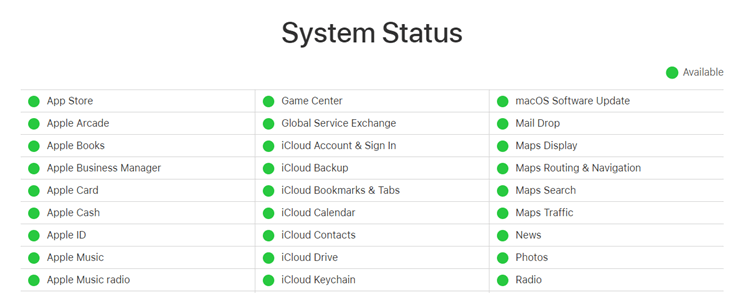
Fix 3: Force Quit the Messages App
Another way to fix the “iMessage needs to be enabled to send this message” issue is by quitting the Messages app forcefully. To do it, you’ll need to double click your home button, and then all the running will appear.
You need to quit the Messages app by dragging it to the right or left side. After waiting a few seconds, you’ll need to restart your Messages app and see how it goes.
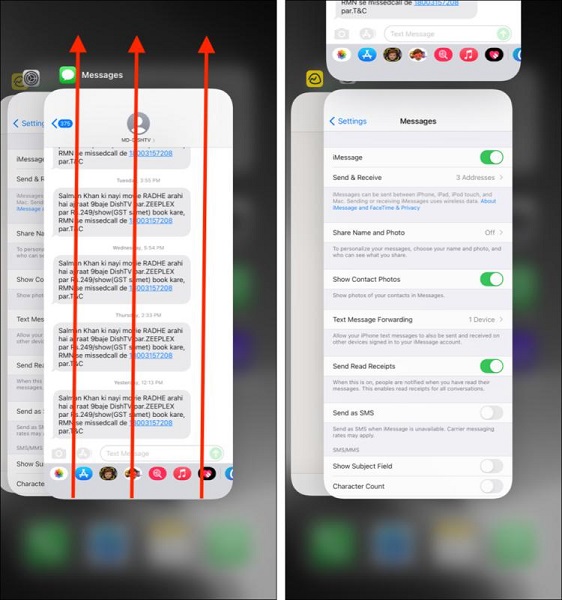
Fix 4: Enable and Disable Airplane Mode
Enabling and disabling the Airplane mode might help eliminate the “iMessages needs to be enabled to send this message” problem.
When you enable the Airplane, it stops the functioning of your iPhone, stopping the internet connection. Here’s how to enable Airplane mode.
- 1. Launch iPhone settings and navigate to the Airplane mode option.
- 2. Toggle the Airplane Mode option to enable it. Please wait for a few seconds and then disable it to see whether it helps or not.
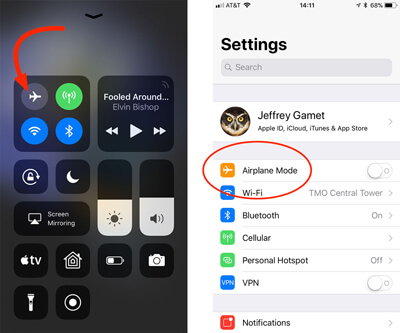
Fix 5. Reset Network Settings to Solve iMessage Needs to Be Enabled
You might opt for resetting iPhone settings to take care of the “iMessage needs to be enabled to send this message” issue. Doing so won’t delete the Apps, photos, or video, but it will erase all the network settings. Here’s how to do it.
- 1. Tap the General icon after opening the iPhone settings
- 2. Navigate to the “Reset” icon and then select “Reset Network Settings”. Next, you’ll need to enter your password to confirm the action.

Fix 6: Sign out of Apple ID in iMessage and Sign in Again
Despite having tried various things, if the “iMessage needs to be enabled” error message doesn’t disappear, you might try signing out your Apple ID from iMessage and then signing in again to see the outcome of this action. Follow the guide below to do it.
- 1. Click on your name after launching iPhone Settings. Next, you’ll need to hit the “Sign Out” icon.
- 2. Restart your iOS device and revisit iPhone settings before signing in with your Apple ID again.
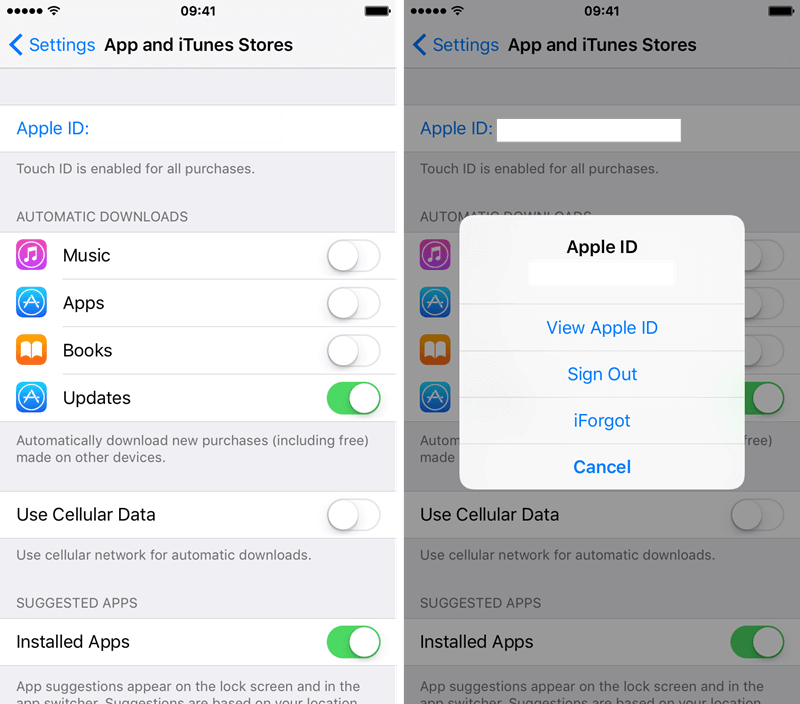
Once you’re done with it, you’ll need to check Whether the issue you were having has been taken care of.
Fix 7: Delete the iMessage to Try Again
Sometimes, the iMessage on your conversation can get stuck and prevent you from sending another iMessage. The issue might happen due to a virus or software bug. Hence, it would help if you didn’t waste time before deleting that iMessage.
Once the iMessage is deleted, you’ll need to check to send the iMessage again and see whether things have improved.
Fix 8: Send as SMS Instead of iMessage
If you’re still unable to send the iMessage on your iPhone, you can try sending the message as an SMS instead of iMessage.
Although doing so would prevent you from sending an image message, you can send the normal text message this way, which might be important for you to send at that time.
Fix 9: Update iOS When iMessage Need to Be Enabled Error Appears
You’d have heard many people urging you to install the new iOS update whenever it comes. Experts asking to update the iOS device is pretty simple as the old iOS version might create various software issues, and facing “iMessage need to be enabled” is one of the most prominent issues. Hence, you should install the new update by following the guide below.
- 1. Navigate to the “Software Update” icon after launching iPhone Settings.
- 2. Install the new iOS update if it’s there to get installed.

Fix 10: Repair iOS When iMessage Needs to Be Enabled to Send This Message
The powerful way to get rid of the “iMessage needs to be enabled to send this message” issue is by using StarzSoft Fixcon. It is an excellent third-party tool that empowers you to fix multiple iOS problems without causing data loss.
How to Restore iOS devices using Starzsoft Fixcon
- 1. Install Starzsoft Fixcon on your PC and then launch the software afterward. Connect iOS device to PC later.
- 2. Select Standard Repair Mode if you do not want to lose data.

- 3. Download the firmware package by hitting the “Download” option.
- 4. Now, you must tap on the “Continue” icon to restore your iOS device. This process takes a few minutes, depending upon the speed of your internet connection.

Once you’re done with restoring the iOS device via Fixcon, you’ll need to try sending the iMessage and see how it goes.
FAQs about iMessage Needs to be Enabled to Send This Message
1. Why is my iPhone saying iMessage needs to be enabled to send this message?
There might be some reasons behind your iPhone asking, “iMessage needs to be enabled to send this message.”
If you didn’t install the new iOS update, it might be the reason behind it, or if the Apple server is down, it can also cause this chaos.
2. Why won’t my messages send as iMessage?
If you want to send your messages as iMessage, you’ll need to enable the iMessage option after visiting the iPhone. If you don’t allow this option, you won’t be able to send messages as iMessage.
To update Router firmware, you’ll need to check the model of your model and then navigate to the manufacturer’s website to learn how to update Router Firmware.
3. Why are my iMessages green?
If you received an iMessage and its color is green, it means that the recipient has sent the iMessage as an SMS message instead of sending it as an iMessage.
Conclusion
Encountering the “iMessage needs to be enabled to send this message” issue is not a sight to behold.
Luckily, you can fix this issue as this post outlines the most reliable methods to take care of the issue you’re having.
If you want to save time while expecting to solve your iPhone issue, going for StarzSoft Fixcon is the way. It is a remarkable tool that comes with a 100% success rate.
