The auto-lock function on your iPhone protects your personal information and saves battery life. It also avoids unintentional touches when the `double-tap to open’ option is on.
However, some folks complain that the auto-lock feature is not working for them. So is your iPhone auto lock not working?
Well, there’s a high chance the iOS is corrupted. Such a glitch can render your device completely unusable.
How to Fix iPhone Auto-Lock not Working?
Re-enable the Auto-Lock
If you have disabled the auto-lock, your iPhone won’t lock. Simply go to settings, open display, and click the auto-lock. You can choose from 30 seconds to never.
If you select the latter, you disable the auto-lock. Your iPhone will lock based on the timeframe you choose.
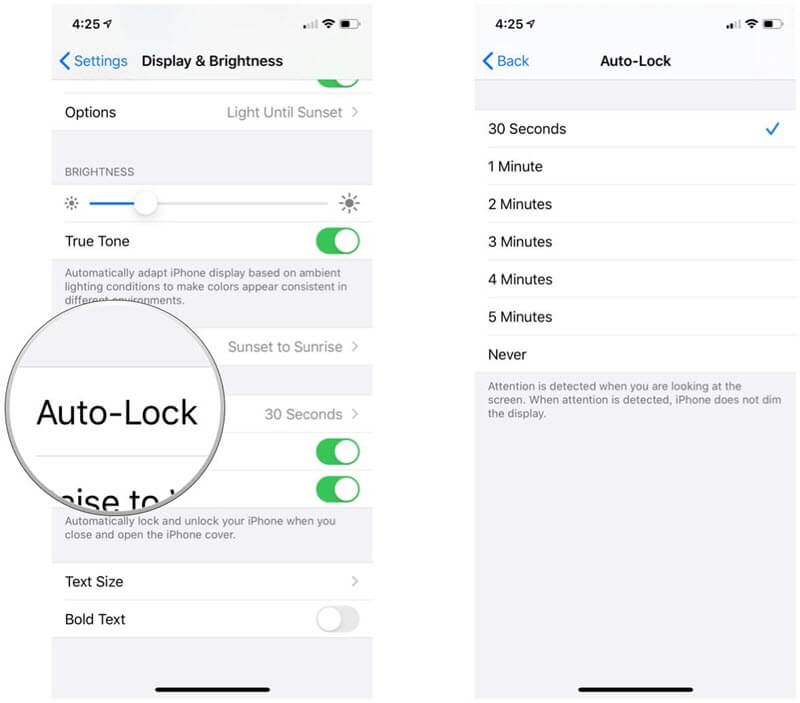
Turn off Low Power Mode
If your device is running on low power mode, that can make the auto-lock feature not work.
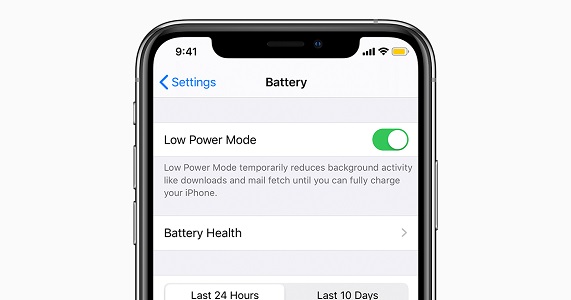
Step 1. To disable the low power mode, you should to the settings tab.
Step 2. Click on the battery option on the drop-down menu and then the low battery mode option.
Step 3. Next, move the slide of the button on the left side to enable the auto-lock option.
Restart the Phone
Restarting the phone can fix minor issues.

Step 1. To manually restart your phone, go to the settings and tap the general button.
Step 2. Scroll the menu and hit the shutdown button.
Another quick way to restart your iPhone is by pressing the function buttons. The location of the power button will depend on the model you own.
If you’re using iPhone 6 or older versions, the power button is located at the top.
- For iPhone 7 and 7s, you should long-press the power and volume buttons simultaneously. Use the slider on the right side of the screen to turn it off.
- For iPhone 8 and its variants, you should press the volume up and down button. After that, press the on/off button
- If you have iPhone 11, X, or other latest models, you should press the side and the volume button.
Disable the Assistant Touch
Apart from the auto-lock, the other method you can use on your iPhone is sensitive touch. It ensures your device can recognize slower touches faster.
If it has an issue, this can also affect the functionality of other features. If the auto-lock function is not working appropriately, you should disable it.
Simply open the accessibility menu and turn off the sensitive touch.
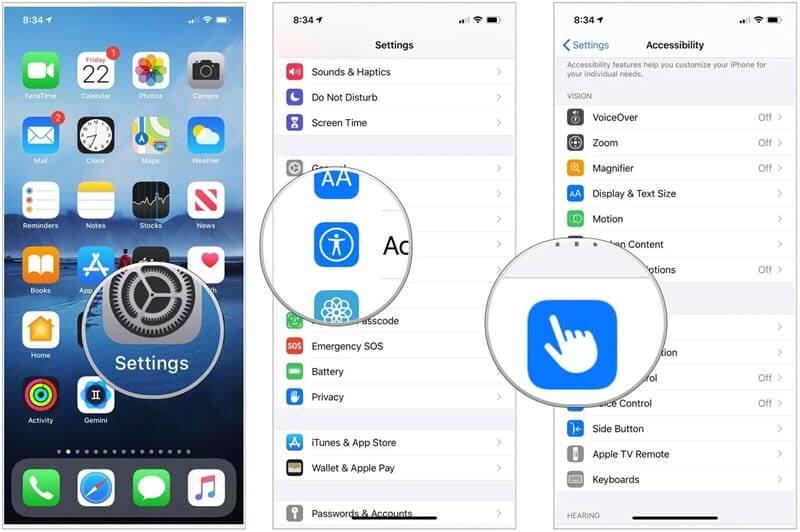
Reactive Your iPhone Password
This is a constructive way to resolve the auto-lock function.
Step 1. To do this, go to the settings button and click the face ID and password code. You can reset the code to see if the lock is working now.
Step 2. Wherever required, you should provide the passcode for the lock button.
Step 3. Turn off the device and restart it again.
Hard Reboot the Device
If the issues of the auto-lock are deeper, a hard reboot can fix the problem. You should not confuse this with a regular iPhone restart. The benefit of this trick is that you won’t lose any data.

1. To hard reboot your device, press the volume button up and let it go quickly. Then, press the volume down button and release it after the Apple logo button appears on the screen. This applies to iPhones 11, 12, 13 X, XR, and XS versions.
2. To force restart iPhone 8, press and release the volume up button and let go of the volume down button. Long press the side button until you see the Apple logo.
3. To force restart your iPhone 7, long-press the volume down button and wake-sleep buttons simultaneously. Release them once you see the Apple logo.
4. To force restart iPhone 6 or earlier, long-press the home and sleep-wake buttons simultaneously. Release the buttons once you see the Apple icon. After you force restart the phone, the auto-lock button will function without hitches.
Revise All Settings on Your Phone
If any of the above methods don’t work, you should reset the settings on your device. Once you do this, everything will be set to default. You don’t have to worry that your data will get lost.

Step 1. To reset your device, click the settings tab and choose ‘General’.
Step 2. Next, select the reset button and then all the settings. This step requires that you confirm your passcode.
Bonus: Fix iOS System Issues with StarzSoft Fixcon
If you want to fix your iOS auto lock issue without losing data, the StarzSoft Fixcon software can help – no tech knowledge is required.
It offers many features and different modes – standard, advanced, and quick-fix modes. Even better, it supports all apple system versions.
StarzSoft can fix over 150 iPhone issues. The standard repair will fix common issues on your iPhone, while the advanced repair deals with more stubborn issues. Keep in mind that you’ll lose your data if you use the advanced mode.
The last option is to use the enter/exit mode. It can be helpful if the home button is not working as expected.
To fix the iPhone auto-lock issue with the standard mode, you should follow these steps:
Step 1. Connect your iPhone to a computer via USB cable. StarzSoft will automatically detect the device so you can proceed to the next step.
Step 2. StarzSoft will recognize the model and available packages – click download.

Step 3. Continue to repair the device. The repair process can take a few minutes, so you should wait. Once the repair process is complete, the device will restart.

If the problem persists, you switch to the advanced mode. You need to back up your data before you proceed.
Step 1. Simply select the advanced repair (it’s before deep repair – read the notice carefully)
Step 2. Download the firmware package
Step 3. Once you download the firmware repair, click on continue. There’s a pop-up window – you can start the repair.

For the recovery mode, go to the home interface, connect your computer, and enter recovery mode. It takes a few seconds. Your device will reboot to normal within one minute.
StarzSoft allows you to start with the free version before you upgrade to the paid version.
Wrap up
If your iPhone auto-lock malfunctions, things can get a little uncomfortable. Invaders can access your phone, not to mention there’s a risk of data loss. Some users complain about this problem after the iOS update.
While the above tips can help fix the auto-lock issue on your device, StarzSoft Fixcon guarantees a high success rate. You don’t have to worry about iOS problems again.
