Millions of people around the globe prefer WiFi networks rather than Cellular networks. However, the issue many people tend to face is that their WiFi network gets disconnected when they unlock the iPhone after locking it.
You might fix this issue by disabling the auto sleep function, but this thing will drain your iPhone battery faster than usual.
Hence, you’ll need to find other effective and reliable ways to fix the “iPhone disconnects from WiFi when locked” issue, and we’ll reveal the most anticipated methods in this guide.
Part 1: Why Does My iPhone Keep Disconnecting from WiFi When Locked
Many things could be the main culprit behind the issue you’re having. Here’s the list of those reasons.
- Software bugs might be the factor behind the issue you’re struggling with.
- If you didn’t enable Auto login, facing WiFi connectivity issues would be obvious.
- An active VPN on your iOS device can also create the chaos you’re dealing with.
- If you turn on Private Address, it could also cause various internet issues.
Part 2: How to Fix iPhone Disconnects from WiFi When Locked with Settings
1. Check and make sure you have enabled auto-login WiFi
If you didn’t allow the “Auto Join”, you might face the “iPhone disconnects from WiFi when locked” issue. Hence, it would help if you looked to enable Auto Join to ensure your WiFi doesn’t get disconnected when you lock your iPhone. Here’s how to enable Auto Join.
- 1. Navigate to the General icon after launching iPhone Settings.
- 2. Press the “i” icon and ensure that the “Auto Join” icon is enabled.
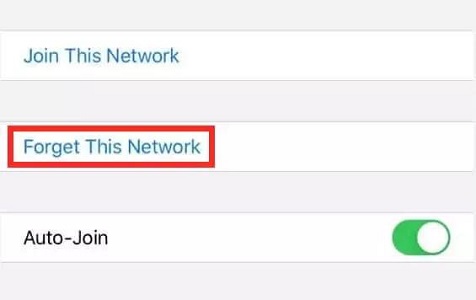
2. Forget the WiFi Network and Then Reconnect
You may face “iPhone WiFi disconnects when locked” due to network connectivity issues. Hence, you can try forgetting the WiFi network and reconnecting it. Here’s how to do it.
- 1. Select WiFi after launching the iPhone Settings.
- 2. After choosing the network, you’re connected; currently, you’ll need to tap on the “Forget This Network” option.
- 3. Please wait a few moments, then reconnect your WiFi network to see how it goes.
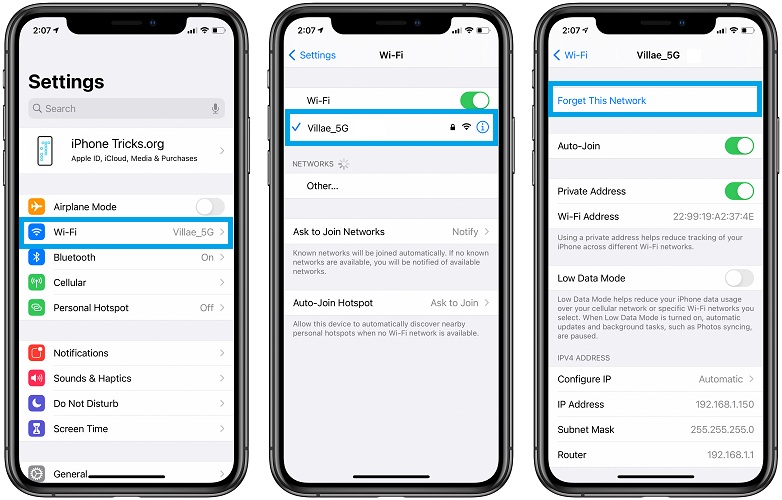
3. Disable WiFi Networking in Location Services
Sometimes, your iPhone might get disconnected from WiFi courtesy of the WiFi network working services. Many users have claimed that disabling the WiFi network assisted them in getting rid of the issue. Here’s how to disable WiFi Networking.
- 1. Visit the “Privacy” icon after launching “Settings”.
- 2. Select “System Services” after finding the “Location Services” icon. icon.
- 3. Turn off WiFi Networking after finding it.
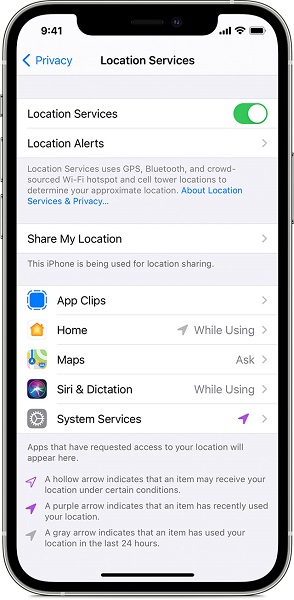
4. Disable WiFi Assist in Cellular
WiFi Assist empowers your iOS device to use a combination of Cellular data and WiFi bandwidth. This feature is supposed to boost your internet speed when walking where you don’t find appropriate network signals.
However, this feature might also cause the “iPhone disconnects from WiFi when locked” issue. Hence, disabling this feature might also help you fix the problem. Here’s how to disable it.
- 1. Launch iPhone settings and then navigate to the Cellular or Mobile Data icon.
- 2. Toggle the WiFi Assist option off after finding it.
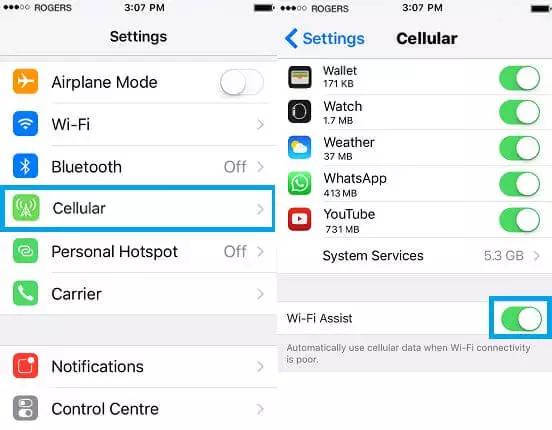
5. Turn WiFi Private Address Off
Turning WiFi Private Address Off might also help you fix your issue. Follow the guide below to turn off Private Address.
- 1. To begin, you’ll need to launch the iPhone settings and then navigate to the WiFi icon.
- 2. Toggle the Private Address Off after hitting the information icon.
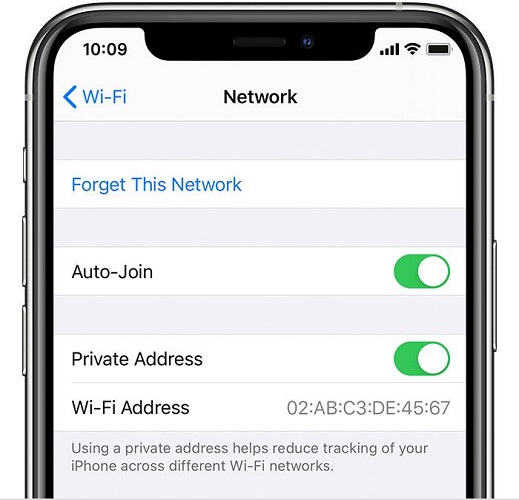
6. Renew the Lease to Fix iPhone WiFi Disconnects When Locked
Your iPhone tends to renew DHCP automatically. However, sometimes it doesn’t renew DHCP and ends up causing the issue you’re currently having. Thus, it would help if you opted to manually renew the lease to take care of your issue.
- 1. Navigate to the WiFi icon after launching the “Settings” icon.
- 2. Please search for your current network and launch its information. You can tap the information icon by tapping the “i” option.
- 3. You can see three options: DHCP, Static, and BootP. Enable “Renew Lease” icon after hitting “DHCP” option.
- 4. The process will erase your network settings and come back with a new IP address.
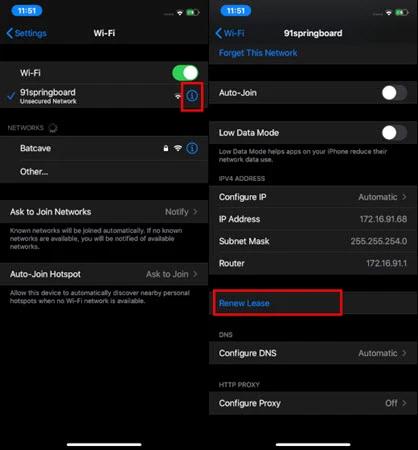
7. Disable VPN If iOS WiFi Disconnects When Locked
An Active VPN on your iPhone can also cause your issue. Hence, disabling the VPN might help you fix the “iPhone disconnects from WiFi when locked” problem.
To do it, you’ll need to visit iPhone Settings and then navigate to “VPN”. Next, you’ll need to toggle its option off.
8. Reset Network Settings
If nothing works for you, consider resetting the network settings. Doing so has reportedly fixed the internet connectivity issues most of the time. Here’s how to reset your iPhone.
- 1. Navigate to the General icon after launching the Settings option.
- 2. Tap on the “Reset” iPhone icon and then select Reset Network Settings.
- 3. This process will remove your network settings, and you’ll need to enter your WiFi password again to connect with the network.

Part 3: How to Fix iPhone Disconnects from WiFi When Locked with Starzsoft Fixcon
If an issue with your iPhone caused the WiFi to disconnect when unlocking the device, you could fix this issue courtesy of the StarzSoft Fixcon.
It is a brilliant tool that makes it effortless to fix 150+ iOS issues. The important thing about this tool that impressed many iOS device users around the globe is that it doesn’t cause data loss. It means you can restore iOS devices with no data, thanks to Standard repair mode.
- 1. Launch the Starzsoft Fixcon on your PC and then connect your iPhone to your PC.
- 2. Select Standard Repair Mode as it doesn’t cause data loss.

- 3. You’ll need to download the firmware package after hitting the “Download icon”.
- 4. Start restoring the iOS device after tapping on the “Continue” button.

Part 4: How to Fix iPhone Disconnects from WiFi When Locked iOS 14/15 with the Router
1. Restart It
You can turn your router off and then turn it on again to see whether things have improved or not.
If your WiFi router got old, you might face the “iOS WiFi disconnects when locked” issue. You need to check your router to ensure there is no issue.
2. Update Router Firmware
If restarting your iPhone didn’t help you to fix the issue, try updating Router Firmware to resolve the issue you’re struggling with.
To update Router firmware, you’ll need to check the model of your model and then navigate to the manufacturer’s website to learn how to update Router Firmware.
3. Call an Internet Service Provider to Check If There are Issues
Despite updating Router Firmware, if nothing improves, you’ll need to call the internet service provider and ask him to check your WiFi connection. He is most probably to fix the issue you’re having.
Conclusion
Facing the “WiFi disconnects when locked iPhone” issue is frustrating, but you don’t need to be concerned about it. Instead, you can read this guide to fix this WiFi network issue.
Every method we’ve explained in this piece of writing is worth your attention but opting for the StarzSoft Fixcon is the best way to fix any iOS issues.
