Facing issues with your iPhone’s lock screen isn’t surprising, as many people tend to face this issue. Various major reasons could cause this issue, but you should look to fix this issue as soon as possible.
You can skim through this guide to eliminate the issue you’re having with your iOS device.
Part 1: How to Fix An iPhone Frozen on the Lock Screen
1. Ask Someone to Call You
If you’re having an iPhone frozen on lock screen issue, the first thing you’ll need to do is ask someone to call you. Your iPhone comes out of the lock screen when you receive a call. If it doesn’t come out of the lock screen, you’ll need to navigate to the next solution.
2. Force Restart If iPhone 11 Frozen on Lock Screen
You also try hard resetting your iPhone to fix the “iPhone is frozen on lock screen” issue. Doing so might help you fix various iOS device issues, and you should try doing it at least once.
For iPhone 8 and Later
Press and release iPhone’s Volume Down and Volume Up. Next, you’ll need to press and hold iPhone’s button until the Apple logo appears.
For iPhone 7 and Plus
Press and quickly release the Volume Down and Sleep/Wake button. Next, you’ll need to press and hold the iPhone’s side button until you see the Apple logo.
For iPhone 6 and Previous versions
Press and hold iPhone’s home and Sleep/Wake buttons until the Apple logo appears.

3. Enter into Recovery Mode and Then Update It with iTunes
You can also fix the issue you’re facing by updating your iOS device in Recovery mode. Here’s how to do it.
- 1. Connect iOS device to PC and press and release the Volume Up and Down button. Press and hold the iPhone Side button until the Apple logo appears, restarting your device.
- 2. Your iPhone is in recovery mode, and you can tap on “update” to start updating your device in recovery mode.
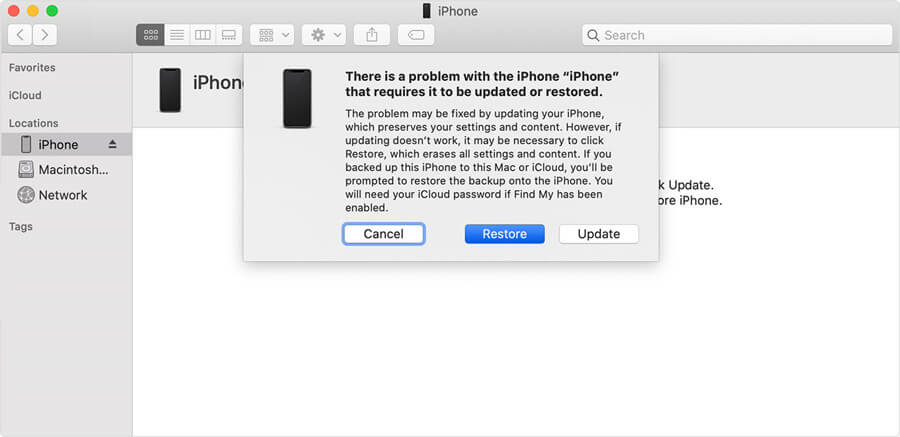
4. Use Starzsoft Fixcon (No Data Loss)
The best way to eradicate any iOS device has to be Starzsoft Fixcon. It is a mind-blowing tool with a user interface to eliminate 150+ iOS issues.
There are many things to look at StarzSoft Fixcon, and its ability to repair your device without losing any data is easily one of the things about this tool.
Moreover, Fixcon also comes with a free version to eliminate any doubt regarding this software.
- 1. To start with, you’ll need to navigate to the official website of Starzsoft Fixcon and then get it installed from there straightaway. Next, you’ll need to launch the software and connect the iOS device to the PC.
- 2. In this phase, you need to do is select Standard Repair Mode to repair your iOS device without losing any data.

- 3. After ensuring that the information you’re getting is about your iOS device, you’ll need to click on the “Download” icon to start downloading the firmware package.
- 4. You’ll need to restore your iOS device by tapping the “Continue” icon. Next, you’ll need to restart your device and start setting a new screen look.

5. Use iTunes to Restore
If you don’t want to fix “iPhone frozen on lock screen” issue, you’ll need to ensure that you update the iOS version frequently. Moreover, you shouldn’t install a corrupted app on your iOS device as it can create chaos for you.
Another thing you can do to try fixing the issue you’re having is to restore your iOS device via iTunes. Doing so might help you take care of the issue you’re having.
But, this process causes data loss, and you’re most likely to lose all your important data by taking this route. Hence, you must back up your data before restoring your iOS device via iTunes.
After getting your iPhone backed up, you’ll need to follow the guide below to restore your iOS device via iTunes.
- 1. Install the iTunes in the first gig and then launch the software afterward. Next, you’ll need to connect the iOS device to the PC.
- 2. Once your iTunes detects your iOS device, you’ll need to select it from the device option and then navigate to the Summary icon.
- 3. In this phase, all you need to do is tap on the Restore icon to start restoring your iOS device. Next, you’ll need to assess whether your issue has been fixed.

Part 2: How to Unlock iPhone When Screen is Frozen
If nothing helps you fix the “iPhone frozen on lock screen” issue and you’re still struggling with the same issue, you can use StarzSoft KeyPass unlock screen tool. Using this tool, you’ve got the luxury of efficiently unlocking the screen.
Follow the step-by-step guide below to learn how to unlock the iPhone screen via the Starzsoft Keypass tool.

- 1. To begin with, you’ll need to install Starzsoft Keypass ok your PC and launch it next; you’ll need to tap the “Unlock Screen Passcode” and then press the “Start” icon.
- 2. Select the “Next” icon after connecting the iOS device to the PC through a USB cable.
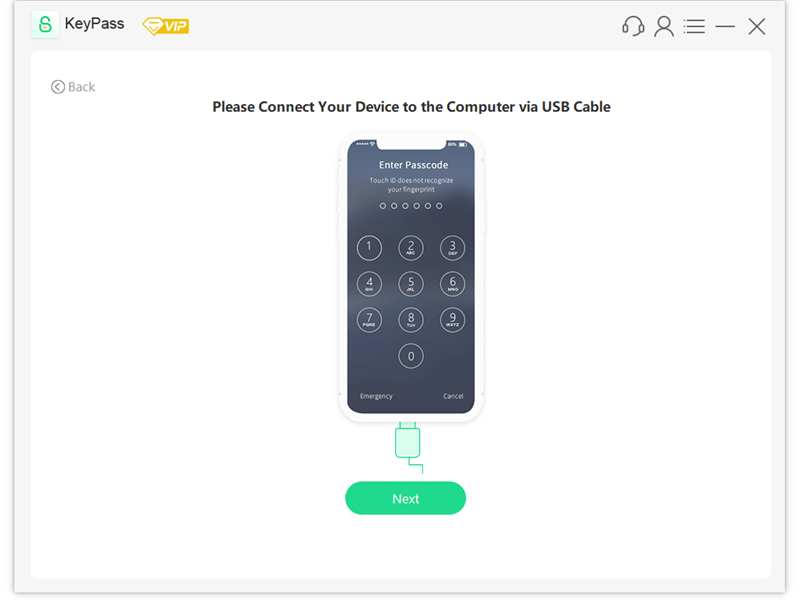
- 3. You’ll need to download the firmware package and start unlocking your iOS device by hitting the “Continue” icon.
- 4. It will take a few minutes to unlock your iOS device, and then you’ll be able to set a new password on your device.

Part 3: FAQs about iPhone Frozen on Lock Screen
1. Why is my iPhone frozen on the lock screen?
Many things can cause iPhone to freeze on lock screen issues, and some of the reasons are listed below.
- Software bugs might create the issue you’re facing.
- A malfunctioning third-party tool might also be the main reason behind this chaos.
- Insufficient storage space can also cause the issue you’re having.
2. How to avoid iPhone frozen on the lock screen
If you don’t want to b “iPhone frozen on lock screen” issue, you’ll need to ensure that you update the iOS version frequently. Moreover, you shouldn’t install a corrupted app on your iOS device as it can create chaos for you.
Conclusion
Getting rid of the “iPhone frozen on lock screen” issue isn’t complicated as you’ll only need to read this guide to get your job done.
This guide explains the most prestigious ways to help you fix your issue. Of all the ways you’ll find to fix your issue, using StarzSoft Fixcon and StarzSoft KeyPass unlock screen mode is the wisest thing to do.
