We all love connecting with our friends through group chat, a feature introduced by Apple to iPhone users, and making plans for future gatherings.
But, the issue comes when a Group chat member stops receiving the messages, spoiling the fun of having a conversation on Group chat. Luckily, “iPhone not receiving group texts” is solvable, and we’ll tell you how to do it.
Part 1: How to Fix the iPhone Not Receiving Group Texts with Message Settings
1. Turn on Group Messaging
If you don’t turn on the Group Messaging on your iPhone, you’re most likely to face the “iPhone not receiving group texts” issue. Here’s how to turn on Group Messaging.
- 1. Navigate to the “Message” icon after launching the iPhone Settings.
- 2. After visiting the bar labeled as MMS/SMS, toggle the Group Messaging on.
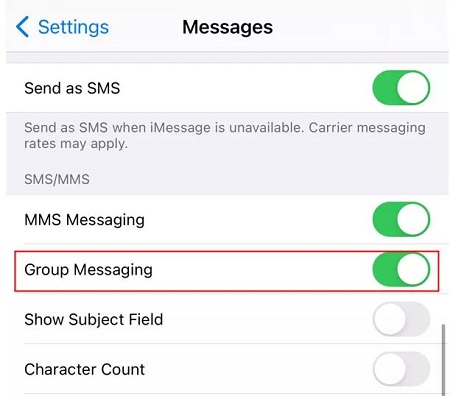
2. Check If You’ve Left the Conversion
If you leave the conversion or have been removed by someone from the group, facing “not receiving group texts on iPhone” is given. So, you’ll need to check whether you’re an active member of the group or not. Here’s how to do it.
- 1. Navigate to the group messages after visiting the Messages.
- 2. Tap on your desired group and check whether you’ve been removed or left the group. If it shows that you’ve left the group, you can ask someone to add you again.

3. Check Group Message Notifications
If you turned off the group message notification to avoid having seen the flood of messages coming on your iPhone and your iPhone getting crazy, you might face the “iPhone not receiving group text” issue. So, you can try turning on the Group Messaging notification to see how it goes.
- 1. Navigate to the group chat and open it. Next, tap on the “Info” button.
- 2. Toggle the Hide Alerts off to turn on the Group Messaging notification.
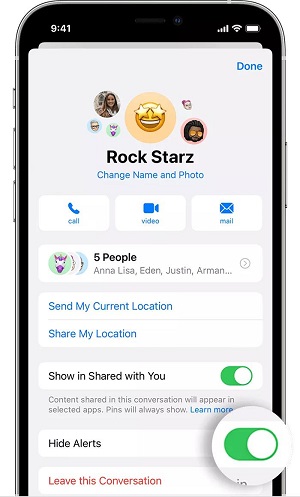
4. Check If Your Phone Number is Linked to Your Apple ID
It is important to connect your mobile device number to your Apple ID to receive the group messages. If you didn’t link the phone to Apple ID, you might face difficulty receiving the group messages. Here’s how to do it.
- 1. Select the Messages icon after launching the Settings menu. Tap on the Send & Receive button to check whether iMessage is operational or not.
- 2. Enter your Apple ID credentials after selecting the “Use your Apple ID for iMessage.” Next, choose Apple ID and phone number after navigating to the “you can reached” tab.
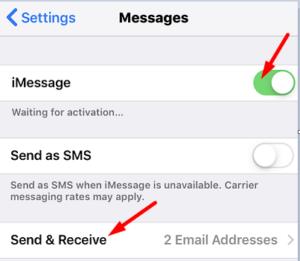
5. Check Your iPhone’s Space to Fix iPhone Not Receiving Group Texts
Despite having opted for a few things, if the “iPhone not receiving group texts” issue persists, you’ll need to check whether your iPhone has run out of memory. Here’s how to do it.
- 1. Navigate to the iPhone icon after launching the iPhone Settings.
- 2. If “Storage Almost Full Alert” appears, you’ll need to uninstall some app to make way for your Group messages.

6. Check Carrier Service When Not Receiving Group Texts on iPhone
It would be wise of you to check whether your carrier service is doing fine so that you don’t face problems like “iPhone not receiving group texts.” Here’s how to do it.
- 1. Select the About icon after visiting the iPhone settings.
- 2. Check the version number icon next to the carrier icon. Contact the Google or carrier support system to see if you’re using the latest version.
- 3. If you aren’t using the latest version, you’ll need to tap on the “Update” icon to start updating the carrier service.
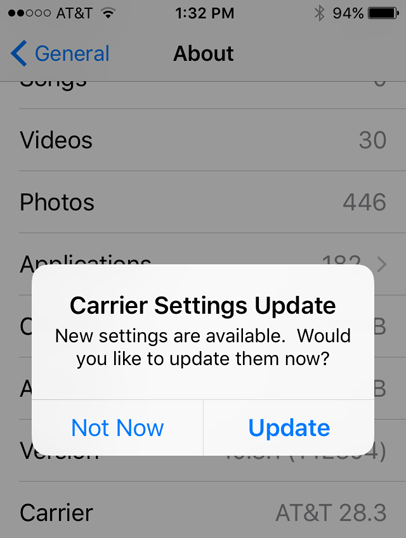
7. Restart Group Messages If iPhone Not Getting Group Texts
You can fix the “iPhone not getting group texts” issue by restarting the Group Message.
Here’s how to do it.
- 1. Navigate to the group chat and delete that conversation by swiping to the left and tapping the delete icon.
- 2. After deleting the chat, you’ll need to navigate to the Messages tab and hit the symbol icon. Next, enter the phone number or email address of a person you’d like to add to your chatting group.
- 3. Write the message and send it to your friend and check if you receive the message when he sends it.
8. Update iPhone Software to the Latest Version
Not downloading the latest iOS version might also cause the “iPhone not receiving group texts” issue. So, you must install the new iOS update when it comes.
- 1. Navigate to the General after launching the iPhone Settings.
- 2. Tap on the Software Update icon and then install the new iOS update.

Part 2: How to Fix iPhone Not Receiving Group Texts with 100% Work Way
If you’re looking to get rid of the “iPhone not receiving group texts” issue as soon as possible, taking the services of StarzSoft Fixcon might help your cause. It is a brilliant tool that easily fixes minor or major iOS bugs.
- 1. Please navigate to the official website of Starzsoft Fixcon and install it. Next, connect the iOS device to the PC after launching the Starzsoft Fixcon.
- 2. Select Standard Repair Mode from Fixcon’s main interface.

- 3. Start downloading the firmware package after hitting the “Download” icon.

- 4. Tap on the Continue icon to start repairing your iOS device through Starzsoft Fixcon.

Part 3: How to Fix with Reset Network Settings
Having issues with the iPhone network might be the main reason you face the “iPhone not receiving group texts” issue. So, you need to check the network settings, and if you get no clue about the issue, resetting the network settings will be an appropriate option. Here’s how to reset iPhone network settings.
- 1. Tap on the General icon after launching the iPhone Settings.
- 2. Tap on Reset Network Settings and confirm the action by typing the password.

Part 4: FAQs about iPhone Not Receiving Group Texts
1. Why am I facing the iPhone not receiving group texts?
If you’re having an issue receiving group texts, there can be the following reasons behind this issue.
- A software glitch
- If you disable Group Messaging, you won’t receive any group text
- If you’re using the older iOS version, it might be the main reason behind the issue
2. Can you name a group text?
You can give a name to your Group text or message by following the guide below.
- 1. Launch the Group iMessage above your thread of messages.
- 2. Select the change name and photo option.
- 3. Add a name and photo from your group chat and tap Done.
3. Can you add someone to a Group Text?
Here’s how to add someone to your Group text.
- 1. Chose the group text you’d like to add your friends to.
- 2. Tap on the Group icon after visiting the message thread.
- 3. Select Add Contact after hitting the gray icon.
- 4. Tap Done after selecting the contact you want to add to Group Text.
Conclusion
And this post pretty much covers every aspect that helps you fix the “iPhone not receiving group texts” issue.
We’ve revealed 10 breathtaking ways to assist you in getting rid of group text receiving issues. Of all the 10 methods we’ve mentioned in this post, Starzsoft Fixcon has to be the most practical and less time-consuming tool to help your cause.
So, don’t waste your time and restore your iPhone device through StarzSoft Fixcon to fix 150+ iOS issues.
