Significant Locations are pretty useful features that enable iPhone users to record the places they tend to visit or have visited in the past. This feature might help you to personalize services, including predictive traffic routing.
However, some iPhone users have found that they cannot use this feature on their iPhone devices. To fix this iOS 15 significant locations missing issue, we’ve developed a plan that includes fascinating solutions to the problem.
Part 1: Why Can’t I See My Significant Locations iOS 15
There are major reasons that cause the “iPhone Significant Locations Missing” issue. Let us talk about these reasons.
- 1. If you don’t update the Significant Locations frequently, it might cause the issue you’re facing.
- 2. Using the old iOS version can also be the main culprit behind this issue.
- 3. A weak or bad internet connection can also affect the functionality of Significant Locations.
Part 2: How to Fix iPhone Significant Locations Missing (5 Common Ways)
1. Reset Network Settings to Fix iPhone Significant Locations Missing
If you’re having the “iPhone Significant Locations Missing” issue, the first thing you can try is to reset your iPhone settings. This method might help you acquire a stable internet connection and fix the issue you’re facing. Here’s how to reset iPhone settings
- 1. Click and hold iPhone’s volume up and power button until you see the power off slider there.
- 2. All you need to do is tap the “Reset Network Settings” option.
- 3. After entering your password, you can confirm the action and then hit Reset Network Settings again.

2. Clear Significant Location’s History
If resetting the iPhone didn’t turn out to be useful, you try clearing the history of the significant location to see how it goes.
This method might refresh iPhone Significant Locations, and you can fix the problem you’ve been dealing with. You can follow the guide below to put things in order.
- 1. Select “General” option after launching iPhone settings.
- 2. Hit “Location Services” and then navigate to “System Services”. From there, all you need to do is select Significant Locations.
- 3. Now, all you need to do is hit “Clear History”. This operation will clear your significant location history.
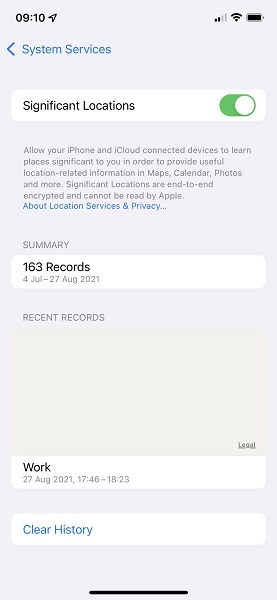
3. Reboot iPhone to Solve Can’t See Significant Locations on iPhone
Another thing that might help you eliminate the “iPhone Significant Locations Missing” issue is restarting the iPhone. Giving a soft restart of your iOS device can help you eliminate many iOS device issues as it tends to refresh iPhone.
On top of that, this process is pretty simple yet reliable and can help you prevent the scare you’re dealing with. Here’s how to restart your iPhone.
- 1. Press and hold the side or volume button until the power off slider appears. Next up, you’ll need to push the slider to the right side to turn your device off.
- 2. Later, you’ll need to press and hold the iPhone Side button again until Apple appears. In this way, you’ll be able to turn your device on again.

4. Update Your iPhone to the iOS Version
If you don’t update the latest iOS version frequently, it can create many irritating issues. For instance, your iPhone Significant Locations can stop working due to the older iOS version. Hence, whenever a new update makes its presence felt, you shouldn’t waste any time getting it installed. You can follow the step-by-step method to update the new iOS version.
- 1. After visiting the iPhone settings, tap the “General” icon. Next, you’ll need to travel toward the “Software Update” option.
- 2. Now, you’ll be able to install the new update if it’s available.
- 3. After the iOS update process gets completed, you’ll assess whether the “iPhone Significant Locations Missing” issue has been solved.

5. Reset Location & Privacy to Solve iOS 14/15 Significant Locations Missing
You can also reset Location & Privacy to tackle Significant Locations missing issues. A wrong setting can cause the issue you’re facing. Hence, resetting location and Privacy settings can correct it. Here’s how to do it.
- 1. Launch iOS device settings and then hit the ”General” icon.
- 2. Navigate to “Reset Location & Privacy” setting after hitting “Reset” icon.
- 3. Confirm the action by tapping the “Reset Location & Privacy” settings and entering the passcode.
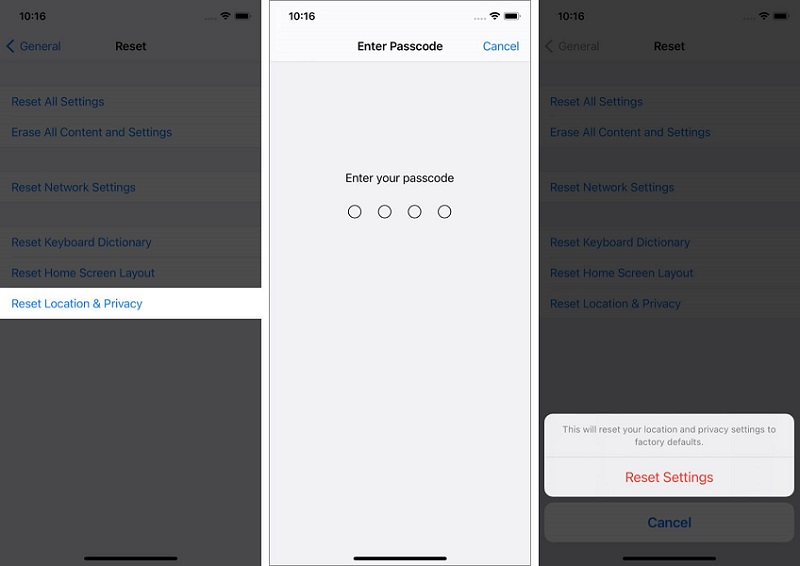
Part 3: How to Check Significant Locations with Mac (100% Work)
If you connect your Apple ID with a Mac, you can get rid of the “iPhone Significant Locations Missing” issue by checking the Significant Locations history from the Mac. Here’s how to do it.
- 1. Launch “System Preferences” after starting the Mac. Next up, your only task is to tap the “Security and Privacy” icon.
- 2. Enter your Mac login password after hitting the Lock option.
- 3. You’ll need to click on “Details” after testing the System Services option under “Location Services”.
- 4. You can access the history of Your Significant locations and map after navigating to the “Details” icon.
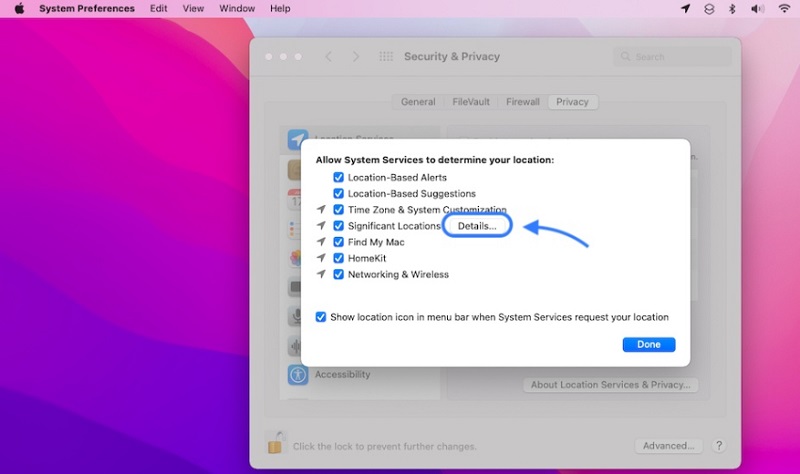
Part 4: How to Solve iPhone Significant Locations Missing Via Downloading Map Data from Google
You can also get rid of the iOS 15 significant locations missing issue by downloading the map data from Google. You can follow the brief guide below to get it done.
- 1. First of all, you’ll need to use the Google Maps application on your iPhone.
- 2. Navigate to Your data in Maps after hitting the Profile icon.
- 3. In this phase, you’ll only need to select Download your Maps data after scrolling down to the bottom of the screen. Next up, you’ll need to choose the data types after visiting the “Google Takeout” icon.
- 4. After tapping “Next Step”, you’ll need to select “Frequency” Later, you’ll need to create an export to complete your task.
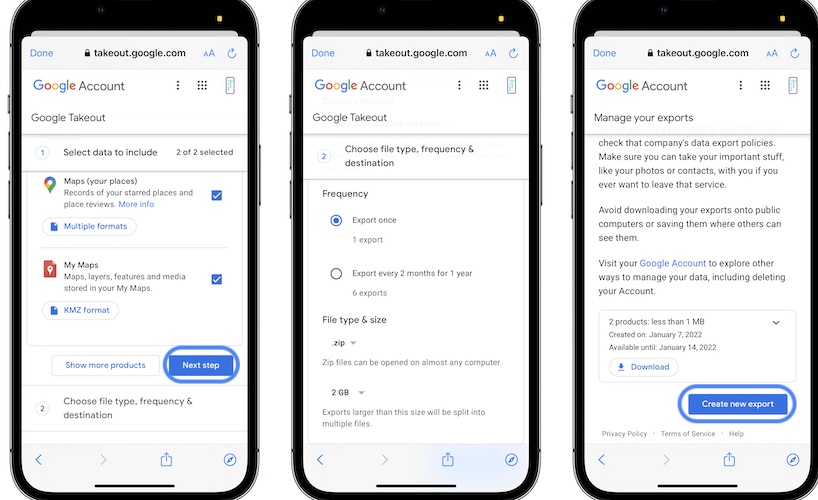
Part 5: How to Fix iOS 15 Significant Locations Missing with Starsoft Fixcon (Easiest Way)
Despite trying a few things, if you’re still facing “iPhone Significant Locations Missing”, you must consult StarzSoft Fixcon. It is outstanding third-party software that can fix about 200+ iOS issues.
Importantly, it doesn’t cause any data loss due to Standard Repair Mode. On top of that, Starzsoft Fixcon also brings a fairly simple users interface, making the job easier for new users.
Steps of restoring your device:
- 1. Download the Starzsoft Fixcon on your PC and then install it afterward. After launching the software, you’ll need to connect the iOS device to the PC. Next up, you’ll only need to select Standard Repair Mode from the tool’s interface.

- 2. After that, you’ll need to look for a suitable firmware package and download it by tapping “Download”.
- 3. In the final gig, select Continue to start restoring iPhone. After your iPhone restarts again, you’ll need to check whether your issue has been resolved.

Sum Up
You can fix the “iPhone Significant Locations Missing” issue by reading this guide as we’ve explored the befitting ways to compensate you.
We’ve mentioned the solution after researching many things, and these methods are worth your attention. Of all the things you’ll get to access in this article, StarzSoft Fixcon is by miles the best method.
