You’d have known the importance of the silent button in any smartphone you use. Sometimes, you’ll have to put your mobile to silent mode due to some unforeseen reasons. It is why you’ll need to make sure the silent mode is running well.
However, many iPhone users have complained that their iPhone silent button isn’t working well. It can happen due to some significant reasons, and you’ll need to take care of these reasons. This article will tell you how to fix the “iPhone silent switch not working” issue.
Part 1: How to Fix iPhone Silent Switch Not Working Problem
Fix 1: Check the Silent Button for iphone 13/12/11 Silent Switch Not Working Issue
Before taking any step to improve things, you’ll need to confirm your silent button is not damaged. After navigating to Ringer/Silent switch button on your iPhone, you need to examine if your silent option is struck or not. If your button is damaged, you’ll need to visit the service center to repair the button.

Aside from that, ensure that the silent button is fixed in the right place. To set up your phone in silent mode, you’ll need to slide your button down to show the online button on the side.
Fix 2: Use the Assistive Touch to Enable Silent Mode
Let suppose if your iPhone silent button is damaged or stuck, you can apply the Assistive Touch feature of your device. It offers you multiple shortcuts that can turn out to be pretty helpful for you. After navigating to the phone’s Settings>Accessibility, don’t forget to turn on the “Assistive Touch” feature.
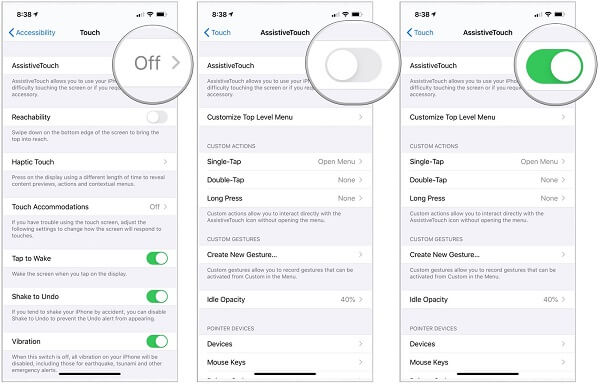
For Assistive Touch, you can immediately find out a circular floating button option on your screen. If your silent switch option is not functioning correctly, click on the Assistive Touch option and navigate the “Device features” option.
Now, you’ll only need to hit “Mute” to put your iPhone in silent mode. Assistive Touch is an appropriate alternative way to mute your device if the iPhone ringer button not working.
Fix 3: Solve iPhone Silent Switch Broken via Turn the Ringer Volume Down
If your iPhone silent switch keeps changing, you can still decrease your device’s volume. For this, you’ll need to switch the ringer volume down to a lower value, which will be the same as silent mode.
Hence, if your iPhone silent mode is not working, move to your phone’s Settings>Sounds and Haptics>Ringers option. Then, manually turn the volume down to minimum value to fix the iPhone silent switch not working issue.
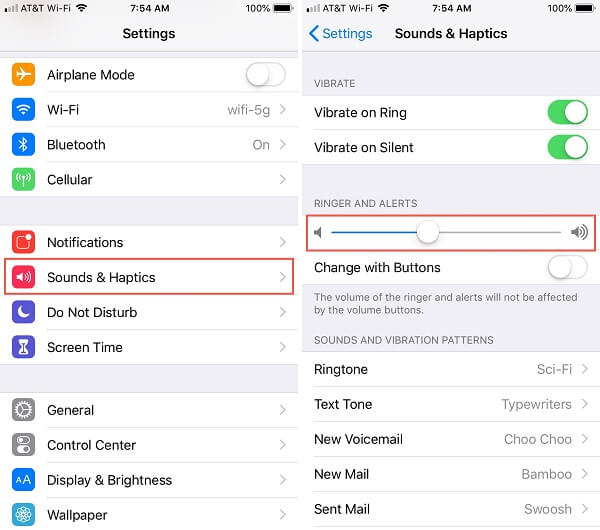
Fix 4: Set Up a Silent Ringtone
You’ll find many ways to set tunes on your iPhone. It is why if the silent button is damaged on your iPhone, you can choose a silent ringtone to get a similar effect.
Just turn on your iPhone and move to its Settings>Sound and Haptics>Ringtones. Further, move to Tone Store, search for a silent ringtone option and choose it as your default ringtone option on your phone.
Fix 5: Restart iOS Device to Solve iPhone Silent Mode Not Working
Sometimes it happens when you try to turn on your iPhone device, it does not seem to be functioning in a manner you’d have liked it too. It can also cause the silent switch on iPhone not working appropriately. A rapid restart will help you reset the power cycle of your iPhone to solve the issue.
For iPhone X, 11, and 12
To restart the device, you’ll need to press and hold the iPhone’s Side and Volume up button until you see an Apple logo option there.
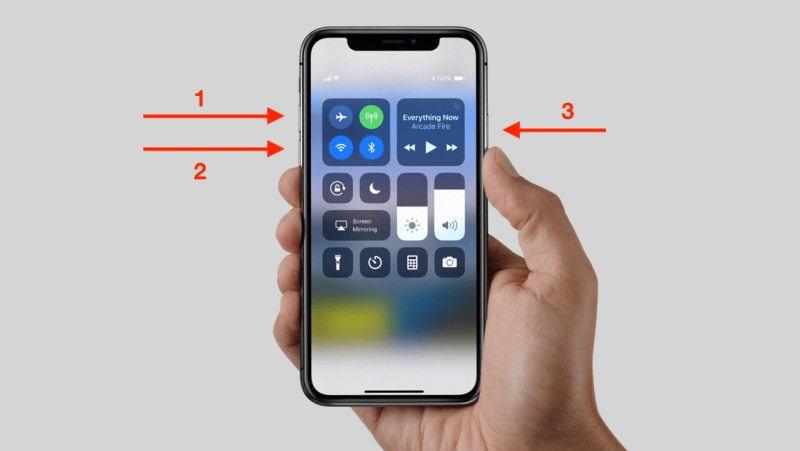
For iPhone 8 or older
To restart this version of the iPhone, you’ll need to long-press the sleep/wake button until a logo comes.
Fix 6: Enable the Airplane Mode
If all the options aren’t helpful, you can turn on the Airplane mode to check how things go. To put your device to Airplane, you’ll need to navigate to Control Center on your iPhone and click on the Airplane option there to enable it.

Fix 7: Set the Text Tone Feature to None to Solve iPhone Mute Button Stuck
If you’re still facing the iPhone silent switch not working problem, you need to check the Text Tone option and try setting the Text tone Feature to “None”.
For this purpose, you’ll need to navigate to Settings. After, move towards the Sounds & Haptics option. Later, you need to open “Text Tone” option and set it to “None”.
Fix 8: Turn Down the Volume/Clean your Ring/Silent button
If you’re clueless after trying tons of things to get rid of the “iPhone silent switch not working” issue, you can still reduce the volume of your iPhone by turning down the volume button. You only need to slide the side button on your iPhone to slow down the volume. You can also follow the guide below to put things in order.
- 1. Navigate to the settings and select Sounds & Haptics from there.
- 2. Now, you’ll only need to turn off the volume button. Moreover, it would help to clean your volume button to ensure there’s nothing to worry about.
Fix 9: Install the Tweak TapVolumeToMute for jailbreak iPhone
Another way to slow down the volume on your iPhone even though the silent button is not doing well is to install the tweak TapVolume on your iPhone. After installing the app, you’ll need to follow a couple of steps to get your job done.
- 1. First of all, you’ll need to click the volume down or up button option on the side of your iPhone.
- 2. When you see a volume display there, you’ll need to hit the white speaker icon. This process will help you muting your iPhone.
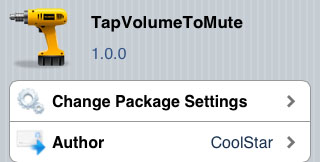
Fix 10: Use An iOS System Recovery Tool – Starzsoft Fixcon
If you’re having a problem with your iPhone silent mode, use the third-party tool in the shape of StarzSoft Fixcon. It is a courageous program that helps you solve many iOS device issues. Here’s the guide to repairing your device.
- 1. To begin with, you need to hit the “Standard Repair” option from there.

- 2. Download the available Firmware Package after connecting your device to your PC.

- 3. After downloading Firmware Package, you’ll need to click the “Continue” button to repair your device.
Later, you need to restart your device and see the outcome of repairing the device.
Part 1: FAQs about iPhone Silent Mode
1. Can’t get my phone off silent mode?
If you’re unable to turn off the silent mode, you need to restart your device, and if this does not work, you need to turn over the “Ring/Silent” switch on the top side of the device. Now move to your iPhone “Settings” menu.
Later, you’ll need to hit on the “Sounds” option and pull the “Ring” slider towards the right way. Ensure that all the switches below the slider are set up to the “On” point.
2. Why is my silent switch not working?
Your iPhone silent switch is not working accurately because your silent switch is stuck or broken. A restart will fix this problem, or you can set up your iPhone in silent mode by enabling/disabling the silent switch.
3. Does iPhone 11 have a silent switch?
Yes, iPhone 11 has a silent switch that is located on the left side of your iPhone.You can set up it to control all types of sounds like music, ringtones, and videos, etc.
Conclusion
Restarting the device can help you solve your iPhone silent switch mode not working fuss. If it doesn’t work out, you can try some other things that we’ve mentioned above.
However, if you can’t find anything to help your cause, you may need to hire the services of StarzSoft Fixcon. Besides offering a user-friendly interface, it is highly accurate and holds a 100% success rate.
