Have you been presented with iTunes errors, and you’re not entirely sure how to go about overcoming these restrictions?
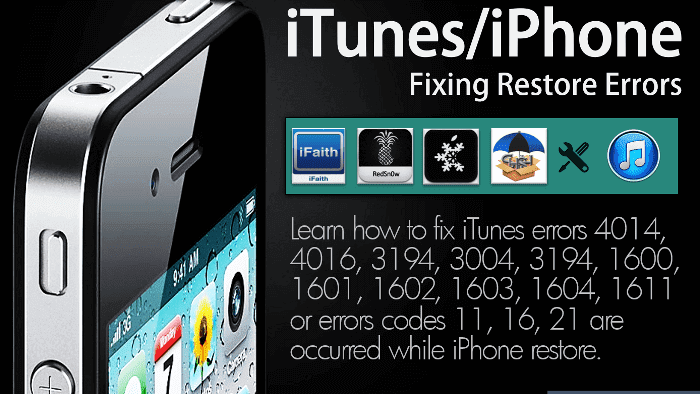
If this is something you have faced, then our team is on hand today to help you find out more about some of the most common errors in iTunes you should know about – and key methods to fix common iTunes errors, too. Hopefully, this might help you find the most effective solutions for your own iTunes error needs.
Part 1. What is the iTunes Error?
First of all, we need to briefly consider what an iTunes error is and why you might experience these on your device. There are numerous potential causes for iTunes errors, and considering these may help you find the optimal solution for your own device.
An iTunes error, at its simplest, denotes that some form of error may have occurred with your iTunes account that stops it from working as normal on a computer device. Usually, you will be presented with an “unknown error occurred” message with an error number; each error number usually refers to a slightly different issue.
Considering these before attempting to repair your device may make it easier to fix iTunes errors overall.
Part 2. Check the iTunes Error Number List
There are numerous different errors that you might experience with your iTunes account, and we’ve outlined a few of the most common as follows:
iTunes Error 1:
It is usually the result of a hardware issue with your device
iTunes Error 2:
It is often the result of Apple Application Support not being found on a Windows device when updating iTunes
iTunes Error 7:
It is often the result of iTunes not installing correctly on your Windows device, although this is sometimes also referred to as Windows error 127.
iTunes Error 11:
It is usually the result of corrupted firmware on your device or may also denote issues with the connector port.
iTunes Error 17:
It is often seen when attempting to connect to iTunes with a connection issue.
iTunes Error 56:
It is an older error that’s related to iOS 9.3.2. If your device has been running this iOS for a while, you may want to update the device to a newer software version; we’re now on iOS 15, after all, so this could be quite out-of-date.
iTunes Error 1671:
It is commonly seen while trying to restore, update, or back up your device’s data. It can be caused by countless issues, including too many USB controllers, outdated hardware, unsuitable security software, and the like.
These are just a handful of the countless different iTunes error codes you might have experienced with your own device. If this is the case for your own device, we recommend checking your specific error code before looking at the different options to fix your iTunes account.
Part 3. How Can I Get Rid of All iTunes Errors? (3 Common Ways)
At this point, we’ve summarized some of the most common iTunes error codes, but this still leaves a significant question to be answered: how can you get rid of all iTunes errors? Indeed, while you might be able to find a specific fix for one or two iTunes errors, most of us don’t have the time to spend scouring the internet for one specific error code repair method.
Luckily, you don’t have to, as there are plenty of different options that can help you to get rid of all iTunes errors within just a few simple steps. So, why not give the following methods a try if you have been struggling to work out how to get rid of all iTunes errors on your device?
#1 Check Your USB Connections
One of the first things you should do if you have been presented with iTunes errors on your device is to check USB connections. Indeed, these are common causes for numerous issues, particularly 4005, 4013, and 4014 iTunes errors. As such, if you have experienced any of these errors on your own device, you may want to consider checking the connections; however, this is a good place to start even for other errors, too.
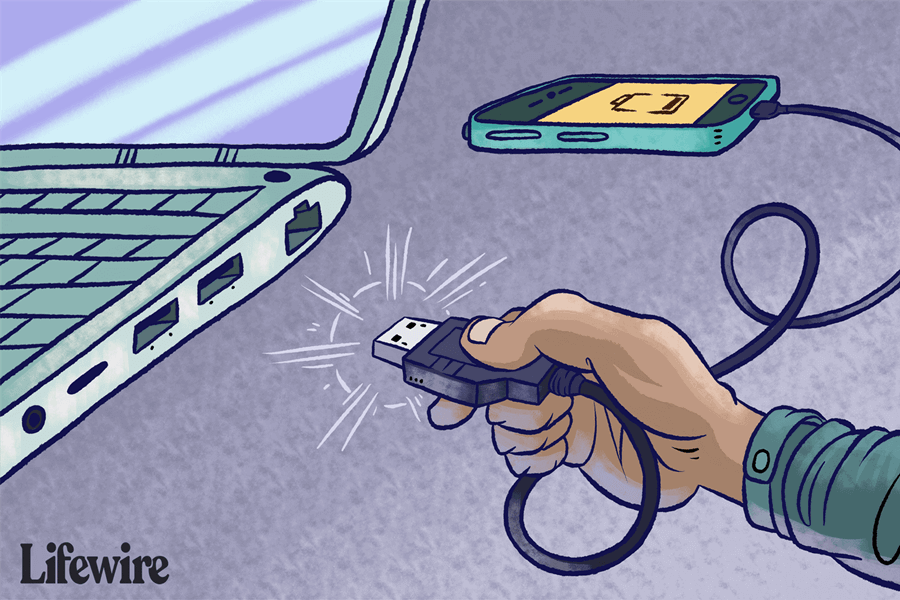
Try switching out your USB cables or, failing that, try a different USB port on your device. You may also want to check any third-party security software to see if this impacts the USB connections or not.
#2 Update The Software On Your Mac or PC
Another common issue for iTunes errors is simply because the software on your Mac or PC is out of date. Of course, this can be incredibly frustrating, but it’s often a simple fix;
>>Simply head to your computer’s settings and look out for potential opportunities to update the device’s software to the latest version.
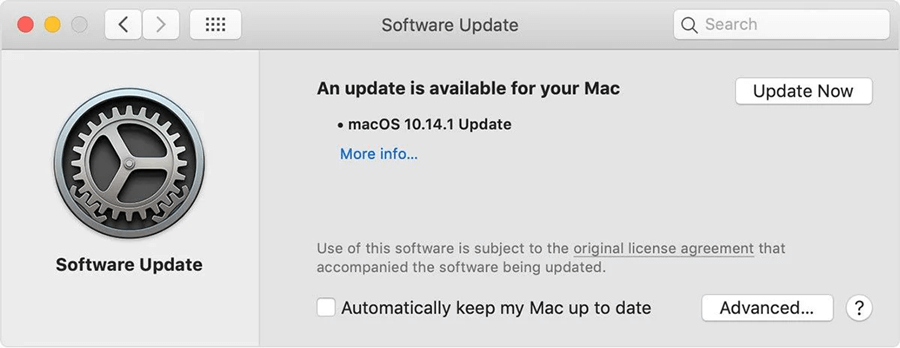
For instance, if you are running a Windows PC, you may have missed out on the recent Windows 11 update; fortunately, this is often effortless to fix simply by searching for updates through your device settings.
We highly recommend you keep your Mac or PC updated at all times to ensure that iTunes is running effectively. However, if you still notice iTunes errors after you have updated your computer’s software, you may need to look at other options.
#3 Check Your Hardware
Hardware issues are unfortunately common, and these can often result in frustrating iTunes errors on your device, as well. Hardware issues can be the cause of countless different errors, including errors 1, 3, 11, 12,13, 16, 20, 21, 23, 26, 27, 28, and so on. As such, it’s definitely an option to consider if you’re struggling to identify the culprit behind your own iTunes errors.
So, how can you check your hardware to ensure that it’s running effectively?
1. Quit and then reopen iTunes; often, this may be enough to fix the hardware issues.
2. Check that third-party security software is running efficiently.
3. Check to see whether you have a reliable network connection.
4. Check for modified our out of date software.
If all else has failed, you may be able to contact the Apple team for support if you suspect the issue lies in a software error.
Part 4. The Professional Way to Fix iTunes Errors: StarzSoft Fixcon [HOT!]
At this point, we have outlined some of the simple methods you could try to fix errors in iTunes – but if iTunes errors are still plaguing your activity, we recommend trying the StarzSoft Fixcon tool instead.
Indeed, StarzSoft Fixcon has been exclusively designed to offer repair support across countless different device types and can repair well over 100 different software errors with your device. As such, it could absolutely be a valuable tool to consider if you have been looking for a reliable, versatile fixing solution.
1. Does StarzSoft Fixcon Work?
Before we look any further, we need to consider the key question here briefly: does StarzSoft Fixcon actually work?
This is a question that many people find themselves asking – but luckily, it’s incredibly simple to answer: absolutely! Fixcon can easily repair numerous issues with your device and is highly effective when it comes to numerous different issues with your device’s software. As such, if you have been looking for a repair solution that’s effective, reliable, and versatile, Starzsoft Fixcon might be just the option you need.
2. How to Use StarzSoft Fixcon
At this point, we’ve outlined some of the key things you should know about the Fixcon tool – but how can you actually use StarzSoft Fixcon to repair your device? Well, using Fixcon is actually surprisingly easy, and with this in mind, we have outlined a few notable things you could consider to make your decision that little bit easier overall.
Step1: First, download the StarzSoft Fixcon tool directly from the main developer’s website; this is completely free, although you may need to pay to use all of the tool’s features. Thereafter, launch the tool and select “Standard Repair” to begin unlocking your device.

Step2: After selecting “Standard Repair,” Fixcon will prompt you to begin downloading the relevant firmware onto your device.

Step3: Do so, then simply wait as the tool begins repairing existing errors with your device. It’s really that easy!


Of course, no solution is 100% perfect, and in a small handful of cases, you might find that Fixcon needs a stronger solution to work.
In this case, you could try the advanced repair function instead – but you should always beware, as advanced repair will wipe your device’s data (and so a backup before unlocking your device will be crucial if you’d like to try this step).
Conclusion
Being presented with iTunes errors is understandably frustrating in many cases. However, this doesn’t have to be a major issue – and, luckily, we’ve outlined a few key things you should know about errors in iTunes today.
Hopefully, this guide will help you find the most effective solutions for your own iTunes error management – and, if you need any further support or advice, please don’t hesitate to reach out to our expert team for further guidance. We’re here for you!
