You can restore anything from your iCloud Backup to your iPhone. However, most iPhone users have been noticing that their iPhone gets stuck when restoring iCloud Backup.
It is indeed quite frustrating for many users. But, you shouldn’t take any extreme steps to get sorted. Follow our guide, and you’ll be able to get rid of the problem. Let us start it.
Part 1: How to Stop Restoring from iCloud
If you’re having the restore from iCloud stuck issue, you may want to stop the process. It is indeed a fair idea to stop the restoring process once and then restart it. Apart from saving your time, this process can help you fix your issue. Here’s the guide to stop iCloud recovery:
- 1. Navigate to your settings, hit the “iCloud” icon. Later, you need to select the Backup option from there.
- 2. Hit the Stop Restoring iPhone option in this phase. Later, you’ll need to hit the ‘Stop’ icon to confirm the action.
- 3. After stopping the process, you can again try to restore an iCloud backup from scratch.
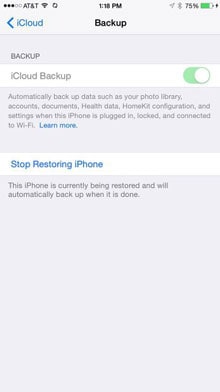
The possibility of you fixing the iCloud backup stuck issue is enormous, but if it doesn’t come good, you need to look for some appropriate solutions to this problem.
Part 2: How to Fix Restore from iCloud Paused with 7 Ways
Fix 1: Restart Your iPhone to Fix Restore from iCloud Taking Forever
Another thing that might help you avoid the “iCloud backup stuck” issue is restarting your iPhone. It is one of the most effective ways to fix any iPhone issue. Here’s the guide to restart your device.
- 1. First of all, you’ll need to press the Volume and Power buttons option and keep holding them until the power off slider comes.
- 2. When the slider appears, you need to drag it to your right side to turn your iPhone.
- 3. After turning your device off, you need to press the Power button to turn it in again.

Fix 2: Make Sure There is Enough Power
If your iPhone’s battery isn’t fully charged, it might be the issue behind the “iCloud restore stuck” issue. You need to ensure your iPhone’s battery isn’t too low whenever you intend to restore your iCloud Backup.
Instead, you can put your device in to charge when you perform the task. If you’ve got a fully charged iPhone but still facing the problem, you need to navigate to other solutions.
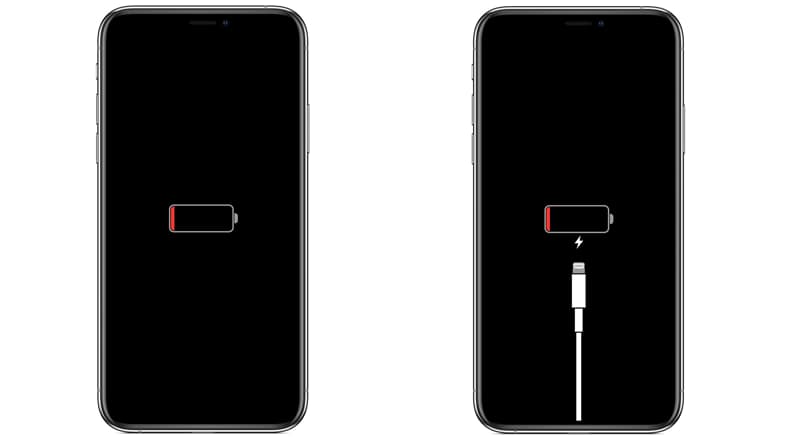
Fix 3: Check If You Have Set Up and Used iCloud Photos
If you’ve enabled iCloud Photos to feature on your device, you might not be able to restore your iCloud Backup properly. Due to this feature, the original data wouldn’t be restored on your device.
Instead, you’ll only get the thumbnails of your photos. Moreover, enabling the iCloud Photos feature also means your iCloud won’t take long to run out of memory space.
As a result, whenever you’d try to restore your Backup, it will get stuck in between. You need to turn off the iCloud Photos feature from your iPhone settings to prevent this situation.
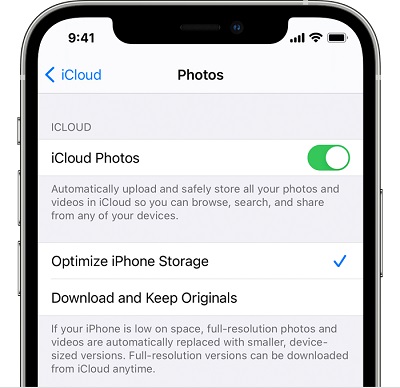
Fix 4: Connect to Wi-Fi or Change to Use Another Wi-Fi
First of all, you need to remember; you can’t restore your Backup from iCloud using a Cellular network.
That’s why you need to ensure you’re connected with the Wi-Fi network when restoring the iCloud Backup.
But, if you still face restoring from iCloud backup taking forever issues after connecting with Wi-Fi, you need to connect with another Wi-Fi network to see how it works. If this also didn’t help you, don’t shy away trying out a few other things.
Fix 5: Try to Restore from Another iCloud Backup
If things don’t seem to be working in your favor, you can try some other tricks as well. For instance, if you’re unable to restore your files from iCloud Backup, you can try to get your job done with another iCloud backup.
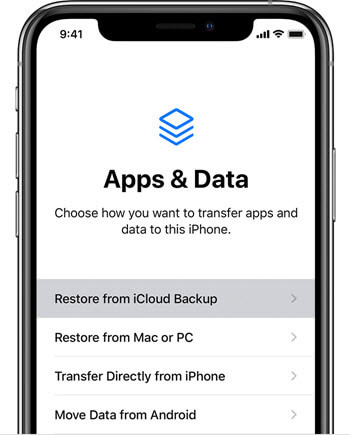
For instance, you can use your brother’s iCloud Backup to restore your device. After trying it, if you’ve successfully restored an iCloud backup, then there’s something with your iCloud account. Otherwise, you need to look at your iPhone and find out which problem is creating this chaos.
Fix 6: Check for Updates to Fix iPhone Restore from iCloud Stuck
If nothing assisted you to serve your purpose, you need to check whether the new update is available. Sometimes, you face issues with your iPhone because you haven’t installed the latest version of the iOS system.
Using iPhone with the oldest version will not help you. Instead, you’ll face many issues in the future. That’s why, when you face trouble while restoring an iCloud backup, you need to ensure you’re using the latest version of the iPhone.
You can visit iPhone settings and then navigate to the Update section. If the new update is available there, you can try installing it.

Fix 7: How to Stop Restore from iCloud via Check Its System Status
If you’re still facing the same issue, you need to check your iCloud System Status. For this, you need to click on iCloud.
After clicking on it, you’ll need to ensure Apple ID, iCloud Backup, Sign, and iCloud Account are working. If everything is running smoothly, you’d see a green dot there. If all these options aren’t working appropriately, you need to wait for some time.
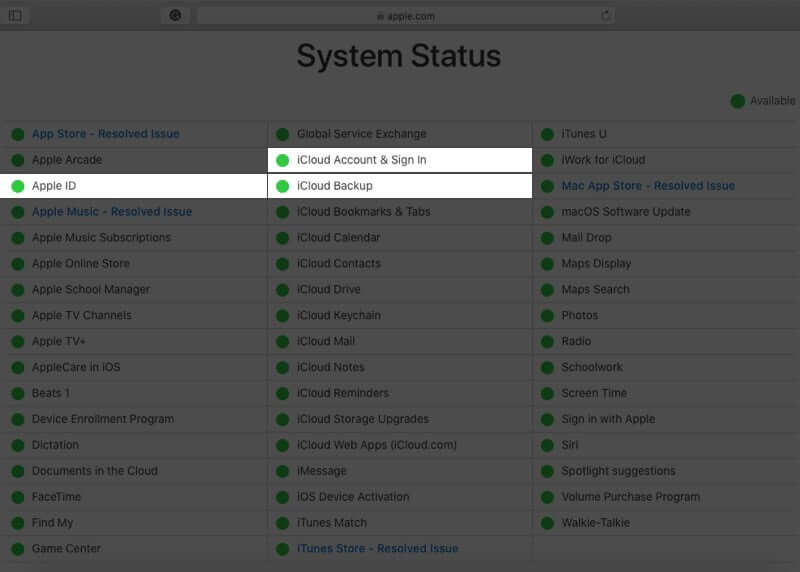
In this scenario, Apple will fix your iPhone’s server problem. Moreover, your iCloud restore will also be complete without any fuss. But, if the issue persists, you need to look for other solutions.
Part 3: How to Fix Restore from iCloud Stuck without Data Loss
If no method assisted you in restoring an iCloud backup, you could try using StarzSoft Fixcon. It is a tremendous third-party program that allows you to eliminate the issue you’re currently struggling with.
Using this tool, you’ll feel pretty comfortable because it offers a pretty straightforward user interface. Here’s the guide to repair your iOS device using Starzsoft Fixcon.
- 1. In the first gig, you don’t need to do anything extra. Instead, you’ll only need to visit Fixcon Website and download the application from there. Later, you need to launch it straight away.

- 2. After launching the Fixcon, you’ll need to hit the Standard Mode option from the program. After, you’ll need to connect the iPhone device to Mac or Windows PC.
- 3. Now, you need to download the latest version of the firmware package. Hit the
Download icon after selecting an appropriate one.
- 4. After getting the desired firmware package, you’ll need to hit the Continue icon to start the process of repairing the device.
Sum Up
If you’re finding it tough to restore from iCloud paused, you don’t need to panic. Instead, you can take the help from this article as we’ve highlighted the most prominent ways to fix the issue.
However, if you’re looking for a more appealing and reliable solution, you need to look at StarzSoft Fixcon, as it is a fascinating tool with beautiful features.
