You try to use the iPhone, but the right side of your screen doesn’t work appropriately. Unfortunately, many people complain about this issue, and there aren’t many guides that help you get rid of this issue.
The problem might be caused due to software or hardware issues. But, you don’t need to worry about it as we’ll tell you how to fix the “right side of iPhone screen not working” issue.
Part 1: Why is My Right Side of iPhone Screen Not Working
There can be many reasons behind the “right side of the iPhone screen not working” issue. Here’s the list of those reasons.
- Physical damage to your iPhone might cause the issue you’re facing.
- If you’re using an old iOS version, it can create many iOS issues.
- You can’t rule out the software issue as the main reason behind this chaos.
- The presence of oil or dust on your screen might also be the main culprit of this issue.
Part 2: What Should You Do First If iPhone Right Side Not Working
1. Remove Protector and Clean the Screen
If you’re facing the “right side of iPhone screen not working” issue, you’ll need to when you unintentionally drop the iPhone. Unfortunately, the protector you were using might cause the screen to be unresponsive.
Hence, it would help if you didn’t waste any time before removing the protector. Once the protector is removed, you’ll need to assess the condition.
On the other hand, many iPhones don’t bother using a protector, which isn’t a good indicator. The dust or oil on your finger might be left on your iPhone screen when you touch the screen, and that could end up causing the issue you’re having currently. Hence, cleaning the iPhone screen at that time will be very crucial.
2. Check If There is a Hardware Issue
The issue you’re having might be due to a hardware problem. Hence, it would help if you visited Apple Store and asked them to fix your iOS device issue.
They’ve hired credible technicians that might help you fix the issue you’re facing. Remember, you shouldn’t tinker too much with your iPhone as it can damage the iPhone further.
Part 3: How to Fix Right Side of iPhone Screen Not Working for Software Issue
StarzSoft Fixcon is there to rescue your iPhone if your iPhone faces any software issues. It is a fantastic third-party tool that allows you to fix 150+ iOS issues with ease. Moreover, Fixcon doesn’t cause data loss courtesy of the remarkable “Standard Repair” Mode.
On top of that, Starzsoft Fixcon has a 100% success rate, meaning the chances of you getting rid of any iOS issues are immense.
- 1. Launch Starzsoft Fixcon on your computer and then connect your iOS device to your PC.
- 2. After visiting the main interface of Fixcon, you must select “Standard Repair Mode” from there.

- 3. You’ll need to download the firmware package by hitting the “Download” icon.
- 4. After putting everything in order, you’ll need to tap on the “Continue” icon to start restoring your iOS device.

Part 4: Fix the Right Side of My iPhone Screen Doesn’t Work with Possible Workable Tips
1. Force Quit All Apps
If the right side of the iPhone isn’t working, it might be due to too many apps running in the background. What you need to do here is to quit all the apps to see how it goes.
To force quit the app, you’ll need to double click the home button and then swap the apps to the right or left side to remove them.
After removing the apps, you’ll need to check whether the issue you were having has been taken care of or not.
2. Force Restart Your iPhone
Despite trying a few things, if the “iPhone right side of screen not working” issue persists, you’ll need to reset the iPhone hard. Force restarting the iPhone might help you fight the minor software glitches. Here’s how to Force Restart iPhone
Force Restart iPhone 8 and Later
Press and release the iPhone’s Volume up and Down button. Next, you’ll need to press and hold the iPhone’s side button until the Apple logo appears.
Force Restart iPhone 7
Press and hold the iPhone’s Sleep/Wake and Volume button until the Apple logo appears. This process will restart your iOS device automatically.
Force Restart iPhone 6s or iPhone SE
Press and hold home and the Sleep/Wake button until you see the Apple logo there. Now, you’ll be able to restart your iOS device.

3. Reset All Settings When iPhone Right Side Not Working
If nothing seems to be working, you can try resetting all settings to see how it goes. Doing so doesn’t remove all the iPhone settings but helps you remove the General, Notifications, Do Not Disturb, Bluetooth, and Wi-Fi settings. It has been noted that resetting the iPhone settings helps eliminate software bugs. Here’s how to reset All settings.
- 1. Launch iPhone settings and navigate to the ”General” icon.
- 2. Select the “Reset All Settings” icon after hitting the “Reset” icon. Next, you must type in your password to confirm the action.

4. Update iOS for Right Side of iPhone 11 Screen Not Working Issue
If you didn’t install the latest iOS update, you might face the “right side of iPhone screen not working” issue. Hence, it would help if you didn’t waste time before installing the new iOS update when it comes available. Here’s how to install the new iOS update.
- 1. After navigating to iPhone settings, you’ll need to tap the “Software Update” option.
- 2. Install the new update if it’s available.

5. Factory Reset iPhone
Although factory resetting the iPhone will cause huge data loss, you can eliminate many software issues by taking this route. Follow the guide below to factory reset your iPhone.
- 1. After launching iPhone settings, you’ll need to navigate to General > Transfer or Reset.
- 2. You’ll need to choose the “Erase All Content and Settings” option to erase everything from your iOS device.
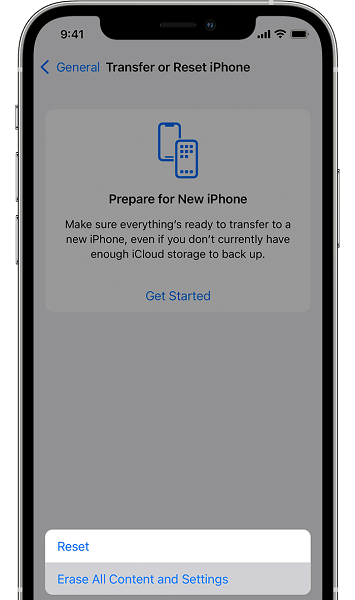
6. Restore as New with DFU Mode
You can also try restoring the iPhone as a new device with DFU mode. A DFU mode might empower you to fix many iOS issues, removing minor or significant software glitches. However, the process will cause data loss, and you backup your data before opting for this.
- 1. Turn your iPhone off after launching iTunes. Next, you’ll need to connect the iOS device to the PC via USB cable.
- 2. Press the (Volume down button icon for iPhone 7 or 7 plus; Home button icon for iPhone 6s or earlier; Top button icon for iPhone 8 and Later) until DFU mode appears on the screen.
- 3. Now, you’ll need to hit “Restore iPhone” to restore the iPhone with DFU mode.

Conclusion
This guide educates you to fix the “right side of iPhone screen not working” issue. All you need to do is read the guide carefully and then get the issue solved.
Of all the methods we’ve revealed in this post, opting for StarzSoft Fixcon is the best method. It comes with a 100% success rate, eliminating all the software issues.
