Imagine you’re looking to work on something on your iPhone and also want to play a YouTube video simultaneously. Can you play YouTube videos and other things on your iPhone simultaneously?
YouTube announced the picture-in-picture that helps you to work on different things on your iPhone while playing a YouTube video. Unfortunately, many people find it hard to use this feature. Luckily, we’ll help you eliminate the “YouTube picture in picture not working iPhone” issue.
Part 1: The History of the Google YouTube PiP Feature
YouTube introduced the picture-picture feature on March 10, 2021, and iOS users who had iOS 14.5 could use this function.
On November 29, 2021, an update made the YouTube TV users use the Picture-in-Picture feature on their iOS devices. However, Google denied these speculations officially, and hence there was no official justification for this update.
YouTube came with the new update on February 2 and said that YouTube Premium users would be eligible to use the PiP feature for two more weeks. It means that even the premium users wouldn’t be able to use the PiP feature after February 14, 2022.
On April 12, a new update came, claiming that YouTube had removed the PiP feature for iOS. Only YouTube Premium users were eligible to use this function.
On June 16, YouTube clarified that only premium YouTube users were made eligible to use the PiP feature temporarily. They are officially increasing the number of people who can use the PiP feature.
Part 2: What to Do When YouTube Picture in Picture Not Working iPhone
1. Use Vinegar on Safari When Youtube PiP Not Working iPhone
Vinegar is the extension of Safari that helps you use Picture-in-Picture mode on YouTube. However, you’ll need to install the Vinegar app from App Store to begin the proceedings. Here’s how to do it.
- 1. Istall Vinegar to your iPhone, then navigate to iPhone Settings and select the Safari icon.
- 2. Tap Extensions after hitting the Vinegar icon. You can now enable the extension by tapping the switch. Vinegar will ask you for permission to run on a website.
- 3. Launch Safari and navigate to YouTube.com.
- 4. After visiting the address bar, you’ll need to click the AA on the site’s left side.
- 5. You’ll need to enable the extension by hitting Vinegar for the current website. In this phase, you’ll be able to run picture-in-picture mode on your YouTube.
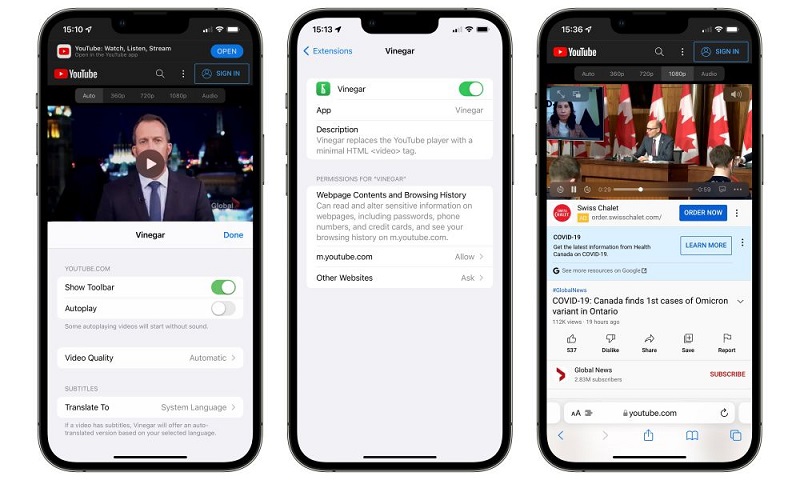
2. Use Shortcuts If Your Youtube Picture in Picture Mode Not Working
You can also make YouTube picture-in-picture mode work via the YouTube PiP shortcut. For this, you’ll need to get the Shortcut app downloaded from the App store. Here’s how to do it.
- 1. After installing the Shortcut app, you’ll need to launch iPhone settings. Next, you’ll need to select Shortcut and then toggle the Allow untrusted shortcuts on.
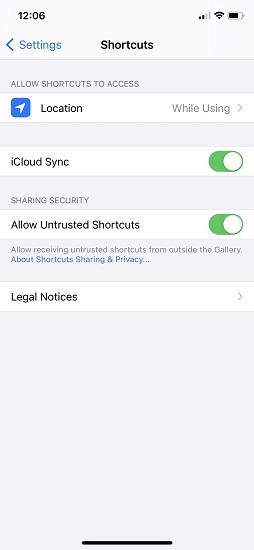
- 2. If you can’t find the option, you’ll need to launch the Shortcut app and navigate to the Gallery icon. Now, you can install any shortcut you’d want.
- 3. In this phase, you’ll need to visit Shortcut App settings again and then toggle the option.
- 4. Hit the Get Shortcut icon after launching the YouTube PiP shortcut link icon.
- 5. Click Add Untrusted Shortcut after navigating to Shortcut App.
- 6. After pulling up a YouTube video, you’ll need to hit the Share button and then the More icon. Next, all you need to do is choose YouTube PiP Shortcut.
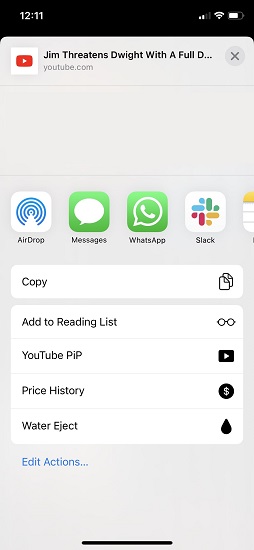
- 7. After hitting the Shortcut icon, you can make YouTube play picture-in-picture mode.
3. Use PiPifier to Make PiP Working
If you’re facing a YouTube picture in picture not working iPhone issue, you can fix it via the PiPifer app. Using this app, you can enable picture-in-picture mode on your device.
All you need to do is install the PiPifer app from App Store. After installing the app, you’ll need to follow the on-screen instructions to enable picture-in-picture mode on YouTube.
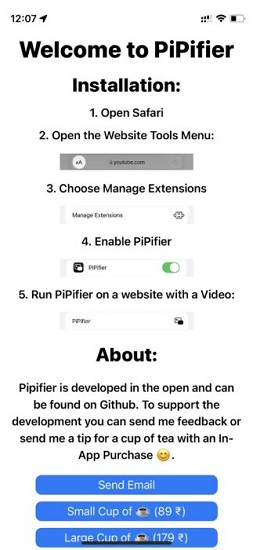
4. Use Chrome to Get YouTube Picture in Picture
You can use Picture-in-Picture mode on Chrome if you cannot run it on YouTube.
- 1. Launch Chrome on your iPhone, visit YouTube.com, and log in with your YouTube account.
- 2. Select the video you’d like to play and hit the picture-in-picture button afterward.
Part 3: How to Fix iOS Glitches When YouTube PiP Not Working
If you cannot run Picture-in-picture mode on YouTube, the issue might be with your iOS device. Hence, it would help if you looked to restore the iOS device via StarzSoft Fixcon. It is a mammoth third-party tool that helps you eliminate 150 iOS issues. On top of that, it doesn’t cause any data loss, courtesy of the unbelievable Standard Repair Mode of Fixcon.
In addition, you can also put or get out of your iOS from Recovery Mode as it tends to perform multiple operations on your iOS device.
- 1. To begin, you’ll need to visit the official website of Fixcon and get the latest version of software installed there. Next, connect iPhone to the PC and launch the software afterward..
- 2. In this phase, all you need to do is tap Standard Repair mode from the main interface of Starzsoft. Opting for this method won’t cause data loss.

- 3. After looking for an appropriate firmware package, you’ll need to download it by tapping Download.
- 4. You’ll only need to select Continue to start repairing your device. It takes a few seconds, depending upon the speed of your internet.

Part 4: FAQs about Picture in Picture on iOS
1. Why is picture-in-picture not working for YouTube on iPhone?
YouTube had disabled the experiment of using picture-in-picture mode, but now YouTube has claimed that premium users can use this feature. If you cannot run it on your iOS, there can be several reasons behind it.
First, you aren’t a subscriber of YouTube. Second, your iOS device is facing and that, as a result causing the issue you’re facing.
2. Does Picture in Picture work on YouTube iOS?
You can use Picture-in-Picture mode on your iOS through various means. However, you’ll need to ensure you’re a YouTube subscriber, as YouTube doesn’t allow the non-subscribers to explore picture-in-picture mode.
3. Is YouTube PiP only for premium?
Yes, you won’t be able to use YouTube picture-in-picture mode if you didn’t acquire the YouTube Premium.
4. How do I enable PiP on YouTube iOS?
If you want to enable PiP on YouTube iOS, you’ll need to opt for Vinegar on Safari, PiPifer, Chrome, and Shortcuts.
Conclusion
YouTube enables those people to use Picture-in-Picture mode who are premium subscribers of YouTube. However, after reading this Guide, you’ll be able to use the PiP feature through others means.
However, if you face a “YouTube picture-in-picture not working iPhone” issue, you can opt for StarzSoft Fixcon, which might help you fix the iOS device issue.
