Connection is the lifeline of communication. You cannot communicate with your friends and family or in research for information without a good Internet connection. This makes hotspot or WiFi very important.
What can you do if your iPhone hotspot not working? This article gives you the right solution to that issue. Let’s get to it!
How to Fix iPhone Hotspot Not Working
If your iPhone personal hotspot not working then you should try any of the suggestions and tips given. Try to:
1. Restart Both Devices to Fix Hotspot Not Working iPhone
To fix minor iPhone glitches this is the first “go-to” option. When you restart your device, all programs naturally shut down, reboot and restart, this should fix the issue if it’s just a simple glitch.
To restart an iPhone 8 or earlier models:
- 1. Press and hold the power button until slide to power off appears on your screen.
- 2. From left to right, swipe the red and white power icon to turn off your iPhone.
- 3. Then press and hold the power button again to turn on your iPhone.
To restart an iPhone X or newer models:
- 1. Press and hold volume button and the side button simultaneously until slide to power off appears on your.
- 2. Slide the red and white power icon from left to right to shut down your device.
- 3. Press and hold the side button until the Apple logo appears to turn your iPhone on again. Once that is done for your device, restart the other connecting device as well.

2. Reset Network Settings to Check if iPhone Hotspot Not Working
Sometimes, a simple setting on your iPhone may prevent your hotspot from working, so try resetting your network settings. This would cause your WiFi, Bluetooth, Cellular and VPN settings to return to factory settings, thus helping us erase the problem completely. To reset Network settings go to:
- 1. Settings>> and tap General >> tap on Transfer or Reset iPhone >> tap Reset.
- 2. Then, tap Reset Network Settings. There would be a prompt to “tap Reset Network Settings again” to confirm your decision. Once confirmed your iPhone will go off, reset, and come back on.

3. Turn Cellular Data Off and Then on Again
If your iPhone 13/12 hotspot not working, the problem might be with your connection to your cellular data network. If your iPhone can’t connect to your data network then your hotspot will not work. Ensure your cellular data is turned on, if it is toggle the button off and on to reset.
Simply tap on Settings >> go to Cellular >> Toggle the Cellular Data slider off (it turns white) and then back on (it turns green). This should fix it. If it doesn’t, move on to the next suggestion.

4. Turn Personal Hotspot Off and On to Solve Personal Hotspot Not Working on iPhone
At this point toggling your cellular data off and on didn’t fix the issue. Try resetting your personal hotspot.
Go to Settings >> tap on Personal hotspot >> Toggle the Allow others to join slider off (it turns white) and turn it back on (it becomes green).
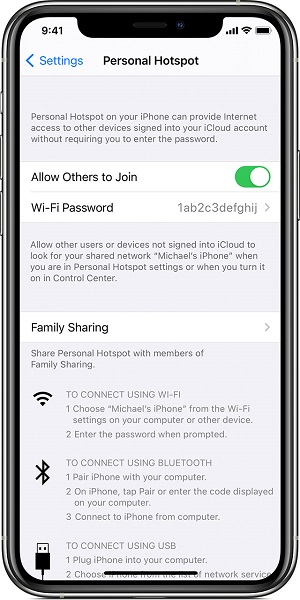
That should fix the issue. But if it doesn’t, don’t get panicky, just proceed to the next suggestion.
5. Check for Carrier Settings Update
Just like your iPhone has updates from time to time, your cellular carrier has settings and updates that enable your phone to work with your carrier network. These settings enable you to call, text, browse etc., so you need to check that you haven’t missed any carrier updates. And if you have missed any, make sure you update immediately. To check for carrier updates:
- 1. Open Settings >> tap General.
- 2. Go to About (if carrier updates are available,they would appear on your screen).
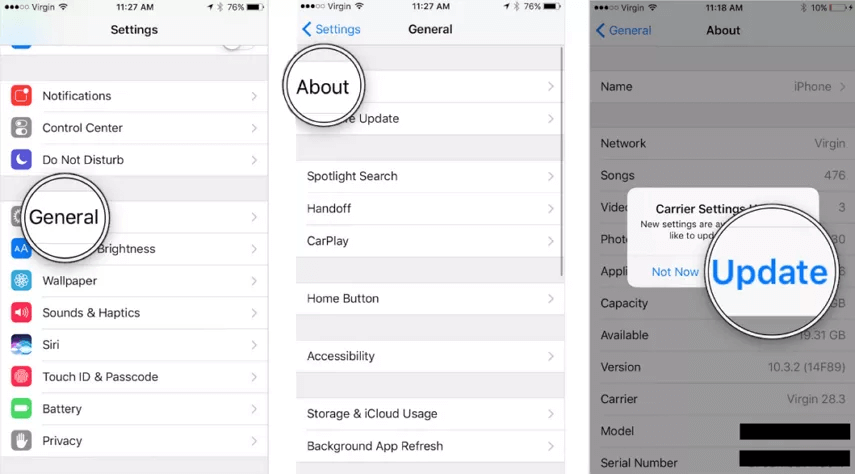
6. Enable Handoff on Both Devices
Handoff might cause personal hotspot not working iPhone 6, so enable it. Go to: Settings > General > AirPlay & Handoff to turn it on. You would get a notification telling you that Wi-Fi calling will be turned off. Click OK. Enable Handoff for the other device as well.
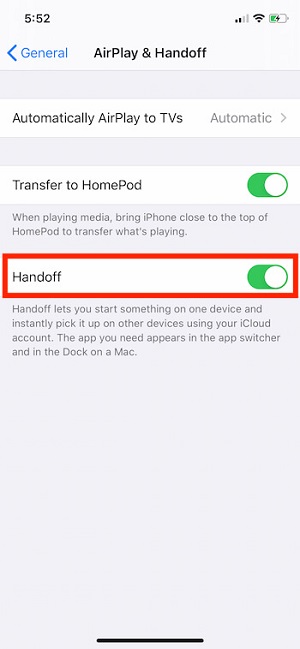
7. Turn on Maximize iPhone Compatibility on Any iPhone 12 Model
This suggestion is particularly for iPhone 12 users. If your iPhone 12 hotspot is not working you should turn on “maximize iPhone compatibility” feature.
The iPhone 12 models have some network features that are different from previous models including 5G. These features might cause a problem for older phones trying to connect to them.
So fix this by: opening Settings >> go to Personal hotspot >> then Toggle the “Maximize compatibility” button on (it turns green).
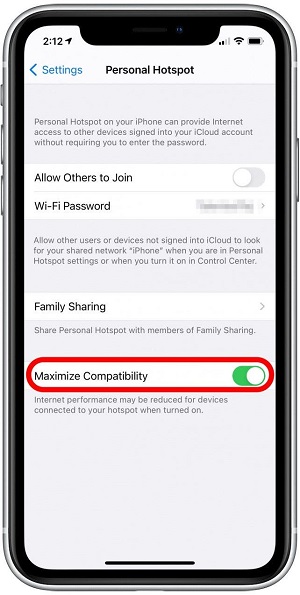
If you are trying to connect to an iPhone 12 and it’s not working, then you could check this setting.
8. Update to the Latest iOS or iPadOS
If your personal hotspot is not working, it might be due to a bug that can be fixed by an operating system update. So, if your iPhone hotspot is not working, for iPhone 7 and later versions personal hotspot works as long as it is part of your data plan.
To check for updates go to: Settings >> tap on General >> then Software Update to check for the availability of a new iOS update. If there is an update, tap Download and Install.

9. Connect Mac to Personal Hotspot with USB to Fix Verizon iPhone Hotspot Not Working
Your computer settings might not be configured to accept new connections properly. So you could use your USB to fix the hotspot not working on iPhone 6.
- 1. Ensure your iTunes is updated.
- 2. With a USB cable connect both devices (if you get a prompt, select trust the device).
- 3. Open iTunes and ensure all your devices are visible, if it’s not visible try changing USB cables.
- 4. Select system preferences and select Network.
- 5. Choose iPhone USB and select the plus (+) icon to add it if the USB is not visible.
- 6. Click on Settings and Make Service Inactive.
- 7. Select Apply. That should fix the issue.
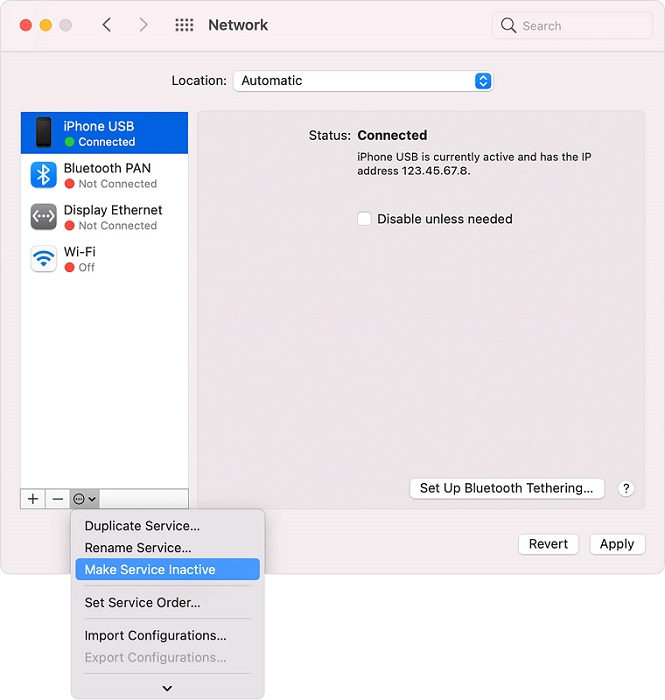
10. Reset Mac’s WiFi to Solve iPhone 7 Plus Hotspot Not Working
This is an easy method to reset your Mac’s WiFi. With this solution, the iPhone hotspot not working issue may be solved quickly.
- 1. Click on the Apple icon on the top-left corner of your Mac screen.
- 2. Select System preferences
- 3. Select Network, Choose your WiFi connections from the list of connections.
- 4. Once you have done that, click the minus (-) icon under the list of connections.
- 5. Click Apply. That should reset the Mac’s WiFi. You can always click the plus (+) icon to re-add a connection.
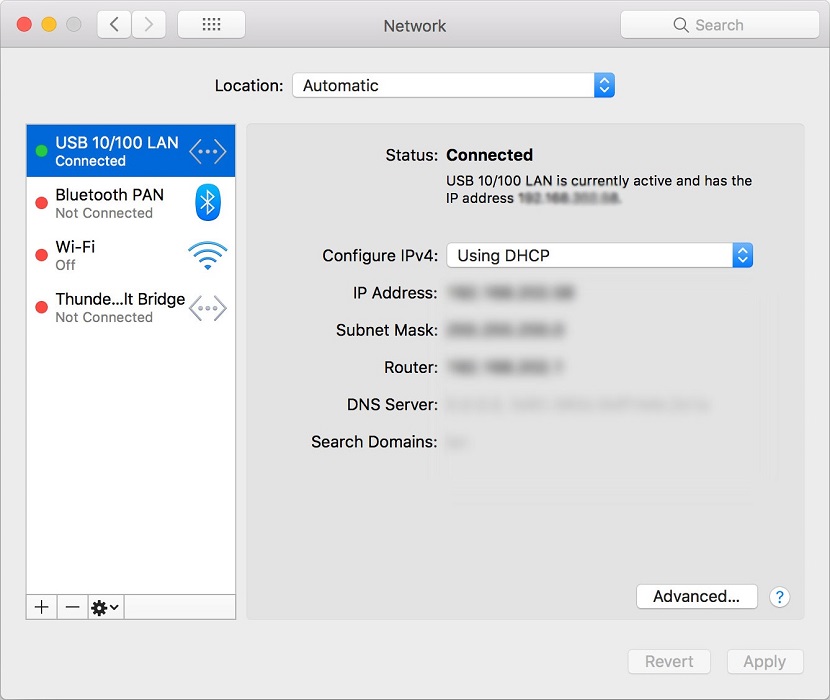
At this point, you should be able to fix the issue of your iPhone hotspot not working, but if you still haven’t fixed it, we have a one-time perfect solution for you.
What If Your iPhone Hotspot is Still Not Working?
At this point, if your iPhone hotspot issue is not fixed we have a one-stop iPhone fix shop. Fixcon, is an iOS specific software created by StarzSoft, it is committed to giving you effective tools needed to perform mobile system repair, management and lots more. It explores both the world of mobile, PC, Tablets or TV.
Fixcon has created repair modes that are easy to use and do not require extra skill to operate. One of the perks in using Fixcon is that it keeps your data safe, there is no data loss even when you reset. Now, how can you use Fixcon to fix the issue of iPhone hotspot not working. Follow these steps:
- 1. Select Standard Repair Mode. This is used to solve basic iOS issues. After you launch the software, select Standard Repair.

- 2. With a USB cable connect your iPhone to your personal computer. The software, Fixcon, will automatically detect your device and proceed to the next phase. But if it doesn’t, click the “Next” Button and follow the prompts on your screen.
- 3. Download the Firmware package. Fixcon is built to automatically recognise the firmware package suitable for your phone model, select your preference and click “Download”.

- 4. After the download. The repair process starts once you click “Continue”. This would take a while, please patiently wait for the process to complete.
Once it’s complete, your iPhone will restart, the issue would be fixed and your data- still intact. With Fixcon, you have nothing to worry about regarding iOS issues. Just follow the steps and your device will be just fine!
Conclusion
To fix the issue of hotspot not working iPhone you could reset your network settings, check that your WiFi is turned on and compatibility settings are set right. If these don’t work, we recommend a one-stop solution to your iOS problems, StarzSoft Fixcon.
Do not let WiFi prevent you from communicating, fix your issues and keep connecting!
