Like everyone, you’d have loved using iPhone as it offers you more security and features than any other cellular device.
However, you’ll need to be careful when using this device as a minor mistake can prevent your iPhone from functioning appropriately. For instance, if you forget the passcode and try to enter the wrong password for few times, your device will suggest that iPhone unavailable.
There can be many more reasons behind this issue apart from the one we’ve mentioned earlier. People don’t care about the reasons for an iOS device issue, as everyone wants to get the solution. Considering users’ expectations, we’ve come up with majestic methods to fix the issue.
If your device says iPhone is unavailable, there can be some major reasons. You can explore the common reasons below.
- When you forget the passcode, you’re most likely to face the issue.
- If you try to unlock your iPhone by entering the wrong password, your iPhone will say that it is unavailable.
- A software or hardware issue can create chaos.
If you enter the wrong password or forget the password, you’ll see the “iPhone is unavailable” icon on your screen.
A security lockout pop-up will appear if you continue to try entering the wrongs password. Luckily, you can get this thing sorted as Apple offers “Erase iPhone” that allows your iOS device without your password.
Note
Follow the step-by-step guide below to erase your iPhone via iOS 16.0 feature.
- 1. After entering the wrong password a couple of times, you’ll see the “Erase iPhone” feature.
- 2. Tap on the “Erase iPhone” and enter your Apple ID password to proceed ahead.
- 3. The process won’t take long as it can get your job done within minutes. Although you’ll lose your important data, this process can prevent you from using a computer to restore your device.
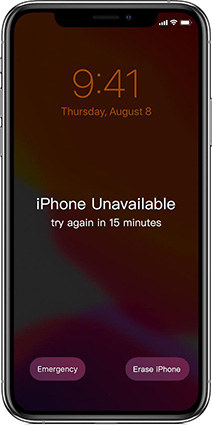
Part 3: What If There is No Erase iPhone Option on My Screen
If you haven’t installed iOS 16.0, you won’t be able to explore the “Erase iPhone” feature. However, you don’t need to worry about it as you can follow the methods below to eliminate the iPhone is unavailable issue.
1. Use iTunes to Restore to Factory Resetting
You can get rid of iPhone unavailable message by restoring your device via iTunes. After restoring iPhone via iTunes, you can then select a new password and access all the features of the iPhone. Unfortunately, using iTunes to restore the iPhone will cause data loss; you’ll lose your important credentials from the iOS device.
Hence, you should be prepared to back up your iOS device data before going through the restoration process. On top of that, this process doesn’t take any extra time as you can get your job done in a couple of minutes and then start using your iPhone without any issue.
- 1. Visiting iTunes’ official website, then download and install the latest version of iTunes. Next up, you’ll only need to launch iTunes, and then don’t forget to connect your iOS device to your PC.
- 2. Once iTunes recognizes your device, you’ll need to select it from the iTunes interface and navigate to the Restore iPhone icon. You’ll need to tap the Restore iPhone option a couple of times to confirm that you’re restoring your iOS device via iTunes.
- 3. After the restoring process ends, your iPhone will tend to get started again. You can restore your back and then set up a new password.

After the restoring process ends, your iPhone will tend to get started again. You can restore your back and then set up a new password.
2. Use iCloud to Erase iPhone to Solve iPhone Unavailable
If restoring your iPhone via iTunes didn’t come good, and you’re still struggling with the iPhone unavailable screen, you can erase your iPhone via iCloud. It is a fairly simple method to restore iPhone and make it function properly. Although, your iPhone data won’t be saved as this process also tends to cause data loss.
However, you can preserve iPhone data before erasing iPhone via iCloud. Before performing this task, you’ll need to ensure that the “Find My iPhone” feature has been activated on your iPhone. After putting all the relevant things together, follow the step-by-step guide to erase iPhone via iCloud.
- 1. After launching a web browser on your iOS device, navigate to iCloud.com.
- 2. In this phase, your simple task is to enter your Apple ID there.
- 3. After entering the Apple Id’s credentials, you’ll need to select “Find My iPhone”. The process will help you see various devices in front of your screen. You’ll need to tap on iPhone you’re facing an issue with.
- 4. In this phase, you’ll only need to tap on the “Erase iPhone” icon, which will erase everything from your iOS device. Next up, when iPhone tends to get started again, you can restore your backed-up data and then go on to set up a new password.

If you want to fix the “iPhone says iphone unavailable” issue without losing any data, StarzSoft Fixcon will be a massive option for you. You can tackle 200+ iOS issues with no data loss using this spectacular tool.
On top of that, Starzsoft Fixcon brings a fairly user-friendly interface, making it effortless for newcomers.
How to fix iPhone is unavailable using Starzsoft Fixcon:
- 1. After installing the tool, you’ll need to launch it and connect the iOS device to the PC.
- 2. In this phase, you’ll need to hit Standard Repair Mode.

- 3. After choosing Standard Repair Mode, all you need to do is download the appropriate firmware package.

- 4. Finally, you can now click Continue to restore your device. After getting it done, you’ll need to check the outcome of this restoration process.
Part 5: Go to the Apple Store Ask Support for Help
If you have tried everything but the issue you were struggling with persists, you need to look for another option. For instance, you can visit Apple Support service and let them know about your struggling situation. Apple support service is most likely to help your cause.
Moreover, you can also visit Apple Store to see whether your iPhone is having a hardware issue or not.
Conclusion
After reading this guide, you can fix the iPhone is unavailable issue; we’ve mentioned all the methods in detail. The options we’ve introduced here in this guide offer so much quality that can help you eliminate issues with minimal effort.
However, if you don’t want to lose any data and are looking for a more reliable option, StarzSoft Fixcon comes into our minds. It is a mind-blowing tool that can help fix 200 iOS issues with ease.
