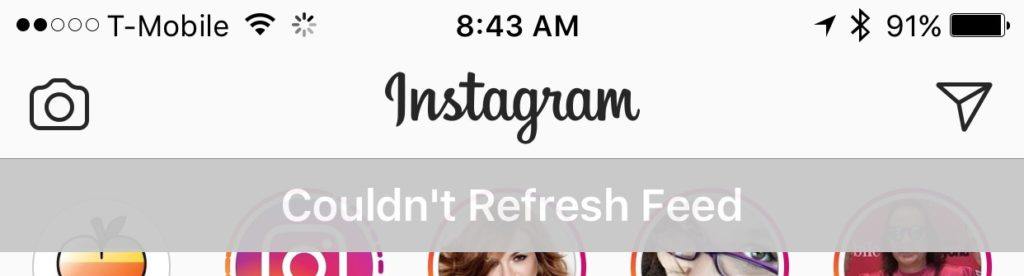
If you are dealing with the issue that Instagram couldn’t refresh feed, you should know that you are not alone. Most iPhone users deal with this issue. In some instances, the issue can be fixed pretty easily. In this article, we will take you through the top solutions you can use if Instagram won’t refresh.
The Major Reason Why Instagram Couldn’t Refresh Feed
The main reason behind the Instagram won’t refresh issue is internet problems. If you are using a Wi-Fi network, there is a chance that the Wi-Fi network has problems. To confirm whether the Wi-Fi network is the problem, you can try connecting to a different Wi-Fi network. This could help you fix your problem.
If you are using cellular data, there is a chance that the network carrier is limiting your speed. This could reduce the efficiency of the cellular data connection and hence making it impossible for your Instagram application to load new pictures.
If you are using cellular data in a crowded area, this could weaken your connection and make it impossible for you to load more pictures on the Instagram feed. Moving away from the crowd or simply switching to using Wi-Fi may fix your issue.
Things to Do when Instagram Won’t Refresh Feed on iPhone
1. Check Your Internet Connection When Instagram Won’t Refresh Feed
As mentioned earlier on, the main reason why Instagram users find that Instagram couldn’t refresh feed is a poor internet connection. Checking whether your internet connection is working could be a good way to know whether it is the cause of the problem. Follow the steps below to check your internet connection.
Step 1: Open Settings > Wi-Fi.
Step 2: Confirm that you are connected to the right Wi-Fi network.
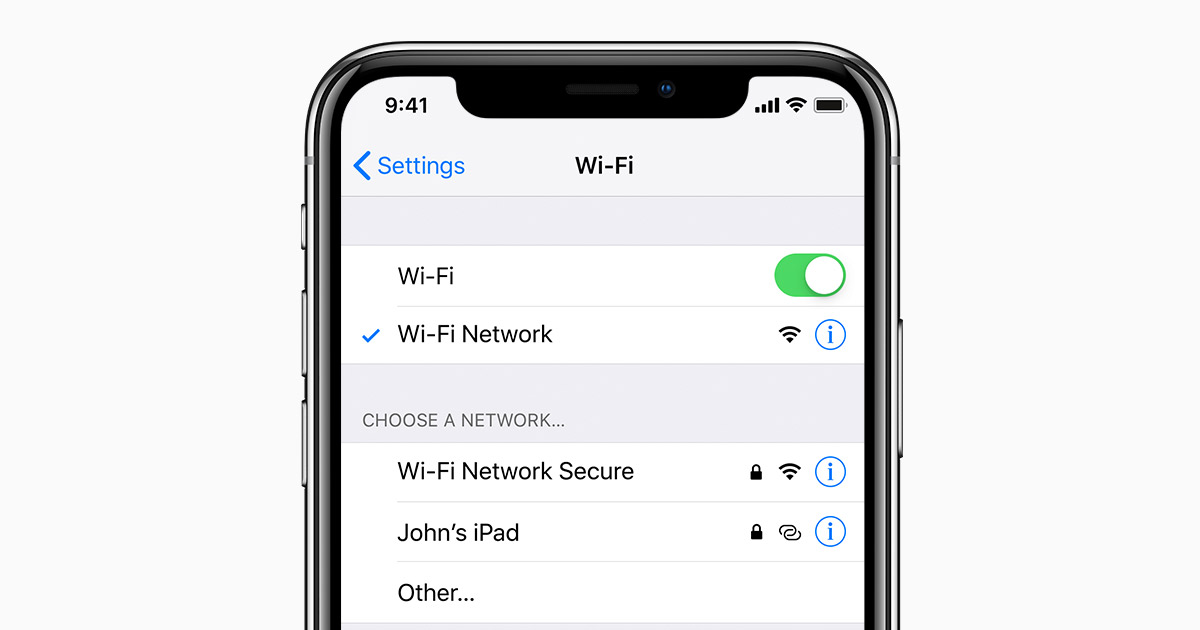
You can try to use a different Wi-Fi network to see if the problem that Instagram couldn’t refresh feed will be fixed. To use a different Wi-Fi network, you will just need to select a Wi-Fi network in the Wi-Fi screen and then enter the password before pressing the connect button.
If your Wi-Fi fails to work completely and you have a cellular data plan, you can decide to use the Cellular plan. Follow the steps below to shift to the Cellular plan:
Step 1: Open Settings > Cellular.
Step 2: Toggle on the feature and then try refreshing the Instagram feed.
2. Restart the iPhone to Refresh Instagram Feed
In some instances, that Instagram can’t refresh feed issue is a result of the Instagram application glitches. Restarting your iPhone will assist in closing the application completely and hopefully fixing the glitches. To restart your iPhone, follow the steps below:
Step 1: Press and keep holding the power button until a slider appears on the screen. Slide the slider to power the device off.
Step 2: After a couple of seconds, press the power button until the device turns on. Now, open Instagram and try to refresh the feed.
but for iPhone X and later, there are a new way to do the iPhone reboot, see the following picture:
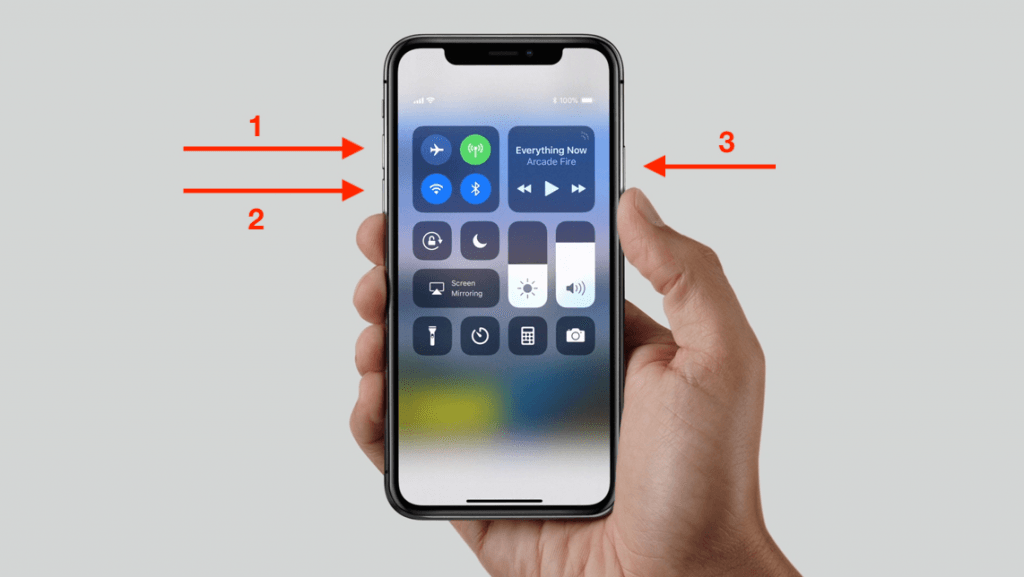
3. Uninstall the Instagram Application and Re-Install an Updated Version
Instagram is not perfect. Its older applications do feature bugs. These bugs could be responsible for the Instagram won’t refresh issue. To fix the bugs present on older applications, Instagram updates are released.
By uninstalling and installing the Instagram application from the App Store, you should be able to eliminate the bugs which could be causing the Instagram can’t refresh feed issue. Follow the steps below to implement this solution.
Uninstalling Instagram
Step 1: On your Home screen, locate the Instagram application. Tap and keep holding the application.
Step 2: When the applications start jiggling on the screen, you should see a small x on the top-left corner of the Instagram application. Tap on the x.
Step 3: Select Delete on the popup that appears.
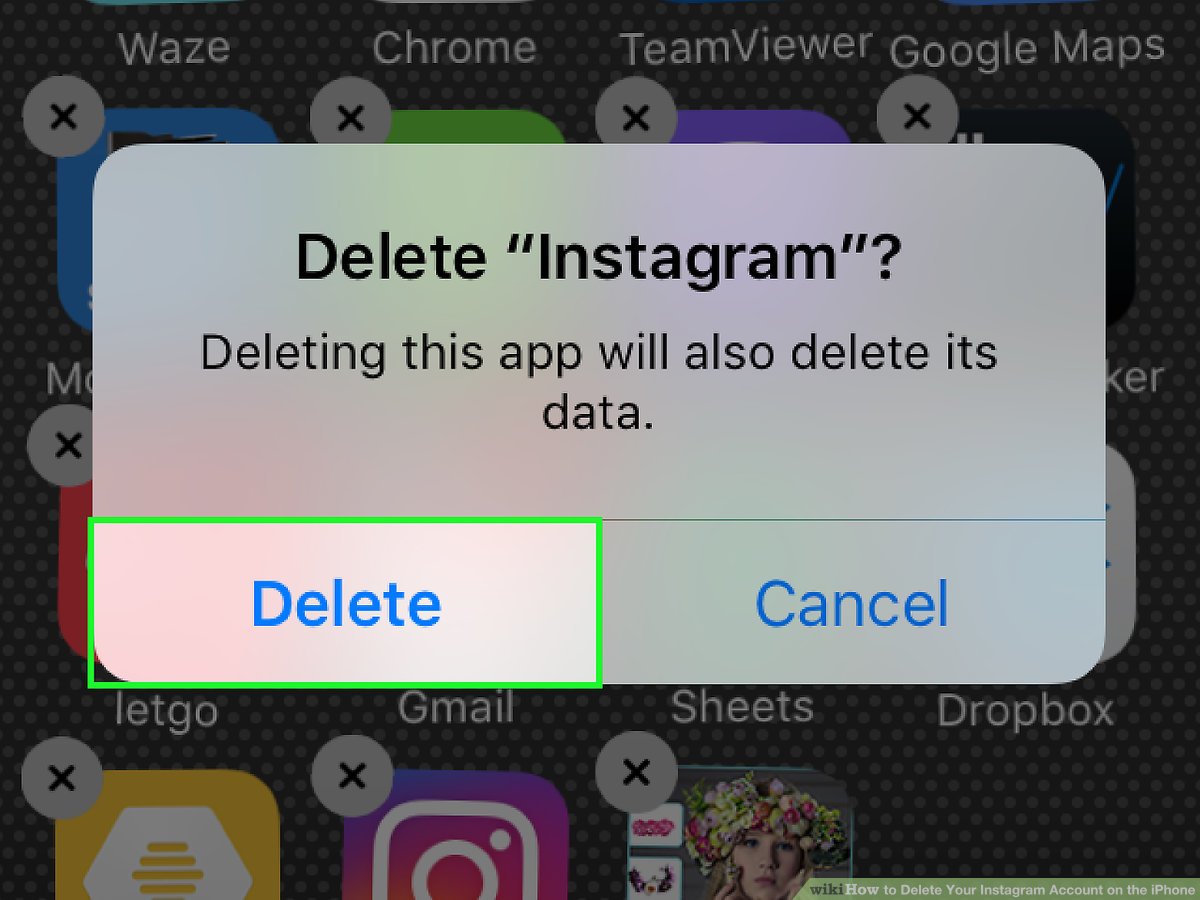
Installing Instagram
After Uninstalling the Instagram app, you can go ahead and re-install it:
Step 1: Open the App Store.
Step 2: Search for Instagram.
Step 3: Install the Application.
Updating the Application Without Uninstalling It First
It is possible to update your Instagram application without having to go through the process of uninstalling it. All you will have to do is follow the steps below:
Step 1: Open the App Store and then tap Updates on the bottom-right corner.
Step 2: You can either tap Update All on the top-right of the Updates screen or you can tap UPDATE next to Instagram.
Note: When you tap Update All, all the outdated apps on your iPhone will be updated.
4. Delete Inappropriate Content
If you have posted content that the Instagram team thinks may not be appropriate, you may experience the Instagram couldn’t refresh feed issue. Deleting the inappropriate content could help you access all the posts on your Instagram feed.
To delete the inappropriate content, you may have to use Instagram on your computer. After logging in, locate the inappropriate content and erase it. The inappropriate content could range from a comment to a picture you had uploaded earlier.
5. Make Sure You Are Not Using Banned Hashtags
In an attempt to fight bots, spammers, and trolls on their platform, Instagram may ban some hashtags. If you use the banned hashtags, the Instagram algorithm could think that you are not a real human being. This could limit what you can do with your Instagram account, including causing the Instagram couldn’t refresh feed problem.
While knowing all the banned hashtags may be impossible, it is important that you avoid using unfamiliar hashtags. Sticking with familiar hashtags and researching new hashtags could help you avoid using any banned hashtags by mistake.
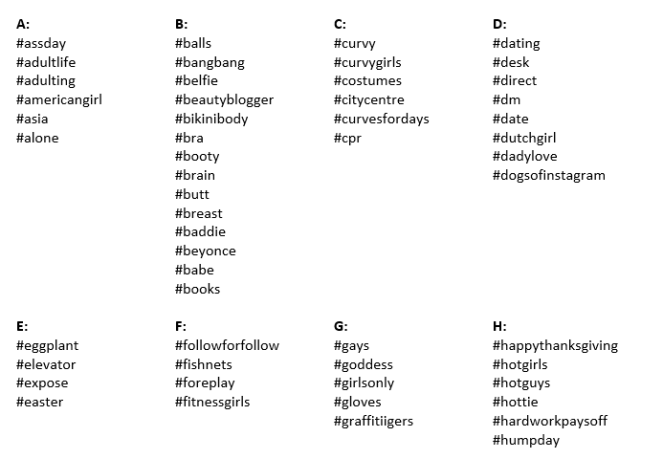
6. Log Out and Then Log into Instagram
Some Instagram users reported that simply logging out and then logging into their Instagram account was sufficient to get rid of the Instagram can’t refresh feed issue. By logging in and out of the Instagram application, you will be refreshing the application, which could help you solve your problem. Follow the steps below to log out of Instagram:
Step 1: If you are yet to open the Instagram application, go to your Home screen and launch the application by clicking its icon.
Step 2: Click the Profile icon. This should be available on the bottom-right of the Instagram screen.
Step 3: Click the 3-horizontal bar menu available on the top-right corner.
Step 4: Click the Settings icon (Gear-shaped) icon. It should be available at the bottom of the menu.
Step 5: Scroll down and then click Log Out. Follow the onscreen instructions to complete the logout process.
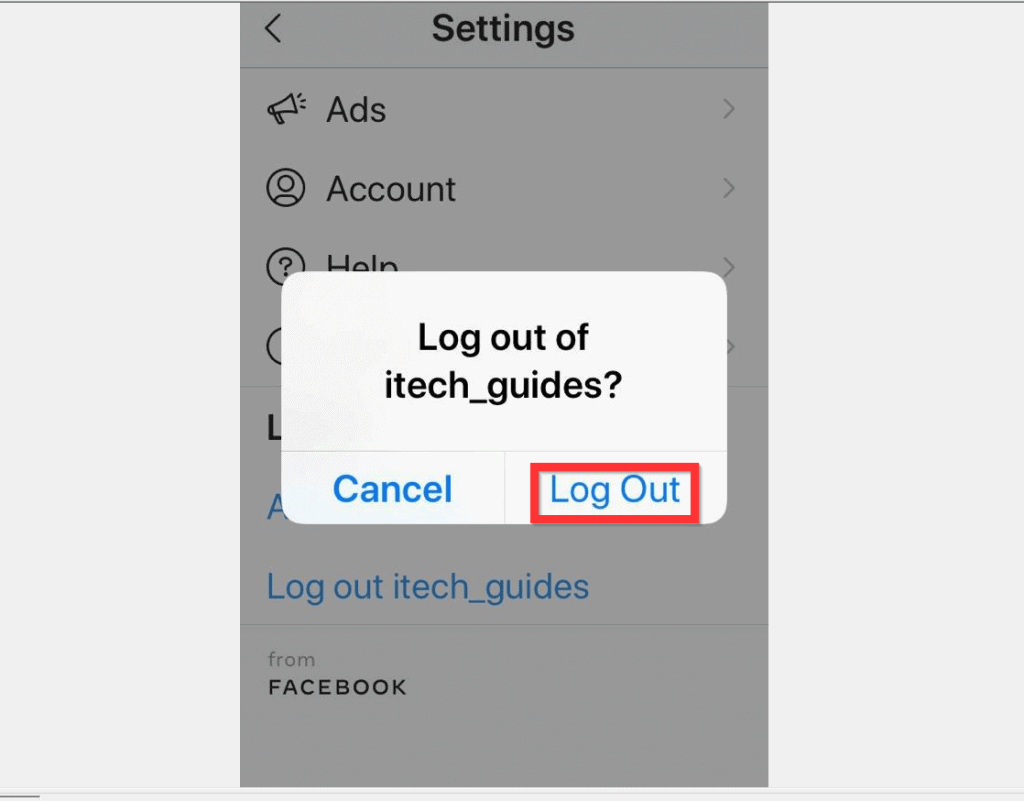
After logging out, you can wait for a couple of seconds or minutes before logging back in. This should hopefully fix your issue.
7. Add an Instagram.com Shortcut to Your Home Screen
A workaround that has helped iPhone users get rid of the Instagram couldn’t refresh feed issue is adding an Instagram.com shortcut to their homepage. The shortcut will help you to access your account via the browser. This will, however, be an ideal solution if you can’t access the whole Instagram feed when you load Instagram on the web browser.
To add an Instagram.com shortcut to your iPhone Home Screen, follow the steps below:
Step 1: Launch the Safari browser and visit https://www.instagram.com.
Step 2: Once you are on the Instagram home page, log in to access your Instagram profile.
Step 3: After logging in, click the bookmark icon.
Step 4: Click Add to Home Screen on the menu that appears.
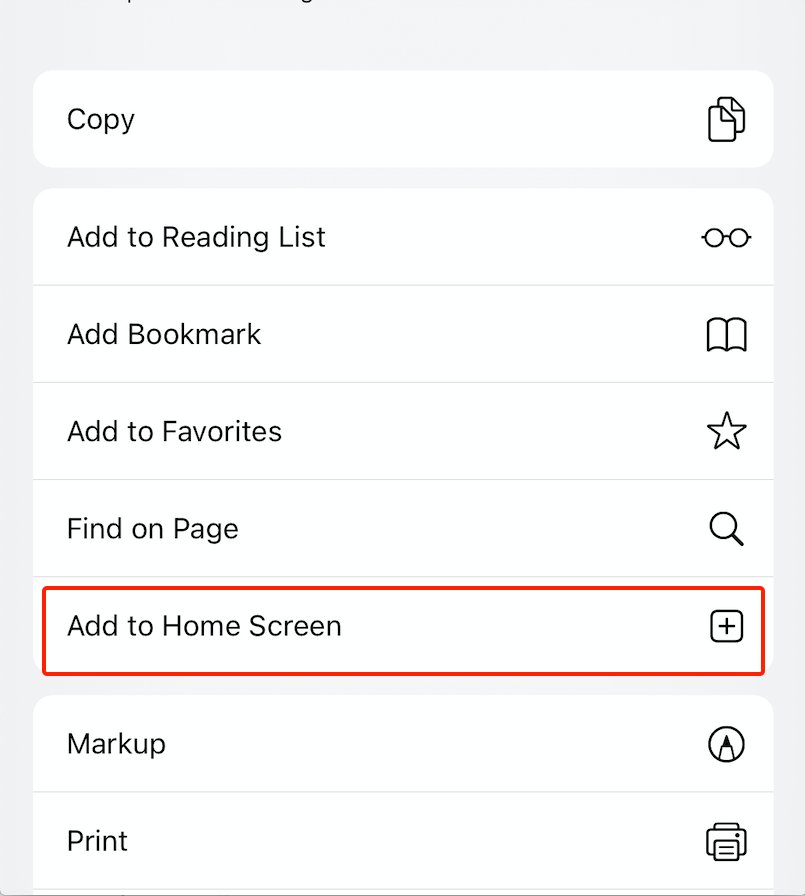
Step 5: Edit the Shortcut name and then hit the Add button on the top-right corner.
Step 6: Now, you can access the shortcut on your Home screen and use it to access your Instagram.
8. Instagram Servers Could Have Issues
If Instagram won’t refresh even after trying the solutions described above, there is a chance that Instagram servers could be having issues. Instagram could be upgrading some of their servers. If this is the reason why you are experiencing the Instagram can’t refresh feed problem, you may have to wait for a while before the problem resolves itself.
9. Try Using Instagram on A Different Device
If you own more than one smartphone, you can try installing the Instagram application on a different iDevice. Try logging into your account to see whether you will be able to load the whole feed on the different device. If you manage to access the whole feed on the new device, there is a chance that your old device may have some issues which need to be fixed before you can be able to load the whole Instagram feed.
10. Report the Issue to Instagram
If none of the solutions have worked so far, your Instagram account may have issues only the Instagram team could help fix. To report the error to Instagram developers, follow the steps outlined below:
Step 1: Go to your profile and then tap the 3-horizontal lines menu.
Step 2: Tap the Settings icon.
Step 3: Click Help > Report a Problem.
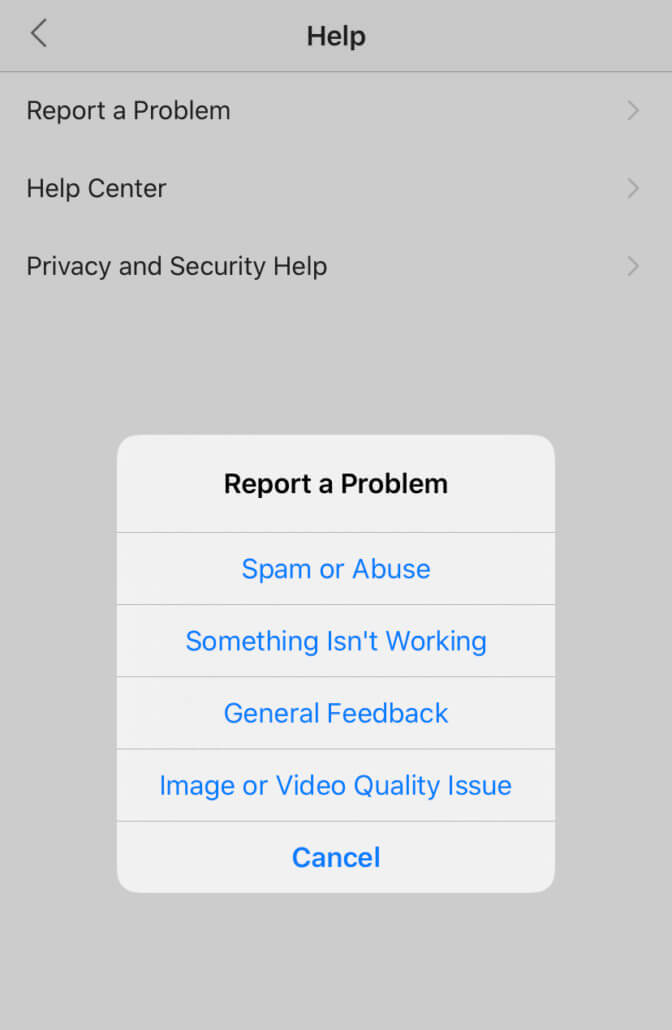
Step 4: Follow the onscreen instructions to report your issue.
Summary
It can be incredibly annoying when Instagram couldn’t refresh feed. If you do not know the workarounds you can use to get rid of Instagram not refreshing feed issue, the issue can become frustrating. In this article, we have shown you the solutions you can use if Instagram won’t refresh. To increase your chances of finding an ideal solution, you are suggested to try all the solutions.
