Undoubtedly, Apple devices have been the most reliable mobile devices for some time. Apple devices come up with eye-catching designs and brilliant features. Unfortunately, many users have complained about facing the “iPhone 13 speaker crackling” issue, which is, without a doubt, an annoying issue.
Although Apple comes up with a brilliant support service to look into various iOS device issues, it can take some time to entertain your request.
Thus we have prepared a guide to fix the iPhone 13 speaker crackling.
Part 1: Why is My iPhone Speaker Crackling
There could be the following reasons behind the “iPhone 13 speaker crackling” issue.
- 1. The dust on the speaker earpiece and grille might cause the issue you’re facing.
- 2. If your screen protector covers the earpiece, it might also cause the “iPhone 13 speaker crackling” issue.
- 3. If you don’t install the new iOS update, facing the “iPhone speaker crackling” issue is evident.
- 4. Tinkering the iPhone all settings could lead you to struggle with the “iPhone 13 speaker crackling” issue.
Part 2: How to Fix iPhone 13 Speaker Crackling If There are Hardware Issues
A hardware issue can become the main culprit behind the “iPhone 13 speaker crackling” issue. So, you can watch out for the three brilliant solutions below to fix the hardware issue with the iPhone speakers.
1. Clear Your Speaker’s Earpiece and Grille
Using the iPhone’s speaker for long hours could make your speaker grille vulnerable to dust, grime, and particles. This thing might end up causing the iPhone 13 speaker crackling issue.
You can avoid this scare by cleaning the speaker’s surface and removing the debris or dust blocking the tiny holes. Since many iOS devices come up with stereo speakers, with earpieces being secondary speakers, cleaning the speaker will be a good idea. You can use soft microfiber to remove the dust from particles on the speaker earpiece and grille.
2. The Screen Protector Shouldn’t be Covering the Earpiece
Most screen protectors contain full-screen tempered glass protectors covering the whole front of your phone.
So, if you don’t align the screen protector appropriately, it might cover the earpiece’s portion, becoming the main factor behind the iPhone speakers crackling issue. You can align the screen protector properly by lifting it from your iOS device and then reapplying it.
3. Visit Apple Store If Speaker Crackling iPhone
You can only fix some hardware issues independently, as knowing the root cause is pretty tricky.
So, it won’t be a bad idea to visit the Apple Store and let them know about the “iPhone 13 speaker crackling” issue. This way, you can get the issue you’re having sorted. Apple Store has highly professional experts who can quickly fix any iOS device-related issue.
Part 3: How to Fix iPhone Speaker Crackling If There are Software Issues
If there is a software issue causing the whole chaos, you can look at the methods below to get the issue sorted.
1. Force Restart iPhone
Force restarting the iPhone might help you fix the various iOS devices, so getting rid of them, the “iPhone speaker crackling” issue might be possible with this method.
Here’s how to force restart the iPhone to fix the “speaker crackling iPhone” issue. Press and release the Volume up and down buttons. Next, press the iPhone’s Side button until the Apple logo appears.

2. Update iPhone to Fix iPhone Speaker Scratchy
If you don’t bother to install the new iOS updates when they become available, facing issues like iPhone 13 speaker crackling won’t be a surprise.
You can avoid having struggled with various software issues by installing the new iOS update. Follow the guide below to install the new iOS update.
- 1. Launch the iPhone settings and click on the General icon. Next, tap on the “Software Update” icon to proceed ahead.
- 2. Click on the Download and Install button if the new update is available.

3. Reset All iPhone Settings
If you’ve altered the iPhone settings recently, it could cause various iOS device issues. Hence, if you’re struggling to tackle the iPhone 11 speaker crackling issue, resetting all the iPhone settings might help you fix your issue. Here’s how to reset All Settings.
- 1. Launch the iPhone settings and tap on the General icon. Next, navigate to the Transfer and Reset iPhone icon.
- 2. Click on the “Reset All Settings” icon and enter the iPhone passcode to complete the process.

4. Factory Reset iPhone
Although factory resetting the iPhone could end up causing significant data loss, it might also help fix problems like “iPhone 13 Pro Max speaker crackling.”
Thus, before factoring in resetting your iOS device, you’ll need to backup the iPhone data on your PC or another device. Once the data is backed up, follow the simple guide below to factory reset your iPhone.
- 1. Launch the iPhone settings and tap on the General icon.
- 2. Click on the Transfer and Reset iPhone icon and hit the “Erase All Content and Settings” option. Enter the passcode, which will help you erase all the content and settings from your iPhone.
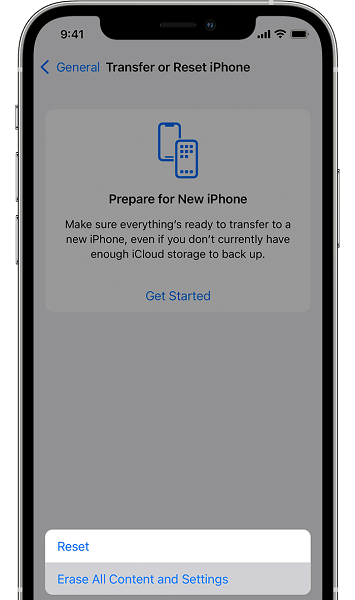
Part 4: How to Fix iPhone 13 Pro Max Apeaker Crackling with the Best Solution
If something works in your favor, you’re still looking for the appropriate method to fix the iPhone 13 speaker crackling issue, and you’ve left nothing but to opt for a third-party tool.
In this regard, looking at StarzSoft Fixcon will be an excellent decision, considering the value Fixcon adds, helping you to fix the 150+ iOS issues with a few clicks. On top of that, Starzsoft Fixcon also comes up with a user-friendly interface, and remember that you can repair iOS devices without losing any data.
Selecting the standard repair mode of Starzsoft Fixcon means you won’t lose any data when restoring the iOS device using this tool.
- 1. To begin with, you’ll need to navigate to the official website of Starzsoft Fixcon and install the software on your PC. Next, launch the software and connect the iOS device to the PC.
- 2. After visiting the main interface of Fixcon, you’ll need to choose the Standard Repair Mode, as it doesn’t cause data loss.

- 3. After ensuring that the information on the screen is related to your iPhone, click on Download to begin downloading the firmware package.

- 4. After putting everything in order, you’ll need to tap on the Continue button to initiate repairing the iOS device.
Conclusion
Having struggled with the “iPhone 13 speaker crackling” issue isn’t a sight to behold, but you can fix this issue by reading this post; we’ve highlighted the spectacular ways to help you out. From helping you fix the software issue to eliminating the hardware issues, this guide has all been covered.
The best way to fix the “speaker crackling iPhone” issue is to take the services of StarzSoft Fixcon iOS System Repair. It allows you to fix 150+ iOS issues without causing data loss.
