
The unresponsive iPhone black screen, often referred to as the black screen of death, is as common as the white screen of death that most iDevice users face. If your iPhone screen went black just like, read through this article. We will show you how to fix the black screen on iPhoneXR/11/8/7.
Why Is My iPhone Screen Black?
The iPhone black screen is usually the result of a hardware problem with your iDevice. However, in some instances, software crashes can cause your iDevice’s screen to freeze and turn black.
Hardware Causes
To have a better understanding of the hardware issues which can cause your iPhone screen to go black, you need to understand the iPhone components. There are 2 main components which may cause the iPhone screen went black issue. These are the display and the logic board.
The logic board tells the display what to show you. It can be referred to as your iPhone’s brain. In most cases, the iPhone screen goes black when the cable that connects the logic board to the display gets disconnected. The only way to fix the iPhone black screen, in such a case, is to plug the cable back in.
Software Causes
If a software crash is the major reason why the iPhone screen went black, you can fix the problem yourself. You do not have to take the iDevice to a professional.
Below, we will focus on showing you how to fix black screen on iPhone irrespective of whether the iPhone black screen is a result of a software issue or hardware issue. Before we show you the solutions to “my iPhone screen is black” problem, let’s see how you can determine whether you are dealing with a hardware or software issue.
Regular Check Before Fixing Black Screen on iPhone
Before fixing the iPhone black screen, it is important to determine whether you are dealing with a hardware or a software problem. To figure this out, you can conduct a simple check. Try to figure out if the following are the reasons why your iPhone screen went black:
1. The screen stopped working after dropping the device. This could be an indication that the cable that connects the LCD display to the logic board is currently disconnected.
2. The iDevice display stopped working when the iPhone got wet by mistake. This could indicate that the display is broken and has to be replaced.
3. The device screen stopped working after an update. Maybe your iPhone screen went black after you had updated your iOS 7 to iOS 12. This could be a software issue.
Solutions to “my iPhone screen is black” problem will differ depending on the reason why the iDevice has the problem. Below, we outline the major solutions.
How to Fix iPhone Black Screen If It is A Software Issue?
Software causes of the iPhone black screen are the easiest to fix. For this reason, we will begin with showing you how to fix black screen on iPhone if the cause of the black screen of death is a software problem.
Solution 1: Reboot the iPhone
If you are sure that your iDevice is already charged but its screen is still black, you can try rebooting it. A hard reset will simply close the currently open apps and also restart the iDevice. To learn how to fix black screen on iPhone by rebooting it, follow the steps below:
iPhone 6/6S and Earlier Devices
Step 1: Press both the Home and Sleep/Wake button.
Step 2: Wait until the Apple logo shows on your screen. This may take approximately 10 seconds.
On iPhone 7/7 Plus
Step 1: Press one of the volume buttons together with the Sleep/Wake button.
Step 2: Wait for the Apple logo to appear.
iPhone 8/8 Plus and iPhone X
Step 1: Quickly press and release the Volume Up button. Next, press and quickly release the Volume Down button.
Step 2: Finally, press and hold the Side/Power button for approximately 10 seconds. Wait for the Apple logo to appear.
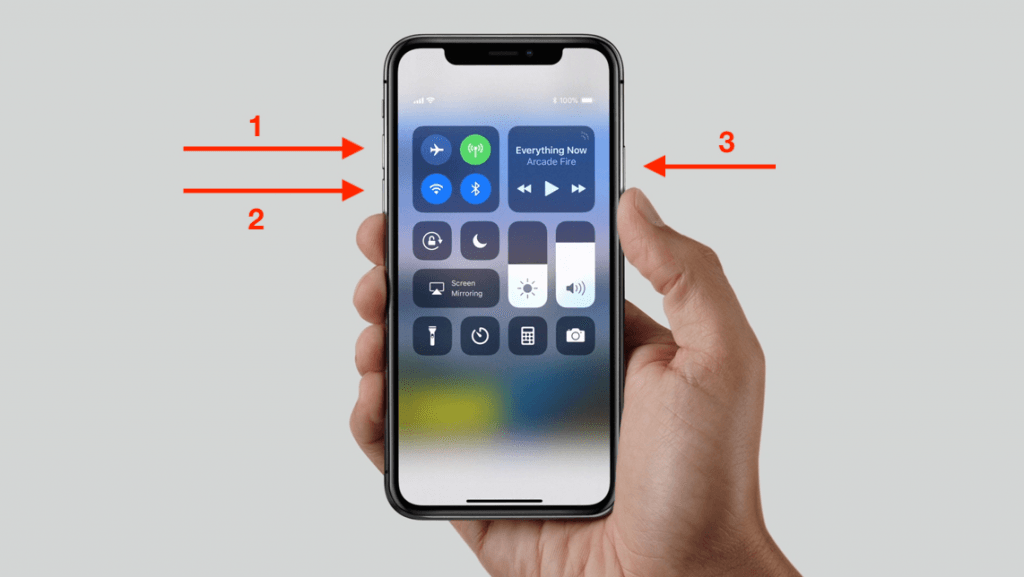
Solution 2: Restore the Factory Settings
If rebooting your iDevice did not work, you can try restoring the factory settings on your iPhone. This can help eliminate the “my iPhone screen is black” problem. Since restoring the factory settings on your iDevice will delete all the data you currently have on the iDevice, you should consider creating a backup first.
To learn how to fix black screen on iPhone by resetting it back to factory settings, follow the steps below:
Step 1: Launch iTunes on your computer. Using a USB cable connect the iPhone to your computer.
Step 2: Wait for iTunes to recognize the iDevice. Next, select Restore iPhone in the Summary screen. This will reset your iDevice.
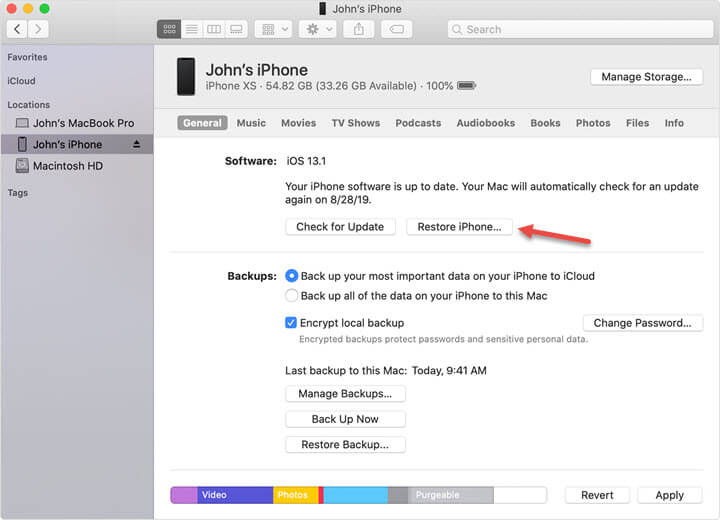
Solution 3: Restore or Update the iDevice in Recovery Mode
Forcing your iPhone to enter the recovery mode can help you fix iOS problems causing the iPhone display to misbehave. If your iPhone screen went black, follow the steps below to learn how to fix the iDevice via the recovery mode:
Step 1: After connecting your iPhone to your PC using a USB cable, launch iTunes.
Step 2: Put your iDevice in Recovery Mode:
On iPhone 6/6S and older versions: Press both the Home and Wake/Sleep buttons until it tells you to connect to iTunes.
On iPhone 7/7 Plus: Press and keep holding one of the volume buttons and the Sleep/Wake buttons until the device prompts you to connect to iTunes appears.
On iPhone 8/8 Plus and iPhone X: Press and quickly release the Volume Up button. Next, press and quickly release the Volume Down button. Finally, press and keep holding the Sleep/Wake button until the iPhone prompts you to connect to iTunes appears.
Step 3: On iTunes, click Update on the popup that appears. iTunes will attempt to re-install the iOS available on your iDevice without erasing your data. If you select Restore, iTunes will erase all your data and restore it back to the factory settings.

Hardware Solutions for Black Screen on iPhone
If you have tried all the above solutions and you still have the issue, there is a chance that a hardware problem could be the reason. In this section, we will focus on showing you how to fix black screen on iPhone by opening it up.
After opening up your iDevice, check the 2 important hardware pieces available in it. These are:
- The display
- The logic board
As we had mentioned earlier on, the display is responsible for showing you the images you see on your iPhone while the logic board is the iPhone’s brains. The logic board dictates what the display shows you.

After opening your iDevice, the display should be visible. The display is actually removable. While the display is removable, there are some additional components which are built into your iDevice’s display. Therefore, you need to be careful.
The components connected to the display include:
- The device’s LCD screen.
- The digitizer.
- The front-facing camera.
- The Home button.
The LCD screen will show you the images. The digitizer has 2 purposes. It recognizes and also processes your touches. The reason it is called a digitizer is simply that it converts your touches into a digital language that the iPhone can understand. The front-camera helps you take selfies. The Home button helps you go back to the Home interface.
All the components available on the display are connected to the logic board via sperate connectors. This is actually the reason you can swipe across the screen when the iPhone screen is still black. If you can swipe across the LCD, this simply means that the digitizer is working but the LCD is not.
As we had mentioned earlier on, the iPhone screen could be black because the connector that connects the iPhone’s LCD to the logic board is disconnected. If this is the reason why your iPhone screen went black, all you will have to do is plug the connector back in. After plugging the connector in, close the device and try firing it up. If the connector was the problem, the iPhone black screen should be gone.
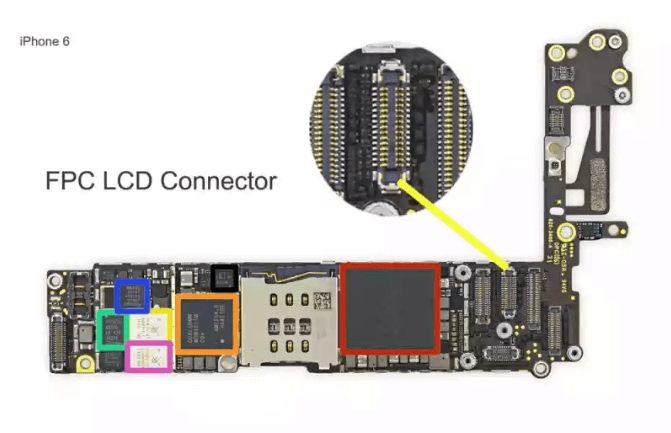
If the problem persists even after plugging the connector back in, there is a high chance that the display is actually damaged. If the iPhone black screen is a result of the display being damaged, the only solution to this issue is to replace the display.
When compared to plugging in the connector, replacing the whole display is tougher. If you conclude that the display needs replacing, there are 3 options you can choose from. These solutions are:
Take the iPhone to the nearest Apple store and have it fixed.
Take the iPhone to an authorized Apple service provider. This option may be a little bit expensive.
Purchase a new iPhone display and fix the issue yourself. This is not recommended. You could end up breaking an important component while thinking that you are actually fixing the iDevice. This could render the iDevice unusable forever.
Tips to Avoid the Black Screen of Death on iPhone or iPad
The iPhone black screen can be frustrating. Trying to avoid it is much better than trying to fix it. Below, we show you some tips you can use to avoid the iPhone Black Screen.
Ensure that your battery is always charged. This will help avoid battery drain. If the iPhone battery drains, turning the iDevice on will be impossible.
Only use reliable sources when installing third-party applications. This will help avoid malicious apps which can corrupt the device’s system.
Use a virus scanner to scan your iDevice regularly. This will help you avoid huge bug attacks.
Avoid jailbreaking your iDevice. Jailbreaking your iPhone can breach the iDevice’s security protocols.
Summary
Dealing with the iPhone black screen can be stressing, especially if you are not sure whether solutions to the problem do exist. In this article, we have outlined the top solutions you can use to fix the iPhone black screen. Since software solutions are the easiest to implement, it is always a good idea that you implement them first.
If software solutions fail to work for you, you can move on to the hardware solutions. If you have never fixed an iPhone hardware problem before, it is advisable that you use the services of a professional. If you use the services of someone experienced, you will minimize the risk of rendering your iDevice unusable forever.
