
One of the greatest pleasures of owning an iPhone is taking nice pictures. Over the years, Apple has managed to keep producing devices featuring the best cameras. The thing is; however, you will only have the ability to capture the best photos using your iPhone if the camera can focus. If you are experiencing the iPhone camera not focusing issue, you will only succeed at taking blurry pictures – pictures you wouldn’t be proud of.
The iPhone camera won’t focus issue is not just common, it is also extremely annoying, especially when you are trying to capture important moments in your life. In this article, we will help you capture great pictures using your iPhone. We will be showing you how to fix the iPhone camera autofocus not working problem.
How to Get Rid of the iPhone camera Autofocus Not Working Problem
1. Remove the Case
The easiest solution that has helped a large number of iPhone users solve the iPhone camera won’t focus issue is simply removing the iPhone case. In some instances, the iPhone camera may be working perfectly. The device case, however, could be getting in the way of you taking great pictures. By removing the case, you could get the iPhone camera to focus.
2. Press and Keep Holding the Camera Button
This simple solution has worked for a large number of iPhone camera users. The trick here is to hold the camera button and wait for your iPhone camera to focus. Once the camera focuses on the picture you would like to take, you can let go of the button.
3. Clean the Camera Lens
You may touch the camera lens accidentally and end up leaving fingerprints on the camera lens. Over time, dirt and debris could end up accumulating around the camera lens.

If you have not cleaned the camera lens in a long time, cleaning it could help you get rid of the iPhone camera not focusing problem. When cleaning your lens, use a soft cloth or a microfiber cloth. Clean the lens gently and properly.
In some instances, the inner lens may feature dirt and debris. If you suspect that this is the case with your iPhone, you should avoid cleaning the inner lens yourself. Attempting the cleaning yourself could cost you the device’s ability to take pictures. You could even damage the device completely. To make sure that this does not happen, use the services of an iPhone repair professional.
4. Lock the Auto Focus
The iPhone camera app has great features which can help you when you are dealing with the iPhone 6 camera not focusing problem. If the iPhone camera won’t focus, you can try using the AE/AF Lock (Auto Exposure and Auto Focus Lock) to see if the iPhone 7 camera not focusing issue will disappear.
To take advantage of this feature, you will simply need to tap on the object you would like to focus on until you see the AE/AF Lock yellow box. Once the autofocus is locked, the object will stay in focus even if you move around with your iPhone.
5. Fix iPhone Camera not Focusing by Removing the Magnetic Lens
If your iPhone features a magnetic lens, you can try removing the attachment temporarily. Some iPhone owners did report that simply removing the magnetic lens did help them get rid of the iPhone camera autofocus not working issue.
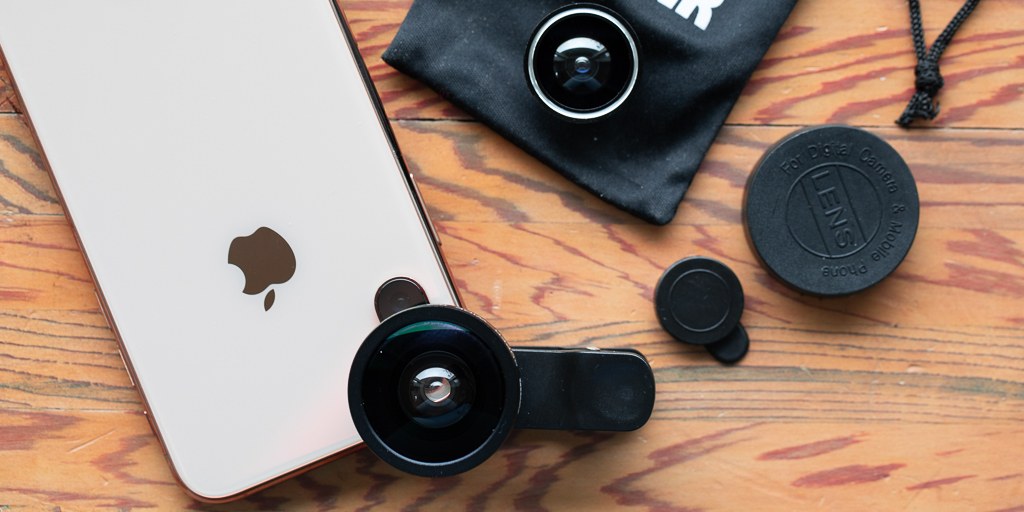
6. Tap the Device Near the Rear Camera End
This non-technical solution was reported to work by a wide range of iPhone owners. What you will need to implement this solution is simply tap your iPhone near the rear camera end a couple of times. You can use the palm of your hand when tapping the device.
Currently, a scientific procedure for tapping the iPhone does not exist. However, you need to be extremely cautious. If you are not very careful, you could damage the device.
In some instances, the camera lens may get stuck inside the device, which could make focusing hard. A simple tap on the camera end could put the lens back in its ideal position.
7. Make Sure You Are Not Standing Too Close
In some instances, the reason you cannot get your iPhone camera to focus is simply that you are currently standing too close to the object you would like the camera to focus on. If you are currently too close to the object of interest, move a couple of inches back. Next, try to focus on the object again. There is a very high likelihood that the device will focus on the object.
8. Make Sure Your Finger is Not in the Way of the Lens
It is not uncommon for iPhone camera users to place one of their finger’s in the way of the camera lens. If a finger is in the way of the camera lens, simply removing it will help you get rid of the iPhone camera not focusing issue.
9. Force the iPhone Camera Application to Close
Sometimes, the main reason behind the iPhone camera won’t focus issue is the camera app having glitches. Generally, glitches can be fixed by closing an application and then opening it. To close the camera application, follow the steps we have outlined below:
Step 1: Tap the iPhone Home button twice, in quick succession. If your iPhone model does not feature a Home button, you will need to swipe up from the bottom of the screen and stop in the middle of the screen.
Step 2: This should bring up the applications which are currently open. Swipe left until you find the camera application.
Step 3: When you locate the camera application, swipe up on the app to close it. You can then tap the Home button, locate the camera icon, and tap on it to reopen. Check to see if the iPhone 6/7 camera not focusing issue has disappeared.
10. Restart Your iPhone
In some instances, some of the glitches causing the iPhone 7 camera not focusing problem cannot be fixed by closing the camera application and then launching it again. If you have already tried the solution above without success, you will need to try restarting your device. A restart will close all applications and give the iOS a fresh start. Hopefully, this should get rid of the iPhone 6 camera not focusing problem. To restart your iPhone:
- iPhone 8 and Earlier: Press and keep holding the Side (or Top) buttons until the slide to power off slider shows on your screen. To shut the device down, simply slide the slider.
- On iPhone x and Later: Press both the Side button and one of the volume buttons. When you see the slide to power off on your screen, slide the slider to power the device off.
- Once the device is off, wait for a couple of seconds. Next, tap and hold the power button until you see the Apple logo. After the device turns on, check if the iPhone camera won’t focus issue is gone.
11. Update the iOS
If your iPhone is running an older iOS version, there is a chance that the bugs in the operating system could be interfering with the device’s camera application. The only ideal way to get rid of the iOS bugs is to update the device’s operating system. Newer iOS versions fix the bugs available in the older iOS versions. To update your iOS, use the steps we have outlined below:
Step 1: Open Settings > tap General > select Software Update.

Step 2: If a newer iOS version is available, click Download and Install.
Note: You have to be connected to a stable Wi-Fi network for this solution to work.
12. Use an iOS System Repair Software
With the help of iOS system repair software, you will be able to fix the camera won’t focus issue without any hassle. One of the most popular iOS system repair software is StarzSoft Fixcon. It can fix over 150 system issues for your iPhone/iPad without data loss
Follow these steps to fix your iPhone won’t focus issue:
Step 1. Install and open StarzSoft Fixcon on your computer.
Step 2. From the home interface, choose Standard Repair.

Step 3. Connect your iPhone to computer with a USB cable. It will automatically proceed to the next step.

Step 4. Click Download to get the latest firmware package of your iPhone.

Step 5. After downloading, the software will be able to fix your iPhone without data loss. This will take a few minutes.

Step 6. When the repair is completed, your iPhone will restart. After that, you’ll be able to use your iPhone camera without any problem!

13. Factory Reset Your Device
If you have tried the solutions above but none has helped you get rid of the iPhone camera autofocus not working issue, you can try resetting the device back to how it was when you purchased it. If the device had the ability to focus when you purchased it, resetting to factory settings could help you get rid of the iPhone camera not focusing problem.
The factory reset will erase all the data you have on your device. To make sure that you do not lose your important data, you should back up your iPhone first. After creating a backup, you can go ahead and follow the steps below to factory reset your iPhone:
Step 1: Open Settings> General > Reset.
Step 2: Select Reset All Content and Settings.

Step 3: If prompted for a passcode, enter the iPhone passcode and then tap on Reset All Content and Settings to confirm your action. Next, wait while the device factory resets. Later, you can set up the device and then try focusing on objects with the camera.
14. Talk to Apple Support
If none of the solutions outlined above work for you, there is a chance that your iPhone has a hardware issue. You can contact the Apple support team to book an appointment. The team can help you with fixing the hardware issue. It is worth noting, however, that you may have to pay a hefty price for a replacement if you are not under warranty.
Summary
If the iPhone camera won’t focus, you can fix this issue easily, as long as the device does not feature serious hardware issues. Before assuming that your device has hardware issues, it is important that you try the solutions outlined above.
The fact that the solutions above have worked for numerous iPhone owners who were dealing with the iPhone camera not focusing issue indicates that one of the solutions may work for you. If none of the solutions work, you may have to reach out to the Apple support team.
